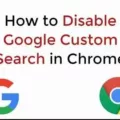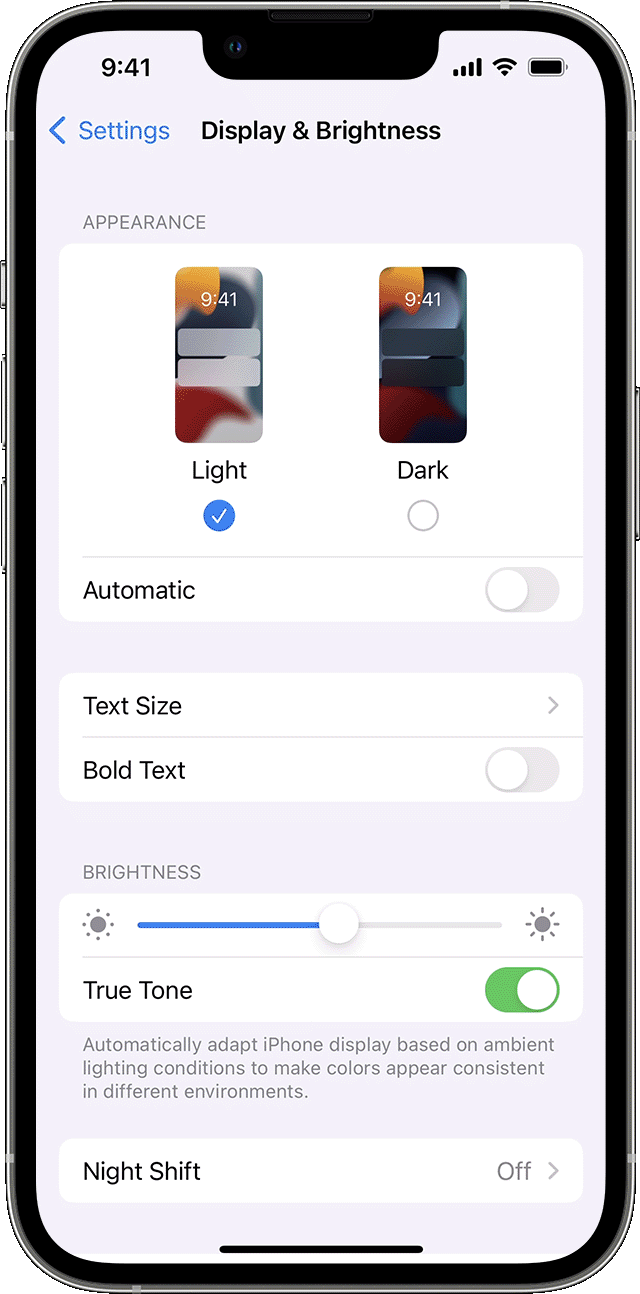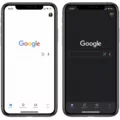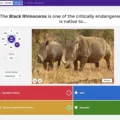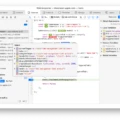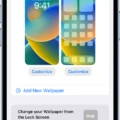Google Docs is an essential tool for many people who rely on it for creating, editing, and sharing documents. With the ability to collaborate in real-time with others, it has becoe one of the most popular productivity tools available. But what if you want to use Google Docs in dark mode?
Fortunately, Google has made it possible for users to switch between light and dark mode within the Google Docs app on mobile devices. And while there is currently no way to enable dark mode in a web browser, there are third-party extensions available that can add this function. In this blog post, we’ll show you how to enable dark mode in Google Docs both on mobile and in a web browser.
To enable dark mode in the Google Docs app on mobile devices such as Android or iOS, simply open the app and head over to Settings. Then select Choose Theme and switch your theme to Dark. Once you do this, all your documents will be displayed with a darker background color insted of white.
For those using Google Docs in a web browser like Chrome or Safari, there is currently no way to enable dark mode directly from within the platform itself. However, you can still access this feature through extensions such as Dark Reader. Once installed, this extension will automatically apply a dark theme to all websites you visit—including Google Docs—so you can work with your documents without straining your eyesight too much. You can also toggle dark mode on and off using the Alt+Shift+D (or Option+Shift+D) keystroke combination for quick access anytime you need it.
enabling dark mode in Google Docs can make working with documents more comfortable and less strenuous on your eyes—especially if you spend a lot of time staring at a screen throughout the day. We hope this guide helped you understand how easy it is to activate dark mode both on mobile devices and web browsers like Chrome or Safari so that everyoe can benefit from an improved viewing experience when using Google Docs!
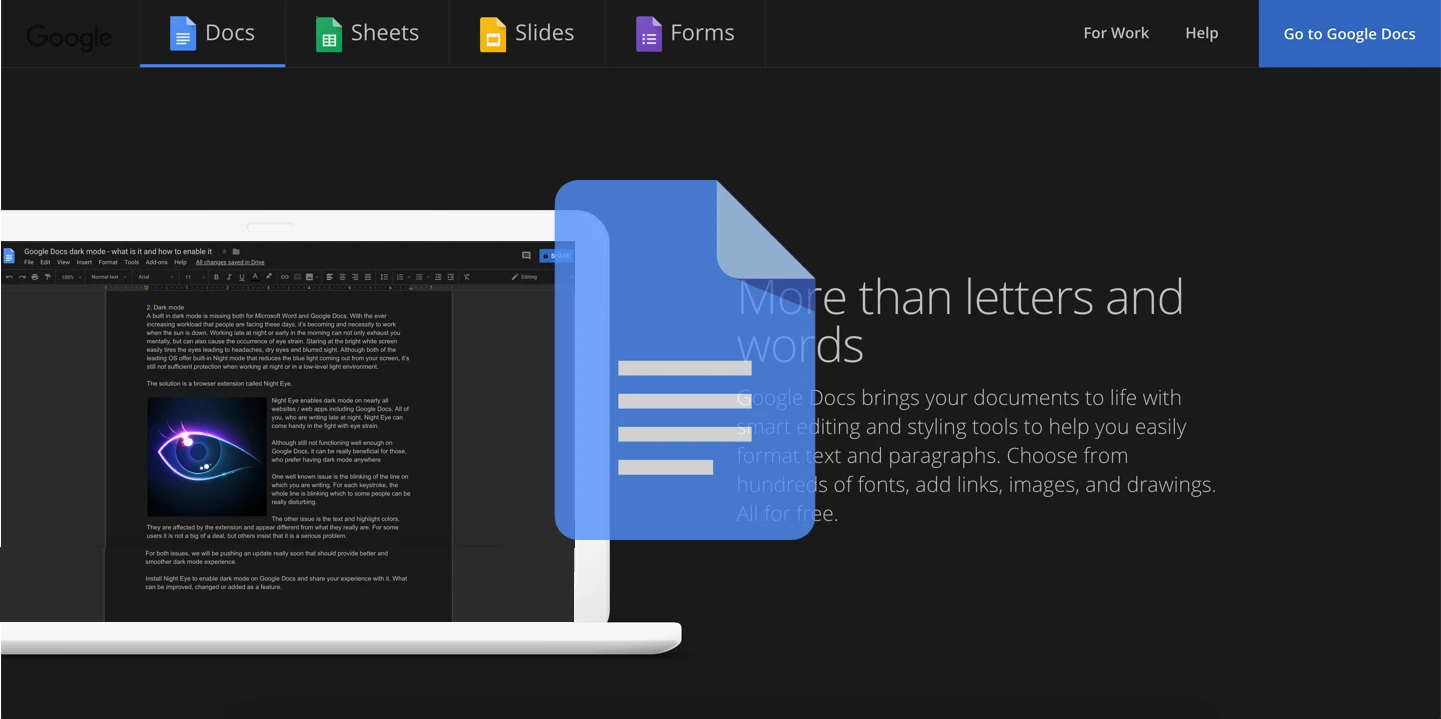
Can Google Docs Use Dark Mode on Mac?
Yes, Google Docs can go into dark mode on Mac. To do this, you need to install the Dark Reader extension from the Chrome Web Store. Once installed, you can use the Alt+Shift+D keystroke (or Option+Shift+D on Mac) to quickly toggle dark mode on or off. Dark Reader will apply a dark theme to all websites, including Google Docs. This will make it easier on your eyes while working in dark environments and reduce eye strain caused by bright screens.
Availability of Dark Mode in Safari
Yes, dark mode is availble in Safari. To enable it, open the Apple menu, go to System Preferences, select General and then choose Dark in the Appearance options. This will switch all websites on your Safari to a black background.
Enabling Dark Mode in Safari
Yes, you can get Dark Mode on Safari. If the website you are visiting supports Dark Mode, it will automatically be enabled and the site will appear in a dark theme. If the website does not support Dark Mode, you can use Safari Reader to read articles in Dark Mode. To enable Safari Reader’s Dark Mode, open Safari Preferences > Advanced and check “Show Reader View in toolbar”. Once enabled, you can click the Reader button on the toolbar to enter Reader View with a dark background.
Using Dark Mode on Google Docs on a Laptop
Yes, you can make Google Docs dark on a laptop. To do this, you’ll need to change the page color to a darker one from the Page Setup option in the File menu. This will apply the color to all of the pages in your document. Alternatively, you can try out the Dark Mode Chrome extension, whih is designed specifically to make all webpages, including Google Docs, dark.