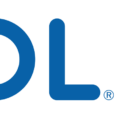If you use the Google app on your iPhone or iPad, you miht be wondering how to access and manage your account activity. Fortunately, it’s easy to view and manage your Google account history directly from your mobile device. Here’s how:
First, open the Google app on your iPhone or iPad. On the homepage, tap “More” at the bottom right of the screen. Then tap “Settings” and then “Manage Your Google Account”.
This will take you to a page where you can view and change various settings associated with your Google account. Tap “Web & App Activity” to view a detailed history of all activities related to your account, such as searches, YouTube views, app downloads, etc. You can also delete items from this list if you don’t want them saved in your history any longer.
If you want to go even further in managing your online activity, tap “Activity Controls” at the top of this page. This section allows you to control which of your activities are saved to your account and which aren’t by using a convenient toggle switch for each activity type (e.g., YouTube searches).
Finally, if you prefer not to have any of your activities saved in your history at all, you can turn off Web & App Activity completely by selecting “Pause Web & App Activity” at the bottom of this page. This will prevent any new activity from being recorded in your history but won’t delete any existing entries from it.
Managing and accessing your Google account history on an iPhone or iPad is simple and straightforward. Hopefully this guide has provided some useful information about how to do so!
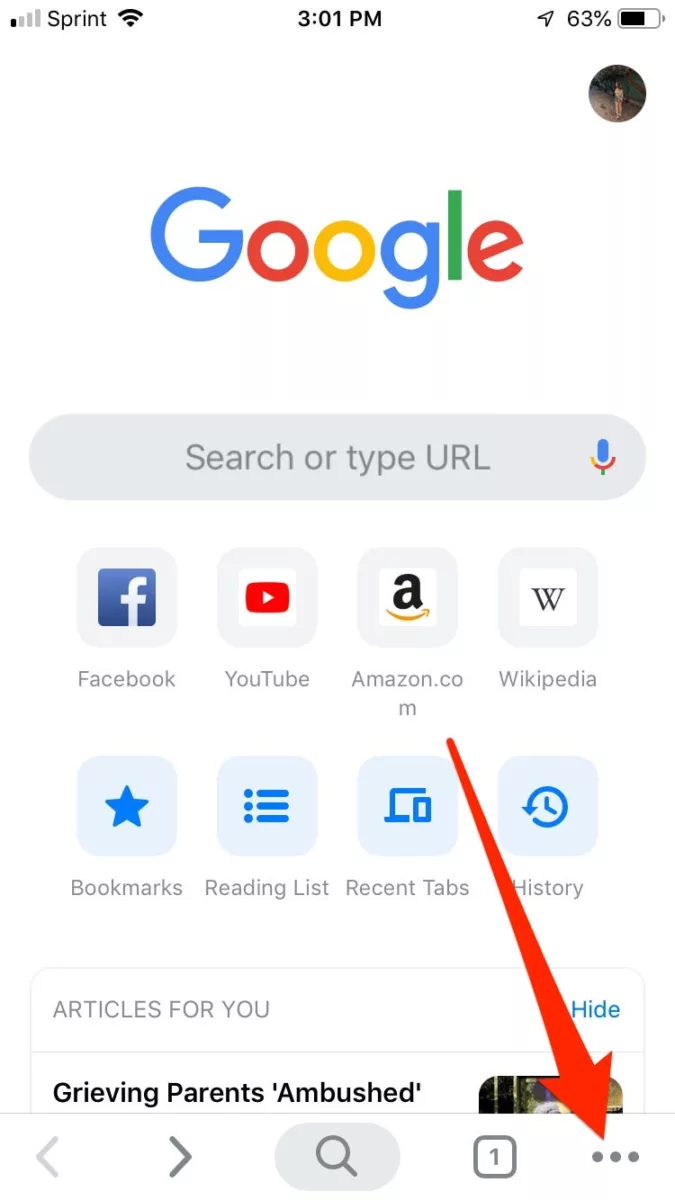
Checking Activity History on an iPhone
To check your activity history on your iPhone, open Settings and select Screen Time. Tap See All Activity, then you will have the option to view a summary of your weekly or daily use. This summary will show you a breakdown of the apps, websites, and other activities you’ve used in the selected time period. You can also see how long you have used each app and website, as well as which notifications have been sent to you.
Recovering Deleted Google History on an iPhone
Recovering deleted Google history on your iPhone is a simple process. First, open your iPhone and go to “Settings” > “Safari”. Tap Safari, scroll down to the bottom, and tap on the “Advanced” option. Next, find and tap “Website Data”. From there, select Google from the list of websites that appear. Finally, tap “Clear History” and then “Confirm” to delete all the data associated with Google from your device. Now you shuld have successfully recovered your deleted Google history!
Does Google Save Searches on iPhone?
Yes, your Google searches may be saved on your iPhone. When you use the Google app on your iPhone or iPad, any activity may be saved to the device, even if you delete it from My Activity. Additionally, activity that you delete in the Google app may not be deleted from My Activity. You can check what information is stored in your My Activity profile and manage what is retained by visiting myactivity.google.com or using the Google app.
Does a Google Account Have a History?
Yes, a Google Account does have history. All activity from your Google Account is saved in your Web & App Activity, including your Search history. This means that any searches you make while signed in to your Google Account are saved to your account and can be viewed at any time. This helps us provide you with tailored experiences across all of our products, such as more relevant search results and recommendations.
Retrieving Deleted History on an iPhone
Yes, it is possible to see deleted history on iPhone. To do so, go to the Safari page, scroll down to the bottom and tap on ‘Advanced Option’. This will take you to the next screen and you will find website data. Tap on this link and you will find your deleted browser history. However, keep in mind that this does not guarantee that all of your deleted history can be recovered as some may have been permanently removed from your device.
Recovering Search History on an iPhone
Yes, you can recover search history on iPhone. To do so, open iTunes or Finder on your PC or Mac. Connect your iPhone to the computer using a reliable lighting cable, and when your device is detected, click on “Restore Backup” and choose the most recent backup you made before you deleted Safari history. After some time, all the data will be restored to your iPhone. Note that if you have not backed up your data beforehand, it will be impossible to recover search history.
Checking Google History After Deletion
Yes, it is possible to check your Google history even after it has been deleted. If you have previously made a backup of your browsing history using File History, then you can restore it from the backup. File History is a Windows tool which periodically makes backups of your files and alows you to restore them to a previous version. To use this feature, you will need to configure File History in the Control Panel and set up a location for your backups. Once you have done this, you can then browse through the backed up versions of your files and select the version of your browsing history that you want to restore.
Can Google History Be Recovered?
Yes, Google history can be recovered. To do so, you can use data recovery tools or File History to restore the local file stored on your computer. Additionally, you can sign in to your Google account to access a log of your activity stored on Google’s servers. However, it is important to note that this information may not be recoverable if it has been deleted from the server or if you are using an older version of Google Chrome.
Permanence of Google History Deletion
No, Google history is not permanently deleted. When Auto-delete (On) is enabled, Google will automatically delete Web & App Activity, which includes your Search history, aftr a specific time period. You can change this time period or turn off auto-delete altogether. If you choose to turn it off, your Google history will remain unless you manually delete it.
Google Keep History Retention on iPhone
Google keeps Location History on your iPhone for as long as it’s enabled. However, there are options available that allow you to automatically delete your Location History after a certain time period. You can choose to have Google delete your Location History that’s older than 3 months, 18 months, or 36 months.
Does the iPhone Store Browsing History?
Yes, the iPhone stores your web browsing history. Safari, the default browser on iPhones, uses iCloud to keep your browsing history synchronized across all of your Apple devices that have Safari turned on in iCloud settings. This means that any web pages you visit on one device will be reflected in the browsing history of all your other devices. Additionally, Safari can store website data such as login information and search history.
Can Someone Else Access My Google Search History?
Yes, somone else can check your Google history if they have access to your device or account. It is possible for them to view the websites you visited and the searches you’ve made through your Google account. To keep your searches private, it is best to use security tools such as VPNs, HTTPS proxies, and the Tor browser. These tools will encrypt your data and routes it through multiple servers so that it cannot be tracked or traced back to you. Furthermore, make sure to log out of your Google account after every session and delete all cookies and cached items from your browser.
Tracking Activity on a Google Account
Yes, you can track activity on a Google Account. Your activity is saved in your Google Account when you use Google sites, apps, and services. You can view this activity in My Activity, which shows your activity across all devices you’ve used to access Google services. It includes items like searches you’ve done, websites you’ve visited, and videos you’ve watched. You can also delete any of your saved activity at any time. Additionally, if you want to stop saving most activity goig forward, you can do that directly from the My Activity page.
Viewing Someone’s Google History
Yes, it is possible to view someone’s Google history. This can be done by accessing their Google account and looking at their browsing history. It is also possible to use a third-party app that tracks internet history in order to monitor someone’s browser activity. However, it is important to be aware that downloading such an app can put the person’s private data at risk.
Conclusion
In conclusion, recovering deleted Google Account history on an iPhone can be done in several ways. If your deleted history is stored in the Website Data of your Safari settings, then you can easily recover it. You can also access and view your activity stored in My Activity on the Google app, although deleting it from the app might not delete it from My Activity permanently. Finally, any activity stored in your Google Account as part of Web & App Activity will be saved to your account, even if you delete it from My Activity. Therefore, with a few steps and some patience, you sould be able to recover deleted Google Account history on an iPhone.