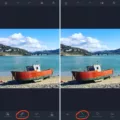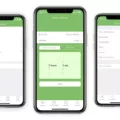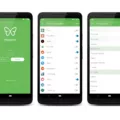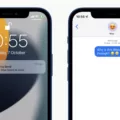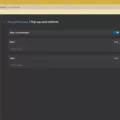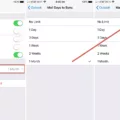The Gmail app has revolutionized the way we manage our email on the go. With its user-friendly interface and powerful features, it has become the go-to choice for millions of users worldwide. One such feature that has proven to be incredibly useful is the out of office reply.
The out of office reply, also known as the vacation responder, allows users to set an automatic reply when they are away from their email for an extended period of time. This feature is particularly handy when you are on vacation or out of the office for business purposes.
To enable the out of office reply on the Gmail app, simply follow these steps:
1. Open the Gmail app on your iPhone or iPad.
2. Tap on the Menu icon located at the top left corner of the screen.
3. Scroll down and tap on “Settings.”
4. Under the “Compose and Reply” section, tap on “Vacation responder.”
5. Turn on the “Vacation Responder” toggle switch.
6. Enter the date range during which you will be away.
7. Write the subject and message for your out of office reply.
8. Tap on the Save button located at the top right corner of the screen.
Once you have set up the out of office reply, it will automatically send a response to anyone who emails you during the specified date range. This helps to manage expectations and inform senders that you may not be able to respond to their email immediately.
It’s important to note that if the “contacts-only” option is checked, the out of office reply will only be sent to external senders who are in your “Other contacts” list. Internal senders within your domain registered in the Workspace Admin console will not receive an auto-reply from the vacation responder.
If you want to send an automatic reply to all incoming messages, regardless of the sender, you can do so by enabling the auto-reply feature. Here’s how:
1. Click on the “Auto-Reply” button in the vacation responder settings.
2. Select the option to “Automatically reply to messages when they are received.”
3. Type the message you want to send as your auto-reply.
4. Optionally, set a date range for when the auto-reply should be active.
5. Click on the “Done” button to save your settings.
With the auto-reply feature enabled, anyone who sends you an email will receive an automatic response from you, informing them that you are currently unavailable.
The Gmail app offers a convenient and efficient way to manage your email while on the go. The out of office reply feature is a great tool to inform senders that you are away and may not be able to respond to their emails immediately. By following the simple steps outlined above, you can easily set up the out of office reply and enjoy a worry-free vacation or business trip without having to constantly check your email.

How Do You Set Up Out Of Office in Gmail On Your iPhone?
To set up an out of office reply in Gmail on your iPhone, you can follow these steps:
1. Open the Gmail app on your iPhone or iPad.
2. Tap on the Menu icon, which is located at the top left corner of the screen. It looks like three horizontal lines.
3. Scroll down and tap on “Settings.”
4. In the Settings menu, look for the “Compose and Reply” section and tap on “Vacation responder.”
5. Toggle the switch to turn on the “Vacation Responder” feature.
6. Enter the start and end dates for your vacation or period of absence.
7. Next, enter the subject of your out of office message. This is the title or headline that recipients will see.
8. Then, write the content of your message in the message field. You can explain the reason for your absence, provide alternative contact information, or any other relevant details.
9. If necessary, you can format your message using the formatting options available.
10. Once you have composed your out of office message, tap on the “Save” button located at the top right corner of the screen.
By following these steps, you will successfully set up an out of office reply in Gmail on your iPhone. This will automatically send your pre-defined message to anyone who emails you during the specified dates, letting them know that you are currently away and may not respond immediately.
Why Are You Not Receiving Out Of Office Replies in Gmail?
There could be several reasons why you are not receiving out of office replies in Gmail. Here are some possible explanations:
1. Out of Office Setting: First and foremost, ensure that you have actually set up an out of office auto-reply in Gmail. To do this, go to your Gmail settings, scroll down to the “Vacation responder” section, and make sure the “Vacation responder on” option is selected. Then, specify the dates and enter the message you want to send as an auto-reply.
2. Recipient Filtering: Check if you have filtering rules set up in Gmail that could be preventing the out of office replies from reaching your inbox. Sometimes, filters can redirect or delete certain types of emails, including auto-replies. Review your filter settings and make any necessary adjustments.
3. External Sender: If you are expecting out of office replies from external senders, it’s worth noting that Gmail’s default behavior is to send auto-replies only to contacts in your address book. So, if the sender is not in your contacts, the auto-reply may not be sent. You can change this behavior by enabling the “Send vacation replies to people who email you” option in the vacation responder settings.
4. Internal Sender: Gmail’s vacation responder does not send auto-replies to internal senders within your domain. This means that if someone from your own company or organization sends you an email, they will not receive an out of office reply. This is to prevent unnecessary email loops and ensure efficient communication within the organization.
5. Incorrect Email Address: Double-check that the out of office replies are not being sent to a different email address than the one you are checking. Sometimes, people have multiple email accounts or forwarding rules set up that could cause the auto-replies to be sent to a different inbox.
If you have considered all of these factors and are still not receiving out of office replies in Gmail, it may be worth reaching out to Gmail support for further assistance.
How Do You Set Up An Automatic Email Reply On Your iPhone?
To set up an automatic email reply on your iPhone, follow these steps:
1. Open the Settings app on your iPhone’s home screen.
2. Scroll down and tap on “Mail” or “Mail, Contacts, Calendars,” depending on your iOS version.
3. Under the “Mail” section, tap on “Automatic Reply” or “Vacation Responder.”
4. Toggle the switch to enable the automatic reply feature.
5. In the text box provided, enter the message you want to send as your automatic reply. This could be something like, “Thank you for your email. I am currently out of the office and will respond to your message as soon as possible.”
6. If you want to set a specific date range for your automatic reply to be active, you can do so by tapping on “Start Date” and “End Date” and selecting the desired dates.
7. Some versions of iOS may also offer additional options such as choosing whether to send the automatic reply to contacts only or to all senders, and whether to enable the automatic reply for your external accounts as well.
8. Once you have entered your message and set any desired options, tap on “Save” or “Done” to save your settings.
From now on, whenever someone sends you an email, they will receive your automatic reply until the specified end date or until you manually disable the feature.
Conclusion
The Gmail app is a highly efficient and user-friendly tool for managing emails on your iPhone or iPad. With its easy-to-navigate interface and a wide range of features, such as the vacation reply option, it offers a seamless experience for both personal and professional use.
The vacation reply feature allows you to set an automatic response to incoming emails when you are away. This is particularly useful when you are on vacation or out of the office, as it ensures that senders are aware of your absence and provides them with relevant information or alternative contact details. By simply enabling the vacation responder and entering the desired date range, subject, and message, you can effortlessly inform others about your unavailability.
Moreover, the Gmail app offers additional customization options for the vacation responder. For instance, you can choose to enable auto-reply only for contacts or restrict it to specific groups, such as external senders or internal colleagues. This level of control ensures that your auto-reply is sent to the right recipients and minimizes unnecessary notifications for internal communications.
Aside from the vacation reply feature, the Gmail app provides a range of other functionalities to enhance your email management experience. These include organizing emails into folders, creating labels, setting up filters, and utilizing the powerful search function to quickly locate specific messages or attachments.
The Gmail app is a reliable and feature-rich email client that caters to the needs of both individuals and professionals. With its intuitive interface, extensive customization options, and efficient email management tools, it is undoubtedly a top choice for anyone looking to streamline their email communication on their iPhone or iPad.