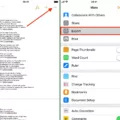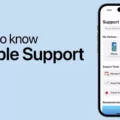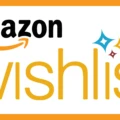GIFs have become a popular way to add a little extra fun and expression to our digital conversations. Whether it’s through messaging apps, social media platforms, or email, GIFs have become a staple in our online communication. However, it can be frustrating when GIFs don’t work on our Android devices. In this article, we will explore some possible reasons why GIFs may not be working on your Android device and offer some troubleshooting tips to help you get them up and running again.
One of the first things to check is your internet connection. GIFs require a stable internet connection to load and play. So, if you’re experiencing issues with GIFs not working, it’s a good idea to ensure that your Android device is connected to a reliable and strong internet connection. You can do this by checking your Wi-Fi or data connection settings and making sure that they are properly configured.
Another potential issue could be outdated apps. If you’re trying to view GIFs within a specific app, such as a messaging app or a social media app, make sure that the app is up to date. Developers often release updates that address bugs and improve performance, so updating the app could potentially fix any issues you’re experiencing with GIFs not working.
Additionally, the size of the GIF file could be a factor. If a GIF file is too large, it may not play or loop properly on your Android device. A GIF file that is more than 1080 pixels high or 1920 pixels wide may need to be resized. There are numerous free, online tools available that can help you reduce the size of a GIF file without compromising its quality. By resizing the GIF, you may be able to get it to play and loop smoothly on your Android device.
To insert emojis and GIFs on your Android device, open any app where you can write, such as Gmail or Keep. Tap on the area where you can enter text and then tap on the Emoji button. From there, you can choose to insert one or more emojis or select a GIF to send. This can be a fun and interactive way to enhance your digital conversations and add some extra flair to your messages.
If you’re having trouble with GIFs not working on your Android device, there are a few steps you can take to troubleshoot the issue. Make sure you have a stable internet connection, update any relevant apps, and consider resizing the GIF file if necessary. By following these tips, you should be able to enjoy GIFs on your Android device once again.

Why is Your GIF Not Showing Up on Your Android Phone?
There could be several reasons why a GIF is not showing up on your Android phone. Here are some possible explanations:
1. Internet Connection: Ensure that your Android device is connected to a stable internet connection. GIFs require an internet connection to load and play. Check your Wi-Fi or cellular data connection to make sure it is active and working properly.
2. App Update: If you’re trying to view GIFs within a specific app, such as a messaging app or a social media app, make sure the app is up to date. Developers often release updates to fix bugs and improve performance, so updating the app may resolve any issues related to GIF display.
3. GIF Format Compatibility: Not all Android devices and apps support all types of GIF formats. If your GIF is in a format that is not compatible with your phone or the app you are using, it may not display properly. Try converting the GIF to a different format or using a different app to see if that resolves the issue.
4. Storage Space: If your Android phone’s storage is full or nearly full, it may impact the ability to load and display GIFs. Check your device’s storage and delete any unnecessary files or apps to free up space.
5. App Permissions: Some apps require specific permissions to access and display media files, including GIFs. Make sure the app you are using has the necessary permissions enabled to access media files on your device.
6. Device Compatibility: If you have an older or lower-end Android device, it may not have the necessary hardware or software capabilities to display GIFs smoothly. In such cases, the GIFs may appear laggy or not load at all. Consider updating your device or using a different device that can handle GIFs better.
7. App Settings: Check the settings of the app you are using to view GIFs. There may be an option to enable or disable the display of GIFs. Make sure this setting is properly configured.
8. Clear App Cache: Clearing the cache of the specific app you are using to view GIFs can sometimes resolve display issues. Go to the app settings, find the storage or cache section, and clear the cache for that app.
If none of these solutions work, it may be worth contacting the app developer or seeking technical support for further assistance.
Why is Your GIF Not Working?
There could be several reasons why your GIF file is not working. Below are some possible explanations:
1. File size: GIF files can be quite large, especially if they contain many frames or high-resolution images. If your GIF exceeds the size limit, it may not play or load properly. Consider using an online tool to compress or resize your GIF to reduce its file size.
2. Image dimensions: GIFs with dimensions larger than 1080 pixels in height or 1920 pixels in width may not display correctly. Ensure that your GIF is within these dimensions to avoid any issues.
3. Browser compatibility: Not all browsers support GIF playback in the same way. Make sure you are using a browser that is compatible with GIF files, such as Google Chrome, Mozilla Firefox, or Safari. Additionally, check if your browser is up to date, as older versions may have compatibility issues.
4. Slow internet connection: If your internet connection is slow or unstable, it may affect the loading and playback of your GIF. Wait for a stable connection or try refreshing the page to see if the GIF starts playing.
5. Corrupted file: It’s possible that the GIF file itself is corrupted or damaged. Try opening the GIF on a different device or using a different application to see if it works. If the issue persists, consider obtaining a new copy of the GIF file.
6. Incorrect file extension: Ensure that your file has the correct extension. GIF files should have a “.gif” extension at the end of the file name. If the extension is different, rename the file with the correct extension.
By considering these possible reasons, you can troubleshoot and identify the cause of your GIF not working.
How Do You Get GIFs on Your Samsung Phone?
To get GIFs on your Samsung phone, follow these steps:
1. Open any app where you can write, such as Gmail or Keep.
2. Tap on the area where you can enter text.
3. Look for the emoji icon on your keyboard and tap on it.
4. In the emoji menu, you should see a GIF option. Tap on it.
5. A selection of GIFs will appear. Browse through the available options.
6. Once you find a GIF you want to use, tap on it to select it.
7. After selecting the GIF, tap on the send or insert button to add it to your text.
8. The GIF will now be inserted into your message or document.
That’s it! You have successfully added a GIF to your Samsung phone. Enjoy expressing yourself with animated images!
Conclusion
If you’re experiencing issues with GIFs not working on your Android device, there are a few things you can try. Firstly, ensure that you have a stable internet connection, as GIFs require an internet connection to load and play. If your internet connection is weak or unstable, it may prevent the GIFs from loading properly.
Secondly, make sure that the app you’re using to view the GIFs is up to date. Developers often release updates to fix bugs and improve performance, so keeping your app updated may resolve any issues you’re experiencing with GIF playback.
If the GIF file itself is not playing or looping properly, it could be due to its size. If the file is larger than 1080 pixels high or 1920 pixels wide, you may need to reduce its size. There are various free, online tools available that can help you resize the GIF to a more suitable size.
Lastly, if you’re trying to insert GIFs into a text-based app, such as Gmail or Keep, make sure you’re following the correct process. Open the app, tap where you can enter text, and then tap the Emoji or GIF button to access the library of GIFs. From there, you can choose the GIF you want and send it.
By following these steps, you should be able to resolve any issues you’re facing with GIFs not working on your Android device.