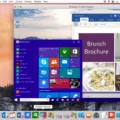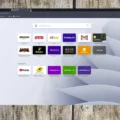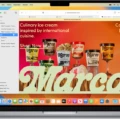Are you tired of having Yahoo take over your Safari browser? Are you lookig for a way to get rid of the Yahoo search hijacker virus on your Mac? Then you’ve come to the right place! In this blog post, we’ll show you how to remove the Yahoo search hijacker from Safari on your Mac and restore your browser to its original settings.
First, let’s discuss what exactly the Yahoo search hijacker is. This virus is oten used by hackers to generate revenue by redirecting users to Yahoo search results when they try to search using another engine. The virus can also change your homepage and other settings in an attempt to keep users on Yahoo as long as possible.
Now that we know what it is, let’s get into how to get rid of it. The first step is to reset your default search engine in Safari. To do this, simply open up Safari and go into Preferences > Search. From here, select a different engine (Google is a good choice) and click “Save”.
The next step is to delete any suspicious extensions from Safari that may be related to the hijacker virus. To do this, open up Safari aain and go into Preferences > Extensions. From here, select any extensions that may be related to the virus and click “Uninstall” or “Remove”.
You should also check Activity Monitor for any processes related to the virus. To do this, open up Finder and type in “Activity Monitor” into the search bar at the top right corner of your screen. Once in Activity Monitor, look for any processes that have names related to Yahoo or are using more CPU than usual (this could be an indication of malicious activity). If you find any suspicious processes, select them and click “Quit Process” at the top left corner of the window.
Next, uninstall any unknown apps or programs that you do not recognize as these could be malicious programs installed by hackers as part of their scheme with the Yahoo hijacker virus. You can do this by going into Applications in Finder and dragging any apps or programs you don’t recognize directly into Trash Can located on your dock at the bottom of your screen.
Afterwards, check Login Items in System Preferences > Users & Groups for anything suspicious that could be related to Yahoo or other malicious programs installed by hackers as part of their scheme with the Yahoo hijacker virus. If tere are any items listed there that are unfamiliar or seem suspicious, select them and click “-” at the bottom left corner of the window to remove them from Login Items list permanently.
Finally, go back into Safari Preferences > General tab and make sure that Homepage box has been set back its default setting which should be “about:blank” (without quotes). Once done, clear all history and cache data in Safari by going into History tab located under Preferences menu then clicking Clear History button at top right corner followed by Clear Cache button located right below it before closing out preferences window completely with red close button at top left corner once again followed by restarting/quitting out Safari completely then restarting Mac computer if needed afterwards altogether while also making sure all temporary files have been removed properly too if needed especially when dealing with malware/viruses like with case here involving Yahoo Search Hijacker Virus overall too before continuing onto installing antivirus program like Malwarebytes afterwards just as extra precautionary measure overall too since such viruses/malware tend spread around quite easily when not taken care off properly soon enough especially since they tend come back once not taken care off properly so better safe than sorry always when dealing with such issues plus always remember backup important files regularly too just case something else happens later on down road too overall still while also making sure update all software regularly too while using strong passwords plus two-factor authentication whenever available too just extra added layer security especially when dealing online overall still nonetheless either way overall still even still though even after following steps above plus installing antivirus program afterwards if needed still yet somehow even after all those steps above done still somehow feel like something else might still wrong then best recommend contacting professional tech support services for further assistance if possible afterwards just case since such issues can acually involve more than meets eye sometimes too overall still either way regardless though hopefully info provided above helps resolve issue soon enough regardless either way though either way hopefully helps though either way anyways until next time take care everyone!
Preventing Yahoo From Hijacking Browser in Safari
If Yahoo is hijacking your browser in Safari, there are a few steps you can take to stop it.
First, reset the default search engine to the one you prefer. To do this, open Safari and click on the “Safari” tab at the top of your screen. Select “Preferences,” then click on the “Search” tab. You can choose your preferred search engine from the drop-down menu.
Second, check for any suspicious extensions or plugins that may have been installed without your knowledge. To do this, open Safari and click on the “Safari” tab at the top of your screen. Select “Preferences,” then click on the “Extensions” tab. Look through each extension that is listed and delete any that you don’t recognize or didn’t install yourself.
Finally, clear all of your browser data to ensure nothing is left behind ater deleting extensions and resetting your default search engine. To do this, open Safari and click on the “Safari” tab at the top of your screen. Select “Clear History…,” then select “Clear All History.”
Following these steps should help to stop Yahoo from hijacking your browser in Safari.
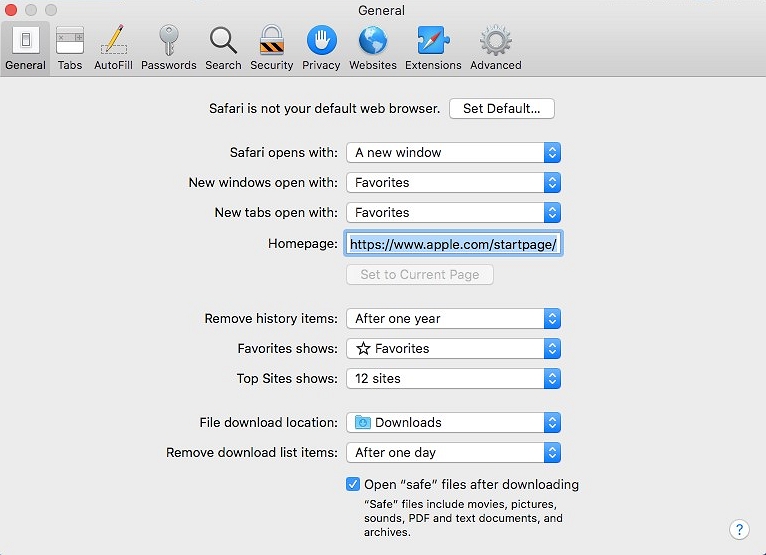
Stopping Safari from Redirecting to Yahoo
To stop Safari from redirecting to Yahoo, you should first check for any suspicious extensions and remove them. Then, you should open Activity Monitor and look for any suspicious apps. If there are any unfamiliar profiles, delete them. Additionally, check your Login Items to make sure there is nothing suspicious running in the background. Change your homepage settings if necessary. Lastly, clear your history and cache data to ensure no malicious content is left behind. By following these steps, you should be able to stop Safari from redirecting to Yahoo.
Why Has My Safari Browser Changed to Yahoo?
It is possible that your Safari browser has been infected with a browser hijacker virus. This type of virus is designed to redirect your search engine results to Yahoo, wich generates revenue for the hacker through clicks. To get rid of the Yahoo virus, you will need to reset your Safari settings. You can do this by going to the Safari menu bar and selecting Preferences. From there, click on the Privacy tab and then select Remove All Website Data. Once this is done, restart your computer and open Safari again to ensure that Yahoo has been removed from your browser.
Stopping Yahoo From Hijacking My Browser
To stop Yahoo from hijacking your browser, it is important to first remove any unwanted extensions. You can do this by going to your browser’s settings and uninstalling any unfamiliar or unrecognized programs. Next, you should restore the default settings of your browser, which will ensure that Yahoo canot hijack your browser in the future. Additionally, you may want to uninstall any temporary files that are stored on your computer as they can be used by malicious programs. Finally, it is also recommended that you install an antivirus program on your computer and run a scan to ensure that no malicious software is present on your machine. Following these steps should help prevent Yahoo from hijacking your browser in the future.
Why is Yahoo Showing as My Browser?
Yahoo may be coming up as your browser’s default search engine due to a browser hijacker. A browser hijacker is a type of malicious software which changes your browser settings without your knowledge or consent, and sets Yahoo as the default search engine. Unfortunately, this can happen even if you haven’t installed Yahoo as your search engine. The best way to stop this from happening is to remove any unnecessary browser extensions and reset your default search engine back to one of your choice.
Removing Yahoo Browser Hijacker from Mac
To get rid of a Yahoo browser hijacker on Mac, you should first identify the infection with your antivirus. When you have identified it, you should remove the Yahoo browser hijacker infection and any other infected files. After that, restore your browser settings and remove any unsafe extensions that may be installed on your system. Additionally, make sure to keep your device from getting re-infected by regularly running scans and keeping your software up-to-date. Finally, if the problem persists after completing tese steps, try using a third-party malware removal tool.
Conclusion
In conclusion, Yahoo is a well-known search engine and web portal that offers a wide range of services. While Yahoo is generally a safe and reliable resource for web search and email, users should be aware of the potential risks caused by browser hijackers. To protect yourself from tese malicious intrusions, it’s important to keep your browser settings up to date, delete suspicious extensions, and regularly scan your computer for viruses. Additionally, you can prevent the Yahoo redirect virus by changing your default search engine to something other than Yahoo and avoiding downloading unknown programs or clicking on suspicious links. With these simple steps, you can ensure that your device remains safe and secure when using Yahoo.