The GE Universal Remote is a great universal remote that works with a wide range of TVs. However, programming a universal remote can be a bit tricky. In this remote control setup guide, I’ll talk more about how to set up your remote and how to find the right code for your TV.
Programming the GE Universal Remote for Your TCL TV
When programming the GE remote for a TCL TV, it’s important to have the correct code.
When you first turn on your universal remote and press the TV button, the LED light will turn on, indicating that it is in pairing mode. Once the remote control is in setup mode, you have to enter the code for your TV using the remote’s keypad, so that the remote can recognize your TV. However, the code will be different depending on the remote model you have.
Once you have entered a code, test it by pointing the remote at your TV and using the volume control or power buttons to see if the TV responds. If it does, it means it has been paired correctly. Click on the Enter or Save button on the remote to complete the process.
Finding the Correct Code for Your TCL TV
For the GE Universal Remote Model 24922, for example, the code is 2891. Other universal remote codes for a TCL TV include 11756 and 12434. However, your remote model may have another number. If you still have the owner’s manual for the remote, you may be able to find the TCL TV remote code there.
If you don’t have the owner’s manual, you may be able to find the correct code online. There are many online sources that you can use. Here are a few resources that contain GE remote code lists for universal remotes:
- https://www.ytechb.com/ge-universal-remote-codes/
- https://byjasco.com/universal-remote-code-list
- https://www.digitbin.com/ge-universal-remote-codes-list/
Another option is using the automatic code search option. After turning on the remote, press the TV button until the LED light flashes on. Then, instead of entering a code, press and hold the TV button and the power button until the LED light turns off and on again. Release the two buttons. Point the remote to the TV and keep pressing the power button until the TV turns off, which indicates that the code has been found automatically, and the remote has been paired with the TV. This doesn’t always work, but it’s worth a try!
Programming the GE Universal Remote for a Roku TV
You can use the GE remote for a Roku TV if your Roku TV has an IR (infrared sensor). The Roku remote code setup process is the same as for a standard TCL TV. When programming the universal remote for a Roku, check the list of resources above or refer to your owner’s manual for a list of codes.
Troubleshooting Common Programming Issues
Let’s talk about how to fix remote programming issues you may experience. These GE remote troubleshooting tips should help with the most common issues you may face when your universal remote is not working.
If you are trying to do an automatic search and it is not working, keep restarting the remote and try a few times. It may take a few times until you are successful. If you are not, you may have to enter the code manually.
If the code is not working when you enter it, restart the process. Make sure the remote is in pairing mode (press the TV button, and make sure the LED light has turned on). You may also have to try several codes until you find one that works, so refer to the resources above for lists of codes you can try.
Tips for Using the GE Universal Remote with Multiple Devices
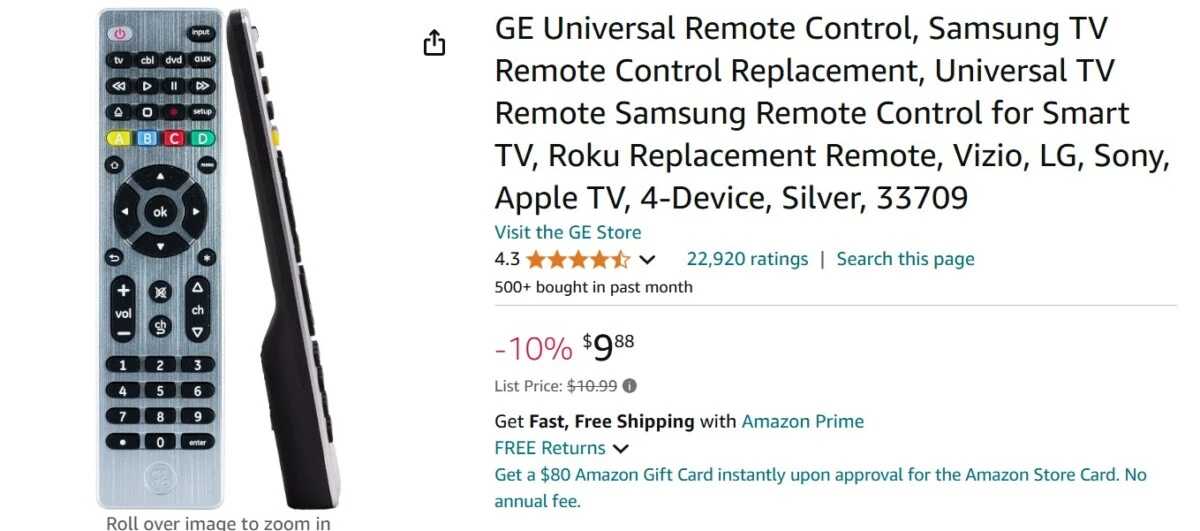
Many GE remotes support multiple devices. This is one of the features of universal remotes in general – many universal remotes can control up to 2–4 devices. For example, this GE remote allows you to control up to four devices.
Some remote control tips when using multiple devices is to use different macro buttons and shortcuts for different devices if your universal remote supports that. When trying to control a specific device, make sure to point to remote directly to it.
Advantages of the GE Universal Remote for TCL TV Users
Why use a universal TCL TV remote solution?
Universal remotes offer advantages such as affordability, compatibility with both TCL TVs and other TVs, and ease of use. Other benefits of a GE remote include the ability to connect it to multiple devices, depending on the model, and control all of them.
Conclusion
The GE universal remote is our recommendation for simplified TV control. It is nifty and easy to use. If you have multiple devices, I recommend getting one that can control multiple devices. The only tricky part is pairing it with your TV, but after reading this guide, that should be an easy task for you!








