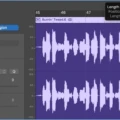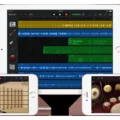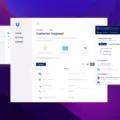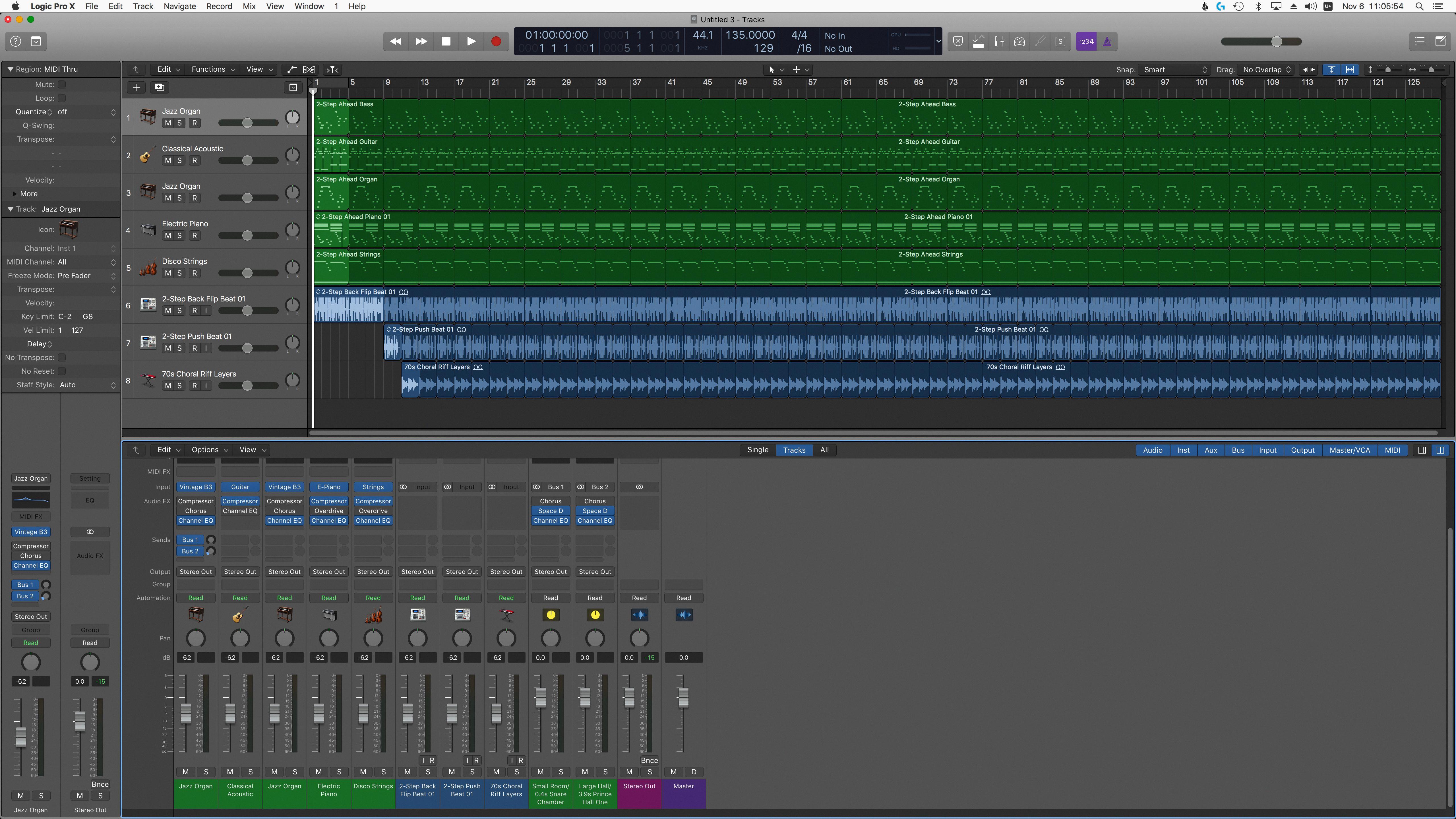Garageband is an excellent music production studio for Mac users. It has a wide range of features and tools that can help you with creating music, from recording, mixing and mastering to sound design. One of the key features of Garageband is the ability to add and remove effects from your track.
Removing effects from a track in Garageband is relatively straightforward. To remove an effect plug-in, simply click the right side of the plug-in slot in Garageband on Mac, then choose ‘No Plug-in’ from the pop-up menu. Alternatively, you can control-click the track header then select ‘Delete Track’ from the shortcut menu.
It’s also possible to adjust sound effects on a clip in Garageband. To do this, open the Loop Browser by clicking on the Loop icon in the upper riht hand corner, then select the All category followed by FX. You will then be able to adjust any sound effect you have applied to a specific clip by dragging the slider next to it left or right.
Compression is another important tool when it comes to adjusting audio levels in Garageband. Applying compression lowers loud sounds so they match up with quieter sounds and can reduce any peaks or troughs in volume level. This could be useful if you find that some parts of your track are too loud while other bits are too quiet – applying compression should even out these peaks and valleys and make your track sound more consistent overall.
So there you have it – a brief overview of how to add and remove effects from tracks as well as adjust sound effects using compression in Garageband! Whether you’re just starting out or an experienced producer looking for new techniques, these tips shuld help get your music sounding great!
Removing Guitar Effects in GarageBand
In GarageBand on Mac, you can remove guitar effects by clicking the rght side of a plug-in slot and then selecting No Plug-in from the pop-up menu. You can also click the Remove button in the lower left corner of the plug-in window. This will remove all effects associated with that particular instrument. Additionally, you can click and drag an effect from one instrument to another or from one slot to another to rearrange your effects.
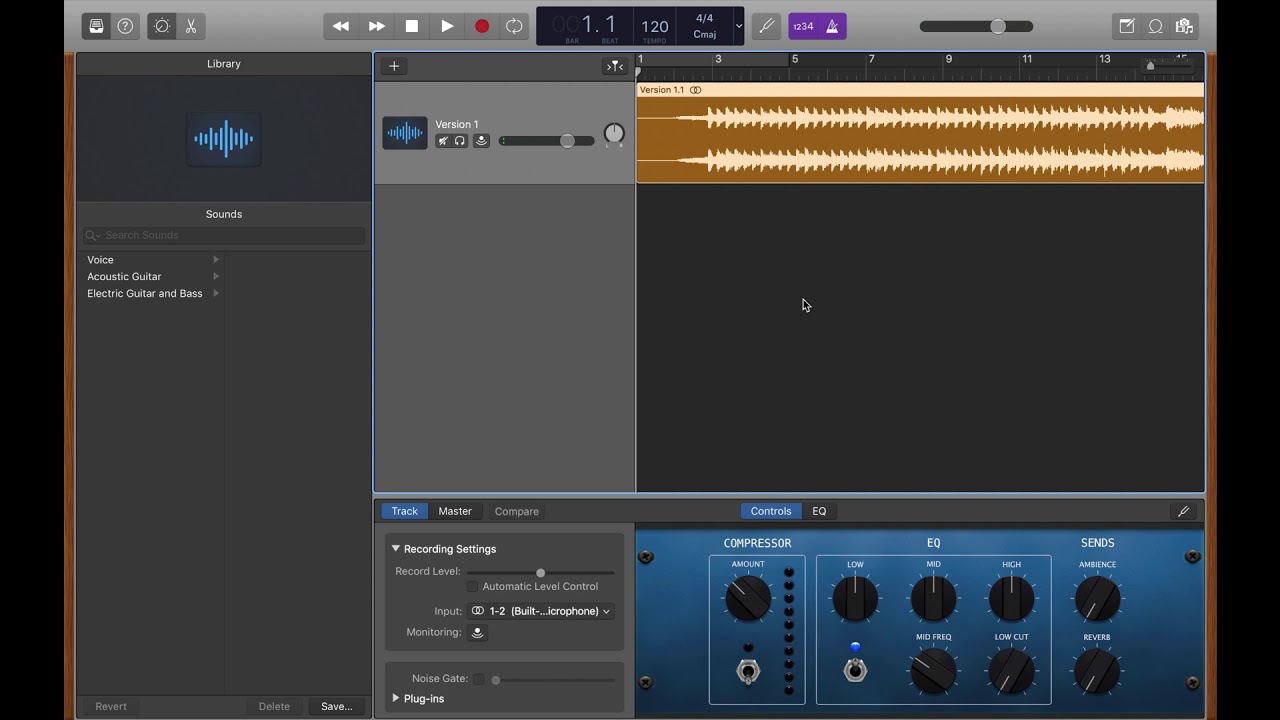
Cleaning Up a Song in GarageBand
Cleaning up a song on GarageBand involves several steps. First, remove any unnecessary sections of audio by highlighting the section and pressing delete. You can also use the scissors tool to cut out specific sections of audio. Next, adjust the levels of your tracks so that they all sound balanced. This can be done by selecting each track and uing the volume sliders to adjust the individual levels. Finally, use effects such as EQ and compression to shape your overall sound. By adjusting these settings you can clean up your audio and make it sound much better in the mix.
The Effects of Compression in GarageBand
Compression in GarageBand is a powerful tool for controlling how your audio sounds. It helps to reduce the dynamic range of an audio track, meaning that the difference between its loudest and quietest parts is reduced. This can make a track sound more even and balanced, while still keeping its natural dynamics intact. It also helps to bring out certain frequencies and create a fuller, more professional sound. Compression can be used to reduce clipping and noise, as well as boost low-level signals and make drums and bass sound punchier. To achieve the best results it is important to experiment with different settings util you get the desired sound. With careful use of compression you can take your music production to the next level!
Adding Effects to a Track in GarageBand
To add effects to a track in GarageBand, first click the Loop icon in the upper right hand corner to open the Loop Browser. Then, select the column icon to use the column browser. From here, you can select from a wide variety of sound effects in the All category, then FX. To adjust the overall volume of a clip, drag the slider next to the track adjustments to the left or right. You can also customize your sound effects further by clicking on them and adjusting teir parameters such as reverb, delay, and chorus.
Conclusion
In conclusion, Garageband is a powerful and user-friendly digital audio workstation (DAW) that allows users to create, edit, and mix music. It provies a wide range of features such as virtual instruments, plug-in effects, Apple Loops, live performance tools, advanced automation and more. With its intuitive interface, users can easily record their own track and add sound effects to enhance the sound. Whether you are a professional musician or a beginner just getting started with music production, Garageband is an excellent tool for creating high-quality music.