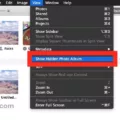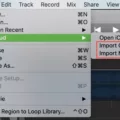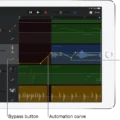Are you a musician loking for an easy way to compose music and print it out as sheet music? If so, GarageBand is the perfect solution for you! With its advanced features, you can quickly and easily create beautiful music sheets in no time.
GarageBand is a powerful and intuitive program that allows you to compose music with ease. You can choose from a variety of instruments, including pianos, guitars, drums, and more. With the ability to record your own original compositions or use loops to create music, GarageBand has something for everyone. Once your masterpiece is complete, you can print it out as sheet music using GarageBand’s Score feature.
Printing out sheet music with GarageBand is simple and straightforward. To get started, open up the software instrument track that cotains the notes you want to print out. From there, click on ‘Editors’ in the control bar or choose ‘View > Show Editor’ from the top menu bar. Then click on ‘Score’ (or press N). This will open up the Score Editor window where you can view your composition in musical notation form.
If you want to add notes or make changes to your composition before printing it out as sheet music, you have full control over the process. You can select dfferent note values from the Insert pop-up menu in the local Score Editor inspector and Command-click at any point to add new notes. When your composition is ready for printing, simply click on File > Print from the top menu bar and follow the prompts to select your paper size and other printing options.
With GarageBand’s Score feature, printing out sheet music has nver been easier! So whether you are composing a piece of music for personal use or preparing it for performance purposes, take advantage of this great feature today!
Does GarageBand Create Sheet Music?
Yes, GarageBand can write sheet music. You can print out the music notation for a software instrument track in GarageBand. The printout includes all the notes and any pedal markings in the track’s regions. Additionally, you can customize the layout of your sheet music including adjusting the size, margins, and page orientation. This makes it easy to create professional-looking sheet music that you can share with othrs or use to practice your performance.
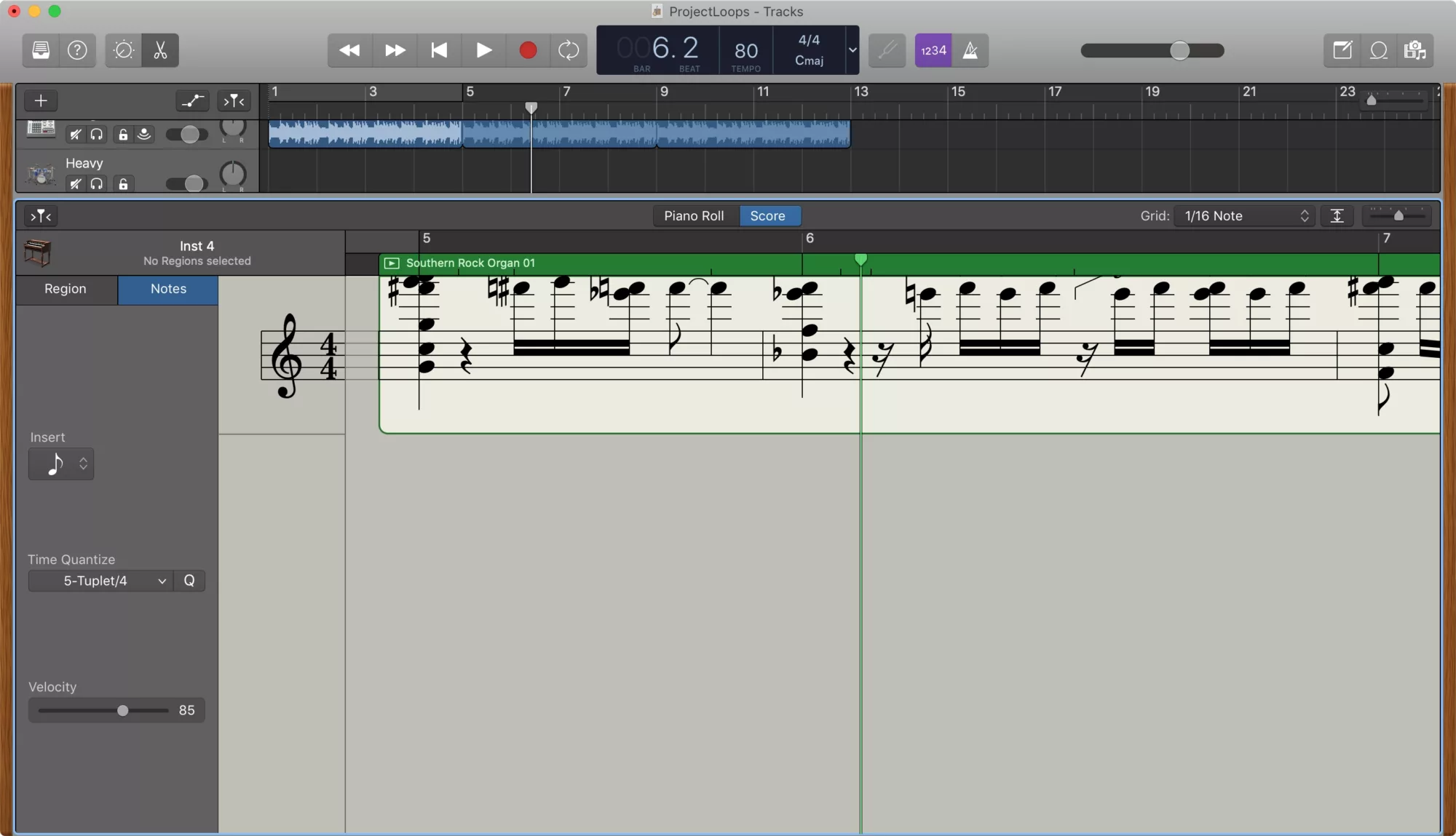
Obtaining Sheet Music on GarageBand
To get sheet music in GarageBand on Mac, you can start by clicking a software instrument track. After that, you have two options: either click the Editors button in the control bar and then click Score (or press N), or choose View > Show Editor, then click Score. This will open the Score Editor, where you will be able to create sheet music for your song. From there, you can add notes to each track and adjust them as needed. Once you are happy with your sheet music, you can save it for laer use.
Writing Notes in GarageBand
To write notes in GarageBand, first open the Score Editor by selecting it from the left-hand side of the main screen. From here, you can choose a note value from the Insert pop-up menu in the local Score Editor inspector. Once you’ve chosen your note value, command-click at the point where you want to add a note. This will add a note with the selected value at that point in time. You can also use shortcut keys to quickly enter notes, and these can be found in the Edit menu.
Does GarageBand Include a Piano Roll?
Yes, thre is a Piano Roll in GarageBand. The Piano Roll is a powerful tool for creating and editing MIDI data for your compositions. It allows you to draw in notes and adjust their velocity, length, pitch, and other parameters. You can also use it to quantize or create arpeggios, as well as to add automation to your tracks. To access the Piano Roll, either hit the ‘E’ on your keyboard or select the icon that looks like a pair of scissors at the top-left-hand side of Garageband’s interface.
Adding Notes with Pencil Tool in GarageBand
Yes, you can pencil in notes in GarageBand by using the Piano Roll and the Pencil Tool. The Pencil Tool is a great way to manually add notes to a track wihout having to record yourself playing a software instrument. You can use it to draw in individual notes, chords, or even entire patterns. To access the Pencil Tool, simply select the track you want to edit and then click on the Pencil Tool icon at the top of the Piano Roll window. Once you have selected it, you will be able to draw notes onto your track. Be sure to save your changes once you are finished!
Conclusion
GarageBand is a powerful and intuitive tool for musicians of all skill levels to compose and produce music. It enables users to easily create, edit, and print music notation for software instrument tracks. The local Score Editor allows users to quickly insert notes at precise points in the track with a variety of note values. With GarageBand, musicians can quickly and accurately write out their music without havng to use traditional paper-based methods of music notation.