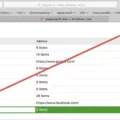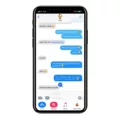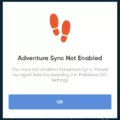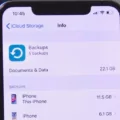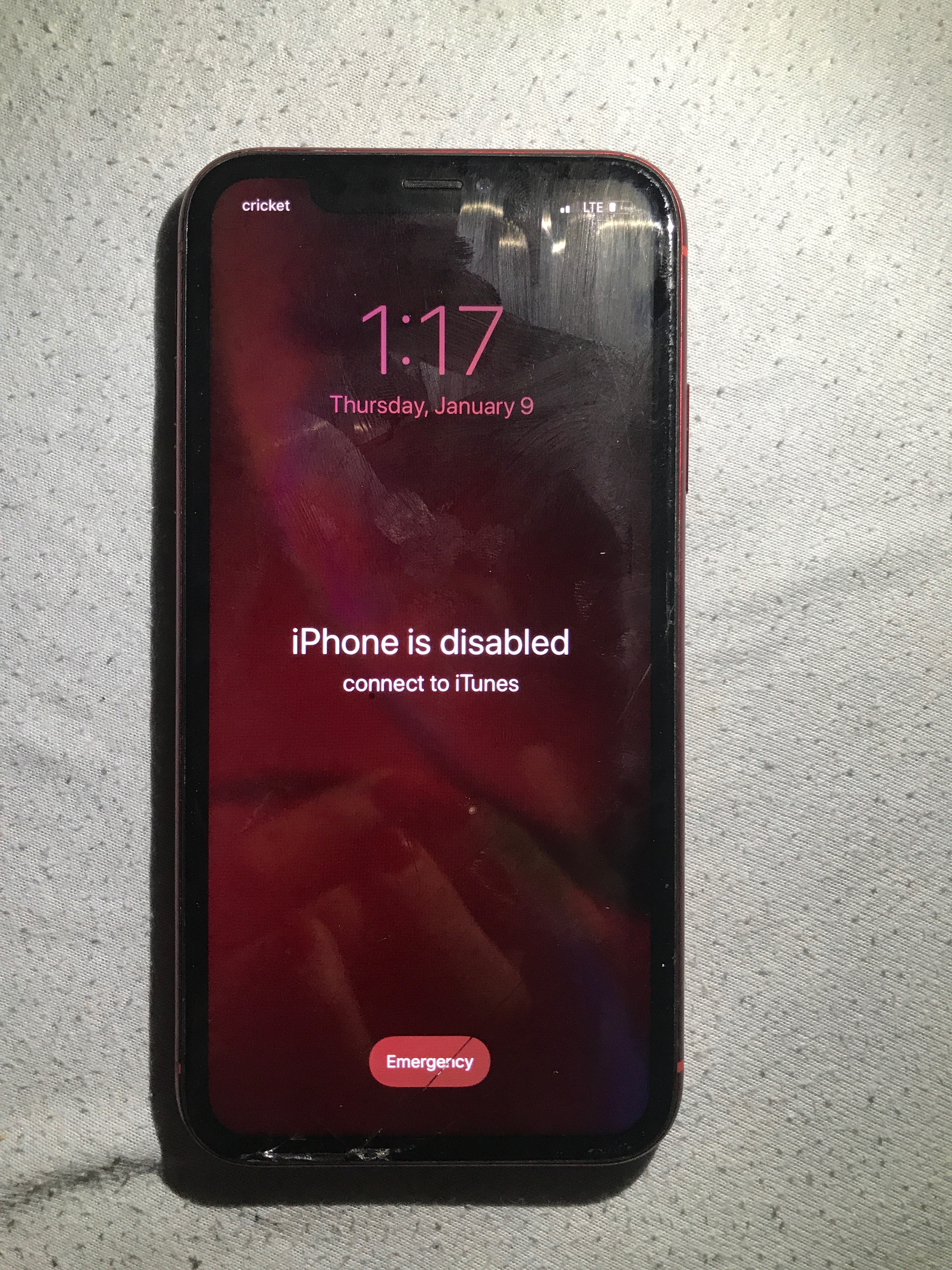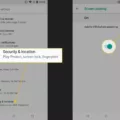Have you ever experienced the frustration of trying to play GamePigeon, only to find out that it’s not working? This can be a frustrating experience, especially if you’re trying to play with friends or family members. But fear not, there are some steps you can take to troubleshoot and fix the problem.
First and foremost, it’s important to make sure that your device is running the latest version of iOS. If your device is not up-to-date, you may experience compatibility issues with some applications, including GamePigeon. To update your iOS, simply go to your device’s settings, select “General,” and then select “Software Update.” If there is an update available, follow the prompts to download and install it.
If your device is up-to-date and you’re still experiencing issues with GamePigeon, the next step is to force close the app. This can help to fix any unresponsive or crashing apps. To force close an app, simply swipe up from the bottom of the screen and swipe right or left to find the GamePigeon app. Then, swipe up on the app to close it. After force-closing the app, try reopening it and see if the issue has been resolved.
If force closing the app does not work, you may want to try restarting your device. This can help to clear any temporary glitches or bugs that may be causing the issue. To restart your device, simply press and hold the power button until the “slide to power off” option appears. Slide the button to power off your device, wait a few seconds, and then press and hold the power button again to turn it back on.
If none of these steps work, it may be worth trying to reinstall the GamePigeon app. To do this, simply delete the app from your device and then download it again from the App Store. This can help to fix any issues with the app that may be causing it to not work properly.
If you’re experiencing issues with GamePigeon not working, there are several steps you can take to troubleshoot and fix the problem. Make sure your device is up-to-date, force close the app, restart your device, and try reinstalling the app if necessary. With these steps, you should be able to get GamePigeon up and running again in no time.

Troubleshooting GamePigeon Issues on iPhone
GamePigeon may not be working on your iPhone due to several reasons. One of the most common reasons is an outdated iOS version on your device. GamePigeon requires a minimum iOS version to function correctly, and if your iPhone has not been updated to the latest iOS version, there are chances that some applications, including GamePigeon, may not work correctly.
Another reason why GamePigeon may not be working on your iPhone is that the app itself may not be up-to-date. GamePigeon regularly releases updates to fix bugs and improve performance. Therefore, if you have an older version of the app, it may not work correctly.
In some cases, GamePigeon may not work due to a poor internet connection. GamePigeon is an online gaming platform that requires a stable internet connection to function correctly. If your internet connection is weak or unstable, GamePigeon may not work correctly.
Lastly, GamePigeon may not work on your iPhone if there are software conflicts with other applications or settings on your device. If you have recently installed a new app or made changes to your device settings, it may affect the performance of GamePigeon.
To resolve the issue, you can try updating your iOS version to the latest version, updating the app, ensuring that you have a stable internet connection, and checking for software conflicts on your device.
How to Reinstall Pigeon on an iPhone
To get the Pigeon app back on your iPhone, you can follow these steps:
1. Open the App Store on your iPhone.
2. Tap on the search bar and type in “Pigeon” to search for the app.
3. Once you locate the app, tap on the “Download” or “Get” button next to it.
4. Enter your Apple ID password, if prompted.
5. Wait for the app to download and install on your iPhone.
6. Once the installation is complete, you should see the Pigeon app icon on your home screen.
If the app does not appear on your home screen after installation, you may need to search for it in your app drawer or use the search function to locate it. Additionally, if you previously deleted the app, you may need to sign back into your Pigeon account to regain access to your messages and contacts.
Conclusion
The GamePigeon platform not working issue can be frustrating for users who enjoy playing games on their iOS devices. However, this issue is typically caused by outdated iOS versions on the device, which can prevent some applications from running smoothly. To fix this problem, users should update their iOS devices to the latest version available. Additionally, force-closing apps and restarting the Messages app can also help to resolve the issue. By following these steps, users should be able to enjoy using the GamePigeon platform without any further issues.