
Are you having trouble watching your anime? This guide will cover all you need to know about fixing the Funimation not loading problem, Funimation not playing problem, and other anime streaming problems.
First of all, it’s important to note that Funimation is dead, and it has since been replaced by Crunchyroll. Crunchyroll and Funimation are owned by the same company (Sony), and on April 2, 2024, Sony finally shut down Funimation and absorbed it entirely into Crunchyroll.
So, if you can’t get Funimation to load, it’s simply because it doesn’t exist. In this article, we will instead focus on common Crunchyroll issues, including login issues and buffering difficulties.
Understanding the Funimation and Crunchyroll Merger
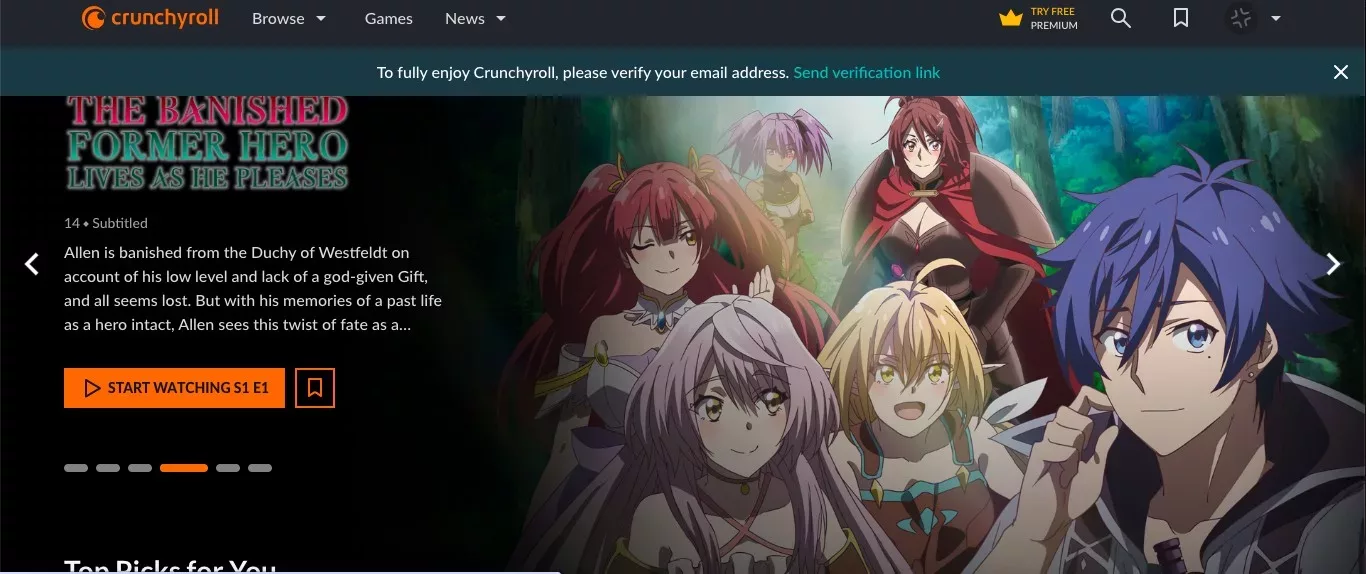
Before we proceed, I’d like to make sure you truly understand the Funimation Crunchyroll transition and what it means for you. There have been a lot of misconceptions about this merger, so let’s clear them up.
Sony has owned both Crunchyroll and Funimation for a long time. However, in March 2022, Sony started making the transition to shut down Funimation.
In March 2022, Funimation Global Group, the parent group of Funimation.com, was rebranded as Crunchyroll LLC. Much of the catalog was moved to Crunchyroll. At one point, Funimation was essentially dead, with no new content being released and, at some point, no new subscribers being accepted.
However, Funimation was still active as a functional streaming site until April 2, 2024. On that day, Funimation finally ceased to exist, instead redirecting to Crunchyroll.
Anyone who had a Funimation account found that it was automatically converted to a Crunchyroll account. If you have a Funimation account, you can continue to watch your favorite Funimation content on Crunchyroll.
General Troubleshooting: Funimation Not Loading or Buffering
If Crunchyroll is not loading, you should first check your internet speed. Just like you needed a Funimation minimum internet speed to use Funimation smoothly, you need at least 3–7 Mbps of internet to watch anime without buffering on Crunchyroll. You can test internet speed using Speedtest.net.
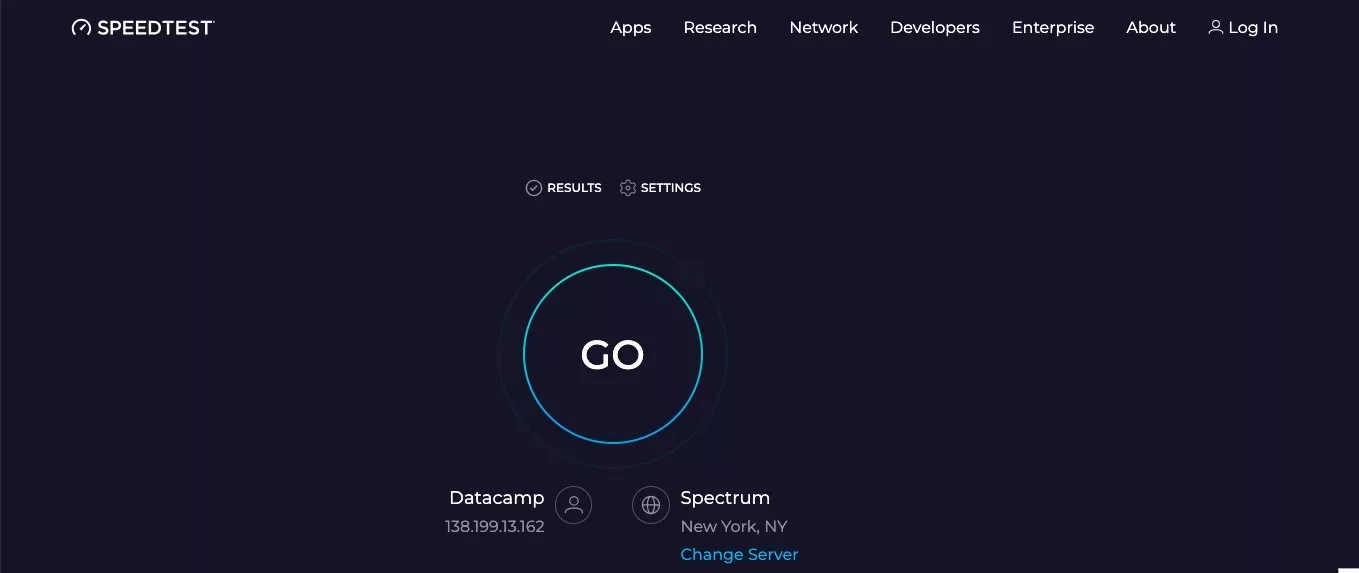
If your speed is too slow, there are a few things you can do to fix slow internet:
- Restart your router.
- Disconnect other devices – if multiple devices are streaming on the same network, there will be less bandwidth for everyone.
- Move your router or phone to another area of the house, as the connection may be spotty where you are.
- Close background applications, which may be using up your bandwidth.
- Turn off your VPN if you are using one, as its server may be slow.
- Contact your internet service provider and complain.
Browser Issues
If your internet speed is not the issue, your browser might be. First, make sure you have a Crunchyroll (formerly Funimation) compatible browser.
Chrome, Firefox, Edge, and Safari are currently supported by Crunchyroll, but make sure you have the latest versions downloaded as well. If you have an outdated version, update it.
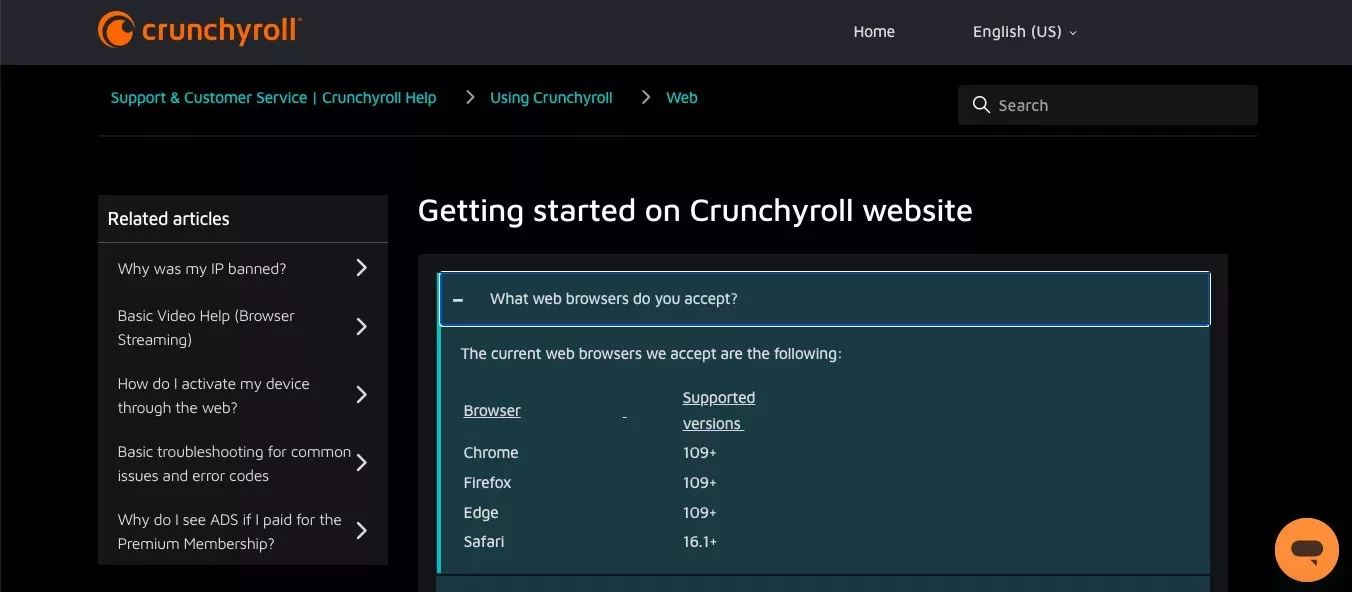
If you are on Chrome and have the latest version, disable Chrome extensions. Do the same with Firefox extensions on Firefox. Some extensions can interfere with Crunchyroll.
A quick fix: clear cache and cookies and reload the site. That often resolves many issues, although it would require you to log in to Crunchyroll again, so make sure you remember your password.
Server Issues
Occasionally, the problem really isn’t on your end but on Crunchyroll’s end. To get a Crunchyroll (formerly Funimation) server status report, check the server status page.
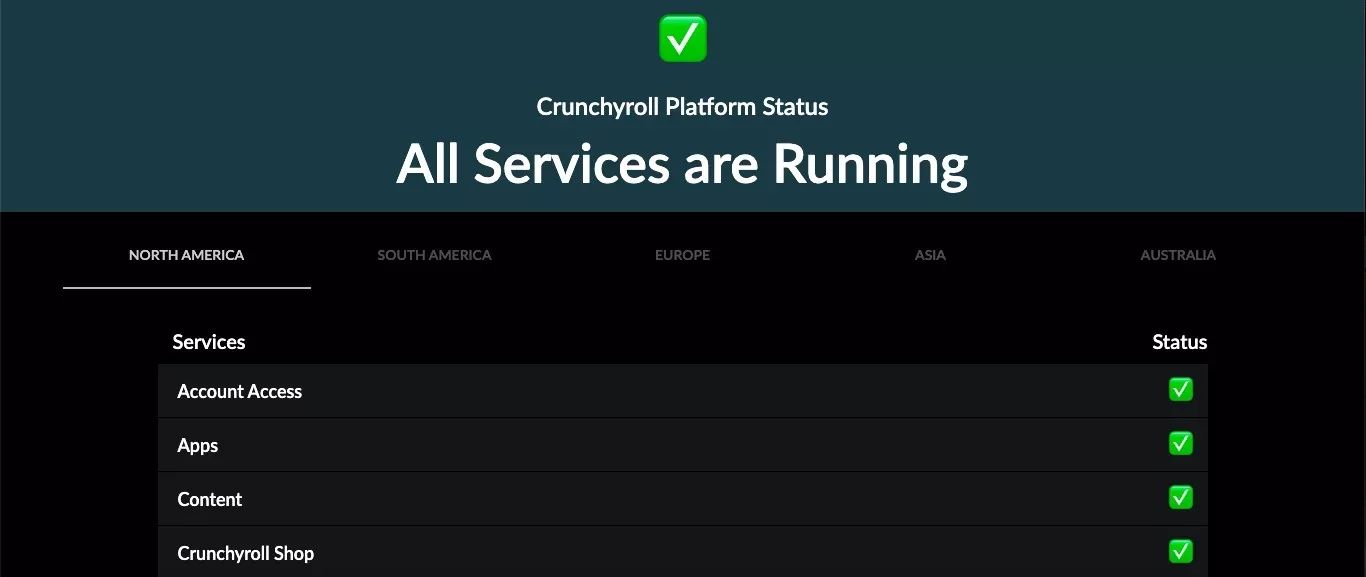
There, you can check the service status of different services, such as apps, account access, and the Crunchyroll Shop. Make sure to check the server status for your region, whether that is North America, South America, Asia, etc.
You can also check down reports on X (formerly Twitter). Search for “Crunchyroll down” and switch to the latest tweets tab to see if anyone has reported downtime.
Funimation Not Working on Chrome
Now, let’s dive a bit deeper into browser troubles and talk about Chrome troubleshooting for Funimation (now Crunchyroll).
One of the first things to try is to disable all Chrome ad blockers, especially if you have a free Crunchyroll account, which is powered by ads. Disable Chrome extensions as well, and make sure you have the latest version of Chrome.
If you are on a Chromebook, update to the latest version of Chrome OS.
For device-specific troubleshooting, read on.
Smart TVs, Roku, Consoles
First, let’s talk about common smart TV problems and troubleshooting tips for when Crunchyroll is not working on your TV:
- Check your internet connection speed.
- Make sure your smart TV is connected to Wi-Fi.
- Restart the app.
- Clear the app cache.
- Restart the TV.
- Restart your Wi-Fi router.
- Reset Samsung Smart Hub (on Samsung Smart TVs).
- Update your smart TV operating system software.
For Roku errors, try clearing the cache. Here is how to do that:
- Navigate to the Home menu.
- Press the Home button five times.
- Press the Up button one time.
- Press the Rewind button two times.
- Press the Fast Forward button two times.
Your Roku will restart.
For Crunchyroll (formerly Funimation) on Xbox not working problems, try restarting your Xbox console. You can do that by holding the Xbox button in the center of your controller to enter the Xbox Power Center and clicking on Restart Console. Of course, you can also restart your console by simply disconnecting the power cable and reconnecting it.
App Errors
For the Crunchyroll (formerly Funimation) app crashing problem, there are a few things you can do.
First, make sure to download any available Crunchyroll (formerly Funimation) updates. If you have an outdated version of the app, it might be incompatible with your operating system. Furthermore, new versions may have patched bugs that can cause crashing and instability.
Try to force-stop the app and restart it. You can also clear the cache and storage.
Often, though, the problem lies in your device and not the app in particular. Typically, lagging and crashing are due to an inefficient CPU or insufficient RAM.
If you have a low-end CPU or not a lot of RAM, your device won’t be able to handle too many apps or processes at once. Go to your Task Manager (or Force Quit on Mac) and close apps that you don’t need to have running in the background. You can also upgrade your CPU or RAM on most Windows devices.
Advanced Troubleshooting
For our tech-savvy readers, here are some advanced troubleshooting tips you can try if Crunchyroll is not working properly on your device:
- Update device firmware: If you are streaming on a smart TV or some other external device, update the device firmware.
- Check your firewall settings: We’ve sometimes seen firewalls blocking Funimation (now Crunchyroll). Check your firewall settings and rules for incoming and outgoing traffic.
- Change your DNS settings: Try optimizing your DNS settings for streaming. Switch to Cloudflare’s or Google’s DNS services.
Account and Login Issues
Let’s talk about what to do when you can’t find your account or log in.
If you can’t log in, check to make sure you did not enter Crunchyroll (formerly Funimation) incorrect login details. You might have mistyped your email address or password.
If you can’t remember your password, click on Forgot Password on the login page.
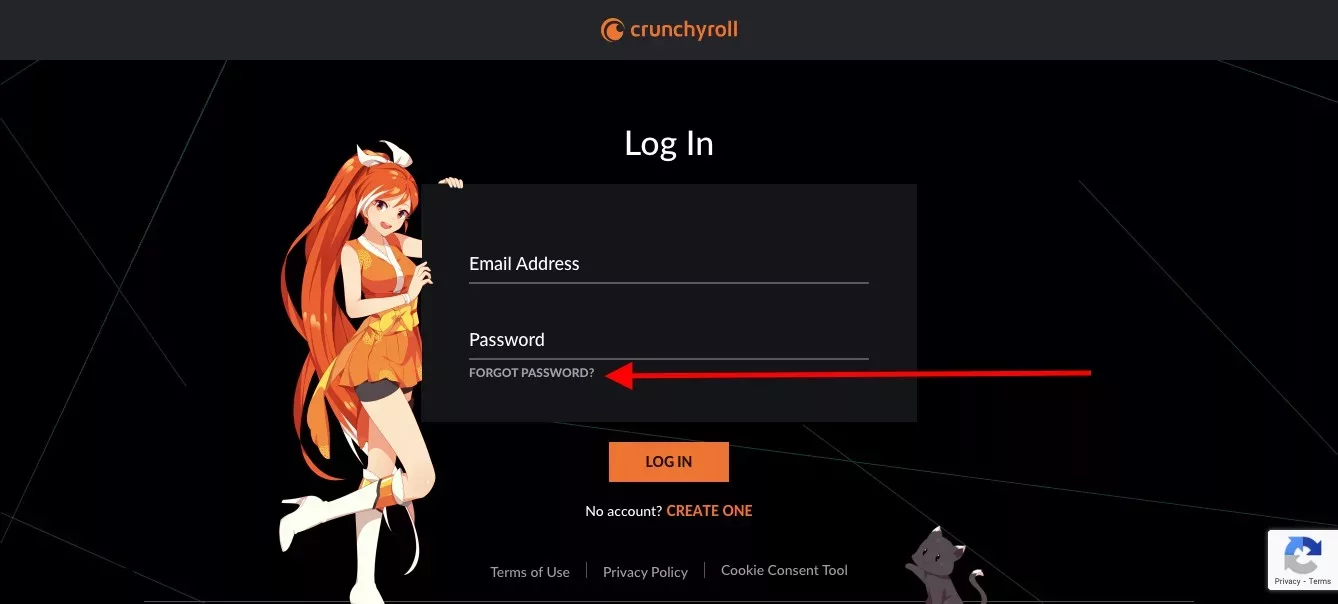
Enter your email address and a reset link will be sent to your email so you can reset your password.
Account Status
In this section, I will explain how to check your account status and current subscription details.
Once you are logged in, head to the account membership page. You can also access this page by clicking on the Settings icon at the top-right of the screen, clicking on “Settings,” and then clicking on “Membership Info.”
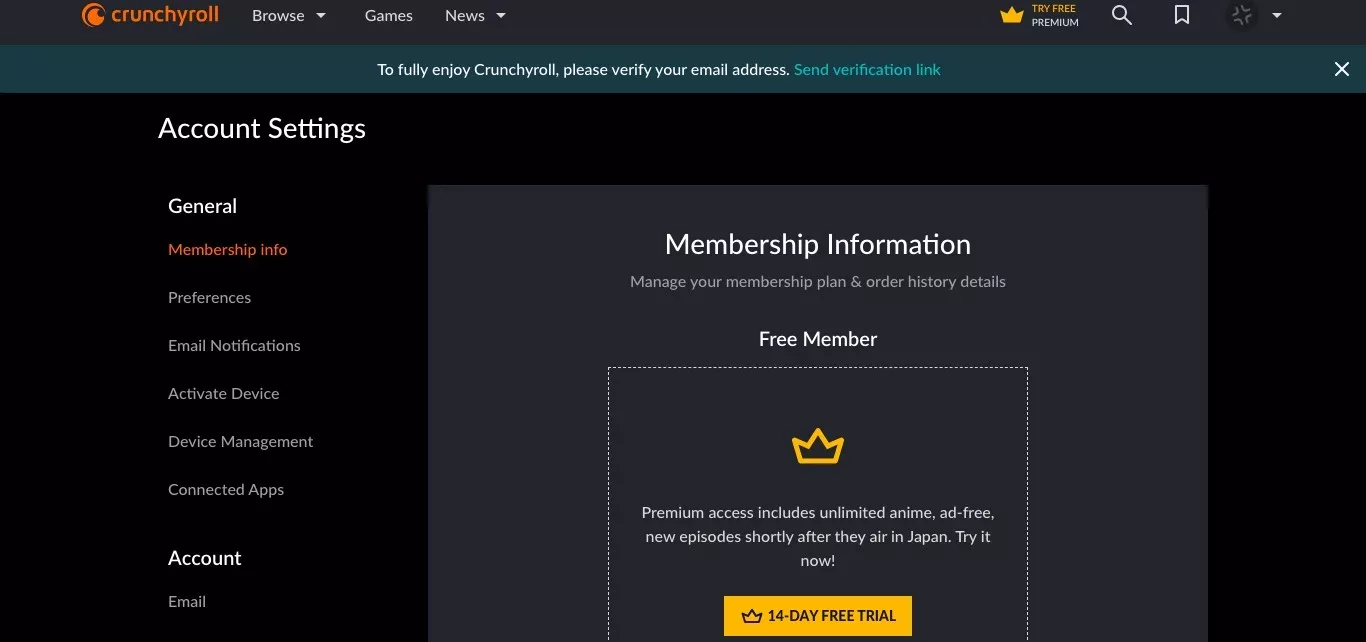
There, you can see information about your current membership type, whether your subscription expired, and whether your Crunchyroll (formerly Funimation) account is on hold.
Internal Server Errors and Other Common Problems
If you see an internal server error when trying to access Crunchyroll, the best Crunchyroll (formerly Funimation) internal server error fix is to simply try again a short while later. If there is a server error on Crunchyroll’s end, there’s not much you can do to fix it apart from waiting for the Crunchyroll team to fix it.
Fortunately, Crunchyroll is a large company, and most likely, any issues will be resolved rather quickly. You can also contact Funimation support (contact Crunchyroll here) and alert them of the issue.
With that said, here are some common error codes explained. Some of these errors are not internal server errors (errors caused by the server) but rather errors caused by the client (you) and reported back by the server.
Here are some common client-caused errors and what to do about them.
- 404 Not Found: This is one of the most common errors reported by servers. It means the resource was not found on the server. You might have mistyped the URL, for example.
- 401 Unauthorized or 403 Forbidden: This means that you are not authorized or allowed to view the resource. You might have been logged out, for example.
- 408 Request Timeout: The server waited too long for your request. Your internet connection might be slow, so try again, using a different internet connection if possible.
Now, let’s talk about server-side errors. These are errors codes from 500 and above.
- 500 Internal Server Error: This is a catch-all error code for internal server errors that cannot be immediately defined. The server encountered some error, although it’s not yet clear why it couldn’t respond to your request.
- 503 Service Unavailable: This means that the server is unavailable. This often happens when the server gets overloaded with too many requests.
- 504 Gateway Timeout: The server acting as a gateway to another server further along on the internet waited too long for that other server to respond.
Geo-Restrictions and VPNs
Some content is restricted to certain regions, which Crunchyroll determines based on your IP address.
You can use a VPN to bypass geo-restrictions. A VPN is safe, but make sure to use a trusted one like Nord VPN or Expressvpn. You can access Crunchyroll (formerly Funimation) region-locked content by changing your region using a VPN.
Optimizing Your Viewing Experience
Here are some tips for optimizing your viewing experience on Crunchyroll.
- Improve Crunchyroll (formerly Funimation) video quality: You can adjust the Funimation resolution on most devices manually. Available options range from 240p to 1080p. Make sure your internet speed is sufficient.
- Change dub language: On many devices, you can change the dub language in the Crunchyroll (formerly Funimation) audio settings. Click on the gear icon in the video player to change the language.
- Change subtitle language: You can change Crunchyroll (formerly Funimation) subtitles by clicking on the gear icon in the video player while watching an episode.
Where to Get Help
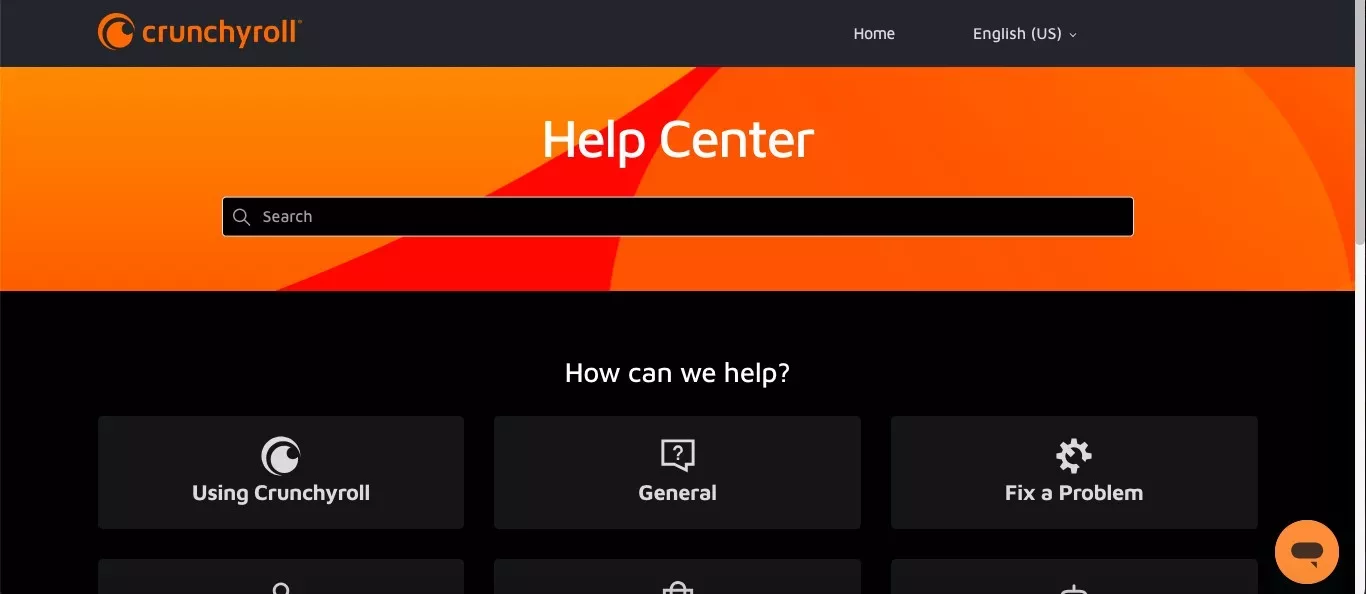
If you’re struggling with any Crunchyroll issue, you can always head to the Crunchyroll (formerly Funimation) help center to contact support or report a Funimation problem.
Many common issues are already answered in the help center, so read those before trying to get in touch with support.
Should I Cancel Funimation?
Update: A Funimation vs. Crunchyroll comparison is no longer relevant, as the two platforms are now merged. The best anime streaming service with the best anime streaming prices is, in my opinion, Crunchyroll.
Conclusion
Hopefully, you now have answers to common Crunchyroll (formerly Funimation) not working problems.
Most of the time, restarting the app or device and making sure all software is up-to-date will fix the issue. If that doesn’t work, though, you can always contact support.








