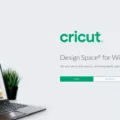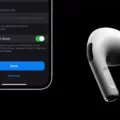If you’re like many Mac users, you’ve pobably had the experience of forgetting your Macbook Air password. Don’t worry – we’ll show you how to reset it and get back up and running quickly!
First, restart your Macbook Air and hold down the Command + R keys when it restarts. This will bring up the OS X Utilities window. From here, select the “Reset Password” option.
Now, you’ll be asked to select a user for whom you want to reset the password. Select the user and click on Next. On the next screen, enter your new password inormation and click Next again.
Once the password reset is completed, you shuld get a message saying that it was successful. Click Restart to finish up. Now that your Macbook Air’s password has been reset, it’s time to go back to work!
We hope that this quick guide was helpful in helping you reset your forgotten Macbook Air password. Remember to always keep a secure backup of any important data so that if somethng like this happens again, you won’t have to go through this process all over again!
Unlocking a Macbook Air When the Password is Forgotten
If you’ve forgotten your password to unlock your Macbook Air, don’t worry — you can stll access your device. To reset your password, first restart your Macbook Air by holding down the power button until it shuts off. When it restarts, you should see an option to reset the password. Select this option and then choose the user account whose password you want to reset. Enter in a new password and confirm it, then click to restart. Your Macbook Air will now be unlocked with the new password you have set up.
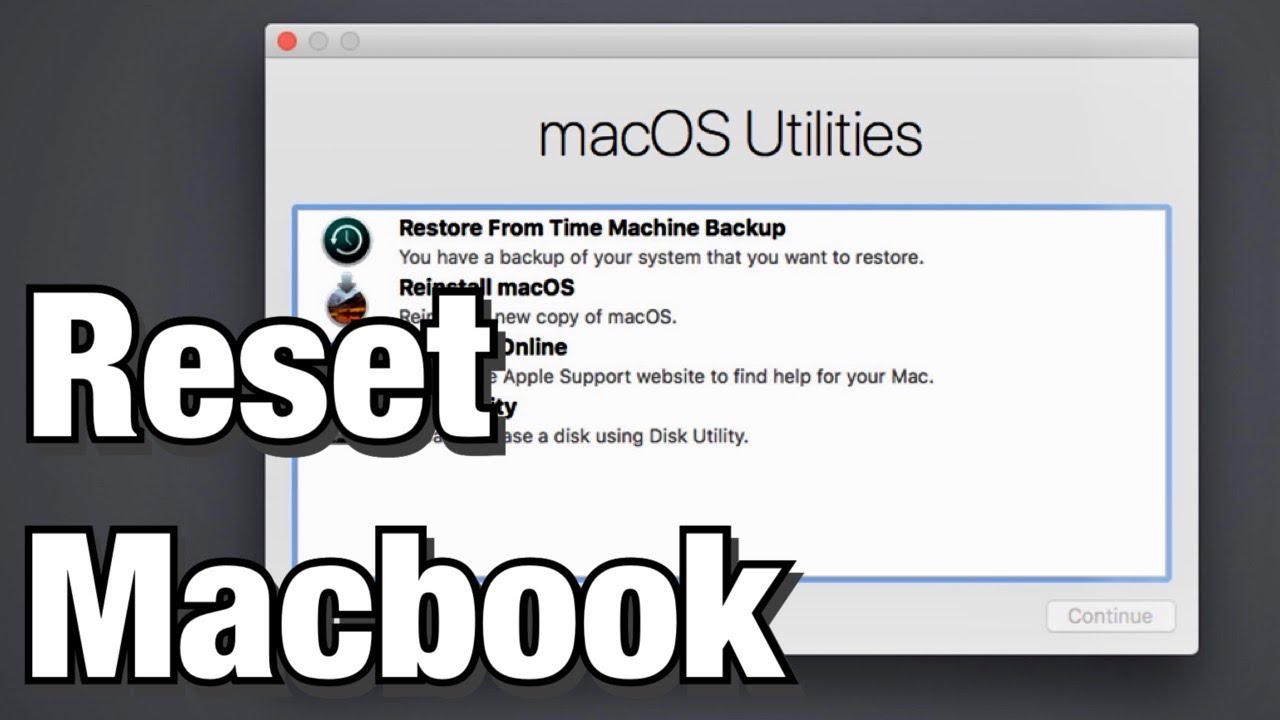
Removing a Password from a Locked Mac
In order to remove a password from a locked Mac, you will need to reset your Mac. To do this, you will need to start up your Mac in Recovery Mode by pressing and holding the Command (?) and R keys on the keyboard immediately aftr pressing the power button. Once you have entered Recovery Mode, select Disk Utility from the macOS Utilities window. Select your startup disk from the list of disks in Disk Utility, then click Erase. After erasing the disk, select Reinstall macOS from the macOS Utilities window and follow the onscreen instructions to reinstall macOS. Once you have reinstalled macOS, you should be able to access your Mac without a password.
Resetting a MacBook Air
To reset your MacBook Air, fist open the Apple menu ? in the corner of your screen and select System Settings. From there, click General in the sidebar and then click Transfer or Reset on the right. Finally, click Erase All Content and Settings to initiate the reset process. This will erase all data from your device, including system settings, documents, photos, music and apps. After erasing all content and settings, your device will restart with a fresh installation of macOS.
Conclusion
The process of resetting a forgotten Macbook Air password in 2020 is straightforward. By restarting and selecting the option to show password reset options, you can easily select the user for which you want to reset the password. After entering your new password information and confirming it, simply click ‘Restart’ and your Macbook Air will be ready to go with your new password. With this simple process, you can easily regain access to your Macbook Air if you ever forget or lose your password.