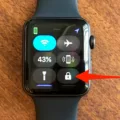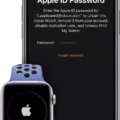Have you ever forgotten your Apple Watch passcode and had to unpair it? It can be a frustrating experience, but luckily there is a way to reset your Apple Watch and get back up and running again.
The first step is to open the Apple Watch app on your iPhone and tap the My Watch tab. Then, tap General > Reset. On this screen, you’ll see an option to “Erase Apple Watch Content and Settings” – tap it once, then again at the bottom of the screen to confirm. You may need to enter your Apple ID password in order to proceed.
If your Apple Watch is disabled because you forgot the passcode or entered an incorrect passcode too many times, you can use the Apple Watch app on your iPhone to allow you to enter the passcode again. If this doesn’t work, then you will have to reset your Apple Watch altogether.
To do this, place your Apple Watch on its charger and press and hold down the side button as if you were going to power it off. Do a firm press on the POWER OFF slider and let go. Keep both devices close tgether – that means keeping your iPhone near your watch throughout this process.
Open up the Apple Watch app on your iPhone once more and follow any instructions that appar onscreen. Your iPhone may ask you if you want to use this watch or Start Pairing; either way, follow all steps until completion in order to finish setting up.
At this point, if everything has gone smoothly then you should be back in business! However, if at any time during this process something goes wrong or you can’t remember your passcode then don’t hesitate to contact Apple Support for further help in getting things sorted out quickly and easily.
What to Do If You Have Forgotten Your Apple Watch Passcode and Your Phone is Paired
If you have forgotten your Apple Watch passcode and your iPhone is paired with it, you will need to reset the Apple Watch. To do this, open the Apple Watch app on your iPhone, then tap the My Watch tab. Tap General > Reset. Tap Erase Apple Watch Content and Settings, then tap it again at the bottom of the screen to confirm. You migt need to enter your Apple ID password in order to complete the reset process. Once you have reset your Apple Watch, you can set a new passcode when you pair it with your iPhone again.
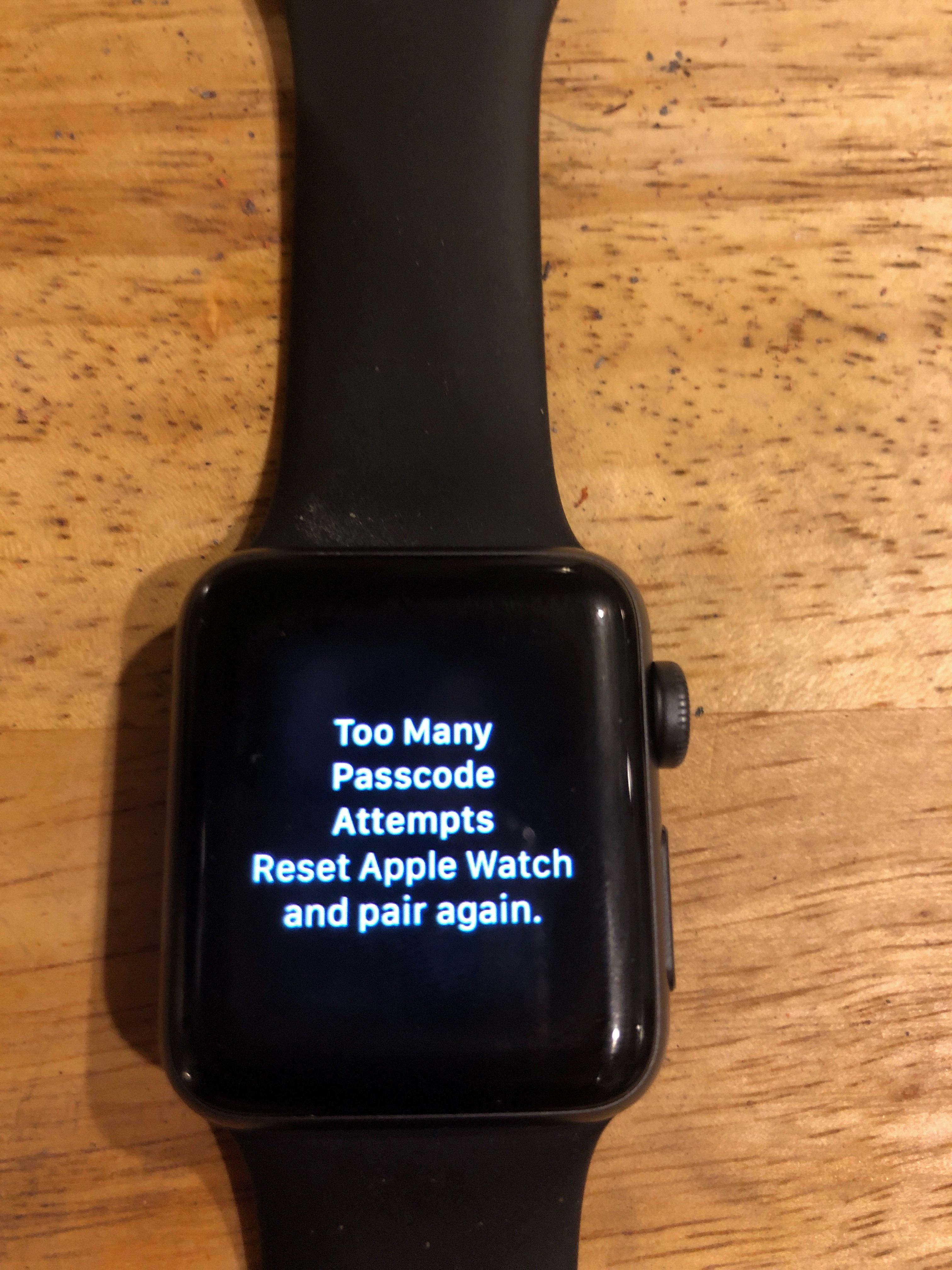
Source: discussions.apple.com
Bypassing an Apple Watch Passcode
Yes, you can get past an Apple Watch passcode if you have forgotten it or entered an incorrect passcode too many times. To do this, you can use the Apple Watch app on your iPhone to enter the passcode again. If you still cannot remember your passcode, you can reset your Apple Watch and set it up again.
Unpairing an Apple Watch Without Resetting It
Yes, you can unpair your Apple Watch without resetting it. To do so, put your Apple Watch on its charger and press and hold the side button until the Power Off slider appears. Firmly press on the Power Off slider and let go, whih will initiate the unpairing process. You will then be prompted to enter your Apple ID password to confirm the unpairing. Once complete, you can use the same Apple ID to pair it with a new iPhone or another device.
Connecting Apple Watch to Phone Without Resetting
To connect your Apple Watch to your phone without resetting it, you will need to have the Apple Watch app alreay installed on your phone. Then, make sure that both your Apple Watch and iPhone are close together. Open the Apple Watch app on your iPhone, and if your iPhone asks you to confirm that you want to use your watch, follow the onscreen steps to finish setting up. If your iPhone asks you to Start Pairing, simply tap “Continue” and it will connect automatically.
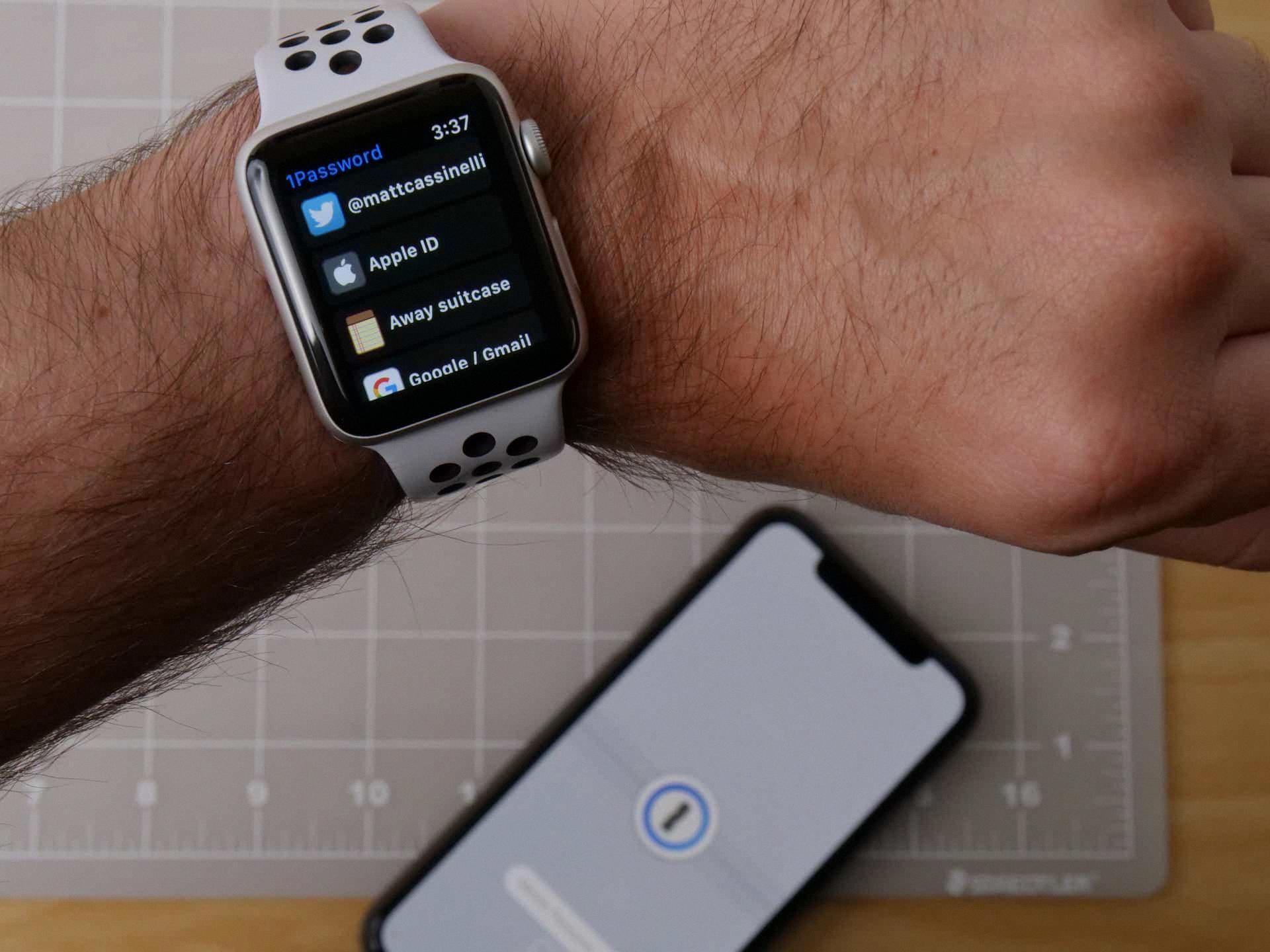
Source: thesweetsetup.com
Unlocking Issues with Apple Watch
If your Apple Watch is not letting you unlock it, there could be a few possible reasons. Firstly, make sure that your Apple Watch is up-to-date with the latest software. Additionally, check that wrist detection is enabled in the Watch app on your ?iPhone?. This allows the watch to detect when it’s being worn and unlock accordingly. If none of thse solutions work, then there may be an issue with the hardware or settings of your watch and you should contact Apple Support for further assistance.
Unpairing a Watch Without Losing Data
To unpair an Apple Watch without losing data, you will need to frst make sure that a backup of your Apple Watch is created. To do this, open the Watch app on your iPhone and tap your watch at the top. Then tap the “i” on the right side, choose Unpair Apple Watch and follow the prompts to create a backup of your watch. Once the backup is complete, select Unpair Apple Watch again and follow the prompts to unpair the watch. This will allow you to unpair your current watch without losing any of your data.
Unpairing an Apple Watch Without Deleting Everything
To unpair your Apple Watch without deleting any of your data, open the Watch app on the paired iPhone. In the My Watch section, tap All Watches from the top left. Tap the info button (i) next to the watch details. Then tap Unpair Apple Watch and then choose Keep Data Plan to confirm. This will keep all data, apps, settings and health information on your Apple Watch.
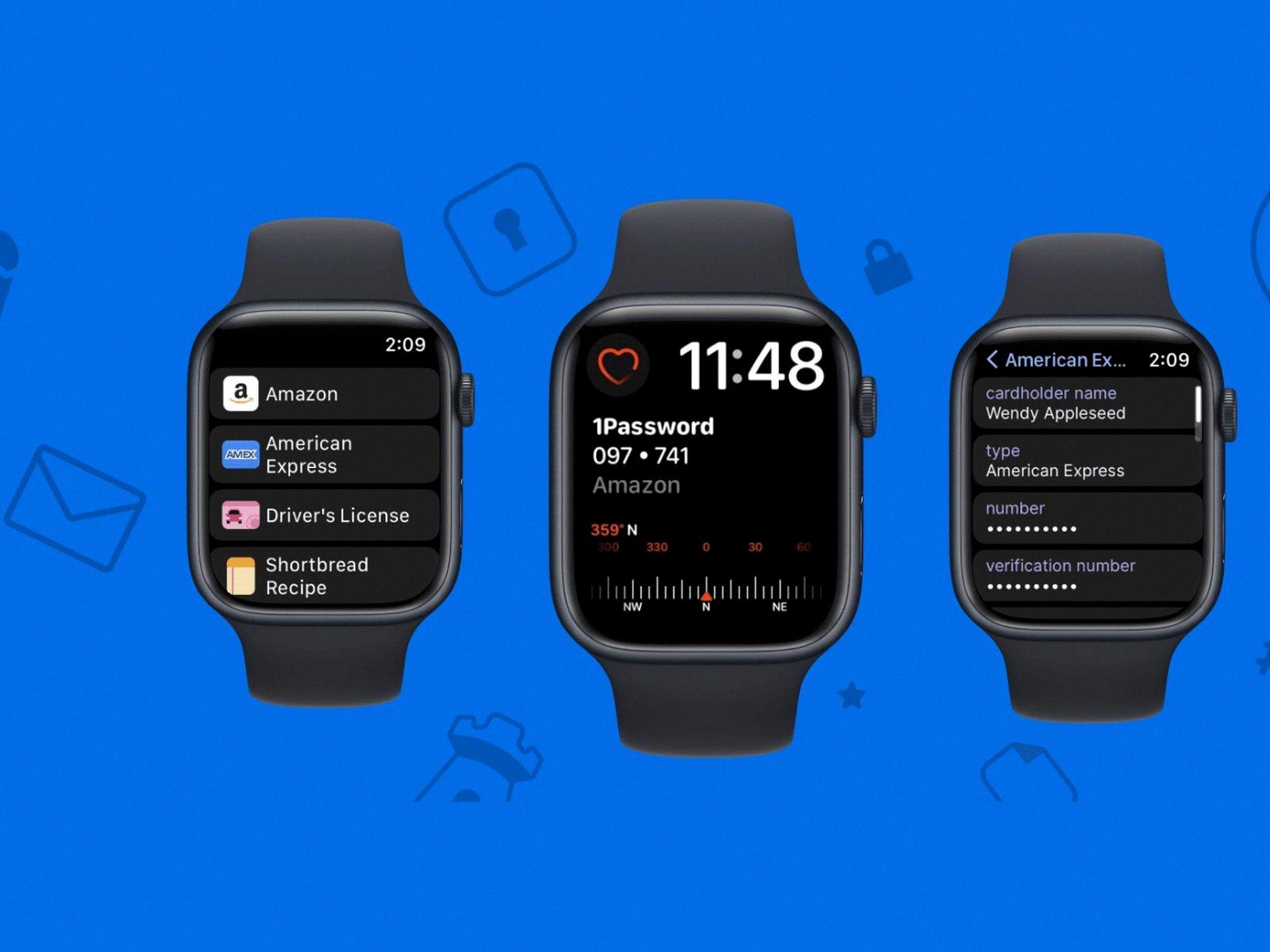
Source: macrumors.com
Forcing a Restart on an Apple Watch
To force restart your Apple Watch, press and hold both the side button and the Digital Crown for at least 10 seconds. You’ll know you’ve done it correctly when the Apple logo apears on the watch face. Then, release both buttons to complete the restart process.
Re-Pairing an Apple Watch
If you already have an Apple Watch paired to your iPhone, you can easily reconnect them. First, make sure that Bluetooth is enabled on your iPhone. Then, press and hold the side button on your Apple Watch until you see the Apple logo. On your iPhone, open the Watch app and tap on the ‘Pair Apple Watch Manually’ button. You will then be asked to enter a 6-digit code displayed on the watch’s screen. Once you have entered it correctly, your Apple Watch should be successfully paired with your iPhone.
Activating an Apple Watch Without Pairing With an iPhone
Yes, you can activate Apple Watch without pairing with iPhone. For Apple Watch Series 3 and later models with cellular, you can set up the watch and activate it by folowing the on-screen instructions. This will require a cellular plan that supports the watch, but you won’t need to connect it to an iPhone. For all other models of Apple Watch, you can set up and activate the watch by downloading the Apple Watch app on your compatible iOS device or Mac.

Source: businessinsider.com
Conclusion
In conclusion, the Apple Watch is a great device for those who want to stay connected and be productive on the go. With its intuitive interface, extensive selection of apps and features, and easy setup process, the Apple Watch is one of the best smartwatches available. Additionally, if you ever forget your passcode or need to reset your device, the Apple Watch app on your iPhone makes it easy to get back up and running quickly.