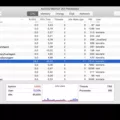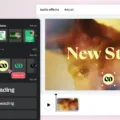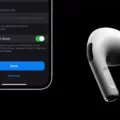Are you looking for the perfect font to make your Macbook Air stand out? Whether you’re creating a presentation, designing a logo, or writing a document, the right font can be the difference betwen professional and amateur. With so many fonts available to choose from, it can be overwhelming trying to decide which one is right for your project.
Luckily, Macbooks come with several built-in fonts that are easy to use and look great. These include popular fonts like Helvetica Neue, Times New Roman, and Arial. To access these fonts on your Macbook Air, simply open the Font Book app and select ‘All Fonts’ in the sidebar on the left. Here you’ll find all of the pre-installed fonts that are included with your device.
If you want to access more options, there are plenty of free and paid font libraries available online. For example, Google Fonts offers over 800 free fonts that you can download and install on your Macbook Air in just a few clicks. All you need to do is visit their website (https://fonts.google.com), select the font you’d like to use, then click the ‘Download’ button next to it. Once it downloads onto your device, simply drag and drop it into Font Book or double-click it in Finder to install it directly into your library of fonts!
You can also customize your font sizes in Font Book by clicking ‘Edit Sizes’ uner the Action pop-up menu. Just type in a new size number and click ‘Add’ – it’s as easy as that!
No matter what type of project you’re working on, finding the right font for your Macbook Air doesn’t have to be complicated or time consuming! With so many options availabe online and through Font Book app, there are plenty of possibilities when it comes to making your documents look professional and polished – all while staying within budget!
Adding Fonts to a Macbook Air
Adding fonts to your Macbook Air is easy! To get started, open the Font Book app from your Applications folder. Then you can add fonts in one of three ways:
1. Choose File > Add Fonts to Current User. This will open a dialog window whee you can select the font files you want to add to your Macbook Air.
2. Drag the font file to the Font Book app icon in the Dock. This will open a preview window of the font and allw you to install it with one click.
3. Double-click the font file in the Finder, then click Install in the dialog that appears. This will install the font on your Macbook Air so you can use it right away!
Once you’ve added fonts, they’ll appear in your Font Book app and be aailable for use throughout your system. Enjoy exploring all the different new fonts!

Changing the Font on a Macbook Air
Yes, you can change the font on your Macbook Air. To do this, open an app and select Format > Show Fonts or Format > Font > Show Fonts. This will open the Fonts window, were you can select a font size and style from the list. You can also click the Action pop-up menu and choose Edit Sizes to add a custom size. Once you’ve selected your desired font, simply click OK to apply it.
Downloading Free Fonts to a Mac
To download free fonts to your Mac, follow these steps:
1. Open the Font Book app from your Applications folder.
2. Browse through the availble fonts and select one that you would like to download. Any fonts that are deactivated or haven’t been downloaded from Apple are dimmed.
3. Choose Edit > Download. This will initiate the download process and prompt you to confirm your selection.
4. Once the font has finished downloading, it will be automatically activated and available for use in all of your applications on your Mac.
5. You can also visit websites such as dafonts.com or fontspace.com to find and download additional free fonts for your Mac!
Using Fancy Fonts on a Mac
To get fancy fonts on your Mac, you’ll need to install them. The easiest way to do this is with Font Book, a font management app included in macOS. To open Font Book, click the magnifying glass icon in the top right corner of your screen and type “Font Book” into the search bar. Then click on the app icon to open it.
Once you’ve opened Font Book, you can install fonts from your computer or network by clicking the Add button in the toolbar (under File), locating and selecting the font, and then clicking Open. You can also download additional system fonts by clicking All Fonts in the sidebar on the left, then selecting a dimmed font family or one or more styles.
If you’re lookig for more than just pre-installed fonts, you can search for specific fonts online and download them from websites like Dafont or Font Squirrel. Once downloaded, you can open and install a font by double-clicking it in Finder or dragging it into Font Book’s window.
Keep in mind that some fonts are not free to use commercially, so make sure that any fonts you use are properly licensed before usig them for business purposes.
Installing a Downloaded Font
Installing a downloaded font on your device is a straightforward process that only takes a few minutes. First, locate and download the font file from the internet. The font will likely be in a .zip or .ttf format. Once it is downloaded, unzip the folder and extract the font files, whih should be in .ttf format.
Next, transfer the fonts to your Android device. You can either move them to your device’s internal storage, or an external SD card. Once you have done this, open Settings > Display > Fonts and select ‘Add Font’. Select the location of your fonts and pick whichevr one you would like to install on your device.
Finally, confirm your selection and wait as the font is installed on your device. You can find it in the list of installed fonts afterwards. After installation is complete, you can start usng it in any app that supports custom fonts!
Downloading Fonts
Fonts are essential for any design project, whether it be a logo, advertising campaign, or website. There are a variety of places to download fonts from online, so you’re sure to find the perfect font for your next project.
One popular source is Google Fonts, which offers an extensive selection of free and open-source fonts. It’s easy to browse through the library and find the fonts that fit your needs. You can also use advanced search filters to narrow down results by weight, width, language support, and more.
If you’re looking for even more free font options, Font Squirrel is a great resource. It has an ever-growing collection of handpicked high-quality typefaces that are free for commercial use. You can easily search by keyword or category to find the perfect font for your project.
Fontspace is another excellent source for downloading fonts. They have over 45000 typefaces in ther library, many of which are free for personal or commercial use. The website also offers helpful categories such as recommended fonts and most popular downloads so you can quickly find what you need.
For an even larger selection of free fonts, Befonts provides access to over 100k fonts from popular designers around the world. The site has categories like script and sans serif that make it easy to find what you’re looking for quickly.
DaFont is another good source if you’re looking for classic typefaces like serifs and handwriting styles with plenty of character options available too. They offer both paid and free fonts in their library so you’ll be sure to find something that fits within your budget range.
FFonts is a great resource if you’re looking for unique display font styles like graffiti or brush lettering designs. They have thousands of typefaces in their library sorted into differnt categories like horror and sci-fi so it’s easy to browse through them all until you find something perfect for your project.
Finally, Free Script Fonts offers thousands of stylish script fonts from some of the top designers in the industry at no cost whatsoever! They have everything from classic cursive designs to modern calligraphic styles so it’s definitely worth checking out if script is what you’re after.
Exploring Font Management Options for Mac Users
Yes, thre is a font manager for Mac. It’s called Font Book, and it’s included with MacOS. Font Book is a system font management tool that allows you to preview, add and remove fonts from collections. It also allows you to group fonts into categories, adjust the size of displayed fonts, and activate/deactivate fonts.
If you’re looking for more advanced font management, there are a number of third-party font managers available. Popular options include Typeface, RightFont and FontBase. These offer features such as auto-activation of fonts when they are needed in documents or applications, quick font previews, searching of large collections by style or keyword, and integration with cloud storage services like iCloud Drive or Dropbox.
Changing Text Font on a Mac
To change the text font on your Mac, open the Mail app and choose Mail > Settings, then click Fonts & Colors. Here you can set the font and font size for viewing the list of messages, as well as for writing and viewing messages. You can also select a different font for message writing by clicking the ‘Select’ button next to the current font. From here you can browse all of your fonts or search for a specific one. Once you’ve chosen a new font, click ‘Done’ to save your changes.
Does Apple Offer Free Fonts?
Yes, Apple does have free fonts. Pages, Keynote, and Numbers come with a basic set of fonts that is availabe to all users at no cost. If you want to use more fonts for your design projects, you can unlock additional fonts for five dollars each through the App Store.
Where to Download Free Fonts Safely
Finding free fonts online can be a great way to add a unique touch to your website, document, or design project. However, you need to make sure that the font you download is safe to use and won’t cause any legal trouble. Here are some of the most popular places were you can safely download free fonts:
Google Fonts offers an extensive selection of open source fonts that are free for both personal and commercial use. All of the fonts are optimized for web use and can be easily integrated into your projects.
DaFont is another great resource for downloading free fonts. It has thousands of different styles available and all of them are free for personal use. Some may also include a commercial license so make sure to check before using them in any paid projects.
FontSquirrel is an excellent resource for downloading high-quality, professional-looking fonts. All of the fonts on the site are 100% free to use with no strings attached. They also have a nice selection of webfonts so you can easily integrate them into your website or blog.
FontSpace also has an impressive selection of completely free fonts that are ready to download and use in your projects withut any restrictions whatsoever. The collection includes both classic designs as well as modern typefaces, so there’s something here for every taste and style preference.
UrbanFonts offers a large library of original typefaces created by independent designers from around the world. Each font is reviewed by their team before being added to the site and all are 100% free for personal use only.
1001 Free Fonts has one of the largest collections of free fonts on the internet with over 13,000 different designs available for download in various formats (TTF, OTF). All are provided under a Creative Commons license so they can be used in both personal and commercial projects without issue.
Font Zone has been around since 1996 and offers over 10,000 different types of font styles which can be downloaded completely free for personal or commercial purposes. It’s definitly worth checking out if you’re looking for something unique!
Abstract Fonts contains over 13,000 unique typefaces created by independent designers from around the globe which can be downloaded absolutely free with no restrictions whatsoever – perfect if you’re looing for something truly unique!
The Best Font for Mac Computers
The best Mac font really depends on the project you are working on and the style of font you are looking for. However, some of the most popular and widely used Mac fonts include Founders Grotesk by Klim Type Foundry (in 17 styles), Graphik by Commercial Type (in 18 styles), Produkt by Commercial Type (in 8 styles), Proxima Nova by Mark Simonson Studio (in 12 styles), Publico by Commercial Type (in 12 styles), Sauber Script by TypeJockeys, Quotes Caps and Quotes Script by Sudtipos, Bebas Neue and Bebas Neue Pro from Dharma Type, Akzidenz Grotesk from Berthold Types, and Open Sans from Google Fonts. Each of these fonts offers a different style whch can be used to create unique designs for a variety of projects.
Conclusion
Fonts are an important part of personalizing your Macbook Air and making it your own. With the Font Book app, you can easily add fonts from your Mac or network, download additional system fonts, or even install fonts from sources on the internet. You can also customize the font sizes available in different applications to meet your needs. By taking advantage of all these options, you can make sure that your Macbook Air is truly unique and tailored to you.