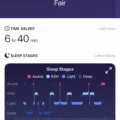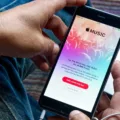Fitbit Charge 3 is a popular fitness tracker that helps you keep track of your daily activities, including your steps, heart rate, and sleep. However, like any electronic device, it can sometimes encounter problems. One common issue that users face is a blank screen on their Fitbit Charge 3, even though it still vibrates when touched. In this article, we will discuss some possible solutions to this problem.
Firstly, it is essential to understand that a blank screen on your Fitbit Charge 3 can be caused by several factors, including a drained battery, a damaged charging cable, or a software glitch. Therefore, the first thing you should try is to charge your device. Plug your Fitbit Charge 3 into the charging cable and wait for a few minutes. If the device does not respond, try the following:
1. Restart your Fitbit Charge 3: Press and hold the button on your tracker for 8 seconds until you see the Fitbit logo on the screen. This will force your device to reboot and often fix any problems.
2. Check for any blockages: Your Fitbit Charge 3 has an ambient light sensor that detects the light around you and adjusts the screen brightness accordingly. If this sensor is blocked, your screen may go dark. Check for any blockages on the sensor, such as dirt, sweat, or debris.
3. Adjust the screen brightness: Sometimes, the screen may appear blank because the brightness is too low. Try increasing the brightness of your device by going to the settings and choosing a display.
4. Update your Fitbit software: If your Fitbit Charge 3 is not running on the latest software version, it may cause problems such as a blank screen. To update your device, go to the Fitbit app on your phone and check for any available updates.
5. Reset your Fitbit Charge 3: If none of the above solutions work, you can try resetting your device to its factory settings. However, this will erase all your data, so make sure to back up your data before resetting. To reset your Fitbit Charge 3, go to the settings and choose the option to reset your tracker.
A blank screen on your Fitbit Charge 3 can be frustrating, but there are several possible solutions to fix the problem. Try charging your device, restarting it, checking for blockages, adjusting the brightness, updating the software, or resetting your device. If none of these solutions work, you may need to contact Fitbit customer support for further assistance.

Troubleshooting a Blank Screen on Fitbit Charge 3
To fix a Fitbit Charge 3 blank screen, you can follow the below steps:
1. Plug the device into the charging cable: Connect your Fitbit Charge 3 to the charging cable and plug it into a power source.
2. Hold the button down for 15 seconds: Press and hold the button on your device for 15 seconds.
3. Remove your finger from the button: Let go of the button after 15 seconds.
4. Remove the device from the charging cable: Unplug the Fitbit Charge 3 from the charging cable.
5. Plug the device into the charging cable again: Connect the Fitbit Charge 3 to the charging cable again.
6. The smiley face icon appears on the screen: The device should display a smiley face icon on the screen, indicating that it has restarted successfully.
If the above steps do not work, try resetting the device to its factory settings or contact Fitbit support for further assistance.
Troubleshooting a Fitbit That Vibrates But Does Not Turn On
If your Fitbit device vibrates but doesn’t turn on, it could be due to several reasons. Here are some possible causes and their solutions:
1. The battery might be dead: If the battery has drained completely, the device won’t turn on. Charge your device using the charger that came with it. Make sure it’s properly connected to the charging cable and the USB port or adapter.
2. The charging cable might be faulty: Check the charging cable for any damage or wear and tear. If it’s damaged, replace it with a new one. Try charging your device with a different charging cable to see if that resolves the issue.
3. The device might be stuck in a boot loop: If the device is stuck in a boot loop, it might vibrate but not turn on. To resolve this issue, restart the device by pressing and holding the button for 10-15 seconds until the device vibrates.
4. The device might need a firmware update: If the device’s firmware is outdated, it might not turn on. Connect your device to a Wi-Fi network and check for updates in the Fitbit app. If an update is available, download and install it.
5. The device might be damaged: If none of the above solutions work, the device might be damaged. Contact Fitbit customer support for further assistance.
If your Fitbit device vibrates but doesn’t turn on, check the battery, and charging cable, restart the device, update the firmware, and contact customer support if needed.
Troubleshooting a Fitbit That Appears to Be Working Despite Being Black
If your Fitbit is black but still working, it could be due to a few reasons. One possibility is that the screen is not functioning properly, which could be caused by a software or hardware issue. Another possibility is that the screen is simply not displaying anything, but the device itself is still functioning normally.
To troubleshoot this issue, you can try restarting or resetting your Fitbit. This can often fix software-related problems and may bring the screen back to life. If that doesn’t work, you may need to contact Fitbit customer support for further assistance or consider getting a replacement device.
It’s important to note that a black screen on your Fitbit could also be a sign of a more serious problem, such as a damaged or broken screen. If you suspect this is the case, it’s best to address the issue as soon as possible to prevent further damage to your device.
Troubleshooting a Fitbit with a Black Screen
If your Fitbit device is just showing a black screen, there could be several reasons behind it. Firstly, check whether the device has enough battery life remaining. Insufficient battery can be the cause of the black screen. If the battery is not the issue, try charging the device for a few hours and then check again.
Another reason could be that the ambient light sensor of your Fitbit device is blocked. This sensor is responsible for adjusting the brightness of the screen according to the surrounding light. If the sensor is blocked, your screen may go dark automatically. Ensure that the sensor is not covered or blocked by any object.
Sometimes, a software glitch can also lead to a black screen. If the above solutions do not work, try restarting your device. Press and hold the button on your device until you see the Fitbit logo on the screen. Release the button, and your device should restart.
If none of these solutions work, you may need to contact Fitbit customer support or consider replacing your device if it is still under warranty.
Conclusion
The Fitbit Charge 3 is a versatile and reliable fitness tracker that offers a range of features to help users monitor and improve their health and fitness. From tracking daily activity levels and heart rates to providing personalized insights and coaching, the device is designed to help users achieve their wellness goals. With its sleek and stylish design, long battery life, and easy-to-use interface, the Fitbit Charge 3 is an excellent choice for anyone looking for a high-quality fitness tracker. Whether you’re a seasoned athlete or just starting out on your fitness journey, the Fitbit Charge 3 can help you stay on track and achieve your goals.