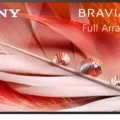If you own an Amazon Firestick, you know how convenient it is to have access to all your favorite streaming services on one device. However, there may come a time when your Firestick won’t turn on. This can be frustrating but don’t panic. There are several reasons why your Firestick won’t turn on, and most of them are easily fixable.
First, make sure that your Firestick is properly plugged in. This may seem obvious, but it’s easy to accidentally knock out the power cord or plug it into the wrong outlet. Double-check that the power cord is securely connected to both the Firestick and the power source.
If you’ve confirmed that the power cord is properly connected, but your Firestick still won’t turn on, try unplugging it for 10 seconds and plugging it back in. This will reset the device and may resolve the issue.
Another possible cause of a Firestick not turning on is a drained battery in the remote control. Try replacing the batteries in the remote to see if this resolves the issue. Additionally, make sure that there are no obstructions between the remote and the Firestick, as this can interfere with the signal.
If none of the solutions work, it’s possible that the Firestick itself is malfunctioning. In this case, you may need to contact Amazon customer support for further assistance. They may be able to troubleshoot the issue over the phone or recommend that you send the device in for repair or replacement.
There are several reasons why your Firestick may not turn on, but most of them can be easily fixed. By checking the power cord, resetting the device, replacing the batteries in the remote, and contacting customer support if necessary, you can get your Firestick up and running again in no time.

Troubleshooting an Unresponsive Firestick
If you are experiencing an unresponsive Firestick, there are a few steps you can take to try and resolve the issue. Here are some possible solutions:
1. Restart your Firestick: To do this, simply unplug the device from the power source and leave it unplugged for about 10 seconds. Then plug it back in and allow it to boot up. This can often fix minor software issues.
2. Check your internet connection: If your Firestick is not connected to the internet, it may not respond properly. Ensure that your internet connection is stable and that your Firestick is connected to it.
3. Clear cache and data: Sometimes, accumulated cache and data can cause your Firestick to become unresponsive. To fix this, go to Settings > Applications > Manage Installed Applications > Select the app causing the problem > Clear data and Clear cache.
4. Perform a factory reset: If none of the above steps work, you may need to perform a factory reset. This will erase all data and settings on your Firestick, so make sure to back up any important information before proceeding. To do this, go to Settings > My Fire TV > Reset to Factory Defaults.
These are some of the most common steps you can take to fix an unresponsive Firestick. If none of these solutions work, you may need to contact Amazon support for further assistance.
Troubleshooting Firestick Wake-Up Issues
There could be several reasons why your Firestick won’t wake up. One possibility is that it is in sleep mode, which is a low-power state designed to conserve energy. To wake it up, you can press the center round button or any key on the remote. If this doesn’t work, it could be due to a connectivity issue. Check if the HDMI cable is properly connected to both the Firestick and the TV, and if the TV is turned on and set to the correct input. Another possible reason could be a low battery in the remote, so make sure to replace the batteries if necessary. If none of these solutions work, you may need to unplug and replug the USB power to force a reboot.
Conclusion
A Firestick not turning on can be a frustrating issue to deal with. However, it is important to remember that there are several potential solutions to this problem. Firstly, checking the power source and ensuring that it is properly plugged in and functioning is crucial. Additionally, resetting the device by unplugging it and waiting a few seconds before plugging it back in cannot resolve the issue. If the remote is unresponsive, replacing the batteries or using the mobile app as an alternative can be helpful. By following these steps, users can troubleshoot and resolve the issue of an unresponsive Firestick and get back to enjoying their favorite content.