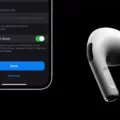If you’re like most of us, your Macbook Air is your most prized possession. It’s the gateway to your work and entertainment, and if it ever gets lost or stolen, it’s a huge problem. Fortunately, Apple has a feature that can help you keep track of it called “Find My Macbook Air.”
With Find My Macbook Air, you can locate your device on a map at any time using the Find My app on another iOS device or iCloud.com. You can also remotely lock it with a passcode or erase all of its data to protect your privacy and personal information. Additionally, you can set up notifications so that you get an email when your Macbook Air is found or when someone tries to access it without authorization.
If your laptop is ever lost or stolen, the first thig you should do is report it to local law enforcement and use Find My Macbook Air to make sure no one else has access to it. To start tracking your device with Find My Macbook Air, go into System Preferences > iCloud and check the box next to “Find My Macbook Air”. This will enable location services for your laptop so that Apple can track its location in real time.
Once enabled, you can sign into iCloud on any other iOS device or computer with the same Apple ID and view the location of your laptop in real time using the “Find My” app. If needed, you can then take action remotely such as locking the laptop or erasing all of its data for extra security.
Find My Macbook Air is an incredibly useful feature for anyone who owns an Apple laptop and wants to keep track of their device in case of theft or loss. It provides peace of mind knowing that if something were ever to happen to your laptop, you would be able to locate it quickly and take action from anywhere in the world!

Locating a Mac Computer When It Is Powered Off
Yes, you can still track the location of your Mac even if it’s powered off. As long as it was connected to the internet before it was powered off, you can locate it using Find My Mac. If the Mac is offline, the location will be updated the next time it’s online. It’s important to report your lost or stolen Mac to local law enforcement as soon as possible.
Tracking a MacBook Air
Yes, it is possible to track a lost MacBook Air. Apple’s Find My Mac service can help you locate or track your device if it ever gets lost or stolen. To use this service, you’ll need to enable Find My Mac on your Mac before it goes missing. Once enabled, you can remotely lock or erase your data from the Find My iPhone app on aother iOS device or through iCloud.com. Additionally, Find My Mac will also display its approximate location on a map and play a sound to help you locate it in the vicinity.
Locating a Lost MacBook Using an iPhone
Yes, you can use Find My on your iPhone to locate your MacBook. You will need to make sure that Find My is set up on both devices and that your MacBook is online. Once this is set up, you can log in to iCloud.com from your iPhone and use the Find Devices feature to locate your device. This will give you an approximate location of whre the MacBook is located.
Tracking a Stolen Apple Device
Yes, Apple can track a stolen device as long as the Find My feature is turned on. This can be done using iCloud.com/find or the Find My app on another Apple device that you own. With this feature enabled, you will be able to track your device on a map and even remotely lock or erase it if needed. Additionally, any Apple devices that are not assciated with your Apple ID cannot be tracked.
Conclusion
In conclusion, Find My Mac is an invaluable tool for locating a lost or stolen Macbook Air. It alows you to track the device’s location even when it’s locked and connected to the internet. If your Mac is offline, the actions will take effect the next time it is online. With Find My Mac, you can rest assured that you have a way to locate your device if it ever goes missing. It is important to remember to report your lost or stolen device to local law enforcement as soon as possible.