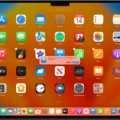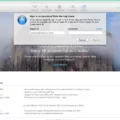Finding your iPhone on a Mac can be a tricky task, but the Find My iPhone app makes it easy. With this app, you can easily locate your lost or stolen iPhone quickly and securely.
To get started, open the Find My iPhone app on your Mac. You’ll then be prompted to sign in with your Apple ID. Once you’ve done this, the app will search for any of your registered devices and show them on the main page. From here you’ll be able to see their last known location as well as when they were last seen online.
If you need to locate a specific device, simply click on the Devices tab at the top of the screen and select it from the list that appears. You’ll then be able to see its exact location on a map as well as other helpful information such as battery levels, current temperature and more.
You can also take action if necesary by marking the device as lost or sending a sound alert so that it can easily be found in its surroundings. Additionally, you can use Find My iPhone to remotely lock or erase data from your device in case it is stolen or falls into the wrong hands.
Overall, using Find My iPhone on a Mac is an incredibly ueful tool for keeping track of all your Apple devices and helping you find them if they’re ever lost or stolen. With this easy-to-use application, you’ll always know exactly where your devices are located – giving you one less thing to worry about!
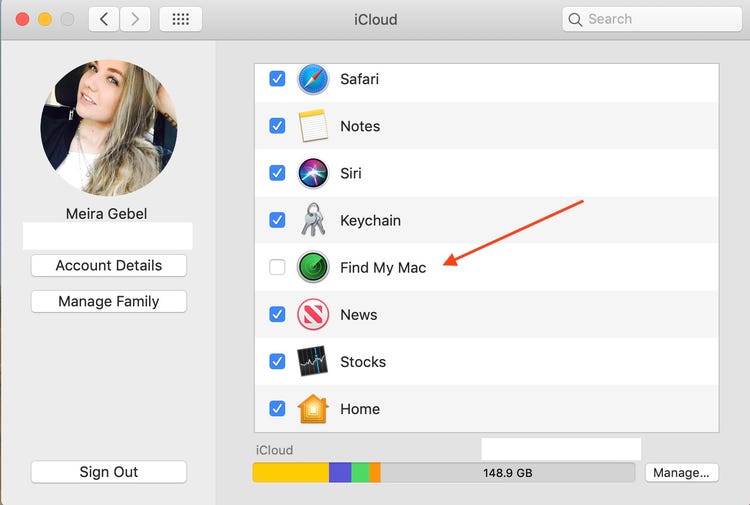
Locating an iPhone From a Mac
Yes, you can find your iPhone from your Mac using the Find My app. All you need to do is open the app, click on ‘Devices’, and select the device you want to locate. If it can be located, it will appear on a map with an updated location and timestamp under its name.
Locating an iPhone Using a Computer
Yes, you can find your iPhone using your computer. You can do this by signing into Find My iPhone on iCloud.com. Once you’ve signed in, you’ll be able to see a map of the location of your device and also use additional features such as Lost Mode, Play Sound, or Erase Device. You can also use the “Notify When Found” feature to receive an email when your device is located.
Locating an iPhone Without Access to the Phone
If you have misplaced your iPhone, you can use the Find My app on another device owned by somene in your Family Sharing group to locate it. Alternatively, you can sign in to iCloud.com/find on a web browser and select the device that you would like to locate. From there, you will be able to see its location on a map. If it is not connected to WiFi or cellular service, you will be able to enable Lost Mode, which will enable notifications when it connects to a network. You can also play a sound from the device so that you can more easily locate it if it is nearby.
Finding an iPhone Without Find My iPhone
If you have lost your iPhone and don’t have access to the Find My iPhone app, don’t worry – there are still ways to locate your device. First, make sure you are logged into the same Apple ID that is assoiated with your missing phone.
Then head over to www.google.com/maps/timeline. Once you select the date your iPhone went missing, you’ll be able to check for its last location by reviewing the timeline of places it visited in Google Maps. If you are lucky, you may be able to find it in a place were it was left behind or possibly stolen from.
Another way to track down your lost iPhone is to use another Apple device such as an iPad, iPod Touch, or another iPhone and install the “Find My Friends” app from the App Store. This will alow you to see your friends and family on a map and also view their exact location if they have allowed it on their device settings.
Finally, if all else fails then consider calling your cell phone service provider and asking them if they can help locate your phone uing its unique IMEI number (International Mobile Equipment Identity). This is a 15-digit number found on the back of most mobile phones or under the battery pack that can be used to identify each individual device. With this number, some providers may be able to track down the exact location of your missing phone via GPS technology so that you can reclaim it as soon as possible!
Using a Computer to Activate Find My Phone
Yes, you can turn on Find My iPhone from a computer. Simply go to https://www.icloud.com/find in any web browser and log in with your Apple ID and password. Once you’re signed in, you’ll be able to locate and manage all of your devices that have Find My iPhone enabled. No two-step authentication is required when signing in, so you won’t need to worry abot entering a verification code from your trusted device.
Conclusion
In conclusion, the iPhone is an incredibly powerful device that alows users to stay connected and secure. With the Find My iPhone feature, users can easily locate their device in case it gets lost or stolen. The updated location and timestamp appear under the device’s name in the Find My app on your Mac or iCloud.com on a computer. With this feature, you can rest assured that you will be able to find your iPhone if it ever gets lost or stolen.