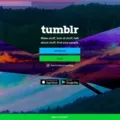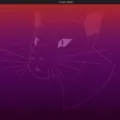The CBS app is a popular streaming platform that offers a wide range of TV shows, movies, and live events. However, like any other app, it can experience technical glitches that can disrupt the streaming experience. One of the most common errors that CBS app users encounter is the fatal error.
Fatal error is a severe issue that can cause the CBS app to crash, freeze, or display a black screen. It can occur due to various reasons such as outdated software, poor internet connection, or corrupted data. When the CBS app encounters a fatal error, it is essential to take immediate action to resolve the issue and resume streaming.
One of the first things you can do when you encounter a fatal error on the CBS app is to force close the app. This can help clear any temporary glitches that may be causing the problem. To force close the CBS app, go to the app settings on your device and select ‘Force Stop.’ Then, relaunch the app and check if the issue has been resolved.
If the fatal error persists, you can try clearing the app cache and data. This can help remove any corrupted files that may be causing the issue. To clear the app cache and data, go to the app settings and select ‘Clear Cache’ and ‘Clear Data.’ Note that this will log you out of the app, and you will need to sign in again.
Another solution to the fatal error on the CBS app is to uninstall and reinstall the app. This can help remove any bugs or glitches that may be present in the previous version of the app. To uninstall the CBS app, go to the app settings and select ‘Uninstall.’ Then, go to the app store and download the latest version of the app.
The fatal error on the CBS app can be a frustrating issue that can disrupt your streaming experience. However, by following the above steps, you can troubleshoot and resolve the issue quickly. Remember to keep your app updated, and ensure you have a stable internet connection to avoid encountering fatal errors in the future.
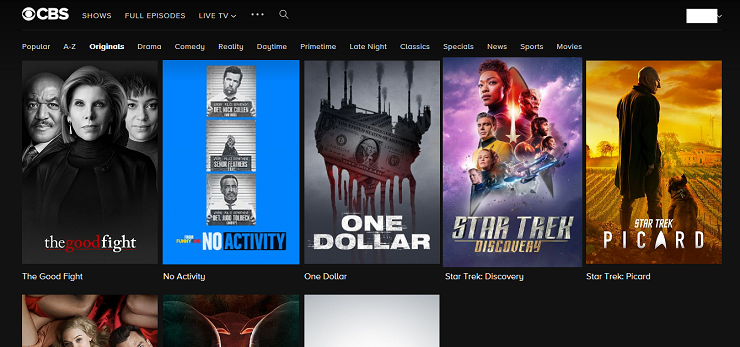
Fixing a Fatal Error on the CBS App
To fix a fatal error on the CBS app, you can try the following steps:
1. Force Stop the CBS app: Go to Settings on your device and select Apps. Find the CBS app and click on it. Then, click on Force Stop to close the app completely.
2. Clear Cache and Data: While still in the CBS app settings, click on Storage. Then, click on Clear Cache and Clear Data. This will erase any stored data that could be causing the fatal error.
3. Restart the device: After clearing the cache and data, restart your device. This will refresh the system and clear any lingering issues.
4. Uninstall and Reinstall the CBS app: If the issue persists, uninstall the CBS app from your device and reinstall it from the app store. This should resolve any fatal errors that were occurring due to a corrupted installation.
By following these steps, you should be able to fix any fatal errors that you may encounter while using the CBS app.
Troubleshooting CBS App Issues
The CBS app may not be working due to a number of reasons. It could be due to a technical glitch or error in the app itself which could be causing the issue. Another reason could be due to poor internet connectivity or network issues. If your internet connection is weak or unstable, then the app may not be able to stream content properly or may get stuck on the loading screen. Additionally, the app may not be working if it is outdated or needs to be updated to the latest version. It is also possible that there is a problem with the device you are using to stream content. If the device is not compatible with the app, then it may not work properly. To fix the issue, you can try force-closing the app, checking your internet connection, updating the app, or switching to a different device to see if the problem persists.
Troubleshooting an Error on the CBS App
The CBS app may display an error message due to various reasons. One of the most common reasons is the unavailability of the CBS app server. This means that the server hosting the app is either down or experiencing technical difficulties, which may prevent the app from functioning correctly. Another reason could be related to the internet connection. If your WiFi or mobile data connection is weak or unstable, the app may fail to load properly, leading to an error message. Additionally, if too many people are accessing the app at the same time, it may cause the servers to become overwhelmed and fail to respond, leading to an error message. To fix this issue, you may need to wait for a while and try again later. It is also recommended to check your internet connection and ensure that it is working correctly. If the problem persists, you may need to contact the CBS support team for further assistance.
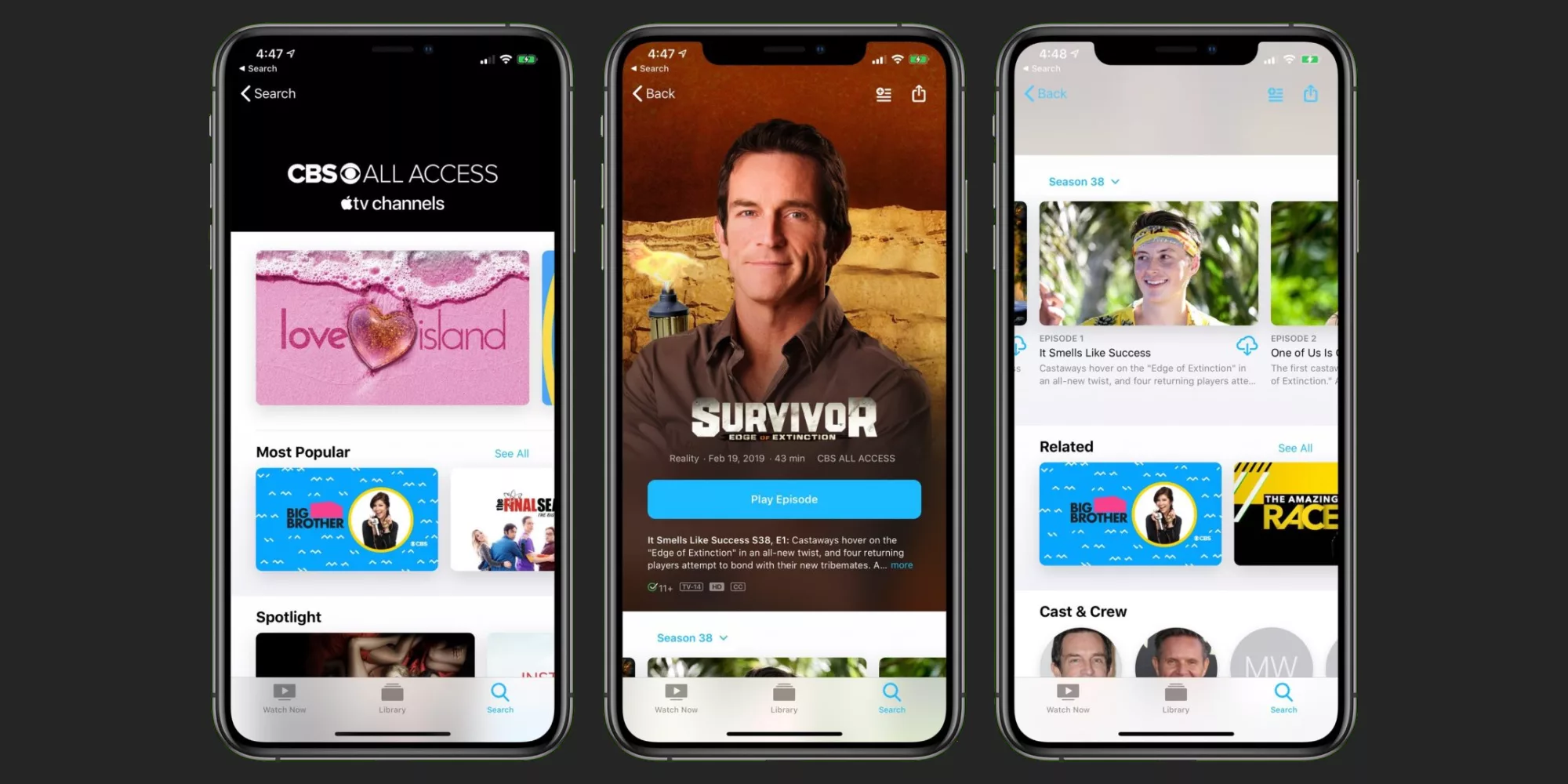
Updating the CBS App
To update the CBS app, first, open the Google Play Store app on your device. Then, tap on the Menu button, which is usually denoted by three horizontal lines on the left side of the screen. From there, select the “My apps & games” option. This will display all the apps that are currently installed on your device and need updating. If an update is available for the CBS app, it will be labeled as “Update.” You can also search for the CBS app using the search bar. Once you’ve found the CBS app, tap on the “Update” button next to it. This will start the update process, and once it’s completed, the CBS app will be up-to-date and ready to use. In case you face any issues with the update process, you can refer to the app’s help section or contact the CBS support team for assistance.
Conclusion
The fatal error in the CBS app can be frustrating for users who are trying to stream their favorite shows or movies. However, there are several steps you can take to fix the issue, such as force closing the app, checking your internet connection, and updating the app. If these solutions do not work, it may be necessary to contact CBS customer support for further assistance. By following these steps, you can quickly resolve the fatal error and continue enjoying your CBS app without any interruption.