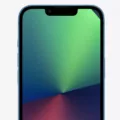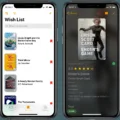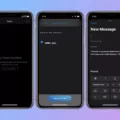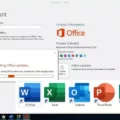FaceTime is a popular video chatting service that allows users to connect with their friends and family. However, there may be instances when FaceTime does not work as expected, especially after upgrading to iOS 15. In this article, we will explore some common issues that users may encounter with FaceTime and possible solutions to resolve them.
One of the most common issues is FaceTime not being enabled. To check if FaceTime is enabled on your device, go to Settings and tap Cellular or Mobile Data. Then, make sure that FaceTime is turned on. If you are using an iPad, the option might be located under Settings > Cellular Data. Additionally, navigate to Settings > FaceTime and ensure that FaceTime is toggled on.
Another potential issue could be related to network settings. If you are experiencing difficulties with FaceTime, try resetting your network settings. To do this, go to Settings > General > Reset and select Reset Network Settings. Keep in mind that this will remove any saved Wi-Fi passwords, so you will need to re-enter them.
If you are still having trouble with FaceTime, it might be worth checking if there are any software updates available for your device. Apple regularly releases updates that address bugs and improve performance. To check for updates, go to Settings > General > Software Update. If an update is available, follow the on-screen instructions to download and install it.
In some cases, FaceTime issues can be resolved by simply restarting your device. This can help refresh the system and resolve any temporary glitches. To restart your device, press and hold the power button until the slide to power off option appears. Slide it to power off, wait a few seconds, and then press and hold the power button again to turn your device back on.
If none of the previous solutions have resolved the issue, it might be worth contacting Apple support for further assistance. They can provide specific troubleshooting steps based on your device and software version.
FaceTime not working on iOS 15 can be a frustrating issue, but there are several steps you can take to resolve it. Start by ensuring that FaceTime is enabled in your device settings. If that doesn’t work, try resetting your network settings, checking for software updates, or restarting your device. If the problem persists, reach out to Apple support for further guidance.
Why is Your FaceTime Not Working After iOS Update?
There can be several reasons why FaceTime is not working after an iOS update. Here are some possible causes:
1. Network issues: FaceTime requires a stable internet connection to function properly. If your network connection is weak or unstable, it can result in FaceTime not working. Check your Wi-Fi or cellular data connection to ensure it is strong and stable.
2. FaceTime settings: After an iOS update, the settings for FaceTime may have been changed or reset. It’s important to check if FaceTime is enabled in the settings. Go to Settings > FaceTime and ensure that FaceTime is turned on.
3. Software compatibility: Sometimes, an iOS update may introduce compatibility issues with certain apps, including FaceTime. In such cases, it is recommended to check for any available software updates. Go to Settings > General > Software Update and install any pending updates.
4. Restrictions: If you have enabled restrictions on your device, it may restrict the usage of FaceTime. To check this, go to Settings > Screen Time > Content & Privacy Restrictions > Allowed Apps and ensure that FaceTime is allowed.
5. Server issues: Occasionally, FaceTime may experience server-related issues, which can result in it not working properly. In such cases, the problem is usually temporary and resolves itself once the server issue is fixed.
6. Device compatibility: Older devices may not support the latest iOS updates, and this can affect the functionality of FaceTime. Ensure that your device is compatible with the iOS version you have installed.
If none of these steps resolve the issue, you may need to contact Apple Support for further assistance. They can provide specific troubleshooting steps based on your device and software version.
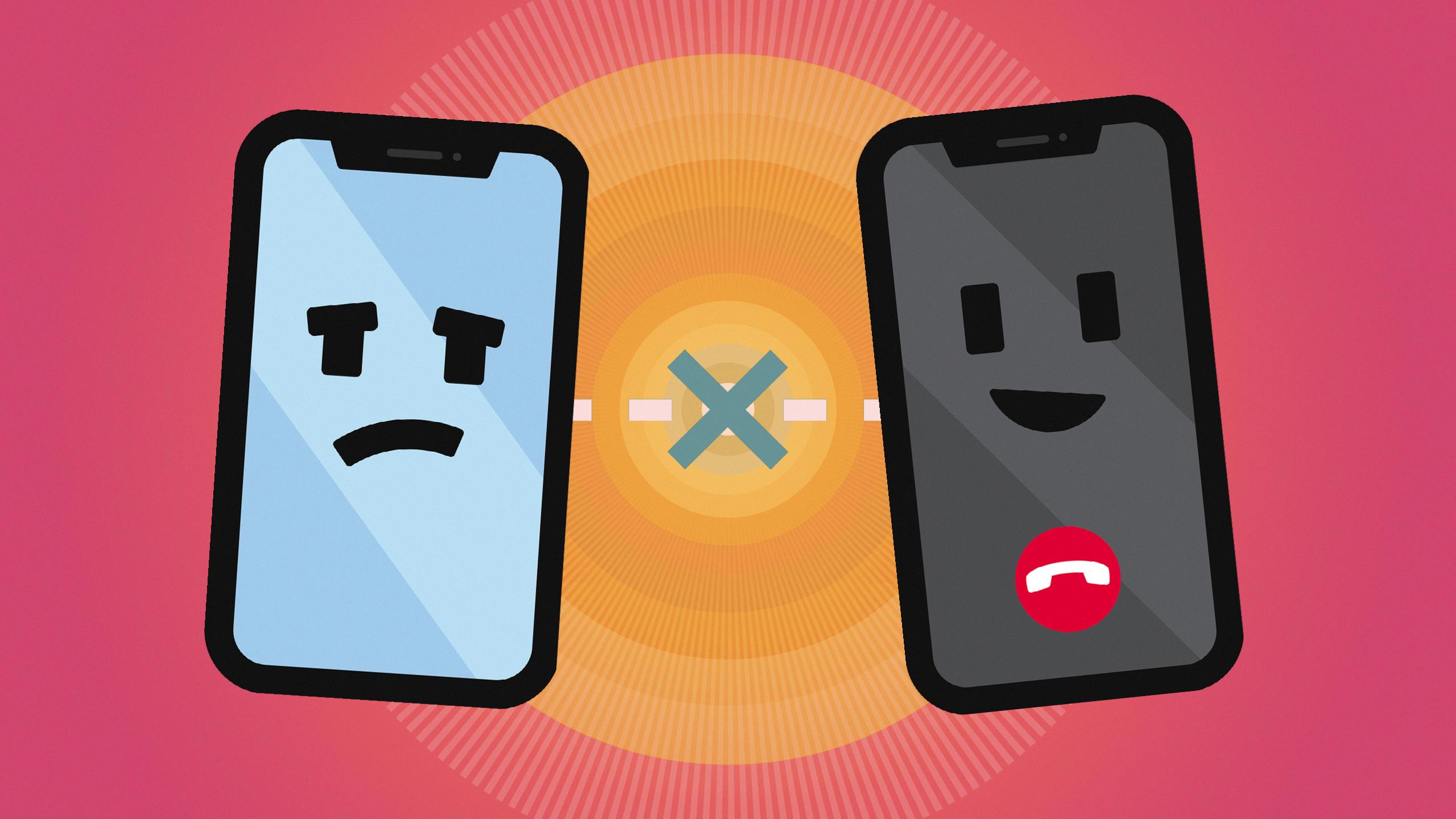
Does FaceTime Work On iOS 15?
FaceTime does work on iOS 15. In fact, iOS 15 introduces new features and improvements to the FaceTime app. One of the notable features is the ability to create a link to a FaceTime call and share it with others. This allows them to join or initiate a call using the provided link.
To create a FaceTime link on iOS 15, you can open the FaceTime app and tap on the “Create Link” option. This generates a unique link that you can share through Messages or Mail. When someone receives the link, they can simply tap on it to join the FaceTime call.
This feature is particularly useful when you want to invite multiple people to a FaceTime call or if you want to schedule a call in advance. Instead of manually adding contacts or sending invites, you can simply share the link and let others join seamlessly.
Furthermore, iOS 15 also includes other enhancements to FaceTime, such as spatial audio, which provides a more immersive audio experience during calls. There are also new microphone modes that help reduce background noise and focus on the speaker’s voice.
FaceTime is fully functional on iOS 15 and offers new features like the ability to create and share FaceTime links. These links simplify the process of joining or initiating FaceTime calls and can be easily shared through Messages or Mail.
Conclusion
If you’re experiencing issues with FaceTime not working on iOS 15, there are a few steps you can take to troubleshoot the problem. First, make sure that FaceTime is enabled in your device settings by going to Settings > Cellular or Mobile Data and turning on FaceTime. Additionally, ensure that FaceTime is toggled on in the FaceTime settings menu.
If the issue persists, try creating a FaceTime link and sending it to others via Messages or Mail. This feature is available in iOS 15 and later versions, allowing others to join or initiate a call using the provided link. To create a link, open the FaceTime app and tap on “Create Link.”
If none of these steps solve the problem, it may be worth considering other factors that could be affecting FaceTime, such as internet connectivity issues or device compatibility. Checking your internet connection and ensuring that you have a stable and strong network signal can help eliminate any potential connectivity problems.
If the issue still persists, it may be helpful to contact Apple Support for further assistance. They can provide more specific troubleshooting steps or determine if there is a known issue with FaceTime on iOS 15 that requires a software update or patch.
Remember, FaceTime is a valuable and convenient feature for staying connected with friends, family, and colleagues, so resolving any issues and ensuring its functionality is important. By following these steps and seeking additional support if needed, you can hopefully get FaceTime working smoothly on your iOS 15 device.