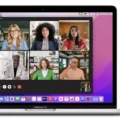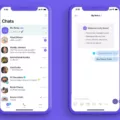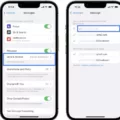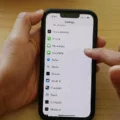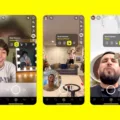Do you want to turn off your camera and FaceTime, but don’t know how? This blog post will explain how to turn off your camera and FaceTime in a few simple steps.
First, it is important to understand what FaceTime is and why you wuld want to turn it off. FaceTime is an Apple technology that allows users to make audio and video calls over the internet. It is free to use and can be used on any device with an internet connection.
Now that you understand what FaceTime is, let’s get into the steps of turning off your camera and FaceTime.
1. On your device, open up the Settings app.
2. Scroll down untl you find the ‘FaceTime’ tab.
3. Toggle the button next to ‘FaceTime’ so that it turns off (the button should be greyed out).
4. Once this has been done, all incoming video and audio calls will be blocked from coming through on any of your devices with this setting enabled.
And that’s it! You have successfully turned off your camera and FaceTime in just a few easy steps! Now no one can call you via video or audio unless you re-enable this setting in the future.
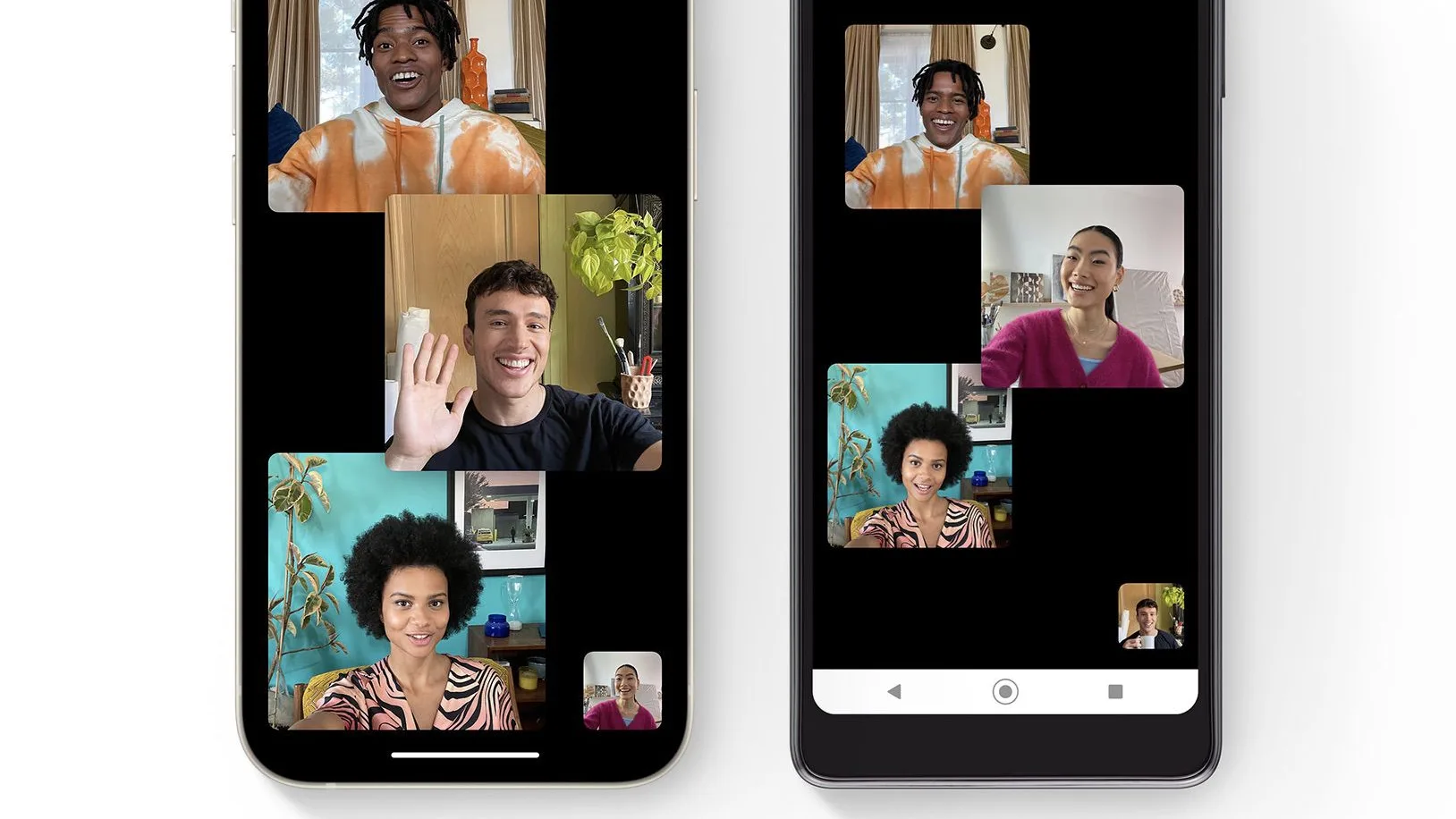
Facing Someone Without Video on FaceTime
To FaceTime without video, start by opening the FaceTime app and tapping the “+” sign in the top right corner. Then enter the person’s phone number or email address associated with their Apple ID. Tap the Audio button instead of Video, then tap “Done” to make the call. Your friend will receive a notification that you are calling them. When they accept, you can have an audio-only conversation without video.
Answering FaceTime Calls Without a Camera
When you receive a FaceTime call, you can answer the call withut turning on your camera. When you receive the call notification, click “Answer” and then select “Audio” from the drop-down menu. The camera will be automatically disabled when you answer the call and you will be connected via audio only. You can also end a current call and accept a FaceTime video or audio call by clicking “End & Accept”.
Turning Off Video Call on iPhone
To turn off video call on iPhone, open the Settings app and scroll down to FaceTime. Tap the toggle switch next to FaceTime to switch it off. This will disable the feature on all your Apple devices, meaning you won’t be able to place or receive any FaceTime calls. If you want to re-enable video calling, just go back into the FaceTime tab and switch the toggle back on.
Can You Participate in a FaceTime Call Without Video?
Yes, you can join a ?FaceTime? call without video. During a call, you can tap the “Mute Video” button in the top right corner to turn off your camera. This will allow you to join the call as an audio-only participant. Alternatively, you can also change the audio and video settings in the ?FaceTime? app at any time during a call.
Recording FaceTime Without The Other Person Knowing
Yes, you can record FaceTime without the othr person knowing, however it’s important to be aware that in some countries and states it may be illegal to do so without permission. Therefore, before recording a FaceTime call it is best practice to gain the other person’s or people’s permission first.
Can Someone See My Camera When I Receive a Facetime Call?
Yes, when someone initiates a FaceTime call with you, the front-facing camera on your Mac, ?iPad?, or ?iPhone? will activate so that the person on the other end can see you. FaceTime calls often reach the other person near instantaneously, so it’s important to be aware of this and make sure your camera is ready to go before you answer.
Can Others See My Screen During a FaceTime Call?
Yes, people can see your screen when they FaceTime you. To do this, first make sure you have the FaceTime app open on your device and that you are in a video call with the person or people you want to share your screen with. Once in the call, tap the “More…” option in the bottom right corner and then tap “Share My Screen.” Your screen will then appear in the FaceTime conversation for everyone to see.
Using FaceTime with Voice Only
To make a FaceTime call with audio only, start by opening the FaceTime app on your device. Next, select the contact you want to call from your contacts list. Scroll down the Contact Details screen and you should see a “FaceTime” heading of that person who also uses FaceTime. Beside this heading you’ll see two icons, one for video and one for phone. Tap the phone icon to start an audio-only FaceTime call. You can then adjust the volume of your microphone and speaker usig the volume buttons on the side of your device (if applicable). Once you are connected, you can begin talking to your contact over audio only. To end the call, simply press the red hang up button at the bottom of your screen.
Turning On FaceTime Video on an iPhone
To turn on FaceTime video on iPhone, open the FaceTime app and tap on Contacts. Select the contact you want to call, then tap the Video button to start a FaceTime video call. If you have multiple contacts, you can also tap the Menu button or Share button and enter the contacts that you want to call. Tap FaceTime to start a FaceTime video call. Alternatively, tap the Audio button to start a FaceTime audio call instead.
Conclusion
In conclusion, turning off the camera for FaceTime can be done in a few simple steps. First, you can go to the Settings app and scroll down to FaceTime. From there, you can toggle FaceTime off to disable the video calling feature on all your Apple devices. Additionally, when you’re in an audio call or phone call, the camera is automatically turned off. Lastly, if you have someone’s phone number or email address saed in your Contacts, you can start typing their name and tap the name when it appears then tap the Audio button or FaceTime next to Accept and choose Answer as Audio.