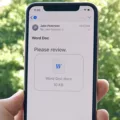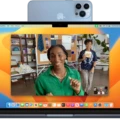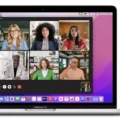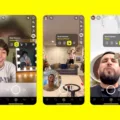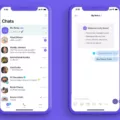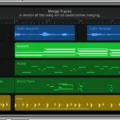FaceTime has become a popular way to stay connected with friends and family, especially during the pandemic. One of the great features FaceTime offers is filters, which let you change your appearance in real time. From adding a whimsical touch to a video call with friends to giving yourself a makeover before an important interview, there are many reasons why you might want to use FaceTime filters.
Getting Started with FaceTime Filters
When on a FaceTime call, tap your tile, then tap the Effects button. Select the Filters icon or the image with thee overlapping circles. Swipe left or right to preview your appearance with each filter. When you find one that you like, tap it to select it and apply it to your video stream. To remove the filter from your video stream, simply tap the Effects button again and select None from the list of filters available.
Types of FaceTime Filters
FaceTime offers a variety of filters for you to choose from, including:
-Memoji: Create an animated version of yurself using Apple’s Memoji feature (available on iPhone X and later).
-Animojis: Bring characters from Apple’s Animoji library (available on iPhone X and later) into your conversations.
-Classic Filters: Change your appearance with classic photo-editing style effects like black-and-white and sepia tones.
-Stickers: Add fun stickers like eyes, glasses, mustaches and more to your video calls.
-Labels: Use labels such as “CEO” or “MVP” for humorous effect or add captions or comments wile on video calls.
-Shapes: Put hearts or stars in front of your face by selecting shapes from this menu option.
Tips for Using FaceTime Filters Effectively
To get the most out of FaceTime filters there are few things you shoud keep in mind when using them:
-Be aware of how others may perceive you when using certain filters – some come off as too playful for certain situations such as interviews or meetings where professionalism is important; others may be perceived as unprofessional in social settings where everyone else is having fun with their own filter choices; so use discretion when selecting whch filter best suits the occasion!
-Keep backgrounds simple – The key to how to look good on Facetime is to ensure that attention is rightly focused on you and not distracted by an overly busy background; so make sure that if you are in your bedroom for exaple that it is clean and tidy!
-Make sure sound quality is good – If possible use headphones or earbuds while usig Facetime so that sound quality remains high during conversations; this will help ensure that no one has difficulty hearing what is being said over video chat!
Can You Use Filters on FaceTime?
Yes, you can get filters on FaceTime. To use them, start a FaceTime call and tap your tile, then select the Effects button. From there, select the Filters icon or the image with three overlapping circles. Swipe to preview how you would look with each filter applied.

Source: youtube.com
Improving Your Appearance on FaceTime
The best way to make yourself look better on FaceTime is to pay attention to your environment. Make sure you have a clean, well-lit background that isn’t distracting. You can also adjust the angle of the camera so that your face is in the center of the frame and you have good lighting on your face. Additionally, wearing clothes that are flattering and appropriate for the occasion will help to make sure you look presentable. Finally, practice good posture and maintain eye contact with whoever you’re speaking with.
Improving Your Appearance on FaceTime Through Apps
Yes, there is an app that can help you look better on FaceTime. On supported models of iPhone with Face ID, you can use the built-in filter in the FaceTime app to change your appearance and add stickers, labels, and shapes. You can even become your favorite Memoji or Memoji character! If you don’t have a supported model of iPhone, you may want to try apps like Snapchat Lens Studio or InstaBeauty. These apps will allow you to create custom filters and use them on video calls.
Using Instagram Filters on FaceTime
Unfortunately, Instagram filters are not available to use on FaceTime. FaceTime offers its own set of effects and filters that you can use during a video call. To access these effects and filters, tap the star button at the bottom of the screen while in a video call. This will bring up a menu of effects and filters that you can select from and use in your video chat.
Using a Beauty Filter on an iPhone Camera
To put a beauty filter on an iPhone camera, frst open the Camera app. Then tap the three interlocking circles icon to access the available photo filters. A bar will appear next to the camera button with previews of how each filter will look when applied to the photo. Select the desired beauty filter, and then take the picture.
How to Look Hot on FaceTime
To look hot on FaceTime, make sure you start with a clean and clear face. Wash it with a mild cleanser and moisturize it to ensure that your skin is glowing. If you want to enhance your look further, apply a light foundation or BB cream for an even complexion.
Next, focus on your eyes—rim them with long-lasting eyeliner and mascara for added definition. You can also use eyeshadow to make your eyes pop. Try out different colors to see which ones are most flattering on you. To finish off the look, add some blush or bronzer onto your cheekbones for a healthy warm glow.
Finally, adjust the angles of the camera and move around until you find the most flattering angle for yourself. Make sure that you are facing the light source directly so that it highlights your features in a soft and natural way. With thse steps, you’ll be sure to look hot on FaceTime!
Making Your Video Call Look Pretty
To make your video call look pretty, first dress for the camera. Choose clothing that is appropriate for the occasion and that flatters your body shape. Second, pin your hair back or up so that it doesn’t fall in front of your face or distract from the conversation. Third, use makeup to brighten and accentuate your features. Fourth, pick a spacious room with plenty of natural light if possible. Fifth, tidy up the room and remove any unnecessary clutter. Sixth, set up your lighting correctly by using lamps or overhead lights to illuminate your face without creating too much glare on the screen. Seventh, put your camera at eye-level so you will be looking directly into it and not up or down. Lastly, look at the camera when speaking to create a more personal connection with whomever you are talking to on the oher side of the screen.
The Effects of FaceTime on Self-Image
The reason you may look weird on FaceTime is because of the camera’s angle. During a FaceTime call, you naturally focus your attention on the oher person on the display, rather than looking directly at the camera. This means that from the perspective of the other person, you appear to be looking at something else instead of them, making it seem as if you are not focused on the conversation. Additionally, depending on where your device is placed in relation to your face and body, it may be capturing a slightly distorted image of you due to an awkward angle or lighting situation.
Filtering Video Calls on iPhone
To filter video calls on your iPhone, you’ll need to use an app like Snap Camera. Snap Camera is a free app that allows you to apply various filters and effects to your FaceTime calls. To use it, just download and install the app, then open the FaceTime app on your iPhone or iPad. When you select the person you’d like to call, tap Video in the top rigt corner and select Snap Camera from the dropdown menu. You can then select from different filters and effects before starting your call.

Source: topserverparts.com
Conclusion
In conclusion, FaceTime filters are a great tool to help you look your best while on video calls. With the range of options available, you can add fun effects and Memoji characters while staying focused on the conversation. Remember to choose a plain background, or one with few items in it, to ensure that all the attention is rightly on you. With FaceTime filters you can make sure your appearance looks vibrant and stylish, helping ensure a great impression on your video calls.