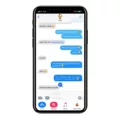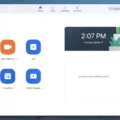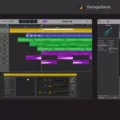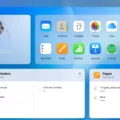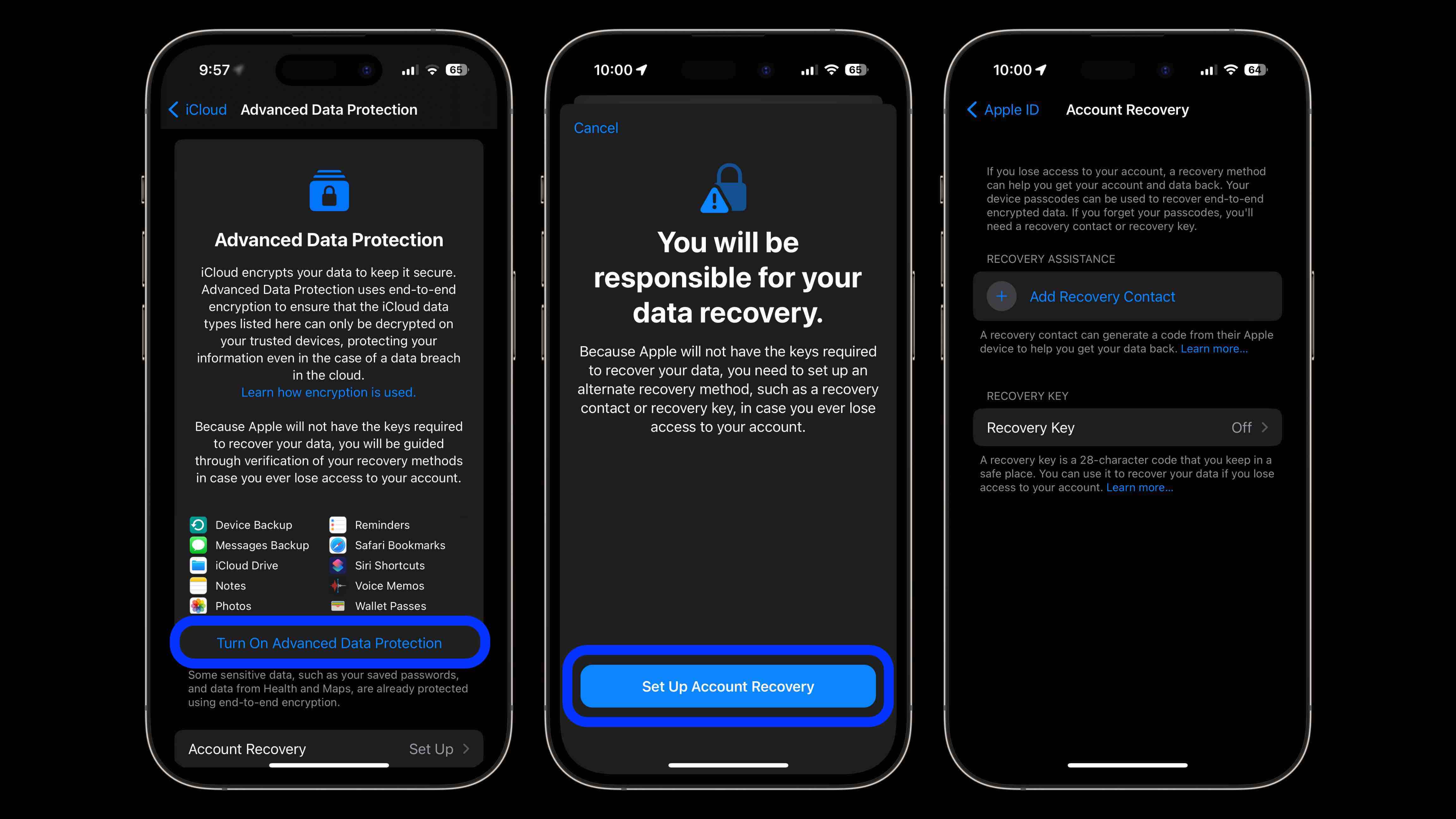Apple’s iMessage and FaceTime are popular messaging services that allow users to send text, audio, and video messages to other Apple users. However, some users may experience an issue where notifications for these services keep popping up on their devices. In this article, we will explore why this issue may occur and how to resolve it.
One possible reason for the continuous notification popping up is that the user’s phone number has not been properly activated with iMessage. To check if this is the case, go to Settings on your device and select Messages. Then, click on Send & Receive and sign in with your Apple ID. From here, make sure your phone number is selected to activate iMessage with your phone number.
If the issue persists even after activating your phone number, it could be due to a problem with the settings of either iMessage or FaceTime. To troubleshoot this, go to Settings and select Messages for iMessage or FaceTime for FaceTime. Then, click on Settings and ensure that the correct options are selected for notifications. You can choose to enable or disable notifications for messages, calls, and other features according to your preferences.
Another possible cause for the continuous notification popping up is a temporary glitch in the system. In such cases, a simple restart of your device may resolve the issue. Press and hold the power button until the “slide to power off” option appears. Slide the power off and wait for a few seconds before turning your device back on. This can help refresh the system and clear any temporary glitches that may be causing the notifications to appear repeatedly.
If none of the above solutions work, it is advisable to contact Apple Support for further assistance. They will be able to provide specific troubleshooting steps tailored to your device and software version.
If you are experiencing continuous notifications for iMessage and FaceTime on your Apple device, it is likely due to a problem with the activation of your phone number or the settings of these services. By following the steps mentioned above, you can resolve this issue and enjoy uninterrupted messaging and video calling on your Apple device.
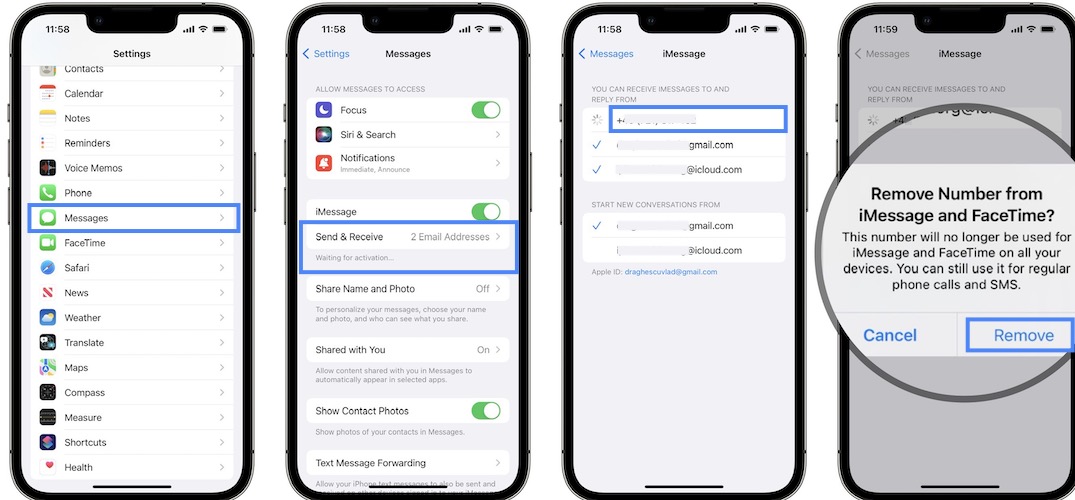
How Do You Change Your FaceTime And iMessage Settings?
To change your FaceTime and iMessage settings, follow these steps:
1. Open the Messages app on your iPhone or iPad.
2. Tap on the “Settings” icon, usually located at the top right corner of the screen.
3. In the settings menu, scroll down and tap on “Messages”.
4. In the Messages settings, you will find the option for iMessage. Tap on it to access the iMessage settings.
5. To turn on iMessage, simply toggle the switch next to “iMessage” to the right. The switch will turn green when it is enabled.
6. To turn off iMessage, toggle the switch to the left. The switch will turn white when it is disabled.
To change your FaceTime settings, follow these steps:
1. Open the FaceTime app on your iPhone or iPad.
2. Tap on the “Settings” icon, usually located at the top right corner of the screen.
3. In the settings menu, scroll down and tap on “FaceTime”.
4. In the FaceTime settings, you will find the option to enable or disable FaceTime. Toggle the switch next to “FaceTime” to turn it on or off.
5. If you have multiple phone numbers or email addresses associated with your Apple ID, you can choose which ones to use for FaceTime. Simply tap on the checkboxes next to the phone numbers or email addresses to select or deselect them.
6. You can also set your caller ID for FaceTime. This is the phone number or email address that others will see when you call them using FaceTime. Tap on “Caller ID” and select the desired option from the list.
By following these steps, you can easily change your FaceTime and iMessage settings according to your preferences.
Why is Your Phone Number Not Connecting to iMessage?
There could be several reasons why your phone number is not connecting to iMessage. Here are some possible explanations:
1. Activation: Your phone number may not be properly activated with iMessage. To activate it, go to Settings > Messages > Send & Receive. Sign in with your Apple ID and ensure that your phone number is selected to enable iMessage.
2. Incorrect settings: Double-check your iMessage settings to ensure that your phone number is selected as a valid contact for iMessage. Go to Settings > Messages > Send & Receive and make sure your phone number is checked.
3. Network issues: Poor network connectivity or a weak cellular signal can prevent iMessage from working properly. Make sure you have a strong cellular or Wi-Fi connection to ensure smooth functioning of iMessage.
4. Apple ID issues: If you are signed in with a different Apple ID than the one associated with your phone number, iMessage may not recognize your number. Verify that you are signed in with the correct Apple ID that is linked to your phone number.
5. Carrier restrictions: Some mobile carriers may have restrictions on iMessage usage or may not support iMessage for certain phone numbers. Contact your carrier to check if there are any limitations or restrictions on iMessage for your specific phone number.
6. iOS update: Ensure that your device is running the latest version of iOS. Outdated software can sometimes cause compatibility issues with iMessage. Update your device to the latest iOS version available.
If none of these solutions resolve the issue, it is recommended to contact Apple support or your mobile carrier for further assistance. They will be able to provide specific troubleshooting steps based on your device and carrier settings.
Conclusion
Apple’s iMessage and FaceTime services are powerful communication tools that allow users to send text, audio, and video messages to others. To ensure that your phone number is activated for iMessage, go to Settings > Messages > Send & Receive and sign in with your Apple ID. From there, you can activate iMessage with your phone number and start enjoying the benefits of this convenient messaging service.
Both iMessage and FaceTime are seamlessly integrated into Apple devices, making it easy for users to stay connected with friends, family, and colleagues. Whether you’re sending a quick text message or having a face-to-face video call, these services provide a reliable and user-friendly experience.
By properly activating your phone number for iMessage, you can ensure that you don’t miss out on any important messages. With the ability to send and receive messages across all your Apple devices, you can stay connected no matter where you are.
Apple’s iMessage and FaceTime services are essential features that enhance the communication experience for Apple users. With their user-friendly interfaces and seamless integration, these services provide a convenient and reliable way to stay connected with others. So, activate your phone number, start using iMessage and FaceTime, and enjoy the benefits of effortless communication.