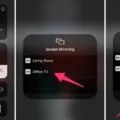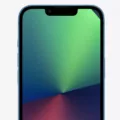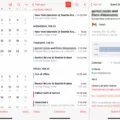Face ID is a revolutionary feature introduced by Apple on the iPhone X and later models. It allows users to unlock their devices, authorize payments, and access various apps with just a glance. However, like any technology, Face ID can sometimes encounter issues, particularly when it comes to certain apps not working properly with this feature. In this article, we will explore the reasons behind Face ID not working on some apps and provide potential solutions to fix this problem.
First, it is essential to ensure that Face ID is properly set up on your device. To do this, go to Settings and tap on Face ID & Passcode. Enter your passcode and select the option to set up Face ID. Follow the on-screen instructions to complete the setup process. If you see the option to set up Face ID instead of “Reset Face ID,” it means your Face ID has not been set up correctly.
Once you have confirmed that Face ID is properly set up, it is time to check the Face ID settings for individual apps. Open Settings, go to Face ID & Passcode, and enter your passcode. Under the “Other Apps” section, you will find a list of apps that have requested to use Face ID. If the toggles next to these apps are green, it means they can use Face ID to unlock.
If Face ID is not working on specific apps, there are a few troubleshooting steps you can try. Firstly, ensure that the app in question has been updated to the latest version. Developers often release updates to address compatibility issues and improve overall performance. Updating the app may resolve any Face ID-related problems.
If updating the app doesn’t solve the issue, try restarting your device. Sometimes, a simple restart can resolve temporary glitches and restore normal functionality. Press and hold the power button until the “slide to power off” option appears. Slide the power off slider, wait a few seconds, and then press and hold the power button again until the Apple logo appears.
Another potential solution is to reset Face ID and set it up again. To do this, go to Settings, tap on Face ID & Passcode, and select the option to reset Face ID. Afterward, follow the on-screen instructions to set up Face ID again. This process may help recalibrate Face ID and resolve any underlying issues.
If the problem persists, it is advisable to contact the app’s developer or the Apple support team for further assistance. They can provide specific guidance tailored to the app or device in question.
While Face ID is a convenient and secure feature, it may encounter issues with certain apps. By ensuring proper setup, checking app settings, updating apps, restarting the device, and resetting Face ID if necessary, most common Face ID problems can be resolved. However, if these steps do not solve the issue, reaching out to the app’s developer or Apple support is the best course of action.
Why is Your Face ID Not Working On All Apps?
There can be several reasons why your Face ID is not working on all apps. Here are some possible explanations:
1. App Compatibility: Not all apps are designed to work with Face ID. Some older apps may not have integrated support for this feature. Make sure the apps you are trying to use are updated to the latest versions and have Face ID compatibility.
2. Settings Restriction: It is possible that you have restricted Face ID usage for certain apps in your device settings. To check this, go to Settings, tap Face ID & Passcode, and ensure that the toggle next to the app you’re having issues with is enabled.
3. Face ID Limitations: Face ID may not work in certain scenarios, such as when wearing sunglasses, hats, or other accessories that obstruct your face. Additionally, if the lighting conditions are poor or if your face is not properly aligned with the front camera, Face ID may fail to authenticate.
4. Face ID Setup: It’s worth checking if you have set up Face ID properly for the specific apps you’re having trouble with. Verify that you have enrolled your face correctly by going to Settings, tapping Face ID & Passcode, and selecting Set up Face ID. Follow the on-screen instructions to ensure proper configuration.
5. Software Issues: Sometimes, software glitches or bugs can cause Face ID to malfunction. Ensure that your device is running the latest version of iOS by going to Settings, tapping General, and selecting Software Update. If an update is available, install it to see if it resolves the issue.
6. Hardware Problems: In some cases, Face ID may not work due to hardware issues with the TrueDepth camera system. If you have tried all the above steps and the problem persists, it might be worth contacting Apple Support or visiting an authorized service center to diagnose and potentially repair any hardware-related problems.
Remember, troubleshooting steps may vary depending on your specific device model and iOS version. It’s always a good idea to refer to Apple’s official documentation or seek professional assistance if needed.
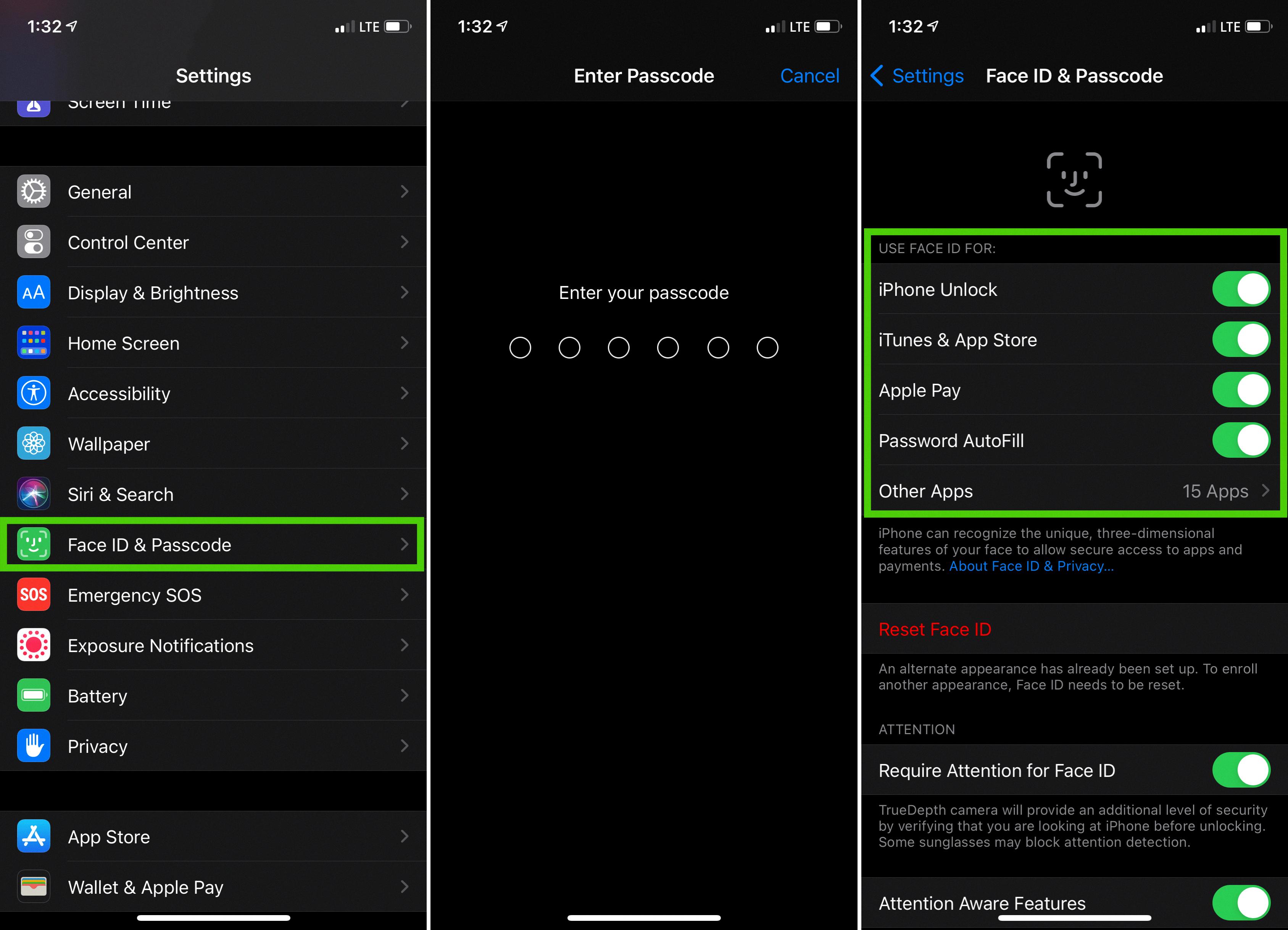
How Do You Enable Face ID For Certain Apps?
To enable Face ID for specific apps, you need to follow these steps:
1. Start by opening the Settings app on your device.
2. Look for the option called “Face ID & Passcode” and tap on it.
3. You will be prompted to enter your device passcode to proceed. Enter the passcode correctly.
4. Once you have entered the passcode, you will see a list of options. Look for the option labeled “Other Apps” and tap on it.
5. In the “Other Apps” section, you will find a list of apps that have requested permission to use Face ID.
6. To enable Face ID for a particular app, simply toggle the switch next to its name to the “on” position. The switch will turn green, indicating that Face ID is now enabled for that app.
7. Repeat this process for any other apps you want to enable Face ID for.
8. If you want to disable Face ID for any app, simply toggle the switch to the “off” position. The switch will turn gray, indicating that Face ID is now disabled for that app.
By following these steps, you can customize which apps can use Face ID to unlock and authenticate on your device.
Why Is Your Face ID Not Working After iOS 16 Update?
There can be several reasons why your Face ID is not working after updating to iOS 16. Here are some possible explanations:
1. Unstable software update: Sometimes, after installing a new software update, certain bugs or glitches may occur, causing Face ID to stop functioning properly. This can be resolved by restarting your device or resetting your Face ID settings.
2. Face ID setup not completed: It is possible that the Face ID setup process was not completed correctly during the iOS 16 update. To check if this is the case, go to Settings > Face ID & Passcode and enter your password. If you see the option “Set up Face ID,” it means your Face ID has not been set up properly. Follow the on-screen instructions to set it up correctly.
3. Hardware or sensor issues: Face ID relies on a combination of hardware and software components, including the TrueDepth camera system. If there are any hardware or sensor issues, it may prevent Face ID from working properly. In such cases, it is recommended to contact Apple support or visit an authorized service center for further assistance.
4. Incorrect Face ID positioning: Face ID requires your face to be properly positioned within the frame for successful recognition. Ensure that you are holding your device at eye level and that your face is fully visible to the front-facing camera. Also, make sure there are no obstructions such as sunglasses, hats, or scarves that may interfere with the Face ID recognition process.
5. Face ID settings disabled: It is possible that Face ID has been disabled in the settings after the iOS 16 update. To check this, go to Settings > Face ID & Passcode and make sure the toggle switch next to “iPhone Unlock” is enabled.
If none of these solutions work, it is recommended to contact Apple support for further troubleshooting or to seek assistance from a professional technician.
Can Face ID Be Fixed?
Face ID can be fixed in most cases. Here are some common Face ID problems and their corresponding solutions:
1. Face ID not working: If Face ID is not working at all, the first thing you should try is restarting your iPhone. If that doesn’t work, ensure that the TrueDepth camera system is clean and free from any obstructions. You can gently clean the camera with a soft, lint-free cloth. If the issue persists, you can try resetting Face ID by going to Settings > Face ID & Passcode and selecting “Reset Face ID.” Then set up Face ID again.
2. Face ID not recognizing your face: If Face ID is having trouble recognizing your face, make sure you are holding the iPhone in front of your face with the camera unobstructed. Ensure that your face is well-lit, as Face ID relies on the infrared camera to work properly. If you are wearing a hat, glasses, or a mask, try removing them or adjusting their position. It’s also a good idea to retrain Face ID by going to Settings > Face ID & Passcode and selecting “Set Up Face ID” to capture your face again.
3. Face ID working intermittently: If Face ID works inconsistently, it might be due to a software bug or conflicting settings. Ensure that your iPhone is running the latest iOS version by going to Settings > General > Software Update. If there is an update available, install it. You can also try disabling and re-enabling Face ID in the Face ID & Passcode settings.
4. Face ID not working after screen replacement: If Face ID stops working after a screen replacement, it is likely due to a mismatch between the new screen and the original TrueDepth camera system. In this case, you will need to contact an authorized service provider or Apple Support for assistance. Face ID repairs involving the TrueDepth camera system may require specialized equipment and expertise.
It’s important to note that while most Face ID problems can be resolved through software troubleshooting, there may be instances where hardware repairs or replacements are necessary. In such cases, it is recommended to contact Apple Support or an authorized service provider for further assistance.
Conclusion
Face ID is a highly advanced facial recognition technology that provides a convenient and secure way to unlock your iPhone and authenticate various apps and services. It uses a combination of infrared sensors and neural networks to create a detailed map of your face, ensuring accurate and reliable identification.
While Face ID is generally reliable and efficient, there may be instances where it doesn’t work as expected. These issues can usually be resolved by resetting Face ID and setting it up again. It’s important to ensure that Face ID is properly set up and configured in the device settings for it to function effectively.
Additionally, Face ID can be enabled for different apps, allowing for seamless authentication and enhanced security. By granting access to Face ID for specific apps, you can enjoy a more streamlined and convenient experience.
It’s worth noting that most common Face ID problems can be repaired. Whether it’s a software glitch or a misconfiguration, troubleshooting steps such as resetting Face ID or updating the device’s software can often resolve these issues.
Face ID is a powerful biometric feature that enhances the security and convenience of your iPhone. With proper setup and troubleshooting, you can fully utilize its capabilities and enjoy a seamless user experience.