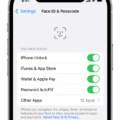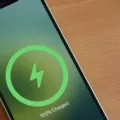The iPhone 11 is a popular and highly advanced smartphone that comes with a range of impressive features, including Face ID. Face ID is Apple’s innovative facial recognition technology that provides a secure and convenient way to unlock your device and authenticate various actions. However, like any technology, Face ID on the iPhone 11 may encounter issues that prevent it from working properly.
If you’re facing problems with Face ID on your iPhone 11, there are a few troubleshooting steps you can take to try and resolve the issue. First, make sure that you have set up Face ID correctly by going to Settings > Face ID & Passcode and ensuring that your face is properly enrolled. You can also try resetting Face ID by selecting ‘Reset Face ID’ and then setting it up again.
If Face ID is still not working, it’s worth checking if there is any dirt or debris on the TrueDepth camera, which is located on the front of your iPhone. Use a soft, lint-free cloth to gently clean the camera and see if that improves the functionality. Additionally, make sure that there are no obstructions, such as a screen protector or a case, that are interfering with the TrueDepth camera’s sensors.
In some cases, the issue may be related to a software bug or glitch. Ensure that your iPhone 11 is running the latest version of iOS by going to Settings > General > Software Update. If an update is available, install it and see if that resolves the Face ID problem. Alternatively, you can try restarting your iPhone or performing a hard reset by holding down the power and volume down buttons until the Apple logo appears.
If none of these steps fix the problem, it’s possible that there is a hardware issue with the TrueDepth camera itself. In such cases, it is recommended to contact Apple Support or visit an authorized service provider to get your iPhone 11 inspected and repaired. Apple has advanced diagnostics tools that can detect issues with the TrueDepth camera and provide a solution.
Remember, Face ID is a complex technology that relies on a combination of hardware and software components. While many Face ID problems can be resolved through troubleshooting, there may be instances where professional repair or replacement is necessary. Always reach out to Apple for assistance if you are unable to fix the issue on your own.
Face ID not working on the iPhone 11 can be a frustrating issue, but there are steps you can take to try and resolve it. From checking for software updates to cleaning the TrueDepth camera, troubleshooting can often fix common Face ID problems. However, if the issue persists, it’s best to contact Apple Support or visit an authorized service provider for further assistance.
Can iPhone 11 Face ID Be Repaired?
The Face ID feature on the iPhone 11 can be repaired in most cases. However, it is important to note that repairing Face ID requires professional expertise and specialized tools, so it is recommended to take your iPhone to an authorized service center or an Apple Store for assistance.
Here are some common Face ID problems and their possible solutions:
1. Face ID not working at all: If Face ID is not working, you can try restarting your iPhone and see if that solves the issue. If not, check if there are any software updates available for your device and install them. If the problem persists, it could be a hardware issue, and you should seek professional help.
2. Face ID not recognizing your face: If Face ID is inconsistent in recognizing your face, make sure that your iPhone’s TrueDepth camera and sensors are clean and free from any dirt or smudges. Clean them gently with a microfiber cloth. Also, ensure that you are holding the device at an optimal distance and angle and that your face is well-illuminated.
3. Face ID not working after a screen repair: If you recently had your iPhone screen repaired and Face ID stopped working, it could be due to improper reassembly. In this case, you should take your iPhone to an authorized service center or an Apple Store and explain the situation. They will be able to diagnose and fix the issue.
4. Face ID not working after a software update: If Face ID started malfunctioning after a software update, it could be a compatibility issue. In such cases, you can try resetting your Face ID settings. Go to Settings > Face ID & Passcode, enter your passcode, and tap on “Reset Face ID.” Then, set up Face ID again and check if it works.
5. Face ID not working in specific apps: If Face ID works fine for unlocking your iPhone but fails to work in specific apps, it could be a software issue related to those apps. Start by updating the problematic apps to the latest version. If the problem persists, you can try deleting and reinstalling the apps or contacting the app developers for assistance.
While most Face ID problems can be repaired, it is recommended to seek professional help from authorized service centers or Apple Stores for a thorough diagnosis and effective solutions.
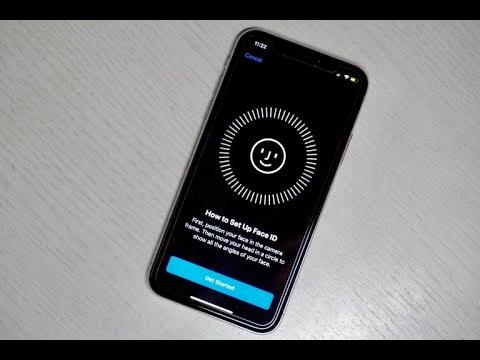
Why is Face ID Disabled?
Face ID may be disabled on your device due to an issue with the TrueDepth camera. The TrueDepth camera is responsible for scanning your face and creating a depth map to authenticate your identity. However, if there is a malfunction or damage to the camera, it can pose safety concerns, particularly with the lasers used in the camera’s operation. To ensure user safety, Apple has implemented a feature that disables the TrueDepth camera and consequently Face ID if any issues are detected.
The reasons for Face ID being disabled can vary, but some common causes include:
1. Malfunction: The TrueDepth camera may experience a malfunction, which can impact its ability to accurately scan and authenticate your face.
2. Damage: Physical damage to the TrueDepth camera, such as a cracked lens or water damage, can impair its functionality and prompt the system to disable Face ID.
3. Environmental factors: Certain environmental conditions, such as extreme temperatures or high humidity, can affect the performance of the TrueDepth camera, leading to Face ID being disabled.
4. Software issues: In some cases, software glitches or conflicts within the iOS operating system can cause Face ID to be disabled temporarily. These issues can usually be resolved through software updates or troubleshooting steps.
How to Address the Issue and Re-Enable Face ID?
1. Update iOS: Make sure your device is running the latest version of iOS. Apple regularly releases software updates that include bug fixes and improvements, which can help resolve issues with Face ID.
2. Restart your device: Restarting your iPhone or iPad can sometimes resolve temporary software glitches or conflicts that may be causing Face ID to be disabled.
3. Check for physical damage: Inspect the TrueDepth camera and surrounding areas for any signs of physical damage. If you notice any cracks, scratches, or other damage, it’s best to contact Apple Support or visit an authorized service provider for assistance.
4. Reset Face ID: If the issue persists, you can try resetting Face ID by going to Settings > Face ID & Passcode and selecting “Reset Face ID.” Set up Face ID again by following the on-screen instructions.
If none of these steps resolve the issue, it is advisable to contact Apple Support or visit an authorized service provider. They will be able to provide further assistance and determine if any repairs or replacements are necessary for the TrueDepth camera.
Conclusion
The iPhone 11 is a powerful and feature-rich smartphone that offers a seamless user experience. Its impressive camera system, including the TrueDepth camera for Face ID, allows for stunning photos and secure facial recognition. However, like any electronic device, the iPhone 11 is not immune to issues, and Face ID problems can arise.
The good news is that most Face ID problems on the iPhone 11 are repairable. Apple has implemented diagnostics in iOS 14.6 or later to detect issues with the TrueDepth camera and provide potential solutions. If the TrueDepth camera is malfunctioning or damaged, it may disable the lasers for safety reasons, which can affect Face ID functionality.
If you are experiencing Face ID issues on your iPhone 11, it is recommended to update your device to the latest iOS version and run the diagnostics to identify any potential problems. If the diagnostics detect an issue with the TrueDepth camera, it is advisable to contact Apple Support or visit an authorized service center for further assistance.
While Face ID problems can be frustrating, they are typically fixable. Apple’s support system is designed to help users address and resolve these issues, ensuring that you can continue to enjoy the convenience and security of Face ID on your iPhone 11.