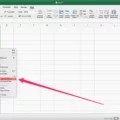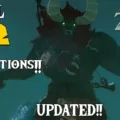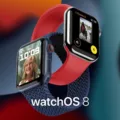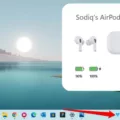Face ID is a revolutionary feature that has been introduced by Apple in its latest iPhone models. It allows users to unlock their devices and authenticate various actions using facial recognition technology. However, like any other technology, Face ID can sometimes encounter issues that may require troubleshooting or even repair.
One common problem faced by iPhone users is when Face ID becomes disabled or stops working. This can be frustrating, especially if you heavily rely on this feature for unlocking your device and accessing various apps and services. But fear not, as most of the common Face ID problems are repairable.
There can be several reasons why Face ID may stop working or become disabled. One possible cause is water damage or exposure to a humid environment. If your iPhone comes into contact with water or is exposed to high levels of humidity, it can lead to moisture buildup inside the device, compromising the circuit or Face ID software. In such cases, disabling Face ID and resetting it can often resolve the issue.
To disable Face ID, you need to go to the Settings menu on your iPhone and select “Face ID & Passcode.” You will be prompted to enter your passcode to proceed. Once you have entered your passcode, you will find an option to “Reset Face ID.” Tapping on this option will delete all the Face ID data, including the mathematical representations of your face, from your device.
After resetting Face ID, you can set it up again by following the on-screen instructions. Make sure you position your face properly within the frame and rotate your head to capture different angles. This will help improve the accuracy and reliability of Face ID.
It’s important to note that Face ID can sometimes fail due to other factors as well, such as changes in your appearance (such as wearing glasses or growing a beard), poor lighting conditions, or even software glitches. In such cases, you can try troubleshooting steps like restarting your device, updating to the latest software version, or resetting all settings on your iPhone.
If none of these troubleshooting steps work, it may be necessary to seek professional assistance. Apple stores and authorized service providers have trained technicians who can diagnose and repair Face ID issues. They have the necessary expertise and tools to fix any hardware or software-related problems that may be causing Face ID to malfunction.
Face ID is a remarkable feature that offers convenience and security to iPhone users. However, it is not immune to issues and may require troubleshooting or repair in certain cases. By following the steps mentioned above, you can often resolve common Face ID problems and continue enjoying the benefits of this innovative technology.
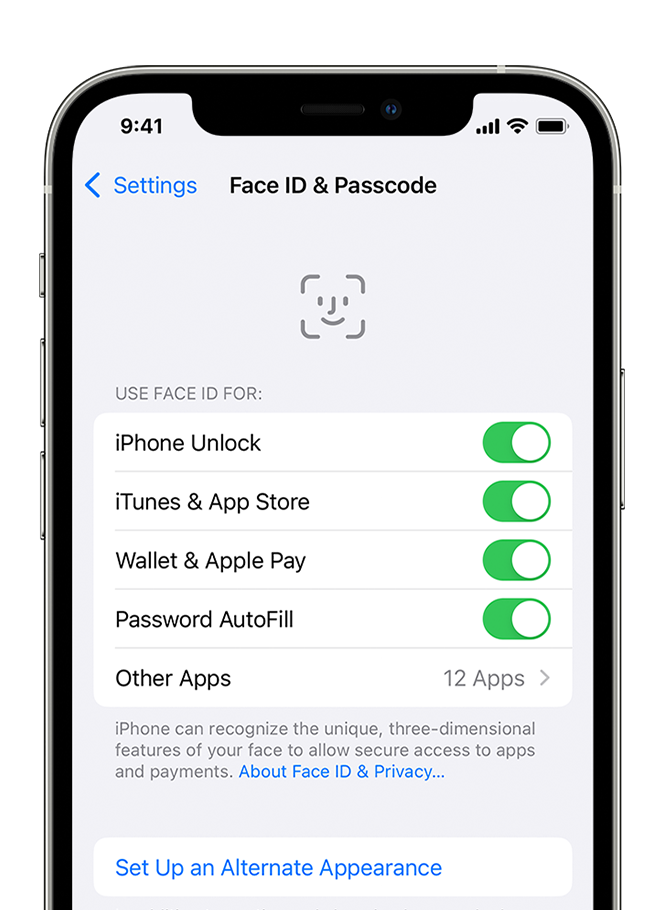
Why Has Your iPhone Face ID Been Disabled?
Your iPhone’s Face ID has been disabled due to several unsuccessful attempts to unlock your device using this feature. Face ID is designed to enhance the security of your device by using facial recognition technology to verify your identity. However, after five unsuccessful attempts, your device has automatically disabled Face ID as a security precaution.
There are a few possible reasons why Face ID may have failed to unlock your iPhone:
1. Incorrect positioning: Face ID requires you to position your face within the camera’s view. If you held your device too far away, at an odd angle, or covered part of your face, it may have resulted in an incorrect reading and subsequent failure to unlock.
2. Changes in appearance: Face ID relies on recognizing your facial features, so any significant changes in your appearance, such as wearing glasses, growing a beard, or applying heavy makeup, can affect its accuracy.
3. Environmental factors: Certain environmental conditions, such as poor lighting or extreme angles, may affect Face ID’s performance. Ensure you are in a well-lit area and hold your device in a comfortable position for optimal face detection.
4. Software updates or glitches: Occasionally, software updates or glitches can interfere with Face ID’s functionality. Keeping your device’s software up to date and installing any available updates can help address such issues.
To unlock your iPhone after Face ID has been disabled, you can use the passcode associated with your device. If you’re unable to recall the passcode, you may need to reset your iPhone, which would result in the loss of any unsaved data.
It’s important to note that Face ID is designed to protect your privacy and enhance security. In cases where it fails to recognize your face, it automatically disables itself temporarily to prevent unauthorized access to your device.
How Does Face ID Get Damaged?
Face ID can get damaged due to various reasons, including water damage or exposure to a humid environment. When water enters the device, it can cause an electricity leakage or a short-circuit issue, which can compromise the Face ID system. Moisture buildup inside the device can affect the circuit or the Face ID software, leading to failures or malfunctions.
Here are some specific ways in which Face ID can get damaged:
1. Water damage: If your device comes into contact with water or any other liquid, it can seep into the internal components, including the Face ID system. Water can cause corrosion or create electrical pathways that disrupt the normal functioning of the Face ID technology.
2. Humidity: Exposure to a high-humidity environment can also lead to moisture buildup inside the device. Over time, this moisture can affect the circuitry or the Face ID software, causing it to malfunction or fail.
3. Improper handling: Mishandling the device, such as dropping it in water or subjecting it to extreme humidity without proper protection, can result in damage to the Face ID system. It is important to handle electronic devices, including those with Face ID, with care to avoid any potential damage.
4. Physical damage: Any physical damage to the device, such as a cracked screen or a damaged front-facing camera, can also affect the Face ID system. The Face ID technology relies on the front-facing camera and other sensors, so any damage to these components can result in Face ID failures.
To prevent Face ID damage, it is recommended to avoid exposing the device to water or high-humidity environments. Using a waterproof or water-resistant case can provide additional protection. In case of accidental exposure to water, it is advisable to dry the device thoroughly and seek professional assistance if necessary. Regularly checking for any physical damage and promptly addressing it can also help maintain the integrity of the Face ID system.
Can Apple Disable Face ID?
Apple has provided the option for users to disable Face ID on their devices. To do this, you need to navigate to the Settings app on your iPhone or iPad. Once there, look for the “Face ID & Passcode” section and tap on it. You will then be prompted to enter your passcode as a security measure. After entering your passcode, you will see an option to “Reset Face ID.” Tapping on this option will delete all the Face ID data, including the mathematical representations of your face, from your device.
Disabling Face ID can be useful in situations where you no longer want to use facial recognition as the primary method of unlocking your device or authorizing certain actions. It may be preferred in scenarios where you want to enhance privacy or security, or if you simply prefer using other authentication methods like a passcode or Touch ID.
By providing the ability to disable Face ID, Apple gives users the flexibility to choose the authentication method that suits their preferences and needs. This ensures that users have control over their personal data and can make decisions based on their individual comfort levels and security requirements.
Can Face ID Be Fixed?
Face ID can be fixed in most cases. Here are some common Face ID problems and their possible solutions:
1. Face ID not working at all:
– Check if Face ID is enabled in your iPhone settings (Settings > Face ID & Passcode).
– Ensure there is no physical damage to the TrueDepth camera system.
– Remove any screen protectors or films that may be blocking the camera.
– Try resetting Face ID by going to Settings > Face ID & Passcode and selecting “Reset Face ID.”
– If none of the above steps work, you may need to contact Apple Support or visit an authorized service center for further assistance.
2. Face ID recognition issues:
– Make sure you are holding your iPhone at a suitable distance (usually around 10-20 inches) and in a well-lit environment.
– Check if your face is obstructed by objects like hats, scarves, or sunglasses.
– Ensure that your face is properly aligned with the TrueDepth camera and that you are looking directly at the screen.
– If you have recently changed your appearance (e.g., through facial hair, glasses, or makeup), try setting up Face ID again with your new look.
– In some cases, Face ID may improve over time as it learns and adapts to your face. Give it some time to adjust before considering it as a malfunction.
3. Face ID not working after an iOS update:
– Restart your iPhone to see if the issue persists.
– Check if there are any pending software updates and install them.
– Reset Face ID by going to Settings > Face ID & Passcode and selecting “Reset Face ID.”
– If none of the above steps work, you can try restoring your iPhone to factory settings using iTunes or Finder. Make sure to back up your data before doing this.
If you have tried all the troubleshooting steps and Face ID still doesn’t work, it could indicate a hardware problem. In such cases, it is recommended to contact Apple Support or visit an authorized service center for professional assistance.
Conclusion
Face ID is a convenient and secure feature that allows users to unlock their iPhones and authenticate various actions using facial recognition technology. However, like any technology, Face ID is not immune to issues and can sometimes fail to work properly.
The most common problems with Face ID include its failure to recognize the user’s face, especially after water damage or exposure to a humid environment. This can occur due to electrical leakage or short-circuit issues, which compromise the circuit or Face ID software. Fortunately, most of these problems are repairable.
If you find that Face ID is not working on your iPhone, there are steps you can take to address the issue. Firstly, you can try disabling Face ID by going to Settings > Face ID & Passcode, entering your passcode, and then tapping Reset Face ID. This will delete the Face ID data, including the mathematical representations of your face, from your device.
If this does not resolve the issue, it may be necessary to seek professional assistance. Apple-certified technicians have the expertise to diagnose and repair Face ID problems. They can identify any underlying hardware or software issues and provide the necessary repairs or replacements.
It is important to note that Face ID is a complex technology that relies on multiple sensors and algorithms to accurately recognize and authenticate a user’s face. Therefore, it is not uncommon to experience occasional glitches or failures. However, with proper care and maintenance, most Face ID problems can be resolved, ensuring that you can continue to enjoy the convenience and security it offers.