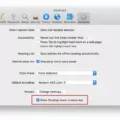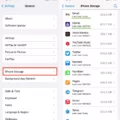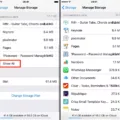Apple Voice Memos is a voice recording app that comes pre-installed on Apple devices. The app is simple to use and can be accessed by clicking on the Voice Memos icon on the home screen.
The app allows you to record, play back, and share voice memos with others. You can also edit your recordings by adding effects, trimming them, or reversing them.
In addition, Apple Voice Memos allows you to import recordings from other apps. You can also export your recordings to other apps or share them with others via email or iCloud.
There are a few ways to export Apple voice memos. One way is to connect both devices using a USB cable and launch iTunes or Finder window. Select your iPhone then click on the “Music” tab in the sidebar. Choose “Sync Music” then select “Include voice memos” to extract them. Click the “Apply” button to download voice memos to your Mac.
Another way is to open the Voice Memos app on your iPhone and tap on the three dots in the top rght corner. Select “Share” then choose the method you want to use to share the memo. You can share it through AirDrop, Messages, Mail, Facebook, Twitter, or iCloud Drive.
How to transfer Voice Memos from iPhone to Computer
Can You Export Voice Memos?
Yes, you can export voice memos. To export to iTunes, use the Transfer button blow the list of voice memos to export to iTunes. To export to a local folder, use the Export button in the toolbar and choose a location.
How Do I Transfer Voice Memos To My Computer?
To transfer voice memos from an iPhone to a computer, you’ll need to connect your phone to the computer using a USB cable. If you haven’t previously connected your iPhone to iTunes on that computer, you’ll have to unlock your iPhone and tap “Trust” to trust the computer. Follow the instructions in iTunes. iTunes will inform you that thre are new voice memos and ask if you want to copy them to your PC. Click “Copy Voice Memos” to continue.
How Do I Convert Apple Voice Memos To MP3?
There are a few ways to convert Apple voice memos to MP3. One way is to use a conversion website, such as Zamzar. Another way is to use an app on your computer or phone. For example, if you want to convert the voice memo on your computer, you can use iTunes. If you want to convert the voice memo on your phone, you can use an app like Voice Memos or GarageBand.
How Do I Send A Large Voice Memo From My IPhone?
To send a large voice memo from your iPhone, you can use the email program on your phone to send the file. First, go to the “Music” tab and select the voice memos that you want to send. Then, check the boxes next to the large voice memos. Finally, provide a subject and message for the email and hit send. The recipient will then be able to listen to the voice memo though their email program or on their phone.
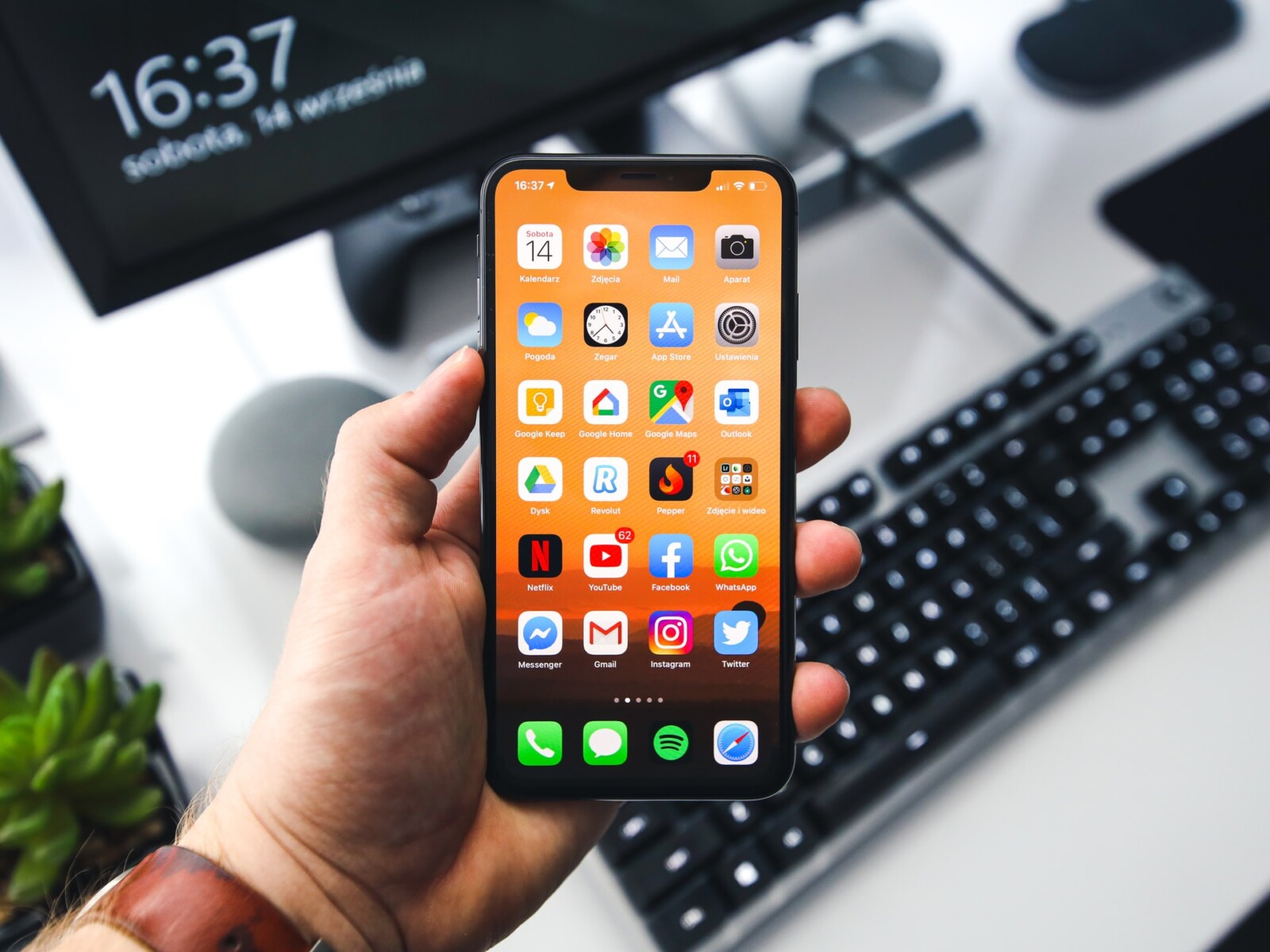
How Do You Share A Voice Memo?
There are a few different ways to share a voice memo. The first way is to run the Voice Memos app. Tap the […] icon at the bottom left of the voice memo you want to send. Tap [Share] at the bottom menu. Select Send Anywhere from the list of apps. (* If you can’t see Send Anywhere, tap ‘More’ on the far right of the list. Then enable ‘Send Anywhere.’) Choose a transfer way.
The second way is to share a voice memo with someone else using AirDrop. Swipe up from the bottom of your screen to open Control Center. Tap the AirDrop button (it looks like two overlapping squares). Make sure that both Bluetooth and Wi-Fi are turned on, then select who you want to share with from the AirDrop menu.
The third way is to share a voice memo with someone else using iCloud Drive or Google Drive. First, make sure that you have iCloud Drive or Google Drive installed on your device. Then open the app that you want to use to share your voice memo (like Mail, Notes, or WhatsApp). Tap the Share button and select iCloud Drive or Google Drive from the list of apps.
How Can I Send Large Voice Memos?
There are a few ways to share large voice memos. You can email them as an attachment, or if they are small enough, you can text them. If they are too large to text or email, you can sync them with iTunes on your computer.
How Do I Transfer A Large Voice Memo From My IPhone To My Computer Without ITunes?
There are a few different ways that you can transfer a large voice memo from your iPhone to your computer without iTunes.
Method 1. Transfer Voice Memos from iPhone to Computer via USB Cable
The first way is to connect your iPhone to your computer using the USB cable that came with your device. Once the cable is connected, open up iTunes on your computer. Your iPhone should automatically be displayed in the iTunes window. Click on the Summary tab and scroll down to the Options section. Underneath Manually manage music and videos, check the box next to Sync only checked songs and videos. This will prevent any other data on your iPhone, such as voice memos, from beig synced with your computer. Click on the Apply button and then click on the Sync button to start transferring the voice memo from your iPhone to your computer.
Method 2. Transfer Voice Memos from iPhone to Computer via Email/AirDrop
The second way is to send the voice memo from your iPhone to your computer via email or AirDrop. To do this, select the memo you want to transfer > Tap on the More (three-dot icon) button > Tap on the Share button. Then, you can either choose to send the memos via Email (PC & Mac) or AirDrop (Mac).
How Do I Transfer A Voice Memo From My IPhone To My Computer Without Syncing?
There are a few ways to transfer a voice memo from your iPhone to your computer without syncing. One way is to email the voice memo as an attachment. Another way is to use a file-sharing service, such as AirDrop, iCloud Drive, or Dropbox.
How Do I Copy A Voice Memo From IPhone To Computer?
There are a few ways to do this. One way is to connect your iPhone to the computer via a USB cable and open iTunes. Click on your device icon and select the “Music” option from the sidebar. Check the “Sync voice memos” box and then select “Include Voice Memos.” Click on the “Apply” button to confirm.
Another way is to use an app like AirDrop or iCloud Drive to transfer the voice memo files betwen devices.
What Format Is Voice Memo On IPhone?
The iPhone’s Voice Memo app records audio files in the MPEG-4 AAC or ALAC codec. The “.M4A” file extension is used to indcate that the file is compressed using the AAC or ALAC codec.