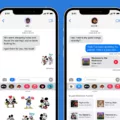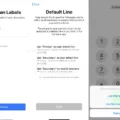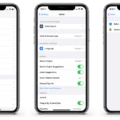Are you having trouble exiting full screen mode on your Mac? It can be a frustrating experience when you’re trying to get back to your normal desktop view but can’t seem to find the right buttons or commands. Fortunately, it’s actually quite simple to exit full screen mode on your Mac. In this guide, we’ll provide step-by-step instructions for how to exit full screen on Mac quickly and easily.
To begin, let’s take a look at the different methods for exiting full screen mode on Mac. The first option is to use the shortcut keys: Command+Control+F (on Big Sur or earlier) or Fn+F (on Monterey or later). This will immediately take you out of full screen mode and return you to regular view.
The second option is to use the View Menu in the menu bar. Simply select View > Exit Full Screen from the menu bar and this will also immediaely take you out of full screen mode and return you to regular view.
Finally, tere is also the green button in the top left corner of your screen that can be used to exit full screen mode. Simply move your mouse pointer up to this button, then click it and this will also take you out of full screen mode.
If these methods don’t work for some reason and you are stil stuck in full screen mode after trying one or more of them, try closing the app that is currently open and then reopening it again. If that doesn’t work either, try rebooting your Mac as a last resort – this should always fix any issues related to exiting full screen mode on Mac.
We hope this guide has helped clear up any confusion about how to exit full screen mode on Mac! By using one of these three methods – shortcut keys, View Menu or green button – you shuld be able to quickly and easily switch between regular view and fullscreen view whenever necessary.
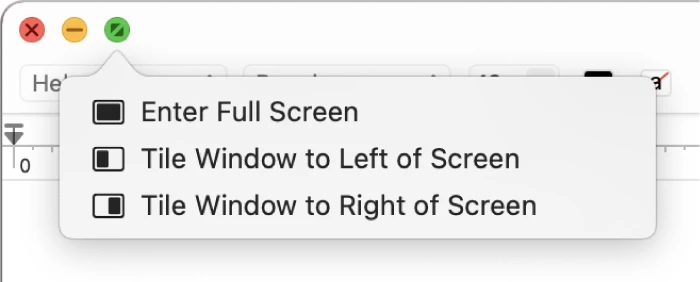
Exiting Fullscreen Mode on Mac
Exiting full-screen mode on a Mac is easy! To do so, simply click the green circle in the top left corner of your screen, or press and hold the Command+Control+F keys on your keyboard. Alternatively, you can select View > Exit Full Screen in the menu bar or press Ctrl+Command+F (on Big Sur or earlier) or Fn+F (on Monterey or later) to exit full-screen mode.
Troubleshooting a Mac Stuck in Fullscreen Mode
Your Mac might be stuck in fullscreen mode due to a variety of reasons. It could be that the application you are trying to use is not compatible with the fullscreen mode or there is an issue with the settings. It could also be due to some software conflicts, or it could be caused by a bug in the operating system. If none of thse solutions work, then you may need to reboot your Mac to resolve the issue.
Resetting a Mac to its Normal Screen
To return your Mac to the regular view, you can do one of two things: First, move your cursor to the top of the screen and click the green button in the upper-left corner of your display. Alternatively, you can go to the View menu at the top of your screen and select Exit Full Screen.
Inability to Minimize From Full Screen on Mac
Minimizing from full screen on Mac is not possible because the full screen mode of macOS hides the Dock, menu bar and window controls—including the minimize button. In order to access these items, you need to exit full screen mode by pressing the green circle button in the top left corner of your window. Alternatively, you can also press the F11 key on your keyboard. Once you are out of full screen mode, you can then minimize your windows using its minimize button or by pressing Command + M on your keyboard.
Exiting Full Screen Without F11
You can exit full-screen mode without uing the F11 function key by simply moving your cursor to the top of the screen. When your mouse is at the top of the screen, a small circle with an “X” will appear in the top-left corner of your window. Clicking this “X” will exit full-screen mode and return you to regular view.
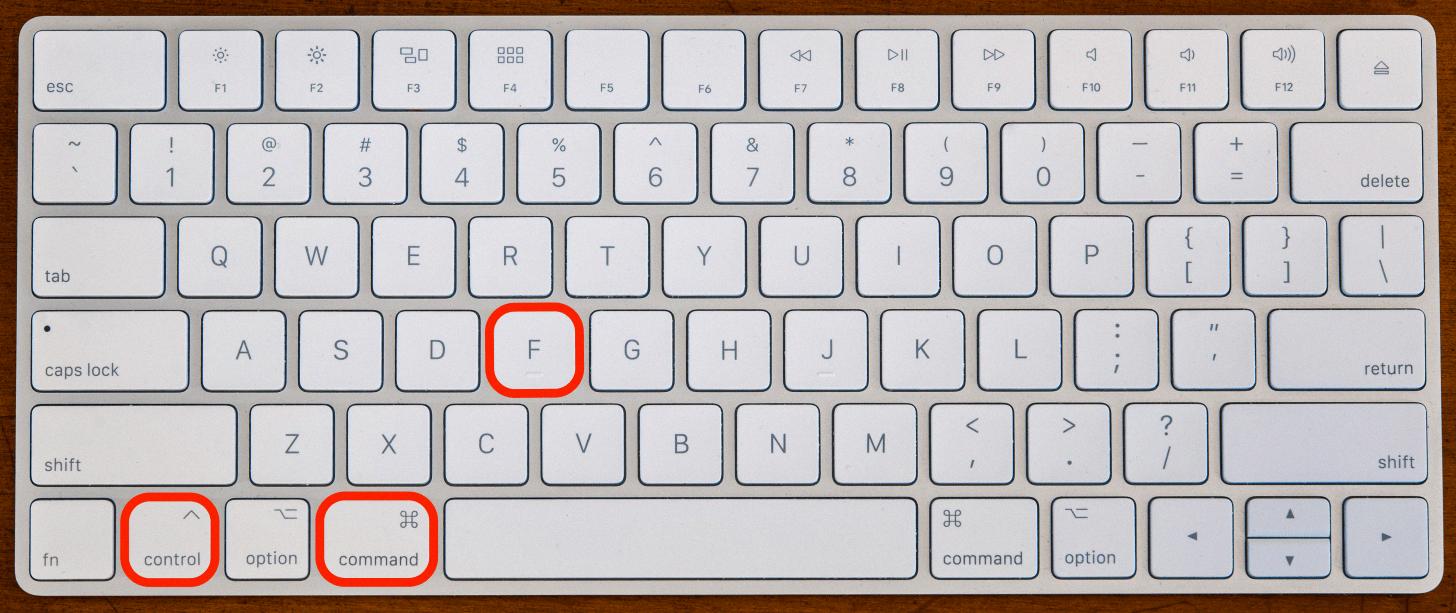
Source: iphonelife.com
Exiting a Frozen Screen on a Mac
If your Mac is frozen and you need to exit the frozen screen, there are a few steps you can take. First, try pressing Command-Esc-Option on your keyboard at the same time, then releasing them. This will bring up the Force Quit menu. From here, select the name of the frozen application from the list and select “Force Quit” to close it.
If this doesn’t work or if you don’t see the Force Quit menu, you may need to restart your computer by holding down the power button until it shuts off. Then press the power button again to turn it back on. After that, you shold be able to use your Mac again without any issues.
Conclusion
In conclusion, exiting full screen mode on Mac can be done in seeral ways. You can press Command+Control+F (on Big Sur or earlier) or Fn+F (on Monterey or later) to exit full-screen mode, View > Exit Full Screen in the menu bar, or click the green button in the top of the screen. If these methods fail to work and the issue persists, try closing and reopening the app. If this doesn’t work, then a reboot of your Mac should resolve the issue.