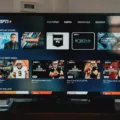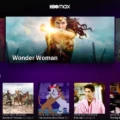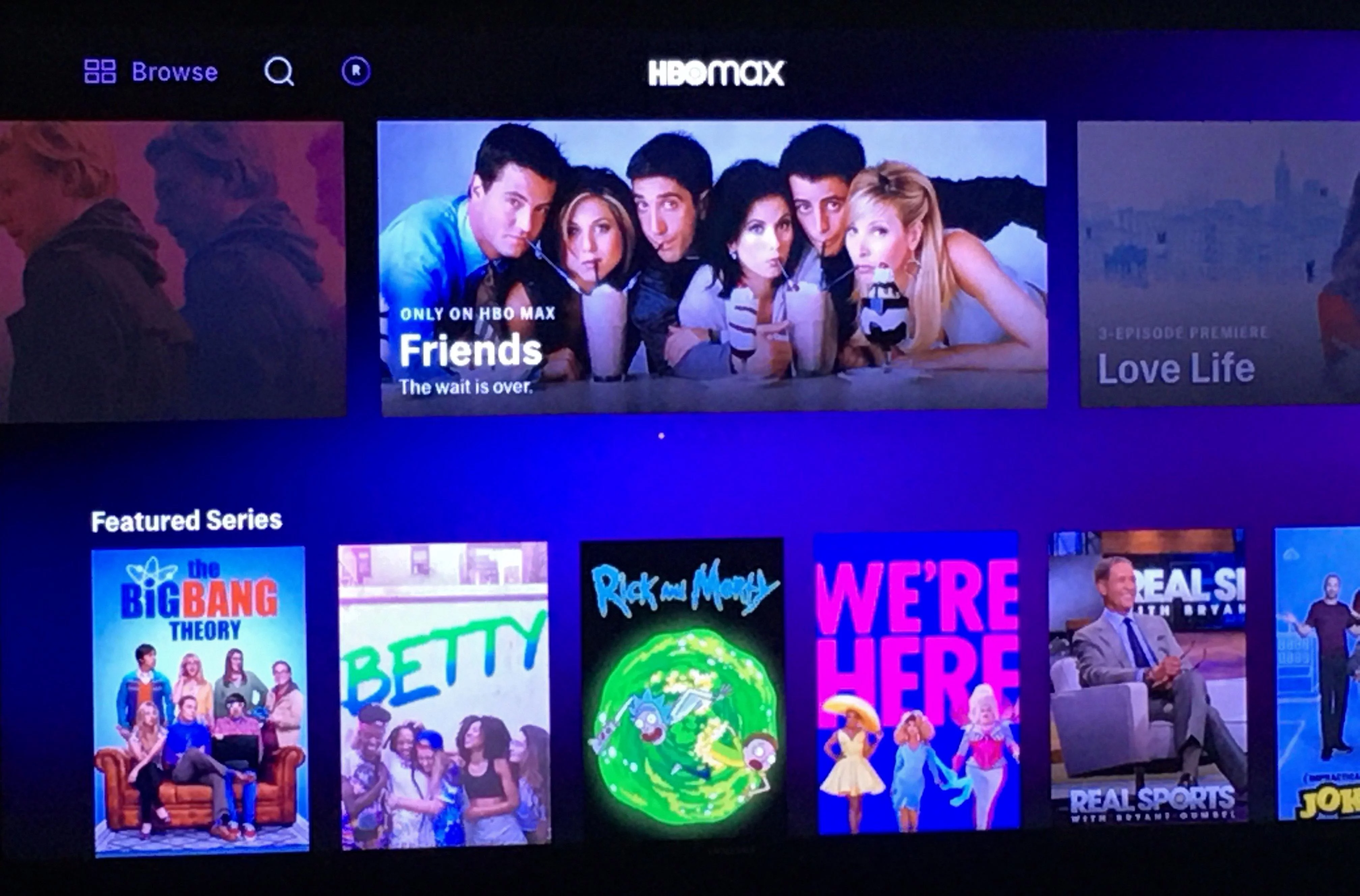If you are a sports enthusiast, the ESPN App is a must-have for you. It is a streaming service that provides live sports events, highlights, and news from ESPN, ESPN2, ESPN3, ESPNU, SEC Network, SEC Network Plus, ESPNews, ESPN Deportes, and Longhorn Network. The app is available on various devices, including smartphones, tablets, computers, and smart TVs. However, in this article, we will focus on how to use the ESPN App on Firestick and what to do if it is not working.
Using ESPN App on Firestick
To use the ESPN App on Firestick, you need to download and install it from the Amazon App Store. Here are the steps:
1. Turn on your Firestick and navigate to the home screen using the remote control.
2. Select the search icon (magnifying glass) on the top left corner of the screen.
3. Type “ESPN” using the on-screen keyboard and select ESPN App from the search results.
4. Click on the “Get” or “Download” button to initiate the installation.
5. Wait for a few seconds for the installation to complete.
6. Once the installation is complete, select “Open” to launch the app.
7. Sign in using your ESPN+ subscription credentials or create a new account if you do not have one.
8. Enjoy live sports events, highlights, and news on your Firestick.
ESPN App Not Working on Firestick
If you are having trouble using the ESPN App on Firestick, here are some troubleshooting steps you can follow:
1. Check Your Internet Connection – Make sure your Firestick is connected to a stable internet connection. You can check the network status by going to “Settings” > “Network” on your Firestick.
2. Restart Your Firestick – Sometimes, restarting your Firestick can fix a lot of issues. To do this, go to “Settings” > “My Fire TV” > “Restart” on your Firestick.
3. Update the ESPN App – Make sure you have the latest version of the ESPN App installed on your Firestick. You can check for updates by going to the Amazon App Store, searching for the ESPN App, and clicking on “Updates” if available.
4. Clear Cache and Data – Clearing the cache and data of the ESPN App can help fix some issues. To do this, go to “Settings” > “Applications” > “Manage Installed Applications” > “ESPN” > “Clear Cache” and “Clear Data”.
5. Uninstall and Reinstall the ESPN App – If all else fails, uninstalling and then reinstalling the ESPN App can sometimes fix the issue. To do this, go to “Settings” > “Applications” > “Manage Installed Applications” > “ESPN” > “Uninstall”. Then, follow the steps above to reinstall the app.
The ESPN App is a great way to stay up-to-date with your favorite sports events, highlights, and news. However, if you are having trouble using the app on your Firestick, following these troubleshooting steps can help fix the issue. Remember to always check your internet connection, restart your Firestick, update the app, clear cache, and data, and uninstall and reinstall the app if necessary.
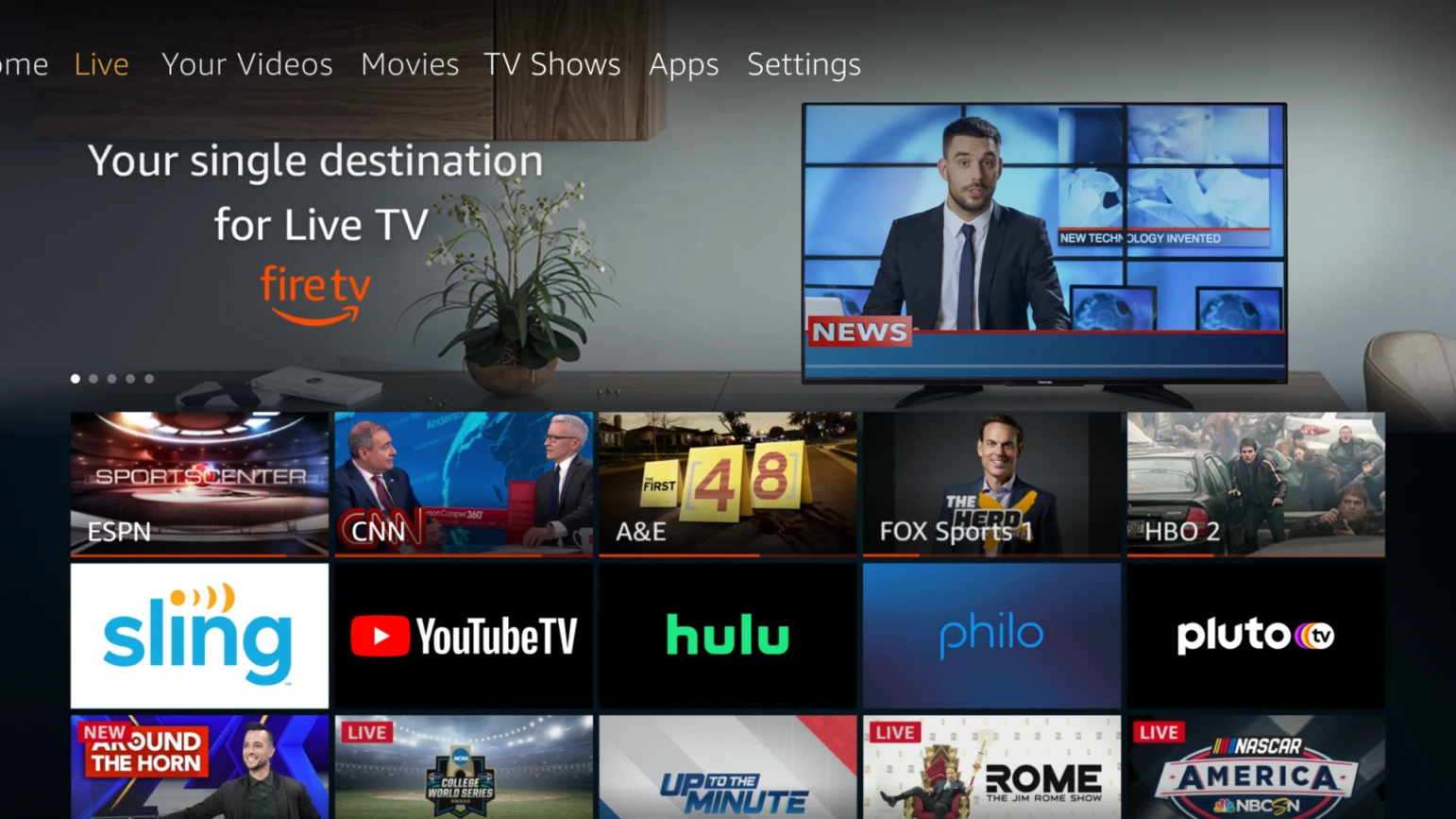
Troubleshooting ESPN+ Issues on Firestick
ESPN+ may not be working on Firestick due to a variety of reasons. Some of the common reasons for this issue include poor internet connectivity, outdated software, issues with the ESPN+ app, or problems with the Firestick itself. To resolve this issue, you can try the following steps:
1. Check your internet connectivity: Make sure that your Firestick is connected to a stable and fast internet connection. You can try restarting your router or modem to resolve any connectivity issues.
2. Update the software: Ensure that both your Firestick and the ESPN+ app are updated to the latest version. You can check for updates in the settings menu of your Firestick or in the app store.
3. Clear the cache and data: Clear the cache and data of the ESPN+ app to free up any storage space and resolve any app-related issues. You can do this by going to the settings menu of your Firestick, selecting “Applications,” and then selecting “Manage Installed Applications.”
4. Uninstall and reinstall the app: If the above steps do not work, try uninstalling and reinstalling the ESPN+ app. This will help to remove any corrupted files and ensure that you have the latest version of the app.
By following these steps, you should be able to resolve any issues with ESPN+ not working on Firestick.
Troubleshooting ESPN App Issues
There could be several reasons why the ESPN app is not working. It is possible that your internet connection is weak or unstable, which can cause the app to malfunction. To ensure a reliable internet connection, you can try resetting your router or modem.
Another reason why the ESPN app may not be working could be due to a service outage on the provider’s end. You can check if the service is down by visiting the official ESPN website or social media pages for any updates on outages.
Additionally, clearing the cache of the ESPN app or restarting the device you are streaming on can also help resolve any technical issues. It is also important to ensure that the app and the device you are using are up-to-date and running on the latest software versions.
If the problem persists, you can contact ESPN customer support for further assistance and troubleshooting tips.
Troubleshooting ESPN App Buffering Issues on Firestick
Buffering is a common issue that can be caused by various factors. In the case of the ESPN app buffering on Firestick, there could be several reasons for this problem.
Firstly, problems with your router, modem, Ethernet cable, or even Firestick hardware could be responsible for buffering issues. Therefore, it is crucial to check your network setup and ensure that your Firestick is correctly connected to your network.
Secondly, remote server malfunctions could also cause buffering issues. The server hosting your video content could be operating at a slower pace or could malfunction, leading to buffering. Unfortunately, this is beyond your control, and you may have to wait for the server to function correctly.
Lastly, a slow internet connection could also cause buffering. It is essential to ensure that your internet connection is fast enough to stream videos without buffering. You can check your internet speed using online tools and contact your internet service provider if you suspect that your connection is slow.
The ESPN app buffering on Firestick could be caused by problems with your network setup, remote server malfunctions, or a slow internet connection. It is vital to troubleshoot these issues to ensure smooth video streaming on your Firestick.
Conclusion
The ESPN app is a great tool for sports fans to stay up-to-date on their favorite teams and events. With its user-friendly interface and wide range of features, including live streaming and on-demand content, the app offers a convenient and comprehensive way to access sports news and highlights. However, if you’re experiencing issues with the app, there are several troubleshooting steps you can take, such as clearing the cache and data, checking your internet connection, and restarting your device. By following these tips, you can ensure a smooth and enjoyable experience while using the ESPN app on your Firestick/Fire TV. the ESPN app is a valuable resource for sports enthusiasts looking to stay connected to the latest news and events in the world of sports.