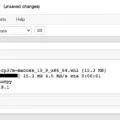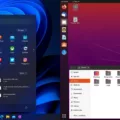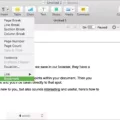Error loading operating system is a common issue that many Windows users may encounter. It can be frustrating and disruptive, as it prevents the computer from booting up properly. In this article, we will explore the reasons behind this error and provide some methods to fix it.
One possible reason for the error loading operating system issue is that the computer’s BIOS does not support the size or settings of the hard drive. This can happen if you have recently upgraded your hard drive or made changes to the BIOS settings. In this case, updating the system BIOS to the latest version may resolve the issue.
Another possible cause is a damaged or corrupted system partition on the hard drive. This can occur due to disk write errors, power outages, or virus attacks. To fix this, you can use the Windows CHKDSK tool to scan and fix any errors on the hard drive.
To use the CHKDSK tool, open the Command Prompt as an administrator and type “chkdsk C: /f” (without quotes) and press Enter. Replace “C” with the drive letter of your hard drive. The tool will scan for errors and fix them if necessary.
If the above methods do not work, you can try performing a startup repair. This can be done using the Windows installation disc or a recovery drive. Insert the disc or drive, restart the computer, and boot from the disc or drive. Select the language settings and click on “Repair your computer.” Then, choose the “Startup Repair” option and follow the on-screen instructions.
In some cases, the Master Boot Record (MBR) information on the hard disk may be damaged. This can cause the error loading operating system problem. To restore the MBR information, you can use the Windows installation disc or recovery drive again. Select the “Command Prompt” option and type “bootrec /fixmbr” (without quotes) and press Enter. This will repair the MBR and may resolve the issue.
If none of the above methods work, you may need to consider reinstalling your Windows operating system. This should be a last resort, as it will result in the loss of all data on the system partition. Make sure to back up any important files before proceeding with the reinstallation.
The error loading operating system issue can be caused by various factors such as a damaged BIOS, incompatible hard drive settings, or corrupted system files. By following the methods mentioned in this article, you should be able to resolve the issue and get your computer up and running again.
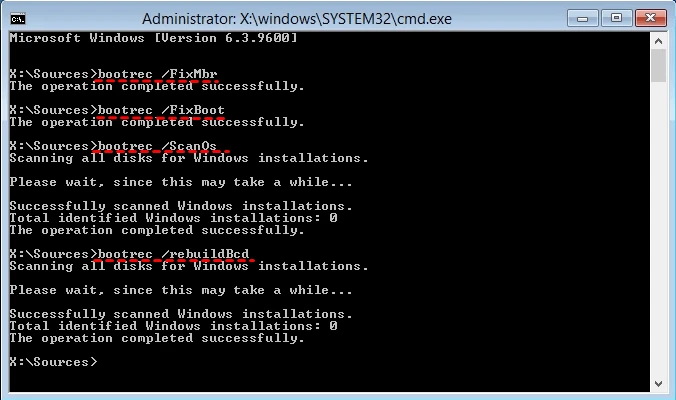
What is Error Loading?
Error loading is a common issue that occurs when a computer fails to boot up properly and displays a message indicating that the operating system cannot be loaded. This error can be caused by various factors, including problems with the computer’s BIOS, damage to the hard drive’s system partition, or corruption of system files.
1. Incompatible BIOS settings or outdated firmware: The computer’s BIOS (Basic Input/Output System) is responsible for initializing hardware components and loading the operating system. If the BIOS settings are not properly configured or if the firmware is outdated, the computer may fail to recognize the hard drive or encounter compatibility issues, resulting in the error loading message.
2. Damaged system partition: The system partition on a hard drive contains crucial files required for the operating system to boot up. This partition can become damaged due to various reasons, such as disk write errors, power outages, or virus attacks. When the system partition is damaged, the computer is unable to locate the necessary files, leading to the error loading problem.
3. Corrupted system files: System files are essential for the proper functioning of the operating system. However, these files can become corrupted due to various reasons, such as software conflicts, improper shutdowns, or malware infections. When the system files are corrupted, the computer may fail to load the operating system correctly, resulting in the error loading issue.
Error loading is a problem that occurs when a computer is unable to boot up properly due to issues with the BIOS settings, damage to the system partition, or corruption of system files. Resolving this issue may require adjusting the BIOS settings, repairing the damaged system partition, or restoring the corrupted system files.
How Do You Fix Error Loading OS?
To fix the “Error loading OS” issue, you can try the following steps:
1. Scan and fix errors using Windows CHKDSK tool:
– Boot your computer using a Windows installation disc or a USB drive with Windows installation files.
– Select your language preferences and click on “Repair your computer.”
– Choose the operating system you want to repair and select “Command Prompt.”
– Type “chkdsk /f /r” and press Enter to initiate a scan and repair process.
– Wait for the process to complete and restart your computer.
2. Update your system BIOS:
– Visit the website of your computer’s manufacturer and locate the support section.
– Look for the latest BIOS update for your specific model and download it.
– Follow the manufacturer’s instructions to update your system BIOS.
– Restart your computer after the update is complete.
3. Restore the MBR (Master Boot Record) information of your hard disk:
– Boot your computer using a Windows installation disc or a USB drive with Windows installation files.
– Select your language preferences and click on “Repair your computer.”
– Choose the operating system you want to repair and select “Command Prompt.”
– Type the following commands one by one and press Enter after each:
– bootrec /fixmbr
– bootrec /fixboot
– bootrec /rebuildbcd
– Restart your computer and check if the error is resolved.
4. Reinstall your Windows operating system:
– Back up your important files and data.
– Boot your computer using a Windows installation disc or a USB drive with Windows installation files.
– Select your language preferences and click on “Install now.”
– Follow the on-screen instructions to reinstall Windows.
– After the installation is complete, restore your files and data from the backup.
Remember to always back up your important files before attempting any major fixes or reinstallations. If the issue persists after trying these steps, it may be necessary to seek further assistance from a professional or contact your computer’s manufacturer for support.
Why Does It Say Error Loading Operating System?
Error loading operating system is a common issue encountered by Windows users. This error message occurs when the computer fails to start up and load the operating system. There can be several reasons behind this error, including:
1. Corrupt or damaged BIOS: The Basic Input/Output System (BIOS) is responsible for initializing hardware components and loading the operating system. If the BIOS becomes corrupt or damaged, it may result in the error loading operating system. This can happen due to power surges, improper BIOS updates, or hardware failures.
2. Incompatible or outdated BIOS settings: Sometimes, the BIOS may not support the size or settings of the computer’s hard drive. This can happen if you have recently upgraded your hard drive or made changes to the BIOS settings. In such cases, the computer may fail to load the operating system and display the error message.
3. Corrupt or damaged hard drive: If the hard drive where the operating system is installed becomes corrupt or damaged, it can lead to the error loading operating system. This can occur due to physical damage, bad sectors, file system errors, or malware infections.
4. MBR or boot sector issues: The Master Boot Record (MBR) and boot sector are essential components of the hard drive that contain crucial information for booting the operating system. If these components become corrupted or overwritten by other software or viruses, it can result in the error loading operating system.
5. Hardware failures: Sometimes, hardware failures such as a faulty hard drive cable, loose connections, or a malfunctioning motherboard can cause the error loading operating system. These hardware issues can prevent the computer from properly accessing the operating system files.
The error loading operating system can occur due to various reasons, including corrupt or damaged BIOS, incompatible or outdated BIOS settings, issues with the hard drive, MBR or boot sector problems, and hardware failures. It is recommended to troubleshoot these issues by checking the BIOS settings, running diagnostic tests on the hard drive, repairing the MBR, and ensuring all hardware components are properly connected.
How Do You Fix Windows 10 Error Loading Operating System?
To fix the “Error loading operating system” issue in Windows 10, you can try the following methods:
Method 1: Set the right boot device
1. Restart your computer and enter the BIOS settings by pressing a specific key (usually F2, F10, or Del) during startup. The key may vary depending on your computer brand.
2. Once in the BIOS settings, navigate to the “Boot” or “Boot Order” section.
3. Make sure that the hard drive containing your operating system is set as the first boot device. If not, use the arrow keys to select it and press Enter to save the changes.
4. Exit the BIOS settings and restart your computer to see if the error is resolved.
Method 2: Fix hard disk errors via Windows CHKDSK tool
1. Boot your computer using a Windows installation media or a recovery drive.
2. On the Windows Setup screen, select your language preferences and click “Next”.
3. Click on “Repair your computer” -> “Troubleshoot” -> “Advanced options” -> “Command Prompt”.
4. In the Command Prompt window, type “chkdsk C: /f” (replace C: with the drive letter where your operating system is installed) and press Enter.
5. Wait for the CHKDSK tool to scan and fix any errors on the disk.
6. Restart your computer and check if the error is resolved.
Method 3: Perform Startup Repair
1. Boot your computer using a Windows installation media or a recovery drive.
2. On the Windows Setup screen, select your language preferences and click “Next”.
3. Click on “Repair your computer” -> “Troubleshoot” -> “Advanced options” -> “Startup Repair”.
4. Wait for the Startup Repair tool to diagnose and fix any startup issues.
5. Restart your computer and see if the error is fixed.
Method 4: Restore the MBR information of the hard disk
Note: This method requires using the Command Prompt and may be more advanced. Make sure to follow the steps carefully.
1. Boot your computer using a Windows installation media or a recovery drive.
2. On the Windows Setup screen, select your language preferences and click “Next”.
3. Click on “Repair your computer” -> “Troubleshoot” -> “Advanced options” -> “Command Prompt”.
4. In the Command Prompt window, type the following commands and press Enter after each:
– bootrec /fixmbr
– bootrec /fixboot
– bootrec /scanos
– bootrec /rebuildbcd
5. Restart your computer and check if the error is resolved.
If none of the above methods work, it is recommended to seek professional help or contact the manufacturer’s support for further assistance.
Conclusion
The “Error loading operating system” issue can be quite frustrating and disruptive to our computer usage. It can occur due to various factors such as a corrupt or damaged BIOS, incompatible hard drive settings, or damaged system files.
To resolve this issue, there are several potential solutions available. Firstly, we can use the Windows CHKDSK tool to scan and fix any hard disk errors that may be causing the problem. This tool can help repair damaged sectors and restore the integrity of the hard drive.
Another solution is to update the system BIOS to the latest version. This is especially important if the BIOS does not support the size or settings of the computer’s hard drive. Updating the BIOS can provide compatibility and stability improvements, which may help resolve the error.
If the MBR (Master Boot Record) information of the hard disk is damaged, restoring it can also help fix the error. This can be done using various software tools or by reinstalling the Windows operating system.
In some cases, reinstalling the Windows operating system may be necessary to completely resolve the error. This process involves formatting the hard drive and installing a fresh copy of the operating system. However, it is important to note that this should be considered as a last resort, as it will result in the loss of all data on the computer.
Resolving the “Error loading operating system” issue requires a thorough understanding of the underlying causes and the application of appropriate solutions. By following the steps outlined in this article, users can effectively troubleshoot and resolve the issue, allowing them to regain normal computer functionality.