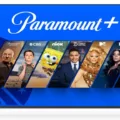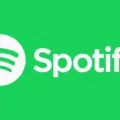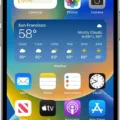Error code 3005 on Paramount+ is a common issue faced by many users while streaming content on the platform. This error is typically caused by network connectivity problems and can be resolved by following a few simple steps.
The first thing you should do when encountering error code 3005 is to check your internet connection. Make sure that you are connected to the internet and that your network is stable. If your connection is weak, try resetting your router or modem to improve the signal strength.
If your internet connection is fine, the next step is to clear your cache and cookies. This can be done by going to your browser settings and selecting the option to clear browsing data. Once you have cleared your cache and cookies, try accessing Paramount+ again and see if the error has been resolved.
If clearing your cache and cookies does not work, try force quitting the app and reinstalling it. This will ensure that you are running the latest version of the app and can often resolve streaming issues. To force quit the app, simply go to your device’s settings and select the option to force quit the app. Then, uninstall the app and reinstall it from the app store.
If none of these steps work, it may be necessary to update your device’s operating system and ensure that you have at least 2 GB of free storage space available. This can be done by going to your device’s settings and selecting the option to update the operating system. You can also free up storage space by deleting any unnecessary files or apps.
Error code 3005 on Paramount+ can be frustrating, but it is often a simple connectivity issue that can be resolved by following a few basic steps. By checking your internet connection, clearing your cache and cookies, force quitting and reinstalling the app, and updating your device’s operating system, you should be able to resolve this error and enjoy uninterrupted streaming on Paramount+.
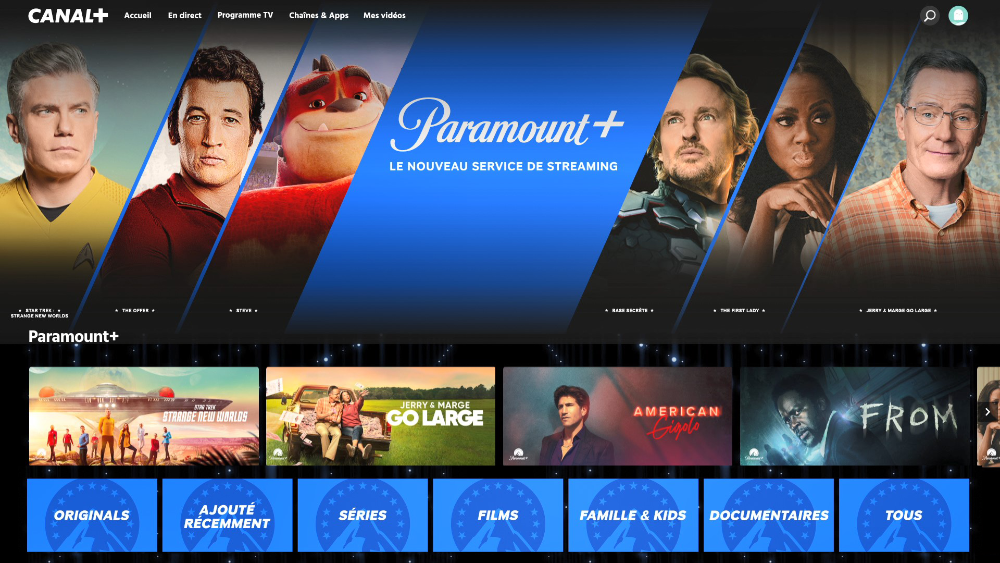
Troubleshooting Paramount Plus Error Messages
Paramount Plus may display an error message when there is a problem with the app or website’s functionality. This issue could be caused by a variety of factors, including poor internet connectivity, server maintenance, or technical glitches. To resolve this issue, it’s recommended to check your internet connection to ensure that it’s stable and strong. If the problem persists, it may be necessary to clear your cache and cookies or restart your device. Additionally, you can try contacting the Paramount Plus customer support team for further assistance.
Troubleshooting Paramount Error
To fix the Paramount error, you can follow these steps:
1. Force quit the app: This can be done by double-tapping the home button on iOS devices, swiping up the Paramount+ app to close it, and then reopening the app. On Android devices, go to the Settings app, select Apps, find the Paramount+ app, and select Force Stop.
2. Update the app: Make sure you’re running the latest version of the Paramount+ app by checking for any pending app updates on your home screen. If there are any updates available, install them.
3. Reinstall the app: If force quitting and updating the app didn’t work, try uninstalling the app and then reinstalling it from your device’s app store.
4. Check your internet connection: Poor internet connectivity can also cause streaming issues. Try resetting your internet connection or connecting to a different network.
5. Clear cache and data: On Android devices, go to the Settings app, select Apps, find the Paramount+ app, and select Clear Cache and Clear Data.
6. Contact customer support: If none of the above steps work, you can contact Paramount+ customer support for further assistance.
Troubleshooting Issues with Paramount Network
The Paramount Network may not be working due to several reasons. One possibility is that the device’s operating system is outdated, which can cause compatibility issues with the app. It is recommended to update the operating system to the latest version to ensure compatibility. Another possibility is that the device may not have sufficient storage space available, which can cause the app to crash or freeze. It is advised to verify that there is at least 2 GB of free storage space available. Additionally, network connection issues may prevent the app from working properly. It is recommended to check or restart the network connection to ensure stable connectivity. If the issue persists, it may be necessary to delete the app, restart the device, and reinstall the app to clear the app cache and make sure you have the latest version of the app.
Conclusion
Error code 3005 on Paramount+ is a common issue that can be caused by network connectivity problems or cache and cookie issues. To fix this error, you can try checking your internet connection, clearing the cache and cookies, updating the app, and ensuring that your device has enough storage space. It’s also recommended to force quit the app and restart your device. By following these simple steps, you’ll be able to resolve the error code 3005 and enjoy uninterrupted streaming on Paramount+. Remember to keep your device’s operating system up-to-date and restart your network connection regularly to avoid future issues.