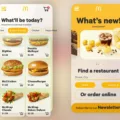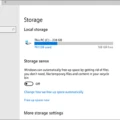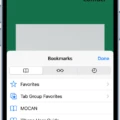Error 1962: No Operating System Found is a common error message that can occur when a computer starts up. This error message indicates that the computer is unable to find the operating system that it needs to boot up properly. There are several reasons why this error message might appear, including a corrupted hard drive, a boot order issue in the BIOS, or a problem with the operating system itself.
One of the most common causes of this error message is a problem with the boot order in the BIOS. The boot order is the sequence in which the computer looks for an operating system to boot from. If the boot order is set incorrectly or if the hard drive containing the operating system is not listed as the first boot device, the computer may be unable to find the operating system it needs to start up.
To fix this issue, you will need to access the BIOS setup utility and change the boot order. To do this, restart your computer and press the key that corresponds to the BIOS setup utility. This key is usually F2, F10, or Del, but it may vary depending on your computer’s manufacturer. Once you are in the BIOS setup utility, navigate to the boot order section and ensure that the hard drive containing the operating system is listed as the first boot device.
If the boot order is correct and the error message still appears, the next step is to check the hard drive for corruption. A corrupted hard drive can prevent the operating system from starting up properly, resulting in an error message. To check for a corrupted hard drive, you can use the built-in Windows Disk Check tool or a third-party disk utility.
If the hard drive is not the issue, it is possible that there is a problem with the operating system itself. This could be due to a virus or malware infection, a corrupted system file, or a problem with the Windows registry. To fix these issues, you may need to reinstall the operating system or perform a system restore.
Error 1962: No Operating System Found can be a frustrating error message to encounter. However, by checking the boot order in the BIOS, scanning the hard drive for corruption, and addressing any issues with the operating system, you can resolve this issue and get your computer up and running again.

Troubleshooting Error 1962
Error 1962 is a common issue that occurs when your device fails to boot because it cannot find the operating system. The good news is, this problem can be fixed by changing the boot order in the BIOS. Here’s how to do it:
1. When you see the “Error 1962” message, hold down the “Ctrl+Alt+Delete” keys to restart your device.
2. While your device is booting up, press the F12 key multiple times to access the BIOS setup menu.
3. Once in the BIOS setup menu, use the arrow keys to navigate to the “Startup” tab and press Enter.
4. Look for the “CSM” option and select it.
5. Press Enter, then select “Enabled” from the options available.
6. Press F10 to save the changes you have made and exit the BIOS setup menu.
7. restart your device and check if the error has been resolved.
By following these steps, you should be able to fix the Error 1962 issue and get your device up and running again.
Fixing Boot Sequence Errors
To fix a boot sequence error, you need to follow these steps:
1. Restart the computer: First, you need to restart your computer to enter the BIOS.
2. Open the BIOS: During the boot-up process, you need to press the key to enter the BIOS. This key varies depending on your computer’s manufacturer, but it’s usually F2, F10, or Delete.
3. Go to the Boot tab: Once you’re in the BIOS, navigate to the Boot tab.
4. Change the boot order: In the Boot tab, you need to change the boot order to position the hard disk as the 1st option. This will ensure that the computer boots from the hard disk first and not from other devices like USB drives or DVDs.
5. Save the settings: After making the changes, save the settings and exit the BIOS.
6. Restart the computer: restart the computer to see if the boot sequence error has been fixed.
In case the error persists, you may need to check if the hard disk is detected by the BIOS or if it’s damaged. You can also try resetting the BIOS to its default settings or updating it to the latest version.
Troubleshooting ‘No Operating System Found’ Error
To fix the ‘Operating System Not Found’ error, follow these steps:
1. Restart your computer: This is the first thing you should do when you encounter this error. Sometimes a simple restart can resolve the issue.
2. Disconnect unnecessary flash drives, eject the disc if there’s one in the disc drive, and remove any floppy disks: These external devices can sometimes interfere with the normal boot process of your computer. Disconnecting them can help eliminate this as the cause of the problem.
3. Boot into BIOS and make sure the hard drive the operating system is installed on is listed as the first boot device: To enter the BIOS, you’ll need to press a specific key (usually F2, F10, or Del) as your computer boots up. Once you’re in the BIOS, navigate to the Boot section and ensure that the hard drive containing the operating system is listed as the first boot device. Save your changes and exit the BIOS.
4. Repair your operating system: If the above steps don’t resolve the issue, you may need to repair your operating system. To do this, you’ll need your Windows installation disc or a USB drive with the Windows installation files. Boot from the installation media and select the option to repair your operating system. This will attempt to fix any issues with your system files that may be causing the error.
5. Reinstall your operating system: If none of the above steps work, you may need to reinstall your operating system. This will erase all data on your hard drive, so be sure to back up any important files before proceeding. Boot from your installation media and follow the prompts to reinstall Windows.
By following these steps, you should be able to resolve the ‘Operating System Not Found’ error and get your computer running again.
Conclusion
Error 1962: No Operating System Found is a common issue that can occur on computers and laptops. This error message indicates that the computer is unable to find the operating system installed on the hard drive. The root cause of this error can be attributed to a variety of reasons, including corrupt boot files, faulty hard drives, and incorrect boot order settings in BIOS. However, the good news is that this issue can be fixed by changing the boot order in BIOS, checking the hard drive for errors, or reinstalling the operating system. By following the steps outlined in this article, users can effectively troubleshoot and fix this error, thereby ensuring that their computer system is up and running smoothly once again.