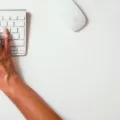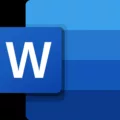Error 0x00000bc4 is a common issue that many Windows users face when trying to add a printer. This error occurs when the operating system is unable to communicate with the printer, leading to failed printer installations.
Fortunately, there are several ways to fix error 0x00000bc4. In this article, we will guide you through the process of fixing this error step-by-step.
Method 1: Add Printer Manually
The first method to fix error 0x00000bc4 is to add the printer manually. To do this, follow these steps:
1. Go to Devices and Printers.
2. Click on “Add a Printer.”
3. Select “Add a printer using TCP/IP address or hostname.”
4. Retrieve the IP address of your printer.
5. Add your printer using the TCP/IP port.
6. Test print and click on “Finish.”
Method 2: Stop the Printer Spooler
The second method to fix error 0x00000bc4 is to stop the printer spooler. To do this, follow these steps:
1. Delete all the print jobs in the printer queue.
2. Go to “Services” and find “Print Spooler.”
3. Right-click on “Print Spooler” and select “Stop.”
4. Open the program you were trying to print from and try to print the document again.
5. Once you have successfully printed, go back to “Services” and find “Print Spooler” again.
6. Right-click on “Print Spooler” and select “Start” to restart the printer spooler.
Method 3: Install Printer Wizard as Administrator
The third method to fix error 0x00000bc4 is to install the printer wizard as an administrator. To do this, follow these steps:
1. Go to the manufacturer’s website and download the latest printer drivers.
2. Right-click on the downloaded file and select “Run as administrator.”
3. Follow the prompts to install the printer drivers.
4. Try to add the printer again and see if the error has been resolved.
Method 4: Update Printer Drivers
The fourth method to fix error 0x00000bc4 is to update the printer drivers. To do this, follow these steps:
1. Go to “Device Manager.”
2. Find the printer that is causing the error and right-click on it.
3. Select “Update driver.”
4. Follow the prompts to update the driver.
5. Try to add the printer again and see if the error has been resolved.
Error 0x00000bc4 is a common issue that can be fixed using several methods. By following the steps outlined in this article, you should be able to fix the error and successfully add your printer.
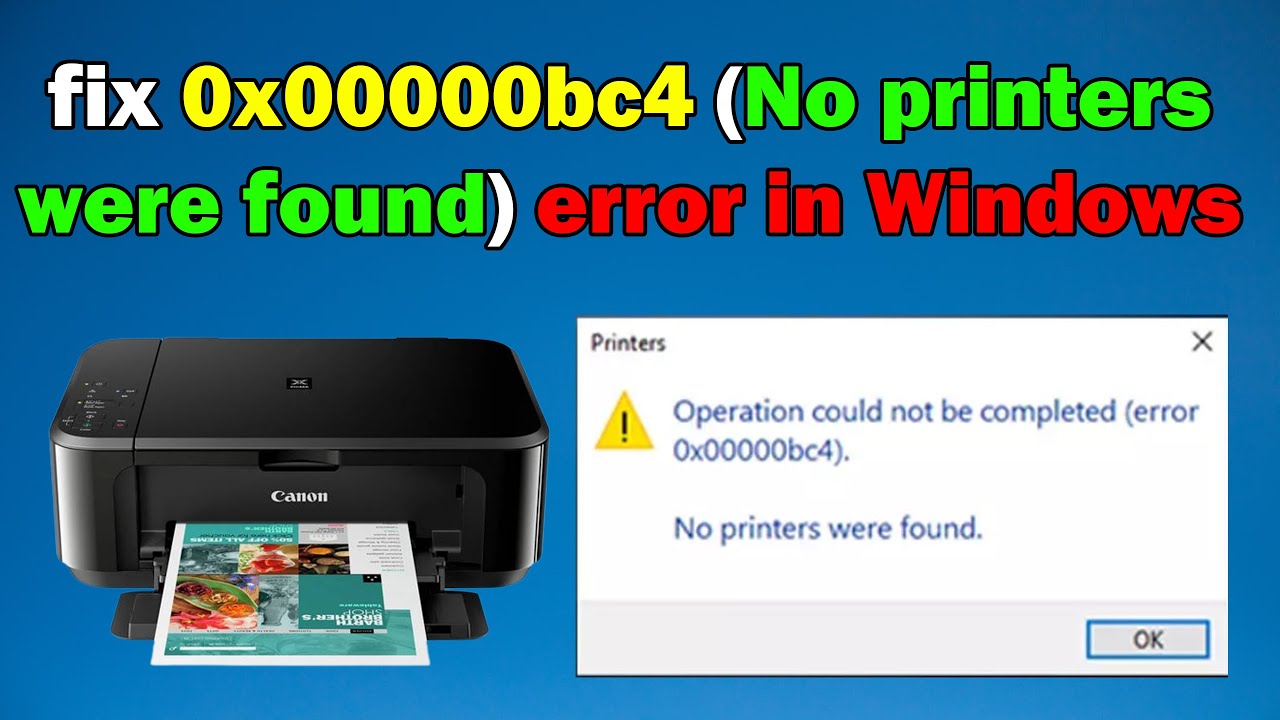
Troubleshooting Error Code 0x00000bc4
To fix error code 0x00000bc4, you can follow these steps:
1. Go to Devices and Printers on your computer.
2. Click on Add a Printer option.
3. Select Add a printer manually to fix 0x00000bc4.
4. Choose the option to add a printer using TCP/IP address or hostname.
5. Retrieve your printer’s IP address from the printer manual or by checking the printer settings.
6. Proceed to add your printer using TCP/IP port by entering the IP address in the field provided.
7. Follow the on-screen instructions to complete the printer setup process.
8. Test print a document to check if the error code 0x00000bc4 has been resolved.
9. Click on Finish to finalize the printer setup.
By following these steps, you should be able to fix the error code 0x00000bc4 on your computer and start printing again.
Fixing Printer Spooler Error
To fix a printer spooler error, follow these steps:
1. Open the Services window by pressing the Windows key + R, then typing ‘services. msc’ and hitting enter.
2. Scroll down until you find ‘Print Spooler’ and right-click it. Choose ‘Stop’ from the dropdown menu.
3. Open File Explorer and navigate to C:\Windows\System32\spool\PRINTERS.
4. Delete all the files in the PRINTERS folder.
5. Go back to the Services window, find ‘Print Spooler’ again, and right-click it. This time, choose ‘Start.’
6. Open the program you were trying to print from and try printing the document again.
If these steps don’t work, you may need to update your printer drivers or try restarting your computer. It’s also a good idea to check for any updates to your operating system or printer software.
Causes of Print Spooler Error
A print spooler error can be caused by a variety of factors, such as outdated or corrupted printer drivers, conflicts with other software or services running on the computer, problems with the print spooler service itself, or issues with the print queue. In some cases, a malware infection or a damaged system file can also lead to print spooler errors. It is important to identify the root cause of the issue in order to resolve it effectively. Often, updating the printer drivers or restarting the print spooler service can help fix the problem. However, if the issue persists, it may be necessary to troubleshoot further or seek assistance from a professional.
Conclusion
Error 0x00000bc4 is a common printer-related issue that can cause frustration and inconvenience for users. However, there are several solutions available to fix this error, including adding the printer manually using the TCP/IP address, stopping the printer spooler, installing the printer wizard manually as an administrator, and updating or reinstalling the printer drivers. By following these steps, users can effectively troubleshoot and resolve the error, allowing them to continue using their printer without any further issues. It’s important to note that if these solutions don’t work, seeking assistance from a professional may be necessary to ensure the problem is fully resolved.