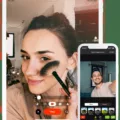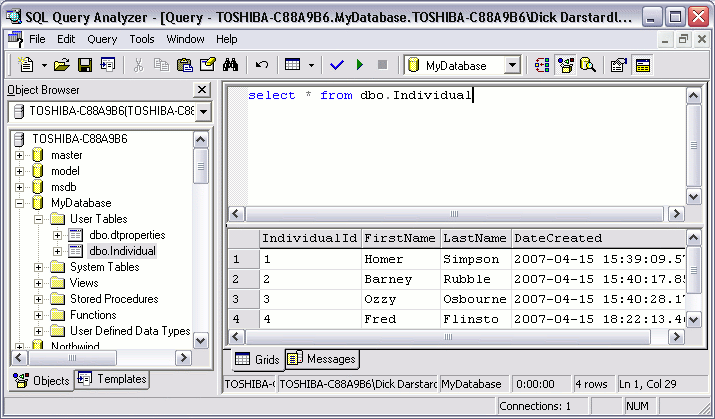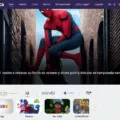An Entity Relationship Diagram (ERD) is an invaluable tool for understanding the structure of a database and the relationships between its various entities. ERDs are commonly used to visualize the design of complex databases, allowing developers to quickly identify problem areas and make any necessary changes before attempting to create the actual database. As such, having an ERD tool that is both powerful and easy to use can be extremely beneficial for businesses seeking to create robust databases.
When selecting an ERD tool, there are several things you should consider. First, you need to think about how powerful the tool is. Is it capable of creating complex relationships between entities? Does it offer features such as automatic detection of entity connections or graphical visualization of relationships? Does it provide a way to export diagrams into other formats such as PDF or PNG? All these questions will help you determine which ERD tool is right for your needs.
Another important criterion when selecting an ERD tool is its usability. Can you easily create diagrams without having to learn a complex user interface? Does the interface allow for quick modifications and alterations? Is it intuitive enough that new users can get up and running quickly? Being able to work efficiently and effectively with your chosen tool will save time in the long run.
Finally, consider compatibility with other tools or applications that you may be using. If your team already uses a certain type of software, then make sure that your chosen ERD tool is compatible with that specific software. This will ensure smoother collaboration and data sharing across different applications.
With all this in mind, here are some of our top picks when it comes to online ERD tools: Vertabelo, Lucidchart, Visual Paradigm Online, Draw.io, Microsoft Visio, Gliffy, SqlDBM ER Diagram Online Tool. All these tools offer a wide range of features so take some time researching each one before making your decision – but whichever one you choose you’ll be sure to benefit from having an effective online ERD tool at your disposal!
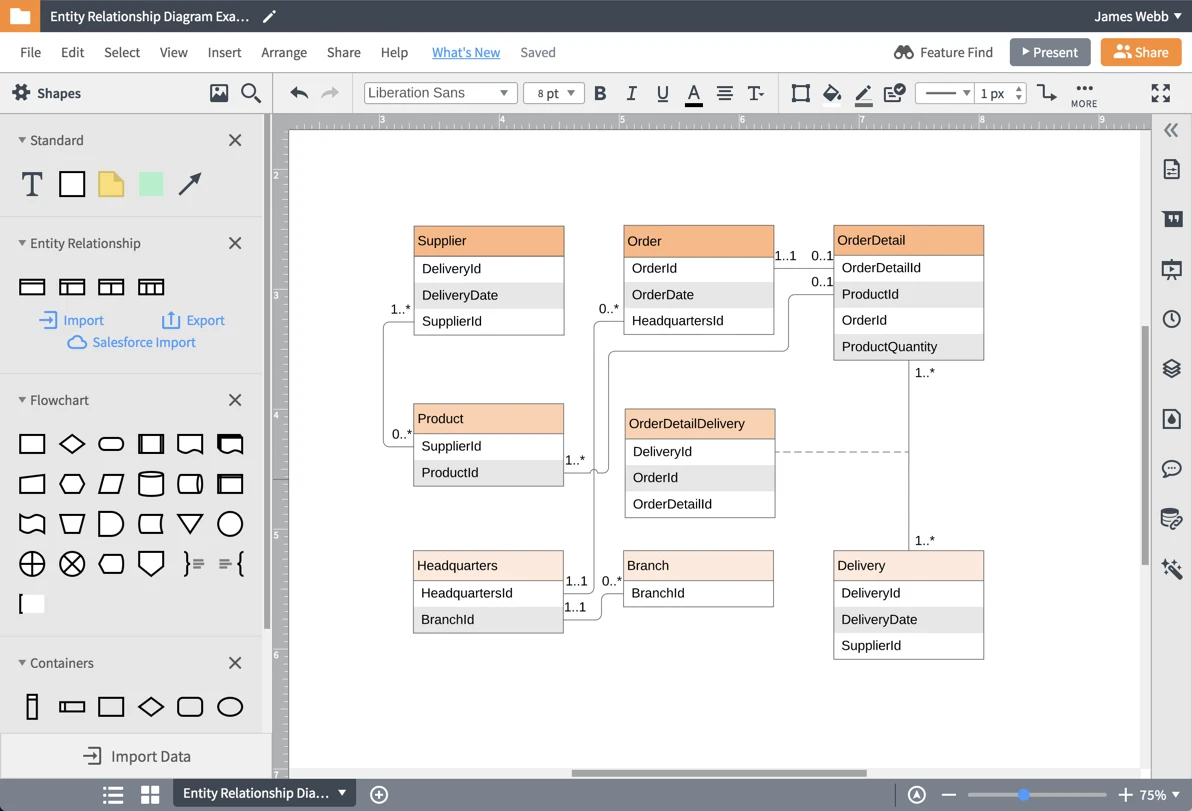
The Best ERD Tool for Data Modeling
The best ERD tool for creating entity relationship diagrams is Vertabelo. This professional database modeling tool allows users to collaboratively design a data model in their browser. It offers a wide range of features such as drag-and-drop functionality, auto-layout tools, and customizable shapes and colors to make the most out of your entity relationship diagrams. Additionally, it enables users to import existing database structures and export them in various formats. Vertabelo also offers an intuitive user interface that makes it easy to create complex models quickly and efficiently. Furthermore, the tool provides an array of tutorials and video guides to help users get started quickly with their projects. All in all, Vertabelo is the ideal choice when it comes to creating entity relationship diagrams.
Using ER Diagrams: What Tool Is Needed?
Lucidchart is an easy-to-use online tool used for creating Entity Relationship Diagrams (ERDs). ERDs are diagrams that illustrate the relationships between different entities, such as tables in a database. They are used for visualizing the structure of data and how different entities relate to each other. Lucidchart makes it easy to create ERDs with its drag-and-drop interface. It also provides a library of templates, symbols, and shapes to help you quickly create complex diagrams. Lucidchart is perfect for software engineers, database administrators, business analysts, and more. With Lucidchart, you can quickly create elegant ERD diagrams that make complex data relationships easier to understand.
Creating an ER Diagram for Free
Drawing an ER diagram for free is a simple and straightforward process with FigJam. Start by downloading one of the free ER diagram tools from the FigJam website. Once the tool is installed, you can begin to create your ER diagram. Determine the specific entities that need to be included in your model and add appropriate attributes to each entity. Once this is done, you can start sketching out the relationships between all of the entities in your diagram. You can also take advantage of community-built plugins to customize and refine your diagram even further. When you are finished, you can save and share your ER diagram with colleagues or other stakeholders who may need access to it.
Can ER Diagrams Be Created in Word?
Yes, you can create an Entity Relationship Diagram (ERD) in Microsoft Word. To do this, open a new blank document and click the “Insert” tab. Then select the “SmartArt” option to choose from a variety of templates. Once you select your template, you can customize it by changing colors, shapes, and layouts to create your ERD. You can also add text and images to further illustrate your design. After making all the desired changes, you can save and print your ERD for use in presentations or documents.
Creating an ERD Diagram in Excel
Creating an Entity-Relationship (ER) Diagram in Excel is a simple process. First, you need to open Microsoft Excel and create a blank spreadsheet. Next, you will create the columns that will hold the data for your diagram. You can add as many or as few columns as necessary to accurately represent the relationships between entities. Once your columns are set up, you can start entering the data for each entity into their respective cells.
Once you’ve entered all of the data, you can begin creating your ER diagram in Excel using shapes from the Shapes drop-down menu. You can use basic shapes such as circles and rectangles to represent entities and arrows to represent relationships between them. When connecting two entities with arrows, make sure to label them with the type of relationship that exists between them. Once all of your entities and relationships have been added, you can use the Format tab to customize the appearance of your diagram by changing colors or adding labels and notes.
With a few simple steps, you now have a complete ER Diagram created in Excel!
Creating an ERD Diagram in SQL
Creating an ERD diagram in SQL is quite easy. First, open up your SQL Server Management Studio and navigate to the Object Explorer. From there, select the database you wish to create a diagram for and expand it. Right-click on “Database Diagrams” and choose “New Database Diagram” to open a new window. You can then add tables to the diagram by clicking Add. Once all of the required tables are added, you can begin connecting them with relationships. To do this, right-click on a table and select “Table Properties” from the drop-down menu. Click on the Relationships tab and click Add in order to create a new relationship between two tables. You can then customize the relationship type and other properties as desired. When finished, click OK to save your changes before exiting out of Table Properties. Repeat these steps for each relationship you wish to create before saving your diagram when complete.
Creating an ERD Diagram in Visio
Creating an ERD diagram in Microsoft Visio is a relatively simple process. To create your diagram, start by selecting the “Database Model Diagram” template from the “Software and Database” section of the “New” tab. This will open a blank canvas with all of the necessary tools to build your ERD.
Start by adding entities to your diagram. To do this, click on the “Entity” icon in the Shapes window, then drag and drop it onto your canvas. Each entity should represent a table or object within your database. Once you have added your entities, you will need to define their relationships with each other. To do this, select an entity shape and drag one of its connectors to another entity shape. This will open a window allowing you to define the relationship between them – for example, if two entities are related through a foreign key constraint on one of their columns, you can select “One-to-Many” as the relationship type.
Finally, you can add additional information such as attributes and primary keys to each entity by right-clicking on it and selecting “Edit Data…” from the menu that appears. This will open a window where you can specify any additional information that needs to be associated with each entity in your database model. When you are finished, save your ERD diagram using File > Save As… and choose an appropriate file format – Microsoft Visio files end with .vsd or .vdx extensions.
Creating an ER Diagram on a Laptop
Creating an ER diagram on your laptop can be done easily with the help of Edraw Max software. First, you need to download and install the software on your laptop. Once installed, open the Edraw Max program and select the “ER Diagram” option from the list of templates. This will open a blank canvas where you can begin building your ER diagram. You can add entities by dragging them from the left side panel to your canvas and then connecting these entities using lines and arrows. You can also customize the colors, fonts, line thicknesses, etc., to make your diagram look visually appealing. Once you are satisfied with your design, simply save it in a desired format such as JPG or PDF.
Conclusion
In conclusion, Entity Relationship Diagram (ERD) tools are essential for any business or organization that needs to create and maintain an organized, structured data model. ERD tools allow users to easily create, visualize, and modify the relationships between entities and attributes. With the wide range of ERD tools available, from free online tools to professional software packages, businesses can choose the one that best meets their needs. All of these tools provide powerful features that make it easy to design efficient databases and ensure accurate data modeling.