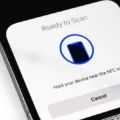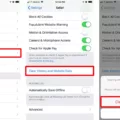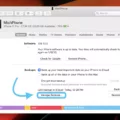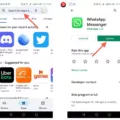Erasing an iPhone is an important process if you plan on getting rid of your device, as it removes all of your data from the device. It is also a necessary step to take when transferring a device from one person to another, as it ensures that all personal data is removed from the device.
For those who are unfamiliar with the process, erasing an iPhone is a relativly simple task that can be completed in just a few steps.
The first step is to ensure that you are connected to a Wi-Fi or cellular network. This will alow you to back up any data stored on your device before erasing it. Once connected, open the “Settings” app and tap “General” followed by “Reset.” You will then be presented with several different reset options. Tap “Erase All Content and Settings” and confirm your selection by tapping ‘Erase iPhone’ in the pop-up window that appears.
Your iPhone will then begin erasing itelf and all of its data. This may take several minutes depending on how much data needs to be erased and how fast your connection is. Once complete, your phone will display the welcome screen prompting you to set up your device as new or restore it from a backup.
It’s important to note that once erased, all of your personal information stored on the device (including photos, videos, contacts, etc.) will no longer be accessible and cannot be recovered unless it was backed up prior to being erased. Also keep in mind that if you plan on selling or giving away your iPhone after erasing it, make sure that you remove any SIM cards or accessories associated with it before doing so.
Following thse simple steps can help ensure that no one gains access to any of your personal information when disposing of or transferring ownership of an iPhone.
Erasing an iPhone Completely
To erase your iPhone completely, you will need to go to the Settings app. From there, navigate to General > Transfer or Reset iPhone. Once on this page, you shuld see an option to Erase All Content and Settings. Make sure to select this option carefully as it will delete all personal data from the device and reset it back to its original factory settings. If you are replacing your iPhone with a new one, you may be able to use iCloud storage to transfer your data before erasing the device.
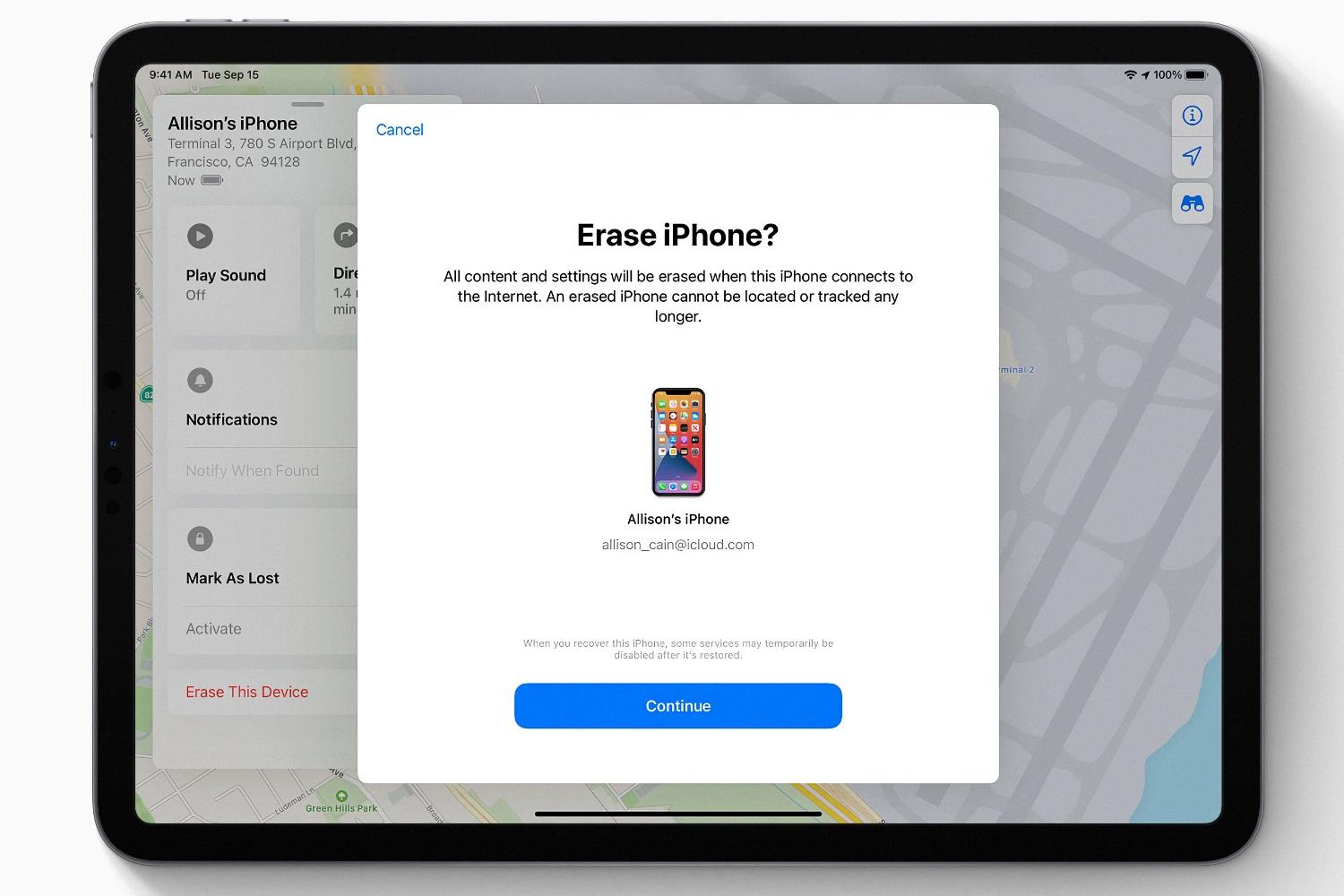
Source: macworld.com
Does Erasing an iPhone Delete Everything?
Yes, when you tap Erase All Content and Settings on your iPhone, it will delete everything from the device. This includes all of your personal data, photos, contacts, music, apps, and any credit or debit cards you added for Apple Pay. It will also turn off iCloud, iMessage, FaceTime, Game Center and other services assocated with your device.
Erasing an iPhone Without an Apple ID
Erasing your iPhone withut an Apple ID is possible, but will require you to take a few extra steps. First, launch the Settings app on your iPhone. From there, navigate to the “Reset” tab and select “Erase All Content and Settings”. You will be prompted to enter your passcode, which you should do in order to continue. After entering the passcode, you can click the “Erase iPhone” button and your device will be wiped clean of any content and settings. Please note that this process cannot be reversed so it is important that you back up any data that you want to keep before proceeding with the reset process.
Factory Resetting an iPhone Without a Passcode
Yes, you can factory reset an iPhone without a passcode. To do so, you’ll need to put the device into “recovery mode.” This can be done by pressing and holding the power and home buttons together until the device restarts and the Apple logo appears. After that, your iPhone will enter recovery mode and iTunes should pop up on your computer. Once there, you can choose to “Erase All Content and Settings,” which will reset your iPhone without needing a passcode. Once the reset is complete, you can use an iCloud backup to restore its data.
Resetting an iPhone Without a Password
Yes, it is possible to reset an iPhone without the password. To do so, you will need to put your iPhone into recovery mode. To do this, you will need to connect your iPhone to a computer and open iTunes. Once it is in recovery mode, you can then choose to erase all of the data on your iPhone, allowing you to set it up agin as if it were brand new. However, keep in mind that doing so will erase all of your data and settings from the device, so make sure to back up your data beforehand if possible.
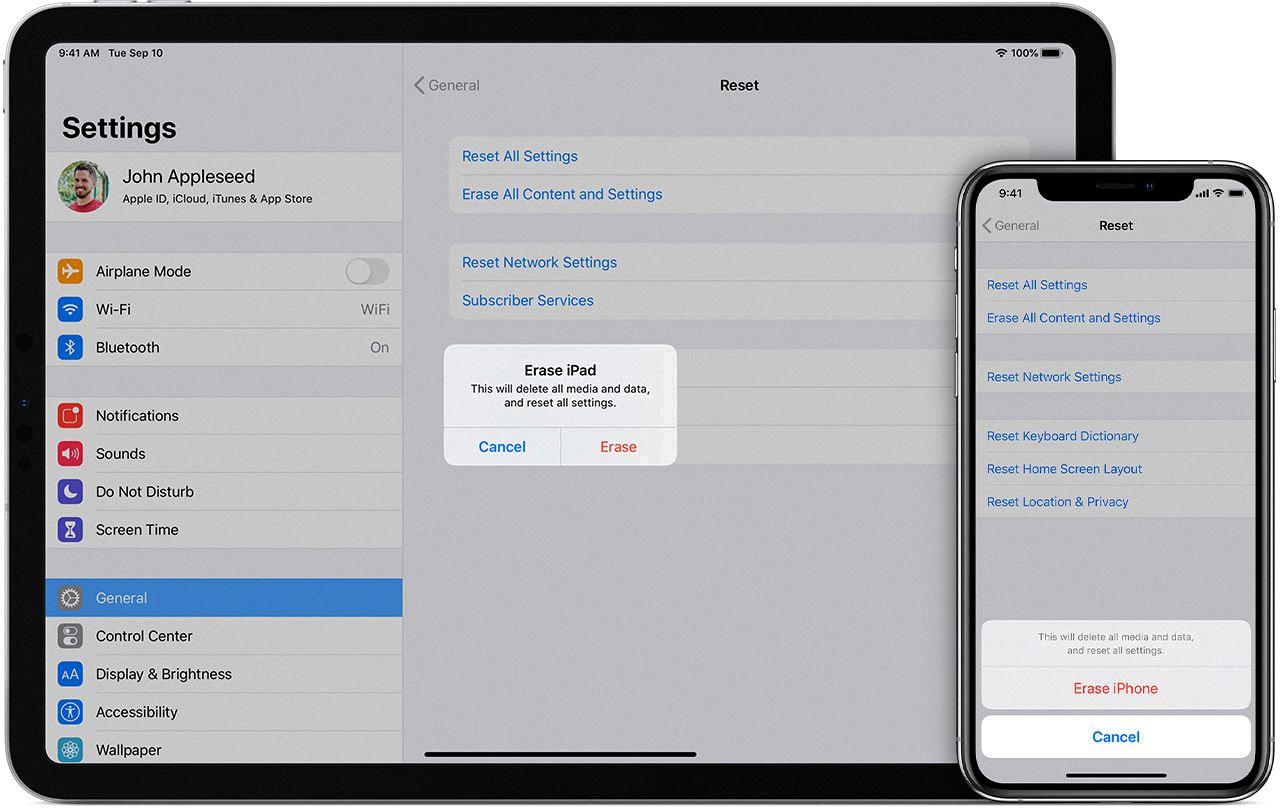
Source: dallasnews.com
Does Erasing an iPhone Delete Messages?
No, deleting messages from your iPhone will not delete them from the recipient’s phone. Once a message has been sent and delivered, it is stored on the recipient’s phone and cannot be deleted without their permission. Even if you delete the message from your iPhone, the recipient may stil have access to it depending on how they store their messages. Additionally, even if you erase all of the data from your iPhone, messages may still be recoverable from an iTunes or iCloud backup. Therefore, it is important to understand that deleting messages from your iPhone does not guarantee that they are permanently erased.
Does Erasing an iPhone Delete its iCloud Backup?
No, erasing your iPhone does not delete your iCloud backup. When you erase your iPhone, the data stored on it is deleted, but the data associated with your iCloud remains. Your iCloud account will stil have all of your purchase history, photos, contacts, calendars, notes and other documents backed up in iCloud. To restore from a backup after erasing an iPhone, you can go to Settings > General > Reset > Erase All Content and Settings. After the reset is complete, you will be given the option to either set up as a new device or restore from an iCloud backup.
Erasing a Lost iPhone
When you erase a lost iPhone trough Find My, it will be completely wiped of all personal data and settings. This includes any stored photos, music, contacts, and other data associated with the device. Additionally, Activation Lock will remain on to protect the lost device from being accessed without your Apple ID and password. After you have successfully erased the device remotely using Find My, you will receive a confirmation email sent to your Apple ID email address.
Has My IPhone Been Erased?
If you have the iPhone, you can tell if it has been erased by looking at the “Hello” screen. If it shows this screen, then it has been erased. If you don’t have the phone, but you used iCloud to erase it remotely, then it either has alredy been erased or will be the first time it is turned on and connects to an internet connection. To make sure that your device is completely wiped of your personal data, you should also go to Settings > General > Reset > Erase All Content and Settings to ensure that all of your information is removed from the device.
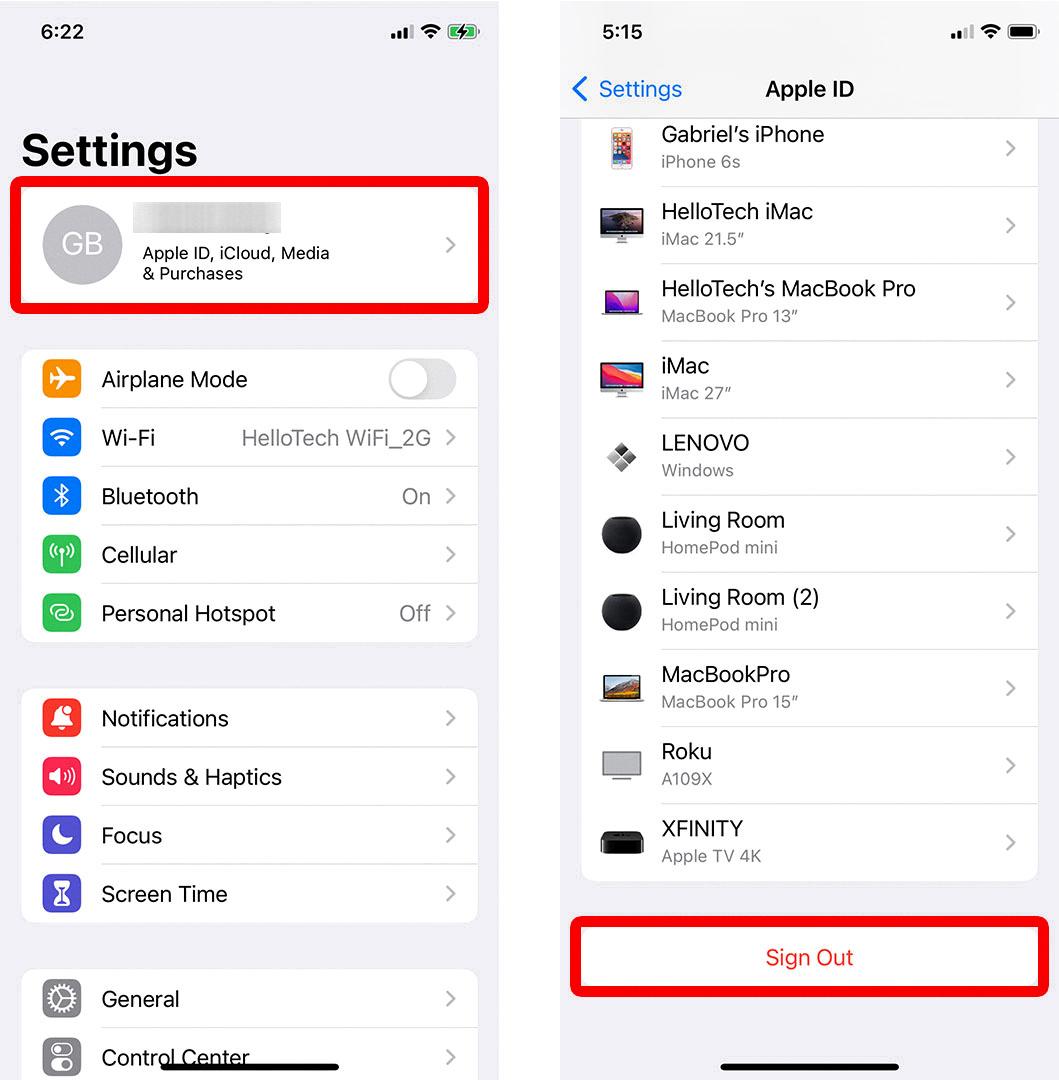
Source: hellotech.com
Restoring an iPhone After Erasing All Content and Settings
Yes, you can restore your iPhone after erasing all content and settings. To do this, you must first create a backup of your iPhone. You can back up your iPhone uing iCloud or iTunes. Once you have created a backup, you can then use it to restore the content, settings, and apps to your newly erased iPhone. To restore from iCloud, go to Settings > General > Reset > Erase All Content and Settings, then follow the prompts to set up your device. To restore from iTunes, connect your device to iTunes on the computer you previously used to back up your device. Then select Restore Backup in iTunes.
Erasing an iPhone: How Long Does It Take?
It typically takes around 5 minutes for an iPhone to be completely erased. To begin, make sure your iPhone is connected to a Wi-Fi or cellular network. Once connected, go to Settings > General > Reset and select ‘Erase All Content and Settings’. You will then be prompted to confirm the reset by entering your passcode. Once confirmed, the erasing process will begin and can take up to 5 minutes or more depending on how much data neds to be erased. After the erase process is complete, you will be asked to set up your device as new or restore from a backup.
The Difference Between Reset and Erase
The difference between resetting and erasing is that resetting will change certain settings or preferences on a device back to their default state, while erasing completely wipes away all content and settings from the device.
When you reset a device, it will remove thigs such as Wi-Fi passwords, app settings, and other preferences you’ve set. This essentially “resets” the device to a clean slate without erasing any of its content.
On the other hand, when you erase a device, it will delete all data and settings from it, essentially restoring it back to its original factory state when it was first turned on. This means that any personal information, apps, music, photos or other content that was previously stored on the device will be deleted.
Erasing a Stolen iPhone
Yes, it is possible to erase a stolen iPhone. If your device is lost or stolen, you can use Find My iPhone on iCloud.com to erase it. When you erase the device, all of the data stored on it will be deleted and the device will no longer be visible on your Find My iPhone map. After erasing your device, you won’t be able to track or locate it usng Find My iPhone.
What Happens to Stolen iPhones?
Thieves with stolen iPhones typically use the device to access personal data and financial information. They can use the unlocked phone to explore any unprotected apps, such as banking or social media accounts, to access any stored credit card details or other sensitive information. If the thief has access to the iCloud keychain, they can also gain access to passwords for online bank accounts, email addresses and more. In some cases, a stolen iPhone may be resold on the black market or used to commit identity theft.
Conclusion
Erasing an iPhone is a simple and effective way to protect your personal iformation and data, as well as restore your device to its factory settings. It removes all of the data, settings, and apps that were on the device, giving you a clean slate to start from. To erase an iPhone, you can use the device’s settings menu or iCloud settings. Alternatively, you can use iTunes on a computer to restore the device back to its factory state. Whichever method you choose, it is important to remember that erasing an iPhone will not only delete all user data but also remove any account information associated with the device. Erasing an iPhone is therefore a great way to keep your data safe and ensure your device runs smoothly and efficiently.