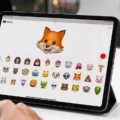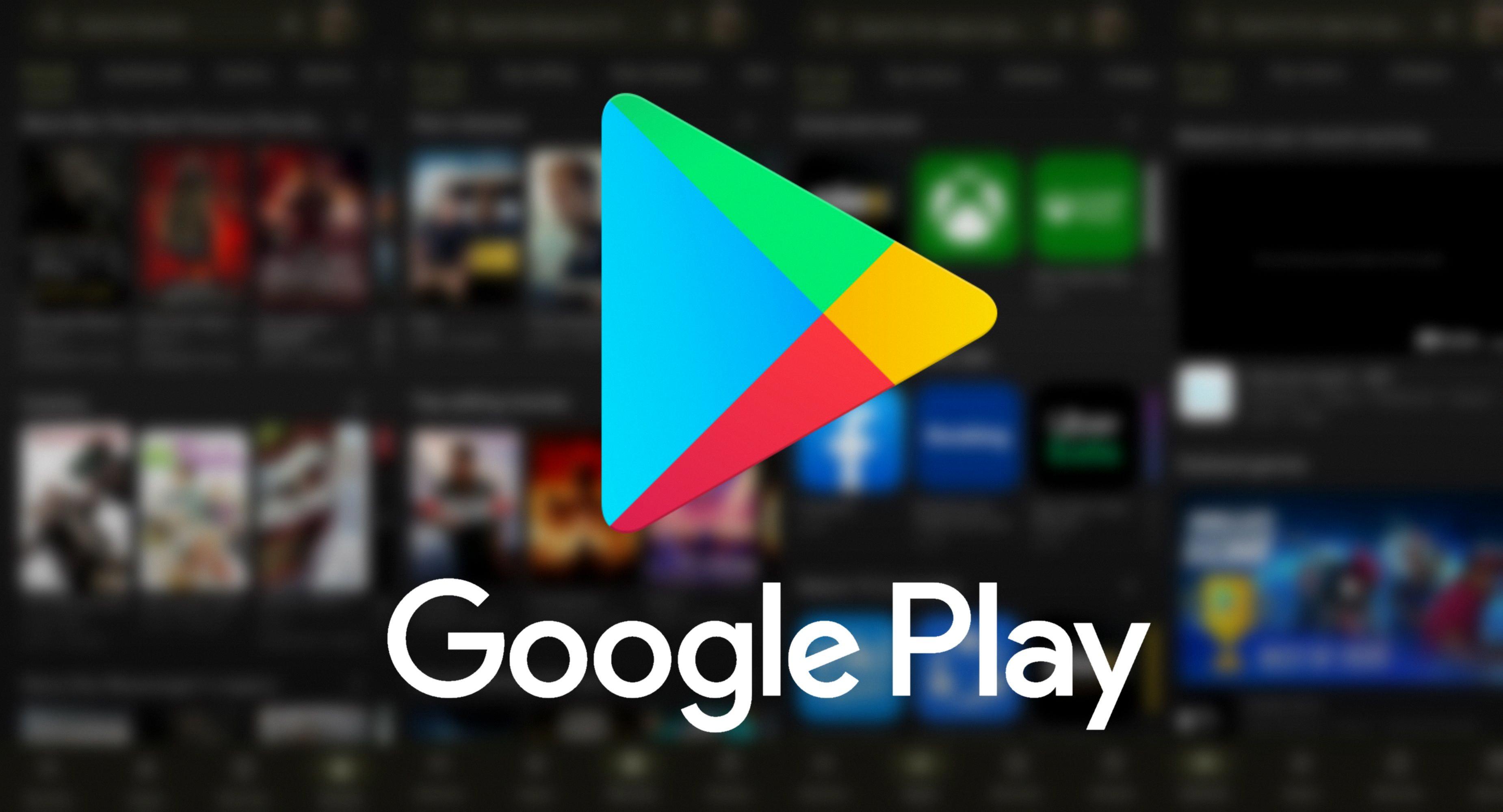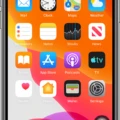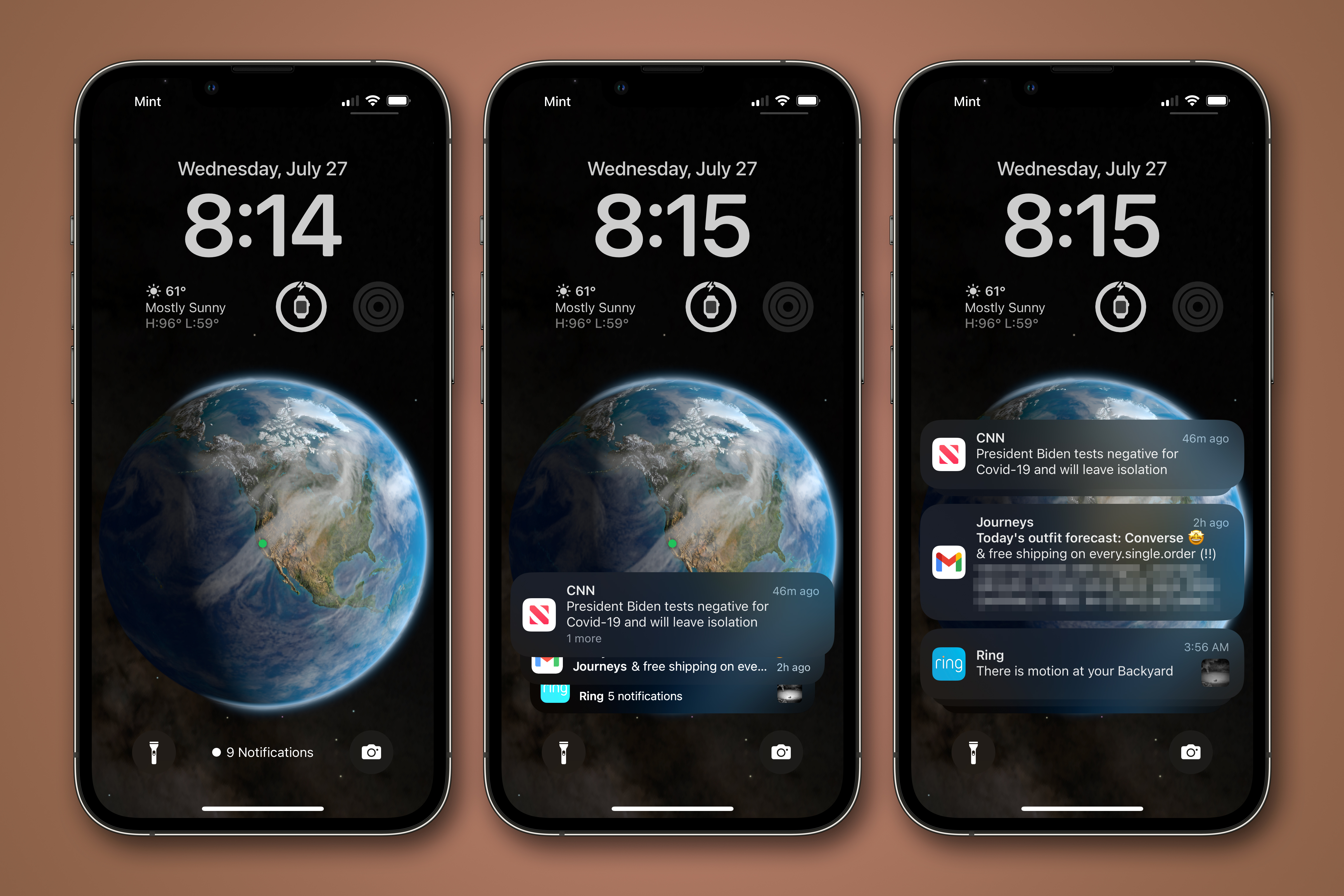What is an Emergency Contact?
An emergency contact is a designated person that can be contacted in case of an emergency. This person is usually somene close to you, such as a family member or friend, or a professional such as your lawyer or doctor. The primary goal of having an emergency contact is to ensure that someone is able to provide medical care, make decisions on your behalf, or provide help if you are unable to do so yourself. In some cases, a legal document can be used to give an emergency contact the power to make decisions on your behalf.
When it comes to keeping your family and friends safe, having an emergency contact stored on your iPhone is a must. With the Emergency Contact feature on iPhones, you can easily store vital information such as medical conditions and allergies, as well as the details of who to call in times of need.
To add an emergency contact to your iPhone, open the Health app and select Medical ID from the bottom right corner. Here you can enter information abot yourself such as date of birth, blood type, allergies and any other important medical conditions that might be relevant in an emergency situation. At the bottom of this page you will find the option to add an emergency contact. Tap this option and then enter the name, phone number and relationship of the person you want to list as an emergency contact. It’s also possible to add more than one person if necessary.
Once you have filled in all the relevant information for each person listed as an emergency contact, press Done at the top right corner of your screen and you will be taken back to your Medical ID page where all this important data is now saved securely in one place. You can edit or delete these contacts at any time by going back into the Health app and selecting Medical ID again.
Having emergency contacts stored on your phone makes it much easier for first responders or medical staff to get in touch with your family or friends in case of an emergency or accident. It also gives them access to important medical information that could be vital when providing treatment or care for someone who cannot communicate for themselves. While it may seem like a small thing, having emergency contacts listed on your iPhone could make a big difference in a time of need – so it’s well worth taking a few moments now to ensure yours are up-to-date!
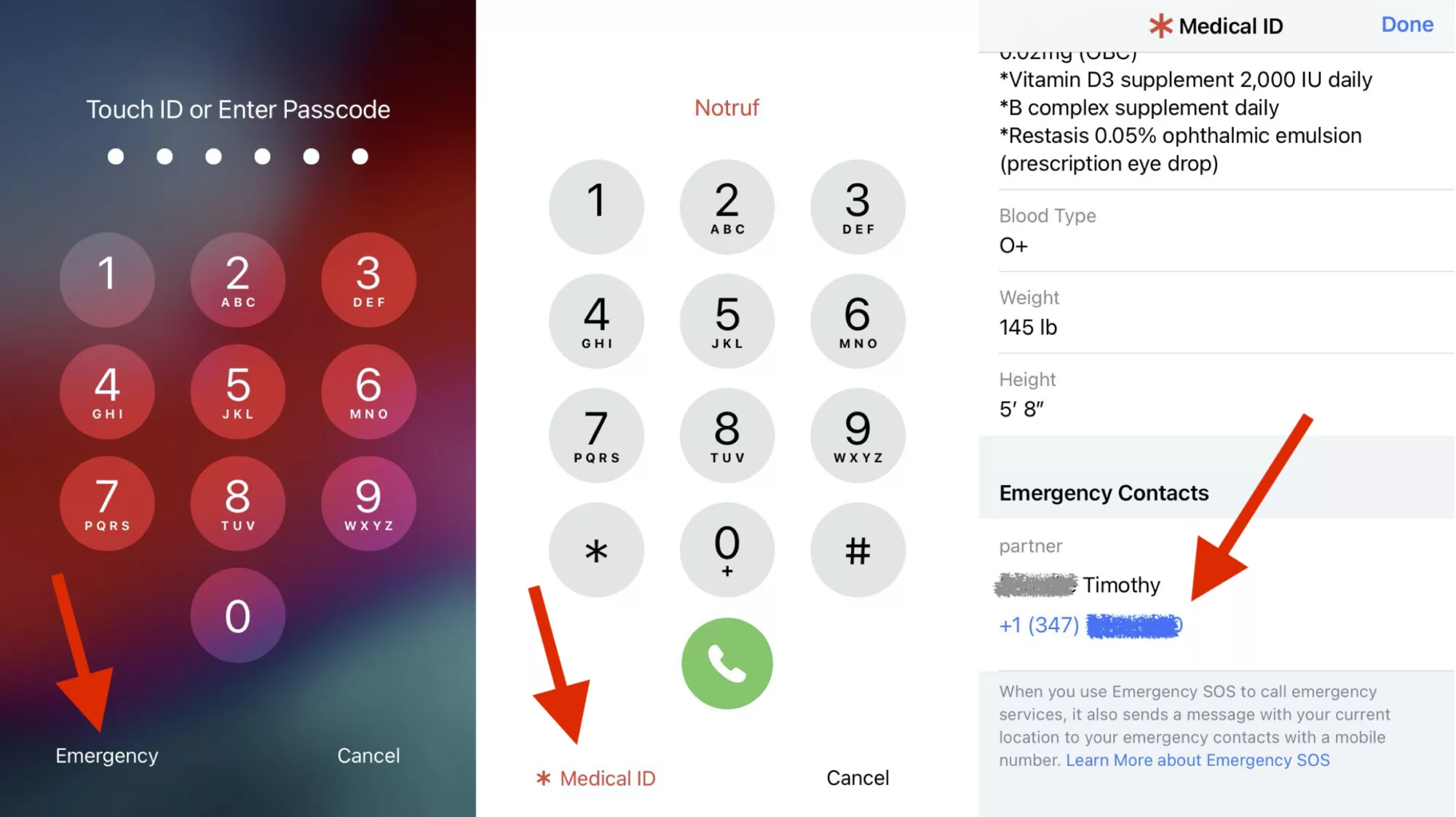
Making an iPhone Ring for Emergency Contacts
To make your iPhone ring for emergency contacts, open the Contacts app and select the person you want to set as an emergency contact. On the Contact card, tap on Edit in the top right corner. Scroll down and tap on Ringtone. Toggle ON Emergency Bypass to allw calls. Tap on Done, then tap Done again to save your changes. This will ensure that incoming calls from this contact will always ring your iPhone, even if Do Not Disturb is enabled.
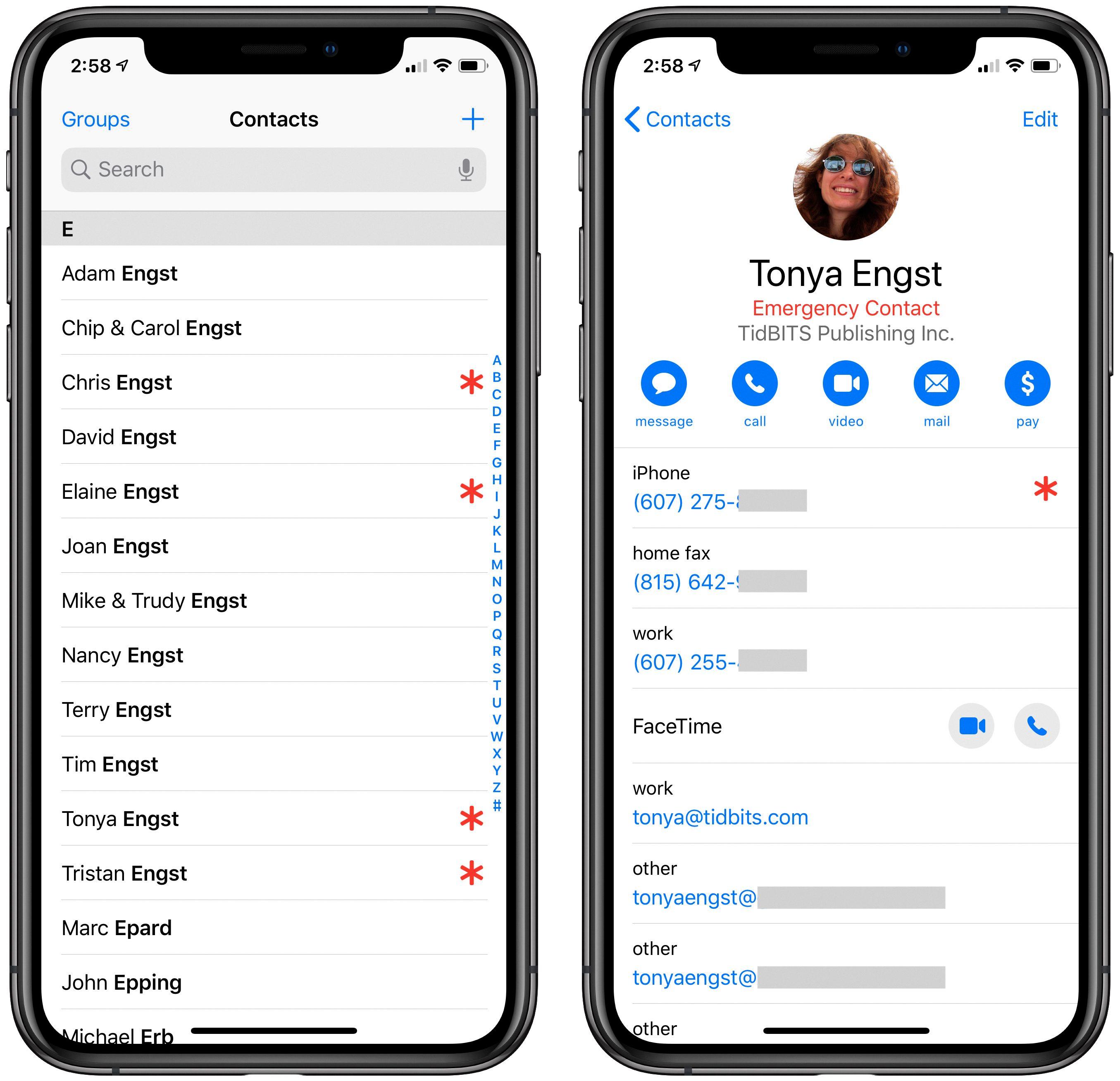
Source: tidbits.com
Locating Emergency Contacts on an iPhone
Emergency contacts are stored in the Medical ID feature on your iPhone. To access it, go to the lock screen of your iPhone and tap the “Emergency” button located in the lower left corner. You’ll be tken to a dial pad with a “Medical ID” button at the bottom left. Tap that and you’ll be able to view all of your emergency contacts.
Can Emergency Contacts Reach an iPhone on Silent Mode?
Yes, emergency contacts will ring on a silent iPhone. The notification will still get through, but your phone will be on silent. However, if you receive a call from an emergency bypass contact at the same time, the phone will override the silent setting and ring loudly.
Does Do Not Disturb Mode Block Emergency Contact Calls?
Yes, emergency contacts will still ring on Do Not Disturb. You can enable this feature by turning on the “Emergency Bypass” setting in the Ringtone section of your phone settings. This allows sounds and vibrations from that contact to come throuh even when Do Not Disturb is switched on. It is important to note that Emergency Bypass is set to bypass all notifications and settings, so it should only be used for true emergencies.
Understanding How IPhone Emergency Contact Works
IPhone’s Emergency Contact feature allows you to save up to four emergency contacts in your iPhone’s Health app. When you enter SOS mode, your iPhone will automatically call your emergency contacts and send them a text message with your current location. Your contacts will also receive updates on your location for a period of time after the initial call. You can opt out of the text message if you prefer.
Identifying an Emergency Contact
To know who your emergency contact is, open the Settings app, scroll to the bottom and select About phone > Emergency Information. Then, you’ll see a section for your emergency contact. Here you can enter the name and phone number of someone who shuld be contacted in an emergency. If you don’t see this section, try opening Settings > Users & accounts > Emergency information. Once there, you will be able to add or edit your emergency contact information.
Viewing Emergency Contacts
To view your emergency contacts, open your phone’s Settings app. Tap About phone and then Emergency information. Here you should see a list of your emergency contacts. If you don’t see any contacts listed, tap Add contact. From here you can add a contact to your list of emergency contacts.
Can Emergency Contacts Be Blocked?
Yes, it is possible to block an emergency contact. This will stop them from being able to call you and will also stop any emergency notifications from coming through. However, it is important to remember that this could have serious implications for your safety if your emergency contact needs to reach you in an urgent situation. Therefore, it is best to only block an emergency contact as a last resort.
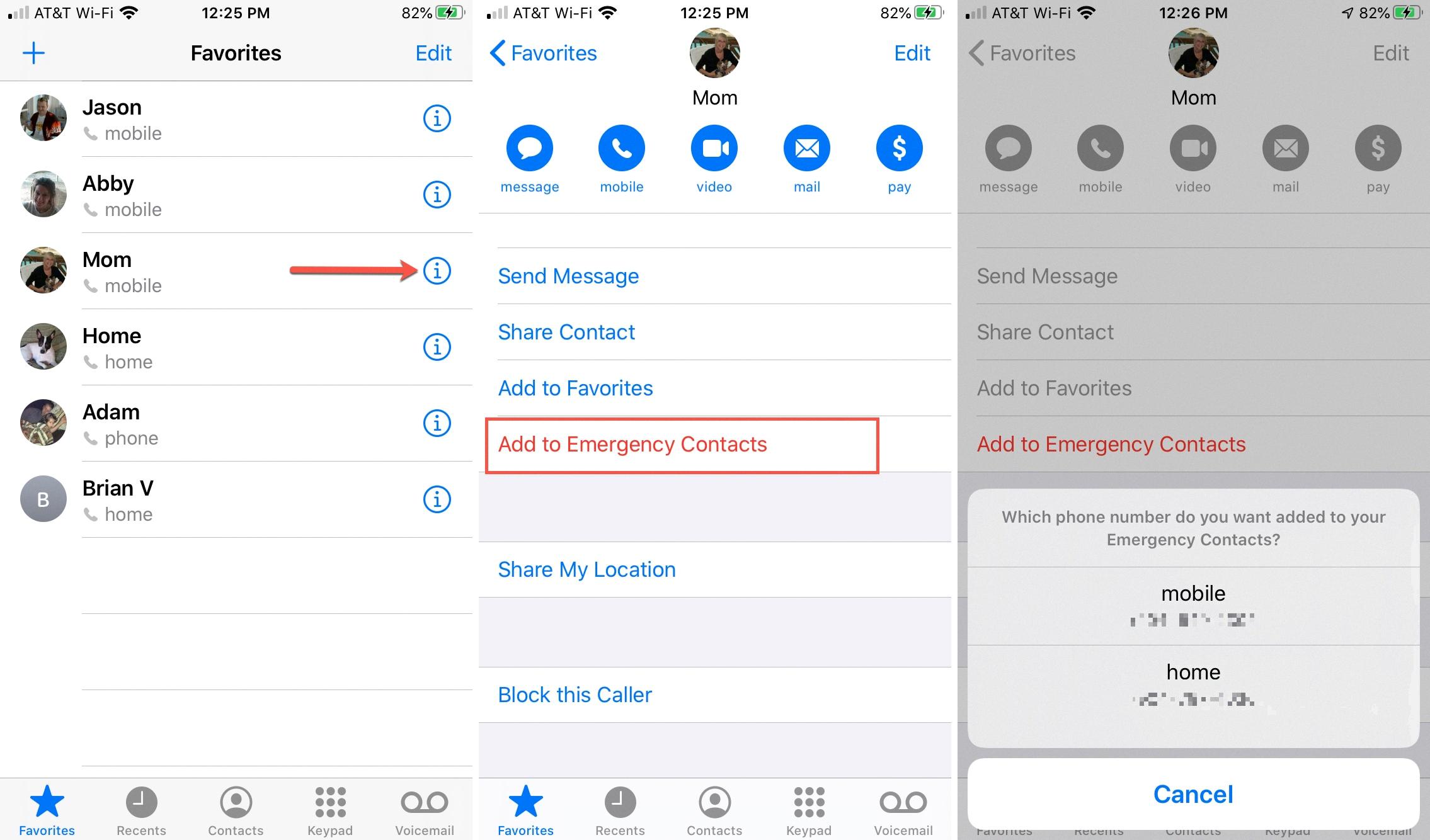
Source: idownloadblog.com
Can Silent Mode Allow Certain Numbers to Ring?
Yes, you can make certain numbers ring on silent mode on your Android phone. To do this, go to your ‘Do not disturb’ settings, then tap on ‘Allow calls from’. From here, you’ll be able to select the contacts that you want to allow notifications and ringing for when your phone is in silent mode.
Consequences of Accidentally Calling Emergency Services
If you accidentally call emergency, stay on the line and explain to the Emergency Communications Officer what happened. Do not hang up, as this could tie up a line for smeone who really needs it. Provide any additional information that may assist in understanding the situation, such as your location and whether anyone is in danger. The Emergency Communications Officer may ask additional questions to ensure that help is provided if needed.
Changing Emergency Contacts
To change your emergency contacts, you’ll need to go to your Contacts app. Once there, select the “Groups” tab and then choose “ICE – Emergency Contacts”. To add a new emergency contact, use the icon to the right of “Find contacts” (a plus sign). This will allow you to select or add a new contact to the group.
If you’d like to remove an existing contact from the list, simply select it and then click on “Remove from Group” in the popup window. You can also edit an existing contact by clicking on its name and making any desired chages in the next window. When you’re done, just click the “Save” button at the bottom of that window. That’s all it takes to update your ICE – Emergency Contacts list!
When is it Necessary to Call an Emergency Contact?
The best practice when calling an emergency contact is to do so only in the event of a serious emergency or situation. If an employee is seriously ill or injured, or if they are unresponsive to communications from their supervisor, it’s appropriate to call their emergency contact. Emergency contacts should also be contacted if there is any threat of harm, either to the employee themselves or anyone else in the workplace. It’s important that you provide the emergency contact with as much information as possible so they can make informed decisions on how best to help.
Restarting an iPhone After Emergency Contact Notifications
Restarting your iPhone after emergency contact notifications is a simple and straightforward process. On an iPhone 8 or later, press and quickly release the Volume Up button, then press and quickly release the Volume Down button. Finally, press and hold the Side button (formerly known as the Sleep/Wake button) util you see the Apple logo to complete the restart.
Turning Off Emergency Contact on iPhone
To turn off emergency contacts on your iPhone, open the Health app and tap your profile picture. Tap Medical ID. Tap Edit and then scroll to Emergency Contacts. Tap the toggle next to each contact to turn them off. Then tap Done to save your changes. It’s important to note that turning off emergency contacts may mean that first responders won’t be able to access this information in an emergency, so make sure you only do this if you know it’s safe for you.
The Reasons Behind My IPhone’s Emergency SOS Alerts
The Emergency SOS feature on your iPhone is designed to quickly and easily call emergency services or contacts when you press and hold the side button on your iPhone. If this feature has been activated accidentally, it may be sending out SOS alerts as a result. To prevent further accidental activations, you can turn off the “Hold to Auto Call” function by ging to the Watch app > My Watch > General > Emergency SOS, and turning off Hold to Auto Call.
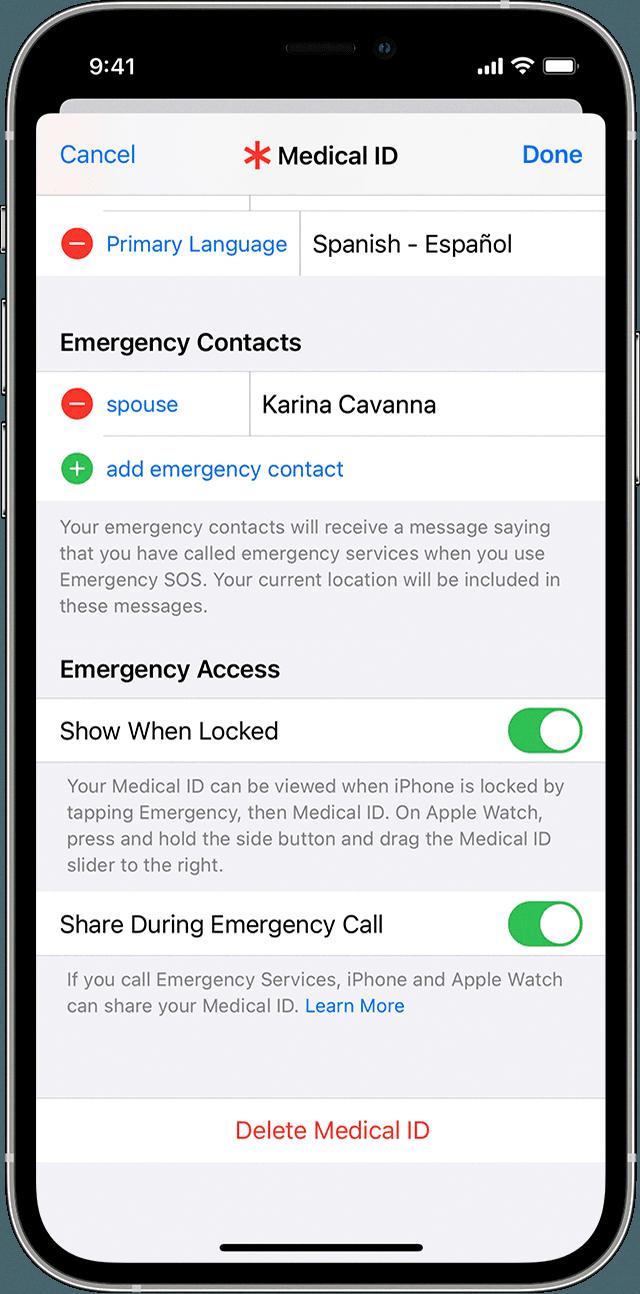
Source: discussions.apple.com
Silencing Calls on an iPhone Except for Certain Numbers
To silence all calls except for certain numbers on your iPhone, you’ll need to access the Do Not Disturb settings. To do this, open the Settings app and navigate to Notifications > Do Not Disturb. Once opened, select Allow Calls From and choose either a group of contacts or add individual numbers to your Favorites. Finally, turn on Do Not Disturb in order for these settings to take effect. This will ensure that only calls from people in your Favorites list will be allowed throuh while all other calls will be silenced.
Conclusion
Emergency Contacts for iPhone is a great tool for those who want to be prepared in case of an emergency. It allws you to store up to five emergency contacts, as well as their contact information, so that they can be quickly accessed in the event of an emergency. It also provides you with the ability to send out an automated message to your contacts, alerting them of a potential emergency situation. Emergency Contacts for iPhone is a useful tool that can help save lives in the event of an emergency, and it’s easy and free to use.