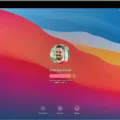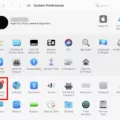It’s time to say goodbye to El Capitan, Apple’s operating system that was released in 2015. With the release of macOS Catalina, it’s time to move on and upgrade your system.
Upgrading your operating system can be a daunting task, but it doesn’t have to be. To make the process as easy as possible, Apple has proided detailed instructions for upgrading from El Capitan (10.11) to Catalina (10.15).
The firt step is to make sure your computer is compatible with macOS Catalina. To do this, visit Apple’s compatibility info page and check their installation instructions. Once you have confirmed that your computer is compatible with macOS Catalina, you can begin the upgrade process.
Before beginning the upgrade process, it is important to back up all of your data and files using Time Machine or anothr backup solution. This will ensure that you don’t lose any of your important information when upgrading from El Capitan to Catalina.
Once you have backed up all of your data and files, you can begin the upgrade process by downloading macOS Catalina from the App Store and following the on-screen prompts. Once the installation is complete, you can use Migration Assistant to transfer all of your data and files from El Capitan over to macOS Catalina.
After the upgrade is complete, you will have access to new features such as sidecar which allows users to turn their iPad into a secondary monitor for their Mac machine, split view which lets users view two windows side by side on their screen at once, improved security features and much more!
So if you haven’t yet upgraded from El Capitan to Catalina now is the time! With all of its new features and improved security measures it will definitey be worth it in the end!
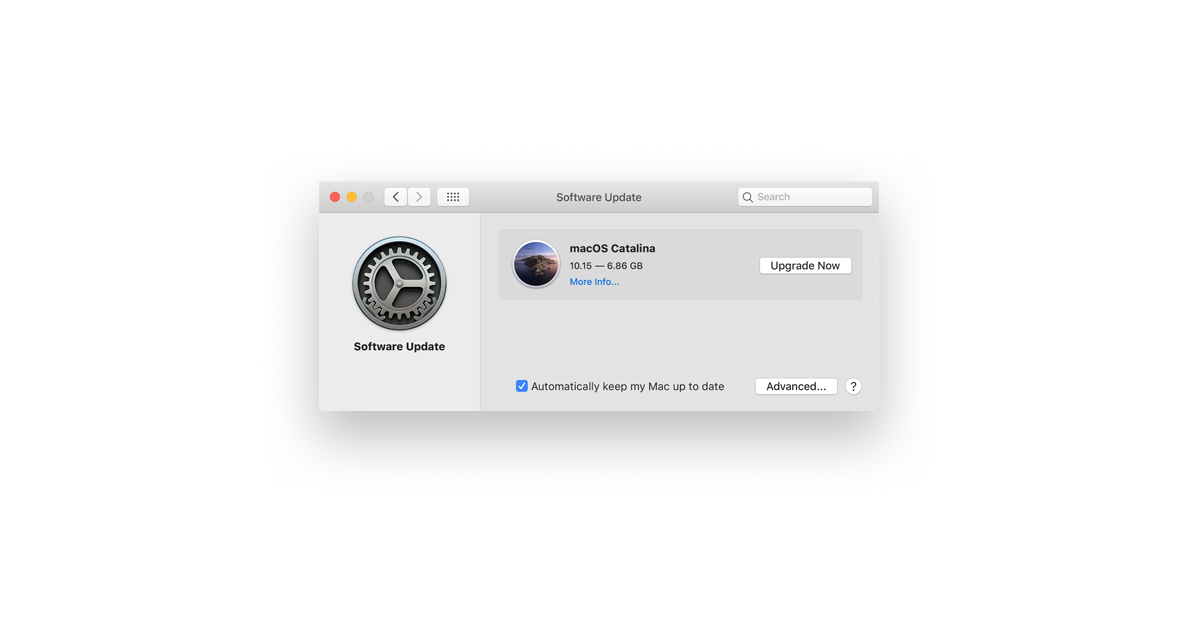
Upgrading from OS El Capitan to Catalina
Yes, you can upgrade from OS El Capitan (10.11) to macOS Catalina (10.15) if your device is compatible with the new operating system. Before upgrading, make sure to back up all of your important files and documents as the upgrade process may delete some of your data. To begin the upgrade process, open the App Store on your Mac computer and search for “macOS Catalina.” Once you find it, click “Get” and follow the instructions to install macOS Catalina onto your computer. After installation is complete, your Mac will be running the latest version of macOS – Catalina!
Is Upgrading to macOS Catalina Compatible with My Mac?
Unfortunately, if your Mac is running macOS 10.10 Yosemite or earlier, it is too old to update to macOS 10.15 Catalina. Apple requires that you have at lest macOS 10.11 El Capitan installed before trying to upgrade to Catalina. If your Mac is running an older version of macOS, you will need to upgrade its hardware or purchase a new Mac in order to take advantage of the latest version of macOS.
Upgrading from macOS El Capitan to macOS Big Sur
Yes, you can upgrade your Mac from El Capitan to Big Sur. To do so, make sure you have a reliable internet connection and enough free space on your Mac (at least 20 GB). Additionally, ensure that all of your software applications are compatible with Big Sur before attempting the upgrade.
First, back up all of your data to an external drive or cloud storage service. This will ensure that you have a copy of your files if something goes wrong during the upgrade process. Next, open the App Store and search for “Big Sur”. Download and install the update to begin the upgrade process. Once it is completed, use Migration Assistant to transfer any data from El Capitan to Big Sur.
We recommend following these steps for a successful upgrade experience. Good luck!
The Usability of MacOS El Capitan
Yes, macOS El Capitan is still usable. However, it is no longer supported by Apple and will reach the end of its software support on October 31, 2019. This means that SCS Computing Facilities (SCSCF) will no longer provide software updates or technical support for computers running macOS El Capitan after that date. It is recommended that users upgrade to the latest version of macOS in order to access the most recent features and security updates.
Can El Capitan OS Be Upgraded?
Yes, it is possible to upgrade from OS X El Capitan (version 10.11) to macOS Mojave (version 10.14). To do this, head to the Apple menu in the top left of your screen and select ‘App Store’. From here, you should be able to purchase and download the macOS Mojave installer. Once downloaded, open the installer and follow the on-screen instructions to complete the upgrade process.
It is very important that you back up your data before making any major changes to your Mac operating system. Backing up your data will help ensure that any potential data loss during the upgrade process can be avoided or minimized. This can be done by usng Time Machine or other third-party backup solutions such as Carbon Copy Cloner or SuperDuper!
We recommend that you read the installation instructions and check for compatibility with your Mac before starting the upgrade process. It is also important to verify that all of your existing applications are compatible with Mojave and that any additional software updates are installed prior to upgrading.
Upgrading from El Capitan to Catalina: How Long Does It Take?
Upgrading from macOS El Capitan (10.11) to macOS Catalina (10.15) may take some time, depending on the speed of your internet connection and the specs of your Mac. It’s important to be patient when upgrading as it coud take a few hours. First, you’ll need to download the macOS Catalina installer from the App Store. This should take about 20 minutes if you have a decent internet connection. Once the installer is downloaded, you’ll need to launch it and follow the prompts to complete the installation process. The installation should then take another 40-50 minutes depending on your Mac’s specs and other background processes that may be running at the same time. Finally, once your Mac has rebooted after completing the upgrade, it will be running macOS Catalina!
Incompatibility of Mac with Catalina
Your Mac may not be compatible with Catalina because it is running an older version of macOS. To use Catalina, your Mac must be running at least High Sierra or Mojave. If your Mac is curently running an older version of macOS, you’ll need to format your hard drive to APFS before installing Catalina. To do this, open Disk Utility and select your system volume, then click Erase and choose the APFS format. Once you have done this, you can then proceed with installing Catalina on your Mac.

Manually Upgrading to El Capitan
Manually upgrading your El Capitan operating system requires a few steps. First, back up your Mac usig Time Machine or another reliable backup method to ensure no data is lost in the upgrade process. Next, download the El Capitan installer from the Mac App Store. Once the download is complete, open the installer and follow the onscreen prompts to begin the installation process. If necessary, enter your Apple ID and password when prompted to do so. The installation may take several minutes to complete; once it’s finished, your Mac will automatically restart and you can begin using your new version of El Capitan.
Updating from El Capitan 10.11.6 to Big Sur
Updating your Mac from El Capitan 10.11 to Big Sur is a fairly simple process. First, you’ll need to make sure your Mac is compatible with Big Sur – it must be a MacBook Pro released in mid-2012 or later, an iMac released in late 2012 or later, a Mac Pro released in 2013 or later, or an iMac Pro.
Once you’ve verified that your device meets the requirements for Big Sur, you’ll need to back up all of your important data, as the update may delete any apps and files that are not compatible with the new OS.
To download and install Big Sur on your device, go to the official Big Sur page and click “Upgrade Now” if an update is available. Your Mac will check for updates automatically, so if one is availale you can begin the installation process right away.
Once you have downloaded Big Sur and gone through the installation process, your device may need to be restarted beore it can officially run Big Sur. After that’s done, you’ll be able to start using all the new features of Big Sur!
Upgrading from El Capitan to Monterey
Yes, you can upgrade from El Capitan to macOS Monterey. However, first you will have to make sure that your hardware meets the requirements for the new operating system. You will also need to back up any important files and data before upgrading. Once you have completed tese steps, you can open the App Store, search for macOS Monterey, and follow the on-screen instructions to download and install it on your Mac.
Conclusion
In conclusion, El Capitan (10.11) has been replaced by Sierra (10.12), High Sierra (10.13), Mojave (10.14), and the current release, Catalina (10.15). Support for El Capitan will end on October 31, 2019, so we strongly recommend that all Apple users upgrade their systems to the latest version of macOS as soon as possible in order to take advantage of the latest features and security updates. Using Migration Assistant to transfer data can make the upgrade process easier and more efficient.