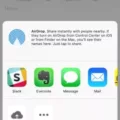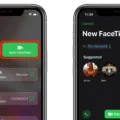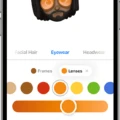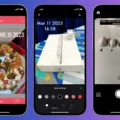If you’ve ever been frustrated by not being able to edit the timestamp on an iPhone photo, you’re not alone. With the release of iOS 15, however, editing the date and time of photos taken with your iPhone is now possible! In this blog post, we’ll discuss how to change photo date/time and location on iPhones and how to edit the timestamp on your mobile device.
When it comes to changing photo date/time and location on iPhones, it’s fairly simple. All you have to do is pick the photos you want to edit and press the Share button (the square with up arrow). Then swipe down and tap Edit Date & Time or Edit Location. After tapping either option, you will see a new window appear where you can enter in a new date/time or location for that particular photo.
Unfortunately, when it coms to editing the timestamp of your photos, mobile devices are limited in their capabilities. While Android phones may have an option that allows users to superimpose a timestamp on their photos, iOS phones do not offer this feature.
The only way to edit the timestamp of a photo taken with an iPhone is by using your laptop or computer and accessing the Timestamp Editor App. To get started, open your camera app as normal. Then find and tap on “Settings” followed by browsing for a timestamp option (if available). Depending on your phone model, you should be able to turn “Timestamp” from Off to On from here.
Once your Timestamp Editor App is open, select any image that has already been taken with your iPhone camera. If no images appear at first glance then click on “Choose File” at the top right corner of the page and select any image from your library that you woud like to add a timestamp too.
From here, manually enter in the correct date/time information into the apropriate fields in order for it to be added onto your desired image(s). Once finished adding all necessary information hit “Save” at the bottom right corner of page so that all changes are applied correctly!
Now that you know how easy it is to change photo date/time and location on iPhones as well as how to edit timestamps using Timestamp Editor Apps – take advantage of this newfound knowledge by creating unique images with accurate dates/times attached!
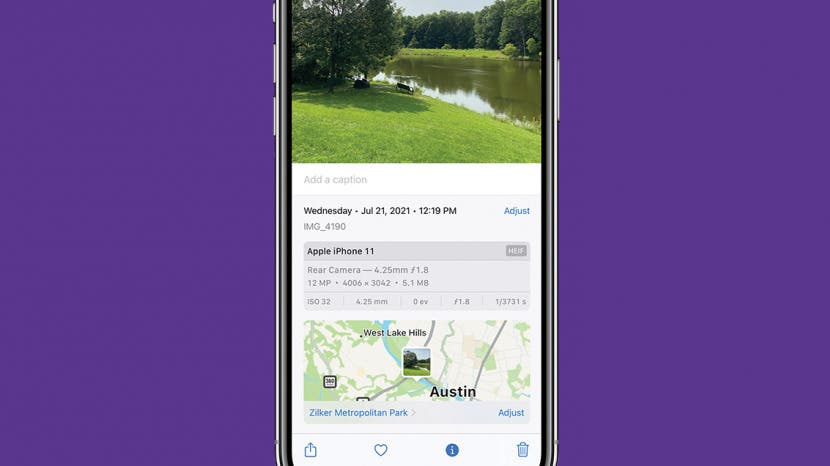
Changing the Timestamp on an iPhone Picture
Yes, you can change the timestamp on an iPhone picture. To do so, first pick the photos you want to update. Then, choose the Share button (a square with an up arrow) and swipe down to reveal a menu. From there, you can tap either Edit Date & Time or Edit Location in order to make changes to the timestamp of your photo. Once you’ve made your selection, confirm the new timestamp and save your changes.
Editing Timestamps on Photos
No, unfortunately it is not possible to edit the timestamp on a photo directly from your mobile device. To make changes to the timestamp of any photo, you will need to use a special Timestamp Editor App. This app is available for download on most laptop computers, and once installed can be used to adjust the time and date of any photo you wish to edit. Once the changes have been made, these updated timestamps will stay with the photos even when they are transferred over to a mobile device.
Changing the Timestamp of a Photo
Unfortunately, it is not possible to change the timestamp on a photo you have already taken. The best way to ensure that your photos have the correct timestamp is to make sure that the date and time are correctly set on your device before taking the photo. If you still need to adjust the date and time of a photo, you can use image editing software like Adobe Photoshop or GIMP to edit the EXIF data of your photos.
Changing the Date and Time of Photos on iPhone IOS 14
To change the date and time of photos on iPhone running iOS 14, open the Photos app, select the photo you’d like to edit, tap the details icon, and then tap Adjust. On the Adjust screen, you will see a slider at the top labeled Time. Use this slider to adjust both the date and time of your photo. Once you are done making adjustments, tap Done to save your changes.
Changing Timestamps of Photos on iPhones Before iOS15
No, unfortunately it is not possible to change the timestamp of a photo on iPhone before iOS 15. Prior to iOS 15, the only way to edit the timestamp of an image was to use third-party apps or software. Additionally, any chnges made with these apps or software will not appear in the Photos app.
Conclusion
In conclusion, iPhone photos can be edited to change the photo date and time as well as the location. While mobile devices such as iPhones cannot edit the timestamp of photos directly, they can still access a Timestamp Editor App on a laptop to do so. Additionally, some Android devices have an option to superimpose a timestamp on taken photos. To enable this feature, users need to open their default camera app and look for settings where they can find the “Timestamp” option which needs to be set to On.