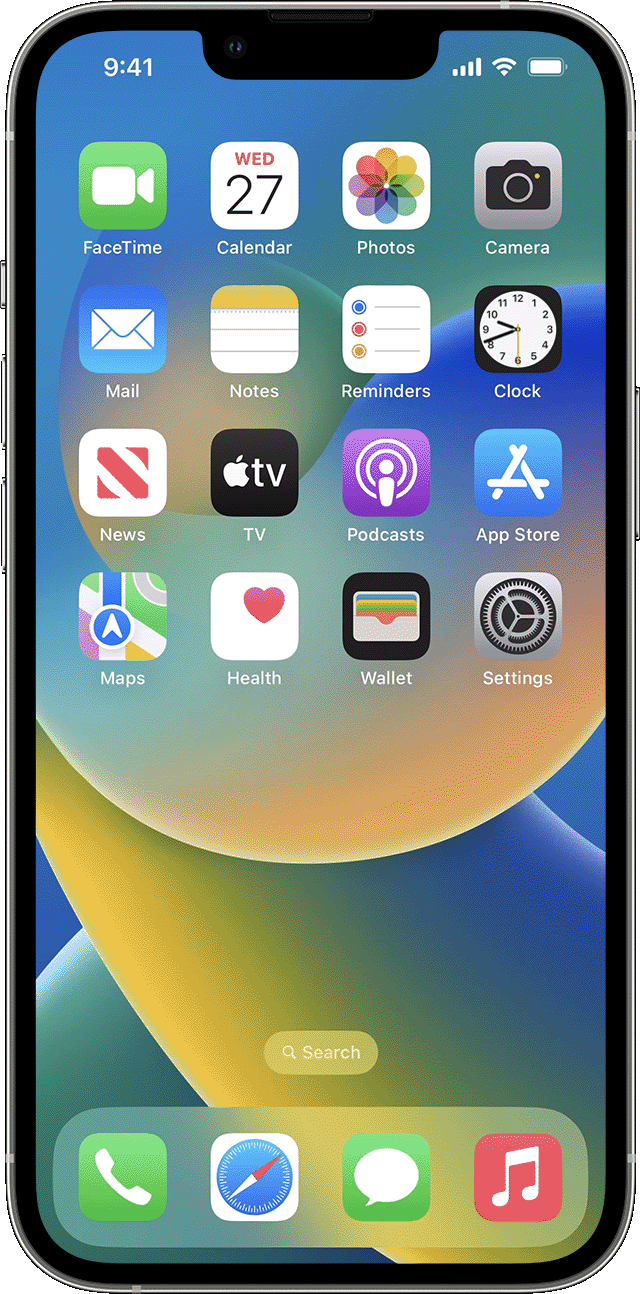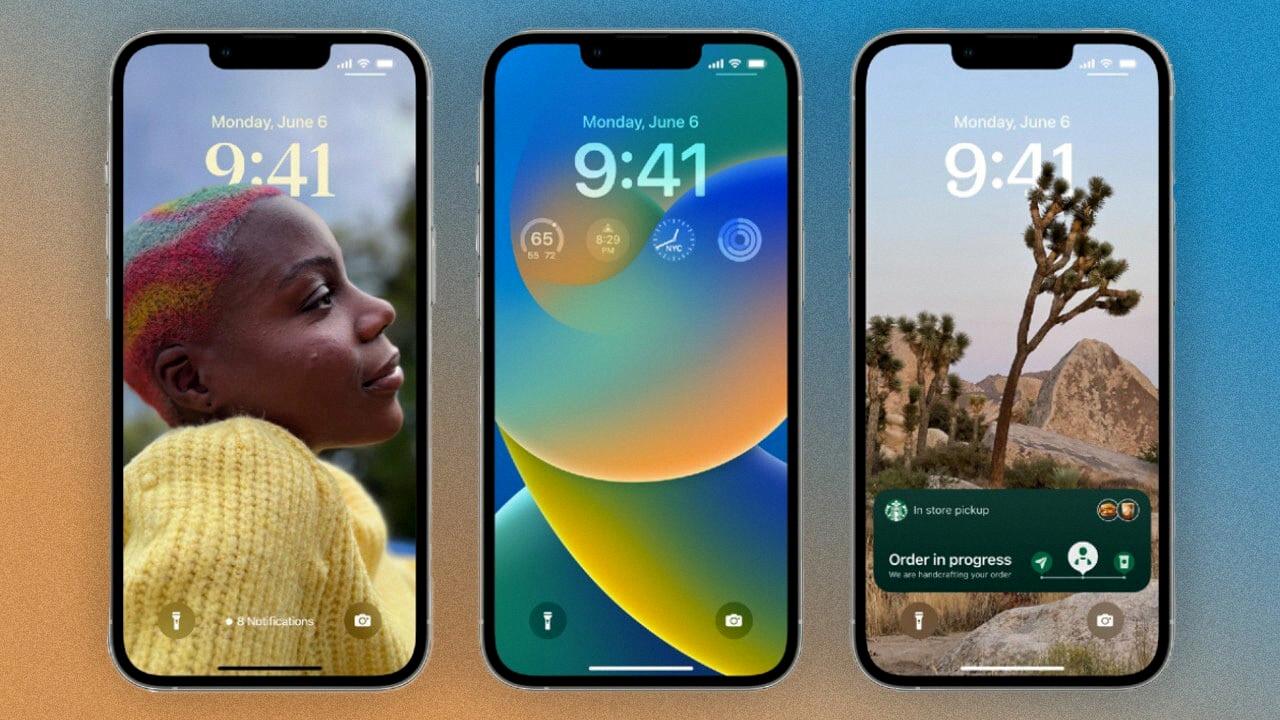
Setting up Dual Time Zones. Photo Credit: pcmag.com
Are you an iPhone user who has to keep track of multiple time zones? If so, you probably know how difficult it can be to stay up to date on the different times across the globe.
Fortunately, the latest iPhones now make it easy to set up a dual clock on your lock screen, so you can quickly and easily check the time in different time zones whenever you need to.
If you travel frequently, it can be useful to know what the time is in the location you will be traveling to for your meeting, for example. If you have family members located across the world, the dual clock iPhone feature is also useful for knowing when is a good time to call them.
To do that, you can select lock screen and add a dual clock widget directly onto your Home screen. Simply touch and hold any empty section of the Home screen and then tap Customize at the bottom of the screen.
Tap on the home screen again, and find the Clock widget that displays two clocks side-by-side. Touch and hold it and then slide it onto of your home screen.
You can set the iPhone clock to different time zones and edit those time zones via the Clock app on iPhone.
With the following tips in mind, you’ll never again have difficulty keeping track of multiple time zones! The ability to quickly check different times from around the world directly from your lock screen or home screen will make things much simpler for any globetrotter who uses an iPhone as their primary device.
See Also: The Best iPhone Accessories to Enhance Your Everyday Life for our top rated list of accessories!
Adding a Dual Clock to Your Lock Screen

So, how to put dual time on your iPhone lock screen? As mentioned, all you need to do is long-press on the home screen and then click on Customize, after which you will be able to add widgets to your home screen.
There are three widgets that allow you to set two clocks on the lock screen. The three available widget styles are:
- City Digital
- City Analog
- World Clock
While they all display the times in different cities, their styles are a bit different, so play around with them and see which one you prefer.
Displaying Two Time Zones on iPhone
Would it be possible to display multiple time zones on your iPhone?
Yes, you can display two time zones on your iPhone using the World Clock feature in the Clock app.
To do so, open the Clock app on your iPhone or iPad and go to the “World Clock” tab. Tap the plus sign (+) and search for a city to add to your list of clocks. Once you have added two cities to your World Clock section, you will be able to view both time zones next to each other.
Then, you can use the world clock widget for iPhone to add both time zones either to your lock screen, home screen, or both. The iPhone world clock feature is incredibly useful for frequent travelers, and you can remove and edit the list of cities displayed at any time.
Reasons for Duplicate Lock Screens – Understanding Dual Clocks on Your Lock Screen
If you’re wondering why the clock display on your iPhone’s lock screen is showing two different times, it’s probably because someone set two clocks on the lock screen. This might have happened if your child or friend played around with your iPhone without your knowledge.
To remove the second time zone, simply open the Clock app, head to the World Clock tab, and remove the secondary city from the list.
You may also want to remove the widget from your lock screen by long-pressing on the lock screen, clicking on Customize, clicking on the home screen again, and then tapping and removing the added widget.
This will ensure that your lock screen only displays the time for your own time zone, eliminating any confusion caused by having two clocks in the same time zone.
Adding Two Times to Home Screen
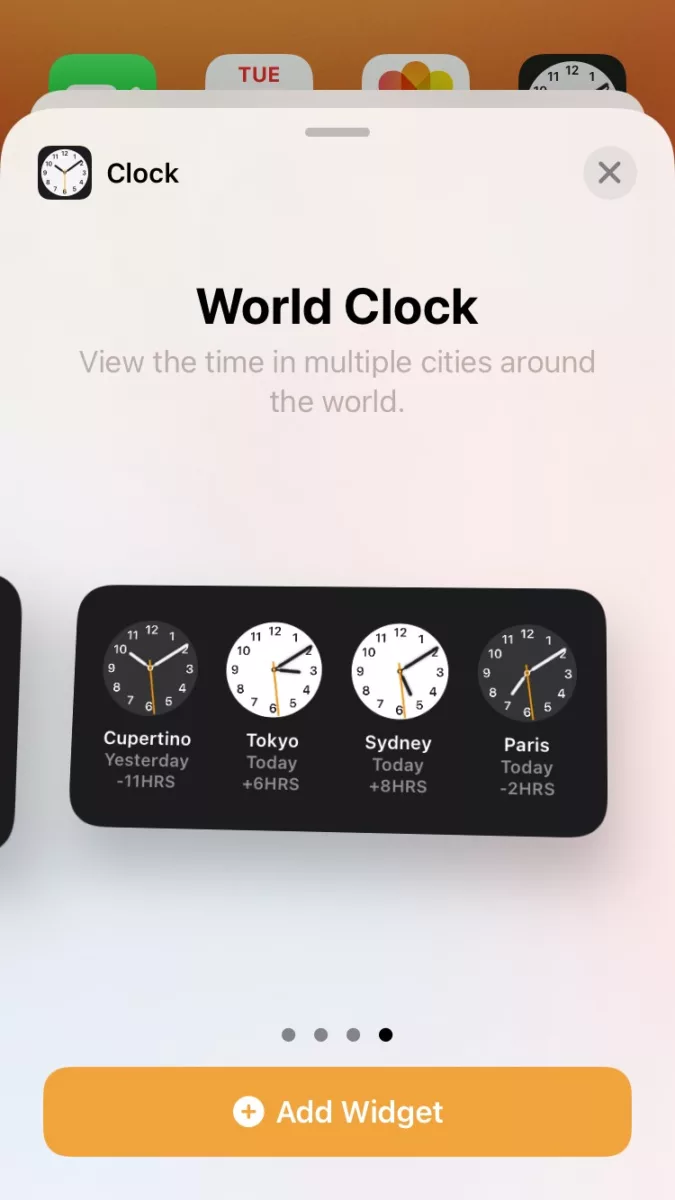
To enable the dual clock on your iPhone’s home screen, you can again add a clock widget.
To add two clock widgets to your iPhone’s home screen, start by tapping and holding an empty area on the home screen until the apps jiggle. Tap the + icon in the upper-right corner, then select Clock from the list of available widgets that appear when you scroll down.
Scroll to the right until you see the World Clock widget. Under it, click on Add Widget. You can then click on this to edit widget and display two time zones on your iPhone.
Adding Two Clock Widgets to an iPhone
To add two iPhone clock widgets to your home screen, start by tapping and holding an empty area on the home screen. Tap the + icon in the upper-right corner, then select Clock from the list of available widgets that appear when you scroll down. Choose a widget and tap Add Widget.
Repeat the process to add a different clock widget to your home screen. You can have more than one clock widget! For example, you can add a regular time zone widget that displays the time zone in your city and a dual clock widget that displays several time zones.
The Difference Between the Times on My Phone – Troubleshooting for Time Differences on My Phone
Your phone might have two different times on it because someone added different cities with the World Clock widget.
If you have recently traveled, and your phone is not connected to service in the place you arrived, the time zone might also have failed to update. In that case, connecting your phone to 4G service or Wi-Fi should cause the time zone to update to your new city.
Conclusion
The iPhone is a revolutionary device that has revolutionized how we interact with technology. It offers a wide range of features, from its intuitive and easy-to-use interface to its powerful cameras to its cutting-edge applications and services.
The dual time zone on iPhone lock screen is just one example of how it can help us stay organized and be productive.
The iPhone is truly a device that has changed the way people use their phones and stay connected with the world. With its sleek design and powerful features, it’s no wonder why it continues to be one of the most popular smartphones available today. If you want to access its functions quickly, simply tap clock on the home screen!