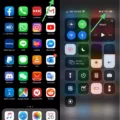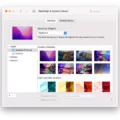For those who prefer to use English US as their primary language on their Android phone, it is important to keep the language up to date. This ensures that you have access to the latest features and improvements. In this article, we will provide a step-by-step guide on how to download the English US update for your Android phone.
Step 1: Open the Google App
The first step is to open the Google app on your phone. You can do this by tapping on the Google icon on your home screen or by searching for it in the app drawer.
Step 2: Access the Settings Menu
Once you have opened the Google app, tap on the menu icon in the bottom right corner of the screen. From the menu that appears, select “Settings.”
Step 3: Navigate to Voice Settings
In the Settings menu, select “Voice.” This will take you to a screen where you can customize various settings related to voice commands.
Step 4: Enable Offline Speech Recognition
Scroll down to find the option labeled “Offline Speech Recognition” and tap on it. Here, you will see a list of all the languages that are currently available for offline use.
Step 5: Disable Auto Updates
To make sure that you are able to download the English US update manually, you will need to disable auto updates. To do this, toggle the switch next to “Do Not Auto-Update Languages” to the on position.
Step 6: Download the English US Update
Now that you have disabled auto-updates, you can manually download the English US update. To do this, tap on the “English (US)” language option in the Offline Speech Recognition menu. You will see a prompt that says “Downloaded language files will take up space on your device.” Tap on “Download” to begin the download process.
Step 7: Wait for the Download to Complete
The download process may take a few minutes depending on your internet connection speed. Once the download is complete, you will see a message that says “Language downloaded.”
Step 8: Restart Your Phone
To ensure that the English US update is fully installed and active, you should restart your phone. This will refresh the system and ensure that the updated language files are properly integrated into the operating system.
Downloading the English US update for your Android phone is a simple process that can be completed in just a few steps. By following the steps outlined in this article, you can ensure that you have access to the latest features and improvements for the English US language on your phone.
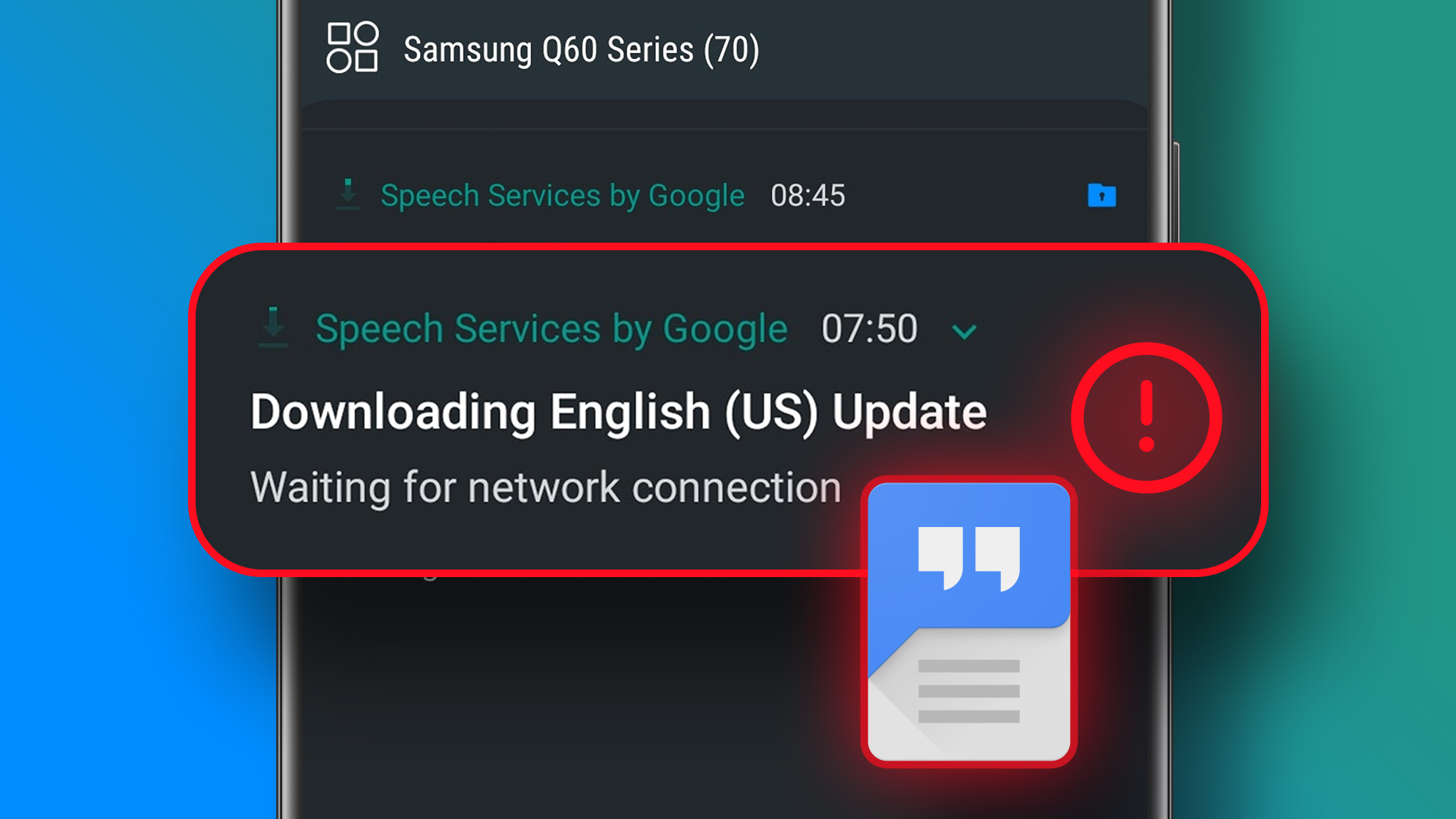
Stopping English US Update Downloads
To stop downloading English US updates, you can follow these steps:
1. Open the Google app on your device.
2. Tap the menu icon in the top left corner of the screen.
3. From the menu, select “Settings.”
4. Scroll down and select “Voice.”
5. Select “Offline Speech Recognition.”
6. select “Auto Updates.”
7. To stop downloading English US updates, toggle the switch next to “Do Not Auto Update” to the right.
By following these steps, you will prevent your device from downloading English US updates automatically. This can be helpful if you don’t use this language or if you are trying to save data usage.
Stopping Google from Downloading Speech Services
To stop Google from downloading speech services, you need to follow a few simple steps. First, launch the Settings app on your Android phone. Next, scroll down and select the Apps or Applications option. Now, you may need to enable viewing of system apps to see all the apps installed on your phone, so do that if required.
After that, find the Speech Services by Google app from the list of apps and tap on it. tap on the Force Stop button to stop the app from downloading speech services. This will prevent the app from using your phone’s resources and data to download and update speech services in the future. By following these steps, you can easily stop the Speech Services by Google app from downloading speech services on your Android phone.
Conclusion
Downloading the English US update for your device can greatly enhance your speech recognition capabilities, enabling you to communicate more effectively with your device. By following the steps outlined in this guide, you can easily download and install the update, ensuring that you have access to the latest features and improvements. It is important to note that disabling auto updates and forcing the speech services to stop can help to ensure that the update is installed smoothly and without any issues. With the English US update installed, you can enjoy a more seamless and natural interaction with your device, making your daily tasks and activities easier and more efficient.