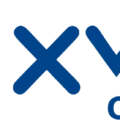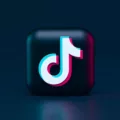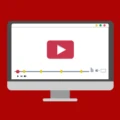Downloading videos from YouTube onto your Mac computer is a quick and easy process. There are a few different ways to go about doing this, so we’ll walk you through the two most popular methods.
The first method is using a web-based service like KeepVid or ClipConverter. These websites are free to use and don’t require any software installation. Simply head to the website, enter the URL of the YouTube video you want to download, and select your preferred format (usually MP4 or AVI). Once the conversion is complete, you can download the file to your computer.
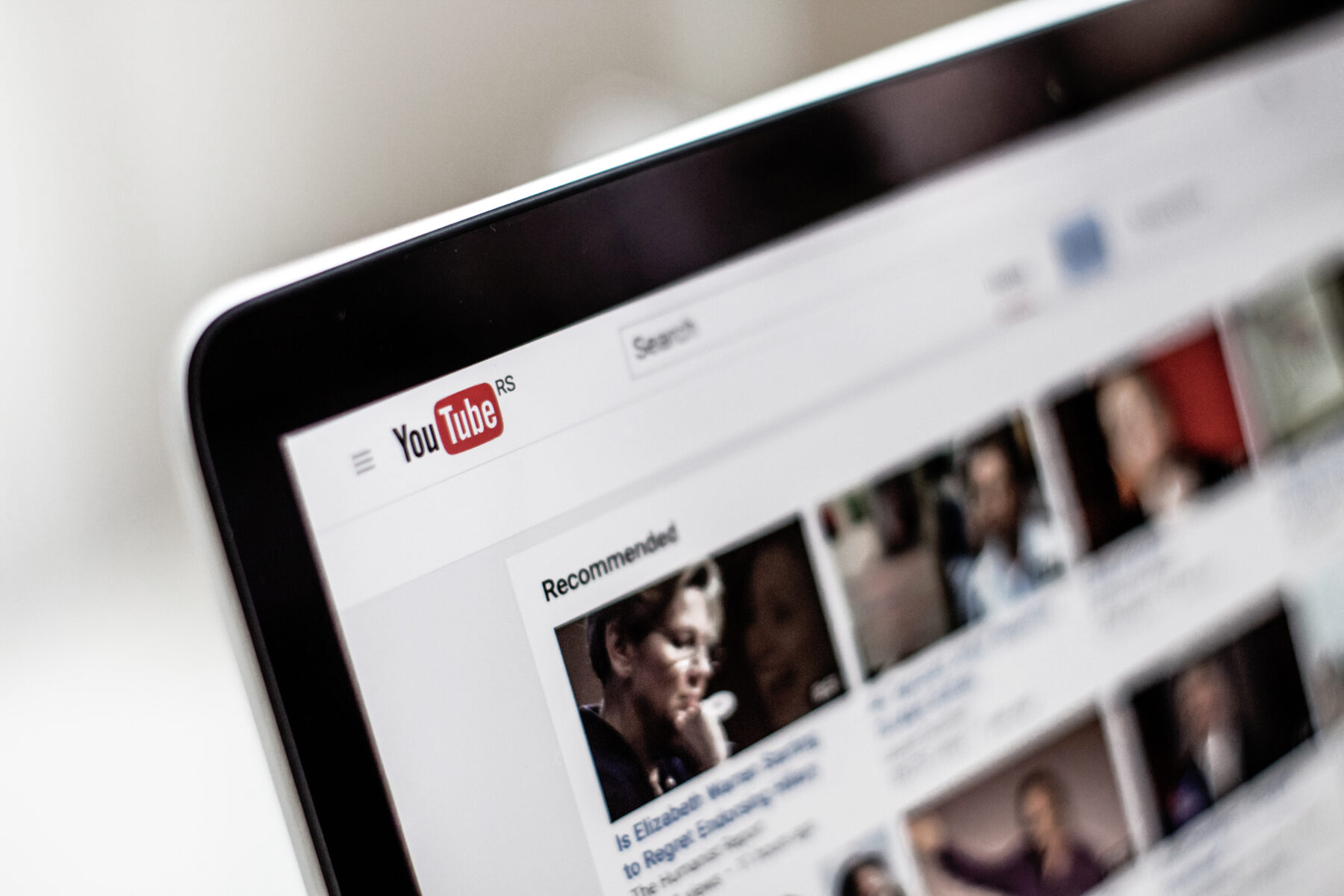
The second method is using a piece of software specifically designed for downloading YouTube videos. The two most popular programs are 4K Video Downloader and Wondershare AllMyTube. Both programs work in similar ways: simply install them on your computer, launch the program, and paste in the URL of the YouTube video you want to download. The program will then start downloading the video and save it on your hard drive in your chosen format. Some of these programs also have additional features like built-in conversion tools and the ability to download entire YouTube playlists.
Both of these methods are perfectly legal and easy to use, so feel free to try them out and see which one works best for you.
Can You Download YouTube Videos To Watch Offline On Mac?
No, you cannot download YouTube videos to watch offline on Mac unless you have a YouTube Premium subscription. With a YouTube Premium subscription, you can download videos to your Mac and access them offline through the Downloads tab.
How Can I Download YouTube Videos On My Mac For Free Without Software?
There are a few ways to download YouTube videos on your Mac for free without software:
1. Use a web-based converter: There are a number of web-based converters that you can use to download YouTube videos. Just search for “YouTube to MP4 converter” or something similar and you should be able to find a number of options.
2. Use the Chrome browser extension “Video Downloader Professional”: This extension allows you to download YouTube videos in a number of different formats, including MP4.
3. Use the Safari browser extension “SafariTube”: This extension allows you to download YouTube videos in MP4 format.
4. Use the Firefox browser add-on “DownloadHelper”: This add-on allows you to download YouTube videos in MP4 format.
5. Use the VLC media player: VLC can be used to download YouTube videos by streaming them while they’re playing and then recording them as they play.
How Do I Download A Video To My Mac?
The best way to download a video to your Mac is by using the built-in browser controls. Simply pause the video, control-click anywhere on the video (if you don’t know how to control-click read this), and select “Save Video As” from the drop-down menu (as shown in the screenshot below). A dialog box will then come up, asking you what you want to call the video and where on your Mac you want to save it.
Can I Download A YouTube Video To My Computer?
Yes, you can download videos from YouTube to your computer. There are a few different ways to do this, depending on what you want to use the video for. If you just want to watch the video offline, you can use the YouTube app to download it to your mobile device. If you want to edit the video or use it for something else, you’ll need to use a video downloader program.
Which Is The Best YouTube Downloader For Mac?
The best YouTube Downloader for Mac is Airy Video Downloader. It is a professional tool that can download videos from YouTube in high quality. It also has a built-in converter that can convert videos to MP4, AVI, MOV, and other popular formats.
How Do I Download A Video From YouTube?
Open the YouTube app on your phone. Open the video you wish to download. Tap the Download button just below the video. Select a Download quality. Tap Download.
How Do I Download Video Clips From YouTube?
1. Find the video you want to download on YouTube and copy its URL.
2. Go to a video downloading website like keepvid.com or clipconverter.cc.
3. Paste the URL into the appropriate field on the website.
4. Choose what format you want your video downloaded in and click “Download”.
5. The site will now process your request and provide you with links to download your file onto your computer.
Does Mac Have A Video Downloader?
Yes, there are many video downloaders available for Mac. Some popular options include Freemake, ClipGrab, and iGetter. These programs allow you to download videos from a variety of sources, including YouTube, Facebook, and Vimeo.
How Do I Download A YouTube Video To My Laptop?
There are a few different ways to download YouTube videos to your laptop. One way is to use a third-party website or application. There are many different ones available, and they all work in slightly different ways. Some of them are free, while others require a subscription.
Another way to download YouTube videos is to use the built-in downloader in the web browser you’re using. This is usually found in the settings or preferences menu. Once you’ve found it, simply enter the URL of the video you want to download and follow the prompts.
Finally, you can also use a screen recorder to record the video as you’re watching it. This can be a good option if you’re trying to capture smething that’s happening live, or if you want to save a video that’s not available for download.