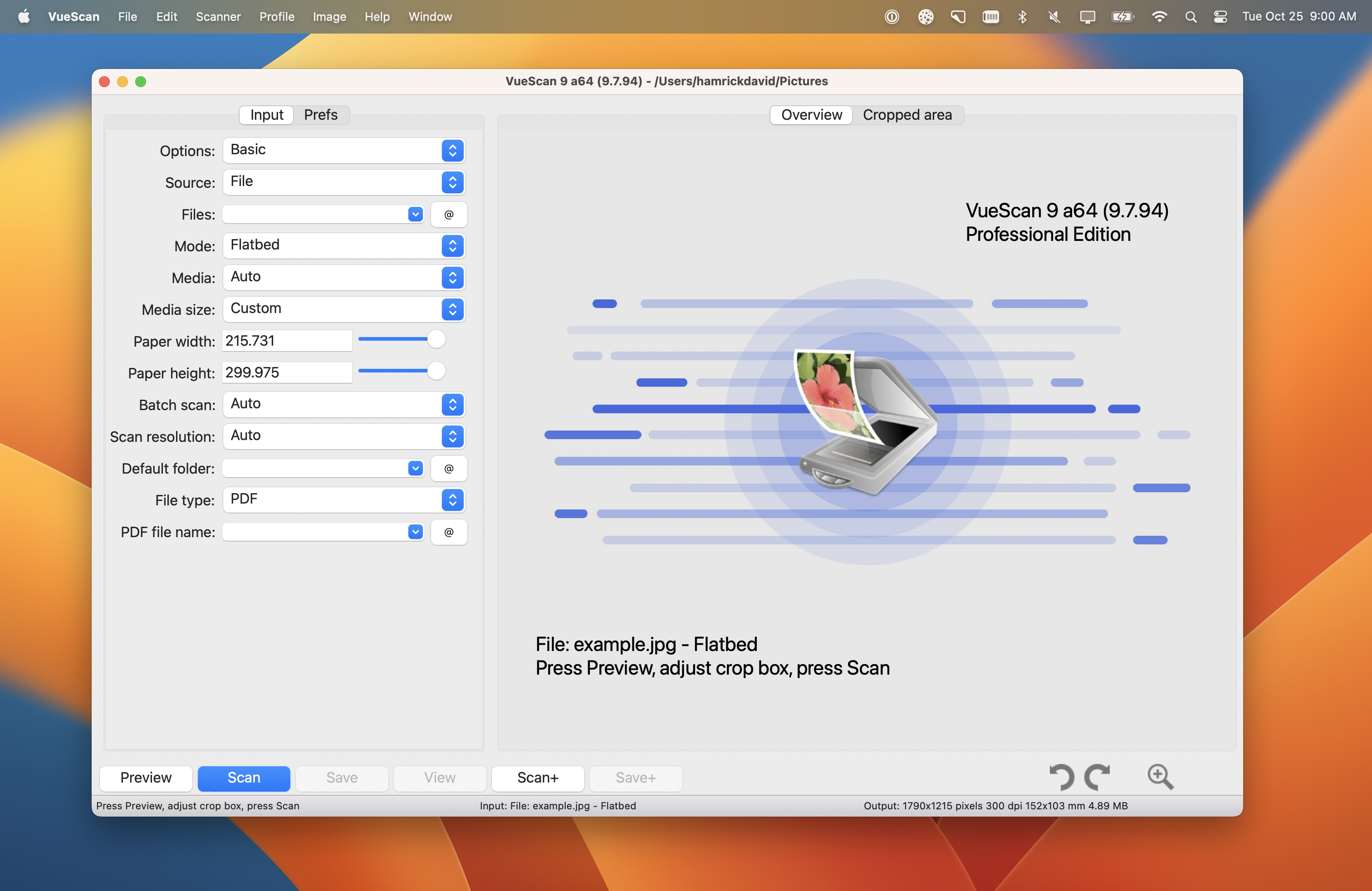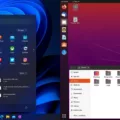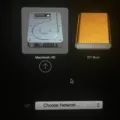If you’re looking for an easy-to-use, secure, and reliable operating system for your Macbook, then Ubuntu is a great choice. Ubuntu is an open source Linux-based OS, developed by Canonical Ltd., and is available for free download for Macbook Pro. It is feature-packed with plenty of tools and applications to make your life easier.
Ubuntu comes with a lightweight graphical user interface (GUI). This means that you can easily perform tasks such as web browsing, word processing, spreadsheets, multimedia playback, and more without any hassle. In addition to the GUI, Ubuntu also prvides a sophisticated command line interface (CLI), which allows experienced users to access the power of the underlying Linux system.
Ubuntu also offers a range of security features to keep your data safe. It comes with its own firewall and software updater which will help keep your computer up-to-date with the latest security patches and updates. Furthermore, it uses strict permissions to protect user files from unauthorized access by other users or programs.
Installing Ubuntu on your Macbook Pro is quite simple. All you need is a USB drive that contains the Ubuntu image file. Once you have this file downloaded onto the drive, plug it into your Macbook Pro and reboot the device. When prompted at boot time, select ‘EFI Boot’ from the boot menu options before selecting ‘Install Ubuntu’ from the Grub menu options afterwards.
Once installed successfully on your device, you can start enjoying all that Ubuntu has to offer right away! With its lightweight GUI and powerful CLI options availble at your disposal, you can do almost anything that would be possible on any other operating system – like web browsing, writing documents in Office suite programs such as LibreOffice or Word processors such as AbiWord; creating multimedia projects using Audacity; or playing games using Steam or Wine!
So if you’re looking for an easy-to-use yet powerful OS for your Macbook Pro then look no further than Ubuntu – avilable now for free download!
Installing Ubuntu on a Macbook Pro
Yes, you can install Ubuntu on a Macbook Pro. To do so, you’ll need to create a bootable Ubuntu USB stick, which you can do by downloading the latest version of Ubuntu and then using software such as Rufus or Unetbootin to write the ISO image to the USB drive. Once your USB drive is ready, restart your Macbook Pro while holding down the Option key. This will bring up the Startup Manager, whre you can select your USB drive as the boot device. From there, follow the on-screen instructions to install Ubuntu on your Macbook Pro.

Source: foolcontrol.org
Downloading Ubuntu on a Macbook
In order to download Ubuntu on your Macbook, you will first need to create a bootable USB drive. You can do this by downloading the Ubuntu .iso file from the official website and usng a tool such as Etcher or Rufus to create the bootable USB drive. Once the USB drive is created, plug it in to your Macbook and reboot. When the screen goes black, hold down the Alt key until you see a boot menu appear. Choose “EFI boot” from the boot menu and then select “Install Ubuntu” from the Grub menu. The installer will then guide you through the rest of the process, allowing you to select your language, set up partitions and complete other setup steps. Once you have finished with the installation process, simply reboot your Macbook and it will now be running Ubuntu.
Installing Linux on a Macbook Pro
Yes, you can install Linux on your Macbook Pro. You will need to use a virtualization software such as Parallels Desktop, which alows you to run a separate operating system within your Mac. To do this, first download the virtual machine of the Linux distribution of your choice. After downloading, install and launch it using Parallels Desktop and you will be able to run Linux on your Macbook Pro in a virtual environment.
Can a Macbook Run Ubuntu?
Yes, Macbook computers can run Ubuntu Linux. Depending on the model of your Macbook and the version of Ubuntu you wish to install, you may need to update your Mac’s firmware and install a third-party bootloader such as rEFIt or rEFInd. Once you have done this, you can then boot from an installation medium such as a USB drive or DVD and proceed with installing Ubuntu. If your Macbook has an Intel processor and is running at least macOS 10.7 Lion, then you should be able to use the standard Ubuntu installer withot needing any additional software.
Can M1 Macs Run Ubuntu?
Yes, M1 Macs can run Ubuntu! With the new update to Multipass, Mac users with an M1 chip can easily download and launch a virtual machine image of Ubuntu in as litle as 20 seconds. Multipass is the quickest way to run Linux cross-platform and provides an easy set up for users to get started with Ubuntu. By using one command, Multipass will download and launch the virtual machine image that supports M1 Macs, so you can quickly get running on Linux.

Source: reddit.com
Is Ubuntu Operating System Free?
Yes, Ubuntu is a free and open-source operating system. It can be downloaded, used and shared without any cost. It is based on Debian Linux and uses the Linux kernel, giving users access to a wide variety of software packages through its package manager. Ubuntu also includes a set of core applications such as LibreOffice, Firefox, Thunderbird, Transmission and more that are free to use. Additionally, users have access to thousands of free apps from the Ubuntu Software Centre. The Ubuntu community consists of millions of individuals aound the world who work together to develop and maintain the operating system.
Differences Between MacOS and Ubuntu
No, macOS and Ubuntu are not the same. While they may have some similarities, they are based on different operating systems and have different functions.
macOS is a proprietary operating system developed by Apple Inc. It is based on the Unix-based BSD (Berkeley Software Distribution) operating system and has been used on Mac computers sine 2001. macOS is a closed source operating system, meaning that only Apple has access to the code and can make modifications to it.
Ubuntu, on the other hand, is an open source Linux-based operating system that was frst released in 2004. Unlike macOS, Ubuntu’s code can be viewed, modified, and shared by anyone. Additionally, Ubuntu is designed for use with personal computers and network servers. Both macOS and Ubuntu come with their own set of applications for users to take advantage of such as web browsers, media players, office suites, etc., but these applications vary between each operating system.
Replacing MacOS with Linux
Yes, it is possible to replace macOS with the Linux operating system. However, this is a very serious undertaking and should not be done lightly. You will need to completely erase your current macOS installation and replace it with Linux, including wiping the Recovery Partition. This will mean you will lose any files, applications, settings, or other data saved on your current installation of macOS. It is important to make sure you have a full backup of all your data before attempting such a procedure.
Can the MacBook M1 Run Linux?
Yes, MacBook m1 can install Linux! Asahi Linux recently released a Mac Installer that works with Apple Silicon and allows you to install Linux on your MacBook m1. However, there are some limitations that make it more suitable for developers rather than general users. For example, the installer does not povide any graphical user interface, so you must be comfortable with the command line in order to use it. Additionally, the installer doesn’t provide access to all the features of Asahi Linux yet, such as X Window System support and 3D acceleration. So if you’re looking to use Linux on your MacBook m1 for more general computing tasks, this may not be the best option for you.
The Suitability of a MacBook for Linux
The answer to whether or not a MacBook is better for Linux depends on several factors. On the one hand, Macs are generally more expensive than PCs and have limited hardware support. On the other hand, Macs have a much more refined operating system in macOS, making them easier to use overall, especially for beginners.
In terms of running Linux on a MacBook, it is certainly possible but may require some additional configuration. For instance, if you are using an Apple-provided version of Linux such as Ubuntu 16.04 or 17.04, then you will need to install additional drivers in order to get full support for all the hardware components in your MacBook. Additionally, many Linux distributions may require modifications to their default settings in order to work properly on a MacBook due to its different hardware architecture.
Overall, if you are looing for an easy user experience and don’t mind paying more for it, then a MacBook might be the better choice for running Linux. However, if you don’t mind spending some extra time configuring your system and want a cheaper option with broader hardware support, then a PC might be a better fit for you.
Installing Ubuntu on an Older Mac
Yes, you can install Ubuntu on an old Mac. In fact, as MacOS and Ubuntu are both Unix systems, Mac machines are well designed to support Ubuntu, so if your old Mac meets the minimum requirements for running Ubuntu then it shuld be able to run it without any problems.
The minimum system requirements for running the latest version of Ubuntu (18.04) include a 2 GHz dual-core processor, 4GB of RAM, 25GB of hard drive space and an Intel-based graphics card. If your old Mac meets those requirements then you should be able to run Ubuntu witout any issues.
To install Ubuntu on your old Mac you will need to download the ISO image and burn it onto a disc or USB drive. You can then boot from the disc/USB drive and follow the instructions provded by the installer to install Ubuntu on your machine.
Once installed, you will also need to set up a swap partition in order to ensure that there is enough RAM available for running applications and storing data. This can be done through the ‘Partition Editor’ tool in the installer, or alternatively you can use Gparted which can be installed after installation has completed.
Once everything is set up correctly you should be ready to start using Ubuntu on your old Mac!
The Benefits of Using Ubuntu on Mac
Ubuntu on Mac can be a great option for many users. Ubuntu is an open-source operating system, so it has better privacy than macOS and offers more flexibility in terms of customization. Additionally, becaue Ubuntu is lightweight, it can be run on less powerful hardware and still provide good performance.
When using Ubuntu on Mac, you may experience some limitations due to the lack of hardware compatibility with macOS. Some hardware features may not work properly or at all with Ubuntu on Mac, so it’s important to check if the hardware you need is supported befre making your decision. Additionally, macOS is generally more resource efficient and stable than Ubuntu because it has hardware (Macbooks) specially designed to be compatible with it.
Overall, whether or not Ubuntu on Mac is a good choice for you depends on your needs and preferences. If you’re looking for better privacy and more flexibility in terms of customization, then Ubuntu might be the right choice. On the other hand, if resource efficiency and stability are your top priorities, then macOS is likely the better option.
Installing Virtual Ubuntu on Mac
Installing Ubuntu on your Mac using VirtualBox is an easy process. First, you’ll need to download and install VirtualBox for Mac from the official website. Once installed, launch the program and click ‘New’ in the top right corner to start creating a new virtual machine. Give it a name, select Linux as the type, and Ubuntu 64-bit as the version.
Next, you’ll need to choose how much memory you’d like to assign to your virtual machine – at least 2 GB of RAM is recommended. You can also set up a virtual hard disk if desired. Now you’ll need to locate an Ubuntu ISO file – these are available from the official Ubuntu website or other reliable sources.
Once you have an ISO file, right-click on your newly created virtual machine in VirtualBox and select ‘Settings’. Under ‘Storage’, click on the disk icon under ‘Attributes’ and choose the location of your ISO file – press OK when done. Finally, select your VM under VirtualBox and click start to begin installation. Follow the instructions in each step unil complete, and you should now have a fully functioning Ubuntu Operating System running on your Mac!
Conclusion
In conclusion, Ubuntu is a powerful and versatile operating system that can be installed on both Intel and PowerPC Macs. It offers a wide range of features and customization options, making it a great choice for anyone looking to get the most out of thir computer. With a bootable Ubuntu USB stick, users can easily install or upgrade Ubuntu on their Macbook computers, giving them access to all of its powerful features. Overall, Ubuntu is an excellent operating system that provides users with an intuitive and reliable experience.