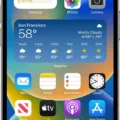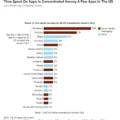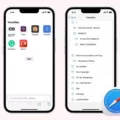Downloading files is a common task we perform on our devices, whether it’s on a computer or a mobile device. In this article, we’ll focus on downloading linked files on iOS and iPadOS devices, specifically using the Safari browser.
To begin, let’s discuss what a linked file is. A linked file is a hyperlink that points to a location on the internet where a file can be downloaded. This can be a document, an image, a video, or any other type of file that is available for download.
On iOS and iPadOS devices, downloading a linked file is a straightforward process. When you come across a link that leads to a file, such as a PDF or a ZIP file, you can simply tap and hold on the link. A menu will then appear, giving you options related to the link.
From the menu, select “Download Linked File” to initiate the download. Depending on your device settings, the file will be downloaded to a specific location. By default, if you have an iCloud Drive account, the files will be downloaded to a folder called “Downloads” within your iCloud Drive.
To access your downloaded files, you can open the Files app on your iOS or iPadOS device. To do this, swipe down from the center of your Home Screen and search for the Files app. Tap on it to open it.
Once in the Files app, you’ll see different tabs at the bottom. Tap on the “Browse” tab. From there, you’ll find various locations where your files might be stored. Look for “iCloud Drive” and tap on it.
Within iCloud Drive, you’ll see different folders. Locate the “Downloads” folder and tap on it. Here, you’ll find all the files that you have downloaded using Safari.
Alternatively, you can also access your downloaded files directly from the Downloads category in the Files app. Open the Files app and select the “Browse” tab at the bottom. From there, tap on the “Downloads” category. This will show you all the files that you have downloaded, regardless of their location.
Downloading linked files on iOS and iPadOS devices is a simple process. By tapping and holding on a link and selecting “Download Linked File” in Safari, you can easily download various types of files. Accessing your downloaded files can be done through the Files app, either by navigating to the iCloud Drive’s “Downloads” folder or by accessing the Downloads category within the app.
Remember, downloading files is an essential task, but it’s important to exercise caution and only download files from trusted sources to ensure your device’s security.
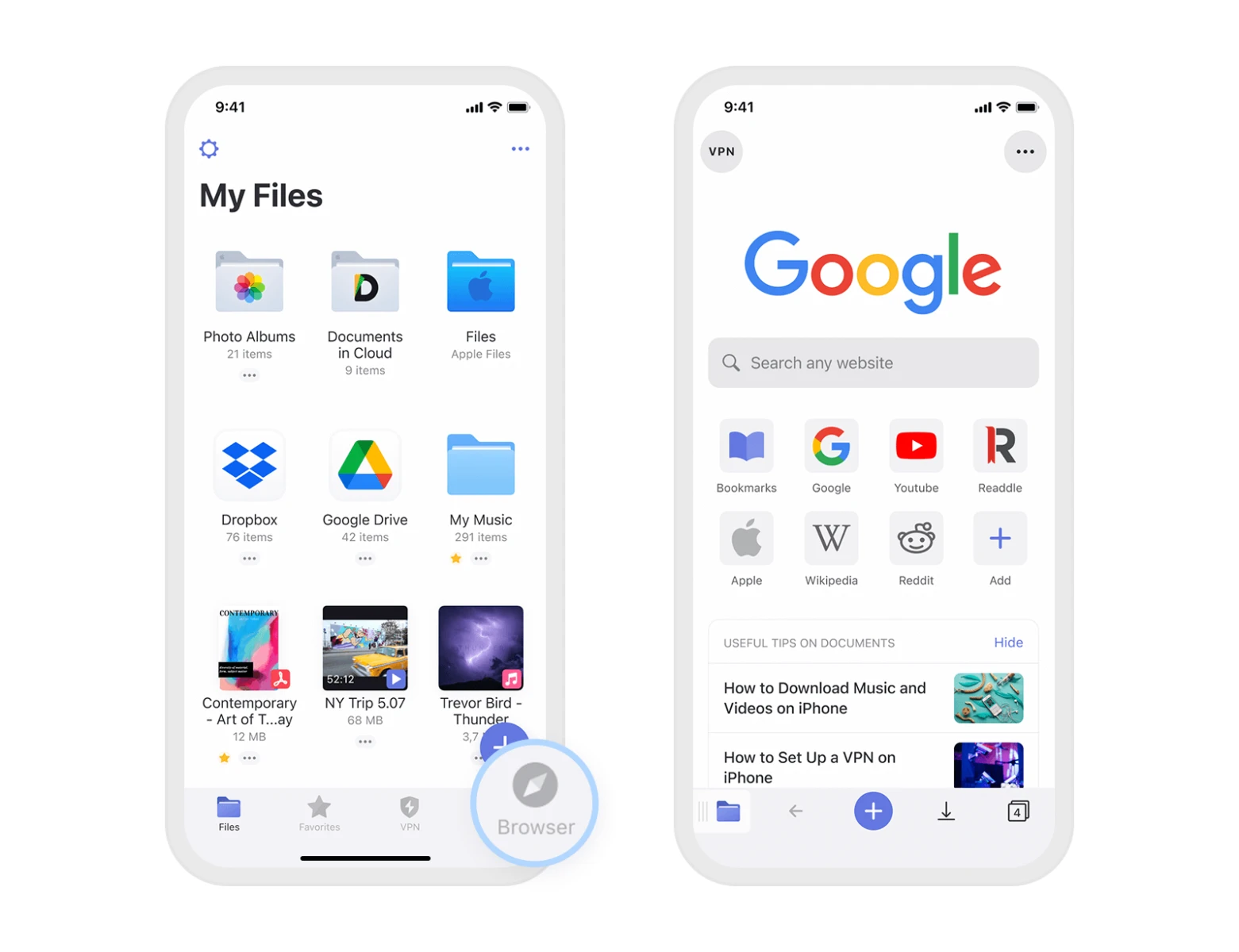
What Does Download Linked File Mean?
A download linked file refers to a hyperlink that directs users to a specific location on the Internet where they can download a file. This hyperlink is typically embedded within a webpage or document, allowing users to easily access and retrieve the file they desire.
When users click on a download linked file, they are redirected to a designated location, often a server or website, where the file is stored. This location is commonly referred to as a download link or download page. Once users arrive at this destination, they are provided with the necessary instructions and options to initiate the file download.
The purpose of download linked files is to provide a convenient and efficient method for users to obtain desired files from the Internet. It eliminates the need for manual searching and browsing through various websites or platforms to find the specific file. Instead, users can simply click on the download link and follow the instructions to acquire the file they are looking for.
Download linked files are commonly used for various types of content, including documents, images, videos, audio files, software programs, and more. They are widely utilized across different websites, online platforms, and digital environments. By using download linked files, website owners and content providers can offer their users a seamless and streamlined experience when it comes to accessing and downloading files.
To summarize, a download linked file is a hyperlink that directs users to a specific location on the Internet where they can download a file. It serves as a convenient and efficient method for users to access and retrieve desired files from the web.
What Does Download Linked File Mean In Safari?
When using Safari on iOS or iPadOS, the option to “download linked file” refers to the action of saving a file from the internet onto your device. This is particularly useful when you come across a link to a file, such as a document, image, or video, that you want to keep for offline access.
To perform this action, you simply need to tap and hold on the link to the file in Safari. A menu will pop up, and one of the options available will be “Download Linked File.” By selecting this option, you initiate the process of downloading the file onto your device.
When you have an iCloud Drive account, the downloaded files are automatically saved to a specific folder called “Downloads.” This folder is located within your iCloud Drive account, which means that the downloaded files can be accessed across all your devices that are connected to the same iCloud account.
“download linked file” in Safari refers to the action of saving a file from the internet onto your iOS or iPadOS device. This feature allows you to easily access and view the downloaded files, as they are stored in the Downloads folder within your iCloud Drive account.
Where is The Download Linked File On iPhone?
To locate a downloaded file on your iPhone, you can follow these steps:
1. Start by swiping down from the center of your Home Screen to access the search bar.
2. In the search bar, type “Files” to find the Files app, and then tap on it to open.
3. Once the Files app is open, you’ll see various tabs at the bottom of the screen. Tap on the “Browse” tab.
4. In the Browse tab, you should see a section labeled “Locations” with different options. Tap on “iCloud Drive” to access your files stored in iCloud.
5. Within iCloud Drive, you will find various folders. Look for the “Downloads” folder and tap on it.
6. Now, you should be in the Downloads folder, where your downloaded files are stored. You can browse through the files to find the specific one you’re looking for.
By following these steps, you will be able to find the location of your downloaded files on your iPhone.
How Do You Access Download Linked Files?
To access download linked files, you can follow these steps in the Files app on your device:
1. Open the Files app by tapping on its icon.
2. At the bottom of the app, you will see different tabs. Select the “Browse” tab. This tab allows you to navigate through your device’s file system.
3. Once you are in the Browse tab, you will see various categories. Look for the “Downloads” category and tap on it. This category typically contains files that you have downloaded from the internet.
4. After tapping on the Downloads category, you will be taken to the Download tab. This tab displays all the files that are stored in your device’s download folder.
5. In the Download tab, you can scroll through the list of files to find the one you are looking for. The files are usually listed in chronological order, with the most recent downloads at the top.
6. If you have a large number of files in the download folder and it’s difficult to locate a specific file, you can use the search bar at the top of the screen to search for a file by name.
By following these steps, you will be able to access and view the files you have downloaded on your device. Remember to check the Downloads category in the Files app to find your downloaded files easily.
Conclusion
The ability to download a linked file is a convenient feature that allows users to easily access and save files from the Internet. This functionality is particularly useful for those using Safari on iOS or iPadOS devices. By simply tapping and holding on a link, users can initiate the download process, which will save the file to a designated Downloads folder. For users with an iCloud Drive account, the files will be automatically saved to the Downloads folder within their iCloud Drive. To access the downloaded files, users can open the Files app and navigate to the Downloads category. From there, they can view and manage their downloaded files. This seamless process makes it effortless for users to retrieve and utilize files they have downloaded from the Internet. Whether it’s downloading documents, images, or any other file type, the ability to download a linked file provides a user-friendly experience for accessing and storing essential content.