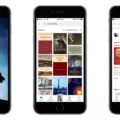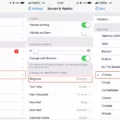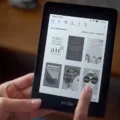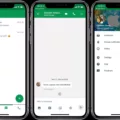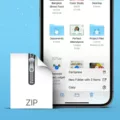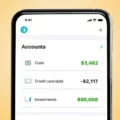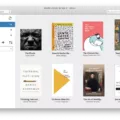Are you an avid reader who loves to read books but don’t have enough time to visit the book store? Are you looking for a convenient way to download and read Kindle books on your iPhone or iPad? If so, then this blog post is just for you!
With the Kindle app, you can easily download and read Kindle books from your iPhone or iPad. Not only that, but it also offers a wide selection of books that are available to purchase or read for free. It’s a great way to stay up-to-date with the latest titles and discover new authors.
Getting started is easy! All you need to do is download the Kindle app on your iPhone or iPad from the App Store. Once it’s installed, log in with your Amazon account and start browsing for books. You can even search by genre, author, title, and more. Once you find a book that interests you, simply click “Buy Now” and it will be added to your library instantly.
If there’s a book that isn’t available in the Kindle store, don’t worry—you can still get it on your device. With Send-to-Kindle from your Kindle app feature, you can transfer compatible files (such as PDFs) from iCloud Drive into the Kindle app. To do this, simply tap on the file in iCloud Drive and then tap on the Share button in the bottom left corner. Select “Send-to-Kindle” from the list of options and then select wich device(s) you want to send it to (your iPhone/iPad). The file will be transferred over to the Kindle app within minutes.
Once a book has been added to your library, reading it is simple! Just select it from your library list and then tap “Read Now” at the top of the screen. If you want to highlight text or make notes whie reading, just tap on any word or phrase in order to bring up those features.
The best part about downloading Kindle books onto your iPhone or iPad is that they are availabe offline—so even if you don’t have an internet connection at hand, you can still enjoy reading them anytime and anywhere! Plus, if there are multiple users who have access to one device (such as family members), each person can have their own individual library with their own set of books—so there won’t be any sharing conflicts when it comes time for bedtime stories!
So what are you waiting for? Downloading and reading Kindle books on your iPhone/iPad has never been easier—get started today!
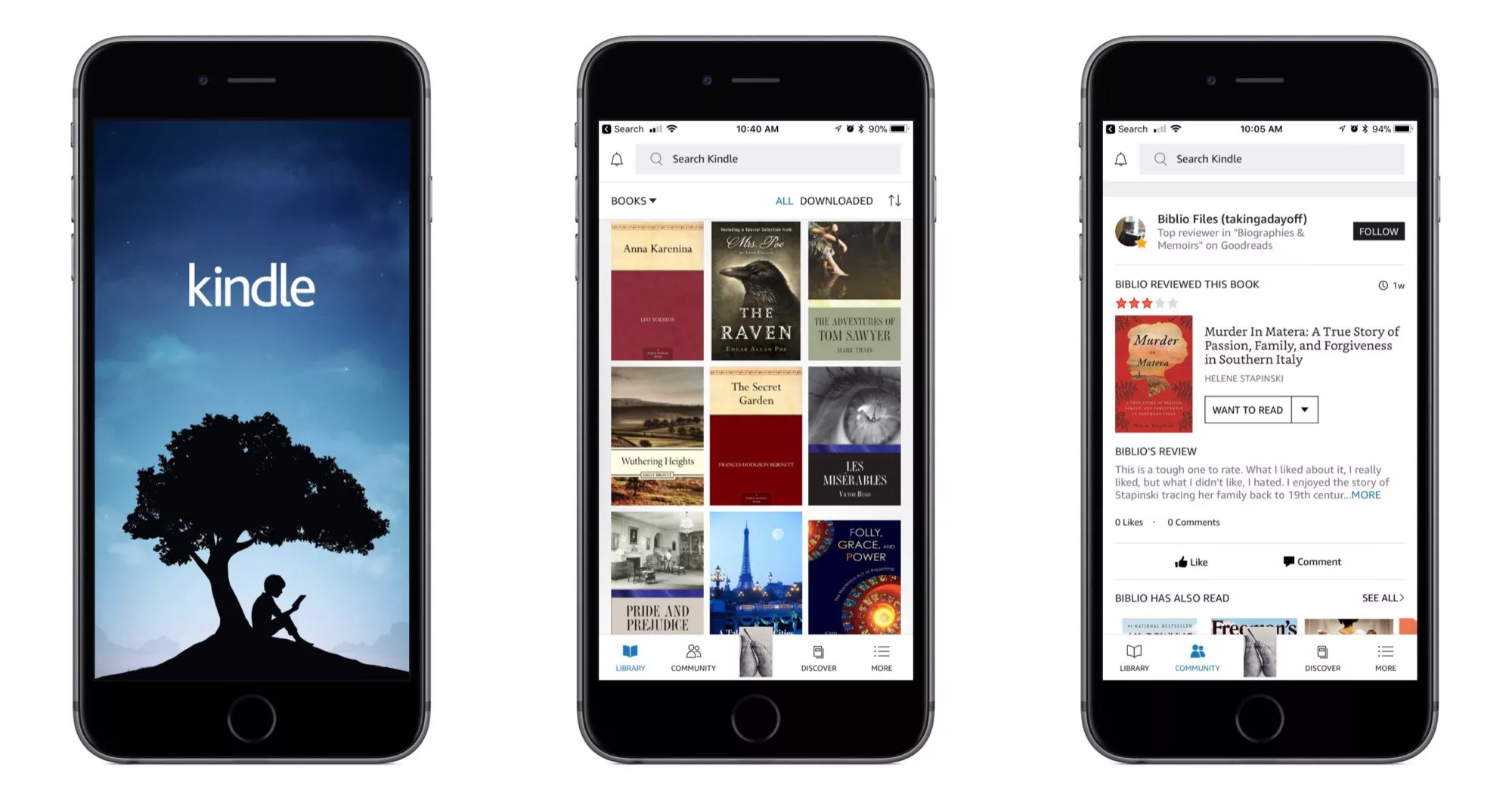
Downloading Books from an iPhone to a Kindle
The best way to download books from your iPhone to your Kindle is to use the Send-to-Kindle feature. To do this, open the Kindle app on your iPhone or iPad and tap the “Send-to-Kindle” button. Next, navigate to iCloud Drive and then the Downloads folder (where Safari shoud have downloaded the e-book file). Tap the e-book file and then tap the Share button in the bottom left. From there, select “Send to Kindle” and follow any additional steps on screen to complete the transfer. Once completed, you will be able to access your book from your Kindle device or app.
Troubleshooting Kindle Book Download Issues on iPhone
The Kindle books won’t download on iPhone because the Kindle app is not available for iOS devices. The Kindle app works only on Android and Fire tablets, as well as Windows and Mac computers. To read Kindle books on your iPhone, you’ll need to use the Kindle Cloud Reader, which is available in the Safari browser. Alternatively, you can use a third-party ebook reader app that supports Kindle format such as Libby by OverDrive or the Kobo app.
Can Kindle Be Downloaded on an iPhone?
Yes, you can download the Kindle app for your iPhone. To do so, go to the App Store on your iPhone and search for “Kindle”. Once you find the Kindle app, tap the “Get” button and wait for the download to complete. You shoud then be able to access all of your books and other content from within the Kindle app. Enjoy!
Storing Kindle Books on an iPhone
Kindle books are stored in the Kindle app on your iPhone. To access your books, open the Kindle app and tap Library. All of your downloaded Kindle books will be listed there, alog with any free samples you may have downloaded. You can also access your Kindle library online at Amazon’s website. Just log in with your Amazon account and all of your Kindle purchases will be available to download to any compatible device.
Transferring PDFs From Phone to Kindle
Transferring PDFs from your phone to your Kindle is a simple process. First, make sure you have the Kindle app installed on your phone from the App Store or Google Play. Once you have downloaded the app, open it and sign into your Amazon account.
Next, open the PDF file you want to transfer to your Kindle. Tap the “Share” button in the top right corner of your screen and select “Send to Kindle.” A window will open prompting you to select which device you want to send it to. Select your Kindle device and tap “Send”. Your PDF should now be transferred to your Kindle!
Why Is It Not Possible to Download Books on an iPhone?
There culd be several reasons why you are unable to download books on your iPhone. First, make sure that you have an active internet connection and that your device is running the latest version of iOS. Next, check if you have enough storage space on your device. If that’s not the issue, make sure that Automatic Downloads for books and Audiobooks is enabled in the Settings under iTunes & App Store. Finally, double-check if the titles you are trying to download are compatible with your device. If all else fails, try restarting your phone or reinstalling the app to see if this helps.
Downloading an eBook to an iPhone
To download an ebook to your iPhone, first make sure your device is connected to the internet. Then open the App Store and search for the ebook you would like to download. Once you find the ebook, select “Get” and wait for it to download. Once it is downloaded, you can open the ebook and start reading it right away. Additionally, if you have an account with a third-party ebook store such as Amazon or Kobo, you can access their respective apps and sign in with your credentials to download ebooks from those stores as well.
Conclusion
In conclusion, Kindle Books is a great way to access digital books on the go. It’s easy to download books directly to your device, and you can access them anytime and anywhere. You can also send books to your Kindle from other apps, such as iCloud Drive, or from your computer. With Kindle Books, you have the freedom to read your favorite books whenever and wherever you want!