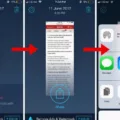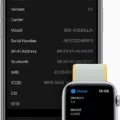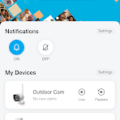Double tap to zoom is a feature that allows users to zoom in and out of their screen with a simple double tap. This can be particularly usefl for those with vision impairments or difficulty reading small text. With this feature enabled, users can quickly and easily zoom in on important information or text that may be too small or hard to read.
To enable double tap to zoom, the first step is to open up your device’s Accessibility settings. Once you have done that, you should be able to locate the ‘Magnification Gestures’ or ‘Touch Zoom’ switch which will allow you to turn on this feature. After turning it on, all you have to do is double tap the screen with one finger and your device will instantly start zooming in and out of what ever is curently displayed on your screen. You can also drag two fingers around the magnification window as well as pinch with two fingers in order to adjust the zoom level even further.
Double tap to zoom can be extremely useful for those who have difficulty seeing small text or images, but it’s important to remember that it can also be disabled just as easily as it was enabled. To disable double tap to zoom simply go back into your Accessibility settings and turn off the ‘Magnification Gestures’ or ‘Touch Zoom’ switch.
Using double tap to zoom is a great way for those with vision impairments or difficulty reading small text get more information from their devices quickly and easily without having any trouble seeing what’s displayed on their screens. It’s also an incredibly easy feature for anyone who wants a bit more control over how they view their screens.

Enabling Double Tap Zoom
To turn on double tap zoom, go to your device’s Settings menu and tap Accessibility. Then select Magnification Gestures and toggle the switch next to Triple-Tap Zoom to On. Now when you triple-tap on the screen, it will zoom in for a closer look. To adjust the zoom level, pinch two fingers together or spread them apart to zoom in or out. To turn off double tap zoom, just triple-tap again and it will automatically turn off.
Turning Off Double Tap Zoom
Yes, you can turn off double tap zoom on your phone. To do this, you’ll need to access the accessibility settings on your device. Depending on your phone’s make and model, you may find this option under Display or Accessibility. Once in the settings menu, look for an option that says ‘double tap zoom’ or something similar and switch it off. It shold then be disabled. If you need any assistance with this process, please contact your phone manufacturer for further instructions.
Turning Off Double Tap Zoom on Samsung Devices
To turn off double tap zoom on a Samsung device, go to Settings > Accessibility > Vision > Magnification. Then, tap the ‘Magnification gestures’ or ‘Touch zoom’ switch to turn it off. Once this is done, double tapping the screen will no longer zoom in.
Accessing the Double Tap Setting
Double tap can be found in the Settings menu under Lock screen > Always On Display. Once in the Always On Display menu, you will see a toggle for Double Tap which you can turn on or off.
Turning Off Double Tap
To turn off the double tap feature on your Galaxy device running Android OS Version 11.0 (R), go to Settings > Advanced Features > Motions and gestures. Here, you can toggle the Double tap to turn off screen option off. Once this is disabled, you won’t be able to turn off the screen with a double tap anymore.
How to Disable Double Tap Zoom on an iPhone
To get rid of the double tap zoom feature on your iPhone, go to Settings > Accessibility > Zoom and turn off the switch at the top. This will disable the double tap zoom feature, so it will no longer activate when you double-tap the screen.
Location of Double Tap Settings on Android Devices
To access the double tap settings on an Android device, you’ll need to go to Settings > System > Gestures > Quick Tap. Then, move the Use Quick Tap slider to the On position. Once you’ve done that, you’ll be able to choose an action and double-tap the back of your phone to activate it. To turn the action off, just go back to Quick Tap in Settings and move the Use Quick Tap slider back to Off.
Conclusion
Double tap to zoom is a useful accessibility feature that can help make text and images on your phone easier to read. It allows you to quickly zoom into a portion of the screen by tapping it twice with one finger, and then you can use two fingers to move around the magnification window and adjust zoom. To turn off the magnification, you can simply double tap the screen again or use your magnification shortcut. Double tap to zoom can be extremely helpful for those who have difficulty seeing small text or images on their device’s screen.