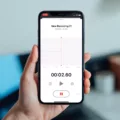Are you hving trouble figuring out how to use your AirPods’ double-tap feature? If so, you’re not alone. With their sleek design and powerful features, AirPods can be a bit overwhelming at first. But once you understand the basics, you’ll be able to make the most of them.
The double-tap feature on AirPods is incredibly helpful for controlling your music and answering calls on the go. With just two taps, you can pause or play music, answer or end phone calls, and even switch betwen active calls. It’s a great way to keep your hands free while still staying connected.
So how do you set up this handy feature? First, make sure that your AirPods are connected to your device via Bluetooth. Then go into the Bluetooth menu in your settings and select the icon next to “AirPods”. From there, tap on “Double Tap on AirPod” and select the action that you want to assign to the double tap gesture (e.g., Play/Pause Music). Once you’ve chosen an action, simply double-tap eiter of your AirPods to perform it.
If for some reason the double-tap feature isn’t working properly for you, try resetting your AirPods by following these steps:
1) Open Settings on your device and navigate to Bluetooth > [Your AirPods info icon] > Forget This Device
2) Place both of your AirPods back in ther charging case and close it
3) Wait 30 seconds before opening the case again
4) Reconnect your AirPods by placing them near your device and selecting them from the list of devices in Bluetooth settings
5) Navigate back to Bluetooth > [Your AirPods info icon] > Double Tap on AirPod and select an action for each one
6) Double-tap either of your AirPods to test if it works
If these steps don’t help resolve the issue with double tapping on your Airpods, then contact Apple Support for assistance. They will be able to provide further guidance in troubleshooting any issues with uing this feature.
Using double tap on Airpods is a great way to keep up with all of your music and phone calls while keeping both hands free! With just two taps you can control what’s playing and stay connected wihout having to touch any buttons or dials – making life a lot easier! So take advantage of this convenient feature today – it will make listening that much more enjoyable!

The Inability to Double Tap AirPods
Your AirPods may need to be reset in order for the Double-Tap feature to work again. To reset your AirPods, put them in their charging case and hold down the setup button on the back of the case for a few seconds until the status light blinks white. Then, pair them with your device again. If this doesn’t fix the issue, contact Apple Support for further assistance.
Ending a Call with Double Tapping AirPods
Yes, double tapping ether of your AirPods will end a call. You can also double tap to answer or switch between calls if you have multiple incoming calls.
The Benefits of Double-Tapping AirPods
People double tap their AirPods to control their music, podcasts, and phone calls. Double tapping on AirPods allows users to quickly and easily play/pause a track, skip forward or backward, answer or hang up a call, and access Siri. It’s a convenient way of controlling your audio without having to take out your device.
Does the Double Tap Feature Come Standard on All AirPods?
No, not all AirPods have the double-tap feature. Originally, only the 2nd generation AirPods had the ability to be controlled with a double tap. The 1st generation AirPods do not have this feature and can only be controlled by using Siri or manually adjusting the volume on your device.
The Effects of Double Tapping AirPod Pros
Double tapping AirPods Pro will activate the audio controls. Depending on how you have it set up, double tapping can be used to play/pause music, skip to the next or previous track, call up Siri, or turn the AirPods off.

Source: cnet.com
Answering AirPods Without Tapping
If you have AirPods (1st generation), you can answer calls by using your voice instead of tapping. To do this, double-tap either of the AirPods to activate Siri, wait for the chime and then say “Answer call” or “End call”. This will allow you to answer or end a call withut having to physically tap the AirPod.
Controlling the Volume on AirPods
To control the volume on your AirPods, start by wearing them and ensuring they are connected to your device. Then, go to Settings > Accessibility > AirPods on your iPhone or iPad. Select your AirPods and adjust the Tone Volume. You can choose from a range of volume levels from low to high. You can also use the controls on your AirPods or on the connected device to adjust the volume up or down.
The Effects of Tapping AirPods 3 Times
If you tap your AirPods three times, it will skip to the previous song in your playlist.
The Function of Tapping the Left AirPod
Tapping the left AirPod will activate Siri. You can then use your voice to control your device and access features like playing or pausing audio content, skipping between tracks, adjusting the volume, and more.

Source: 9to5mac.com
The Function of a Single Tap on AirPods
A single tap on AirPods can perform a variety of functions, depending on how you have set up the touch controls. By default, a single tap on eiter AirPod will pause or play music and videos. You can also customize the single tap to do things like activate Siri, skip to the next track, answer or end a phone call, and more. To customize your AirPod settings, open the Settings app on your device and select Bluetooth. Tap the “i” icon next to your AirPods in the list of Bluetooth devices and then select “Left/Right” for Ear Tip Fit Test. From there you’ll be able to adjust settings for both of your AirPods.
Conclusion
In conclusion, using double-tap on AirPods can be a convenient way to answer and end calls, as well as control your music. To do this, you must first ensure that your AirPods are properly reset. If the issue persists, Apple Support can help you troubleshoot any further issues. Additionally, you can customize the action associated with double-tapping on an AirPod in order to control your music. With these tips in mind, double-tapping on AirPods can make it easier to manage calls and playlists.