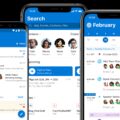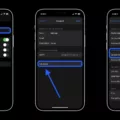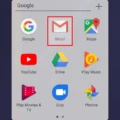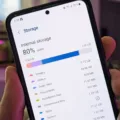Android is a widely used operating system that is known for its versatility and user-friendly interface. However, some users may experience issues with their email notifications on Android, which can be frustrating and lead to missed important messages. In this article, we will discuss how to troubleshoot the problem of not receiving email notifications on Android.
The first step in addressing this issue is to check the notification settings for your email app. To do this, open the app and navigate to the settings menu. Look for the notification settings and ensure that they are turned on and set to the correct sound or vibration. Some apps also allow you to customize the notification tone, so make sure you have selected a tone that is loud enough to get your attention.
If you have checked the settings and notifications are still not coming through, the next step is to restart your Android device. Sometimes, a simple restart can fix temporary software glitches that may be causing problems with notifications. After restarting your device, check the notification settings again and see if the issue has been resolved.
Another possible solution is to check the system settings for notifications. Open the Settings app and go to Notifications. Tap on Included Apps and ensure that the switch next to All Apps is enabled. This will ensure that you receive notifications from all apps, including your email app.
If none of these solutions work, it may be a good idea to check for any updates to your email app or the Android operating system. Developers often release updates that address bugs and other issues, so keeping your device up to date can help prevent problems like this from occurring.
Not receiving email notifications on Android can be a frustrating problem, but there are several steps you can take to troubleshoot the issue. By checking notification settings, restarting your device, and ensuring that all apps are included in notifications, you can increase the chances of receiving important messages in a timely manner. Remember to keep your device and apps up to date to prevent future issues.
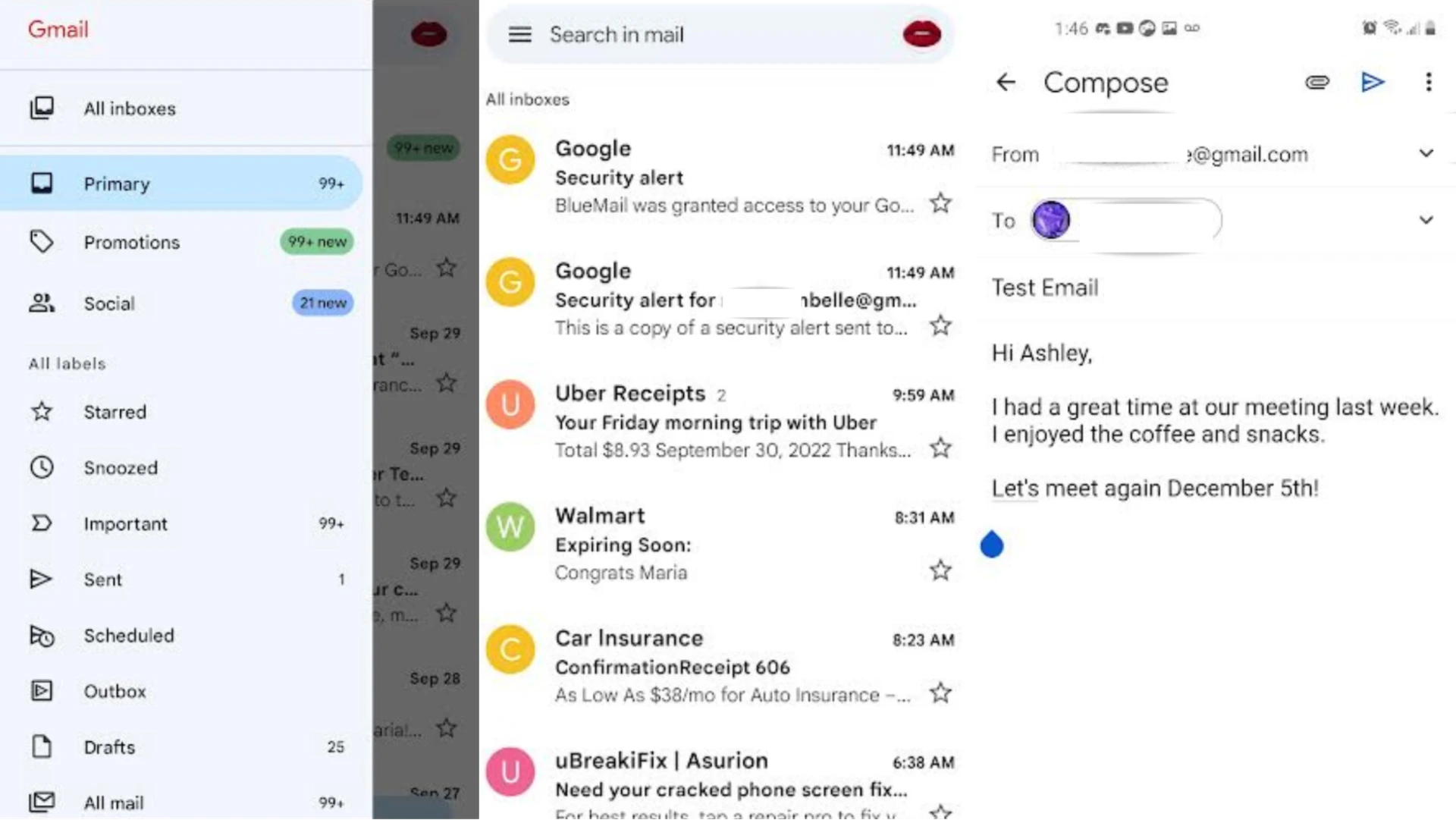
Why My Mail Notification Is Not Working?
There could be several reasons why your mail notification is not working. Here are a few things you can try to troubleshoot the issue:
1. Ensure that you have enabled notifications for your email app. To do this, go to the Settings app on your device, tap on Notifications, and scroll down to find your email app. Ensure that the toggle switch next to “Allow Notifications” is turned on.
2. Check if your device is in “Do Not Disturb” mode. When this mode is enabled, all notifications are silenced, and you won’t receive any alerts. To turn off “Do Not Disturb” mode, go to the Control Center and tap on the crescent moon icon.
3. Restart your device. Sometimes, a simple restart can fix issues with notifications not working.
4. Check if your email app is up to date. If you’re using an outdated version of the app, it may not work correctly. Go to the App Store or Google Play Store and check for any available updates.
5. Make sure that your device is connected to the internet. Without an internet connection, you won’t receive any notifications for your email.
If none of these solutions work, try contacting the customer support team for your email app or your device manufacturer for further assistance.
Why Am I Not Getting Notifications Even Though They Are Turned On?
If you are not receiving notifications despite having them turned on, there could be several reasons for this issue. Firstly, check whether the notifications are enabled for the specific app in question. If they are not, you will not receive any notifications from the app. Secondly, ensure that the sound or vibration settings are turned on for the notifications. If the sound or vibration is turned off, you may not be alerted when a notification arrives.
Another possible reason for not receiving notifications is a temporary software glitch. Restarting your Android device can often fix such issues. Additionally, check whether the app is up to date. Sometimes, notifications may not work due to outdated software.
If notifications are still not working, you can try clearing the cache for the specific app. This can be done by going to Settings > Apps > [App Name] > Storage > Clear Cache. If none of these solutions work, you may want to try uninstalling and reinstalling the app.
If the issue persists, it may be due to a problem with your device’s operating system. In such cases, you may need to contact the device manufacturer or seek technical support.
Why Does My Samsung Phone Not Alert Me To Emails?
There could be several reasons why your Samsung phone does not alert you to emails. Some of the possible reasons are:
1. Notification settings: It is possible that the notification settings for your email app are turned off or not properly configured. To check this, you can go to the Settings app, then go to Notifications, and ensure that notifications are enabled for your email app.
2. Sync settings: If your email app is not set to sync automatically, it may not alert you to new emails. To check this, go to the email app settings, then go to Sync settings, and ensure that it is set to sync automatically.
3. Battery optimization: Some Samsung phones have a feature called Battery optimization, which can limit notifications from certain apps to save battery life. To check this, go to the Settings app, then go to Battery, and look for the Battery optimization option. If your email app is listed, you may need to disable battery optimization for it.
4. Do not disturb mode: If your phone is set to Do not disturb mode, it may not alert you to new emails. To check this, swipe down from the top of the screen to open the Quick settings panel, and look for the Do Not Disturb icon. If it is enabled, you may need to disable it or adjust the settings to allow notifications from your email app.
5. App updates: It is also possible that your email app requires an update to fix any issues with notifications. To check this, go to the Google Play Store, search for your email app, and check if there are any updates available.
By checking the possible reasons, you may be able to identify and fix the issue with your Samsung phone not alerting you to emails.