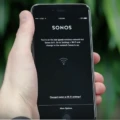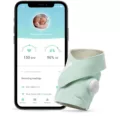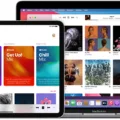Sonos is a popular brand of wireless speakers that allows users to stream music from multiple sources. One of the most popular sources for streaming music is Apple Music. But, does Sonos work with Apple Music? The answer is yes.
To get started, you will need to have the Sonos app installed on your macOS or Windows device. From there, go to the Manage menu and select Music Library Settings. Click on the plus sign on macOS or Add on Windows to add your music library. If you are using iTunes or are not sure where your music is stored, select the My Music folder option.
Once you have added your music library, you may need to reset the Sonos app by going to Settings and then App Preferences. Reboot both your mobile device and speakers before proceeding.
Next, open the Apple Music app and connect it to your Sonos system. You can do this by going to the Sonos app and selecting Add Music Services. Choose Apple Music from the list of available services and follow the instructions to connect your account.
Once you have connected Apple Music to your Sonos system, you can start streaming your favorite songs and playlists. You can control your music using the Sonos app or through voice commands if you have a compatible voice assistant.
Sonos is a great choice for anyone who wants to enjoy high-quality music in their home. With the ability to stream music from multiple sources, including Apple Music, it is easy to find the perfect playlist for any occasion.
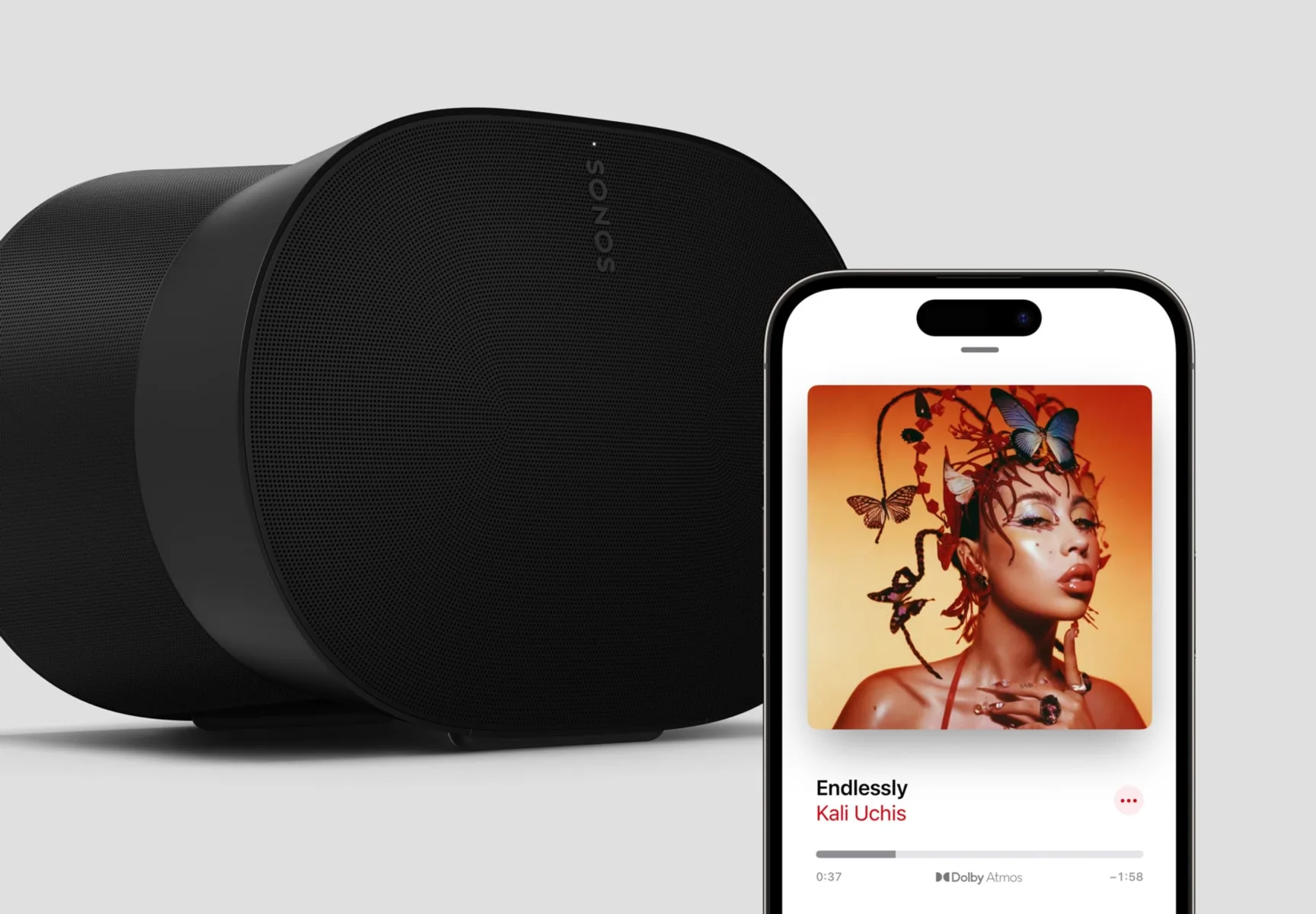
Playing Apple Music Library on Sonos
To play your Apple Music library on Sonos, you need to follow these steps:
1. Open the Sonos app for macOS or Windows.
2. From the Manage menu, select Music Library Settings.
3. Click on the + (plus) button if you are using macOS or the Add button if you are using Windows.
4. If you are not sure where your music is stored or use iTunes, select the “My Music folder” option.
5. Sign in to your Apple Music account using your Apple ID and password.
6. Select the music you want to play from your Apple Music library.
7. Choose the Sonos speaker or group of speakers you want to play music on.
8. Press the play button and enjoy listening to your Apple Music library on Sonos.
It is important to note that to play Apple Music on Sonos, you need to have an active Apple Music subscription. Also, make sure that your Sonos system and Apple Music app are up to date to avoid any compatibility issues.
Troubleshooting Sonos Connectivity Issues with Apple Music
There could be several reasons why your Sonos is not connecting to Apple Music. Here are some possible solutions you can try:
1. Check your network connection: Ensure that your Sonos and mobile device are connected to the same Wi-Fi network. If your Wi-Fi is not working, try resetting your router or contacting your internet service provider.
2. Update your Sonos and Apple Music apps: Make sure you have the latest versions of both the Sonos and Apple Music apps installed on your mobile device.
3. Restart your Sonos system: Try restarting your Sonos system by unplugging the power cords from all speakers for at least 10 seconds before plugging them back in.
4. Check your Apple Music subscription: Ensure that your Apple Music subscription is active and you are logged in to your account on the Apple Music app.
5. Reset your Sonos app: Reset your Sonos app to its default settings by going to ‘Settings’ and selecting ‘App Preferences’. Then, reboot your mobile device and your Sonos system.
6. Reconnect your Sonos app to your system: Once you have reset your Sonos app, reconnect it to your Sonos system by signing back into your Sonos account and selecting the ‘existing’ system.
By tying these solutions, you should be able to get your Sonos system connected to Apple Music.
Conclusion
Sonos is a powerful and versatile system capable of delivering high-quality music streaming throughout your home. Whether you are a music enthusiast or simply looking for a way to enhance your listening experience, Sonos has something to offer. With its easy-to-use app, seamless integration with popular music services, and the ability to connect to multiple speakers, Sonos provides a comprehensive solution for all your music needs. By following the steps outlined in this guide, you can get the most out of your Sonos system and enjoy your favorite music like never before.