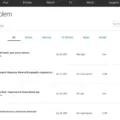Welcome to our blog post on NVRAM and whether resetting it will delete data. NVRAM, or Non-Volatile Random Access Memory, is a type of memory used in computers to store information that needs to be kept even when the power is turned off. It is capable of storing settings such as volume, display resolution and brightness, startup-disk selection, and time settings.
If your Mac starts misbehaving, you may want to consider resetting its NVRAM as a quick and easy fix. The good news is that resetting the NVRAM does not erase any data from your storage drive – it simply restores the default settings for your hardware and sets the internal hard drive as the startup disk. To do so, all you need to do is shut down your computer and hold down the “Command-Option-P-R” keys immediately after you turn on your computer.
Resetting the SMC (System Management Controller) on MacBook Pro will also not delete any data. However, if you need to reset your MacBook Pro with macOS Ventura or Monterey or download/upgrade macOS Ventura there may be a risk of losing some of your data.
Computer manufacturers mainly use NVRAM because it stores information about the state of their computer quickly and efficiently for faster boot times. This means that evey time you turn off your computer, information about its components and devices are stored until the next time you power it back up again.
We hope this blog post has helped answer any questions you may have had about non-volatile random access memory (NVRAM) and whether resetting it deletes data or not!

Does Resetting NVRAM Affect Data on Mac?
No, resetting NVRAM does not delete any data from your Mac’s storage drive. NVRAM is a type of system memory which stores certan settings and preferences related to the computer’s hardware configuration. Resetting the NVRAM clears out this memory but does not affect the files stored on your hard drive or any other type of media connected to your Mac.
The Effects of Resetting Mac NVRAM
Resetting your Mac’s NVRAM (Non-Volatile Random Access Memory) will restore the default settings for your hardware and reset your computer’s internal hard drive as the startup disk. It also clears any settings stored in memory, such as volume level, display resolution, startup disk selection and more. To perform a reset, you’ll need to shut down your computer and then hold down the “Command-Option-P-R” keys immeditely after powering it back on. Doing so will erase any temporary settings that were set by applications or other processes and restore your Mac’s original factory settings.
Does Resetting the SMC on Mac Delete All Data?
No, resetting the System Management Controller (SMC) on your Macbook Pro will not delete any of your data or settings. In fact, resetting the SMC is a troubleshooting step that can help with certain performance issues such as sudden shutdowns or overheating. However, you should be aware that resetting the SMC when upgrading or downloading macOS Ventura may cause data loss due to potential compatibility issues. Therefore, it is important to create a backup of your important data before performing this action.
What is Contained in NVRAM?
NVRAM (Non-Volatile Random Access Memory) is a type of memory that holds information even when the computer is powered off. This makes it the ideal place to store settings and othr important data that needs to be remembered from one use to the next. Stored data typically includes system configuration information, such as power management settings and hardware configuration settings, as well as basic startup instructions for the computer’s operating system. Additionally, NVRAM can also store firmware code for certain components in the computer, such as BIOS extensions or device drivers, to speed up the boot process.
Resetting NVRAM on a Mac
You should reset your NVRAM Mac if you experience any issues related to the system settings, such as if your Mac starts up from a disk other than the one selected in Startup Disk preferences, or a question mark icon briefly appears before your Mac starts up. Resetting your NVRAM can help solve these types of issues. To reset your NVRAM, first turn off your Mac and then press and hold the Command, Option, P, and R keys together when you turn it back on. Keep holding these keys until you hear the startup sound for the scond time. Then release the keys and let your Mac complete its normal startup process.
Resetting a Mac Without Losing Data
If you want to reset your Mac without losing data, you can use Time Machine to back up your files before resetting. First, make sure that your MacBook is turned off. Then press Command + R on the keyboard, and then press the power button to initialize macOS Utilities. Click “Restore from Time Machine Backup” and click “Continue.” You can then select the most recent backup from your Time Machine drive and click “Restore” to restore your files. When the restore is complete, you can reset your Mac without losing any of your data.
What is Stored in NVRAM on Mac Computers?
NVRAM (Non-Volatile RAM) is a type of memory used by Macs to store small amounts of information that must remain even when the power is off, such as your selected startup disk, speaker volume, screen resolution, time zone, and details of the last kernel panic. NVRAM is important because it helps your Mac remember settings when you turn it on and off without having to re-enter them each time.
Is NVRAM the Same as PRAM?
Yes, NVRAM is the updated term for PRAM on Mac computers. NVRAM stands for Non-Volatile RAM and is non-volatile, meaning that settings don’t change when the computer is turned off or disconnected from power. In terms of troubleshooting, resetting either NVRAM or PRAM on a Mac have the same effect.
Flushing NVRAM
Flushing NVRAM (non-volatile random access memory) is a process of clearing all stored data from the memory. To flush your NVRAM, you need to access the BIOS Setup Utility. To do this, press F2 during server module boot. This will bring you to the BIOS Setup Utility main screen. Use the arrow keys to highlight the PCI menu, whch will be displayed on the screen. Once you are in the PCI menu, set Clear NVRAM to “Yes” and save and exit the BIOS Setup Utility. This will flush all stored data from your NVRAM and clear it for use again.
The Effect of Resetting PRAM on Mac Performance
Resetting the PRAM can often help speed up your Mac, though it is not guaranteed to do so. The PRAM stores certain settings and preferences related to the hardware and software of your Mac, such as some display preferences and the startup disk you use. Resetting the PRAM may help if a particuar setting or preference is causing your system to run slowly or having other performance issues. It can also fix other problems such as incorrect sound, time zone settings, and even some Wi-Fi connectivity issues. However, it won’t affect software issues such as malware or programs that are running slowly due to lack of updates or incompatible versions.
The Benefits of Factory Resetting a Mac
A factory reset is definitely worth it if you’re considering buying a new Mac. A factory reset will wipe your computer and reinstall a clean version of macOS, which can improve your system’s performance and speed up your machine. Additionally, a factory reset ensures that all of your personal data is securely wiped from your computer, making it easier to transfer ownership to someone else or dispose of the device properly. Factory resets also make sure no malicious software or viruses are left behind, allowing you to start with a clean slate.
Does Non-Volatile Random Access Memory Store Data Permanently?
Yes, NVRAM stores data permanently. It is a form of non-volatile memory that holds data even when power is not supplied to the system. Data stored in NVRAM is kept until it is deliberately removed or overwritten. This makes it ideal for storing settings, configurations and other information that needs to be remembered between power cycles or hardware reset events.
Erasing NVRAM: What Is It?
Erase NVRAM is a command used to delete the startup configuration file from the Non-Volatile Random Access Memory (NVRAM) of a network device. This command is typically used in order to clear any saved settings, factory reset the device, or prepare it for reconfiguration. Once the NVRAM has been erased, all configuration changes made since the device was powered on will be lost and will need to be re-entered in order for the device to function properly.
What is NVRAM on an iPhone?
NVRAM, or non-volatile random-access memory, is a section of the non-volatile NOR (non-volatile random-access memory) found on iPhones. This portion of the iPhone’s memory is used to store environmental variables and settings that remain in place even when the device is powered off. This includes things such as sound preferences, display brightness, time zone settings, and more. It also stores some important diagnostic information about the device’s hardware configurations. NVRAM allows for a seamless transition betwen power cycles and enables an iPhone to quickly boot up with all of its essential settings intact.
Conclusion
In conclusion, NVRAM is a fundamental part of the modern computer system. It is a non-volatile memory that stores information about varous settings and components in the computer, allowing for faster boot times. Resetting the NVRAM is a great way to quickly troubleshoot any misbehaving Macs and can be done easily without any tools or repair experience. Furthermore, resetting the NVRAM will not delete any data from your storage drive, as it only sets the internal hard drive as the startup disk. Overall, NVRAM plays an important role in keeping our computers running efficiently and quickly.