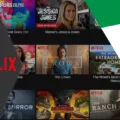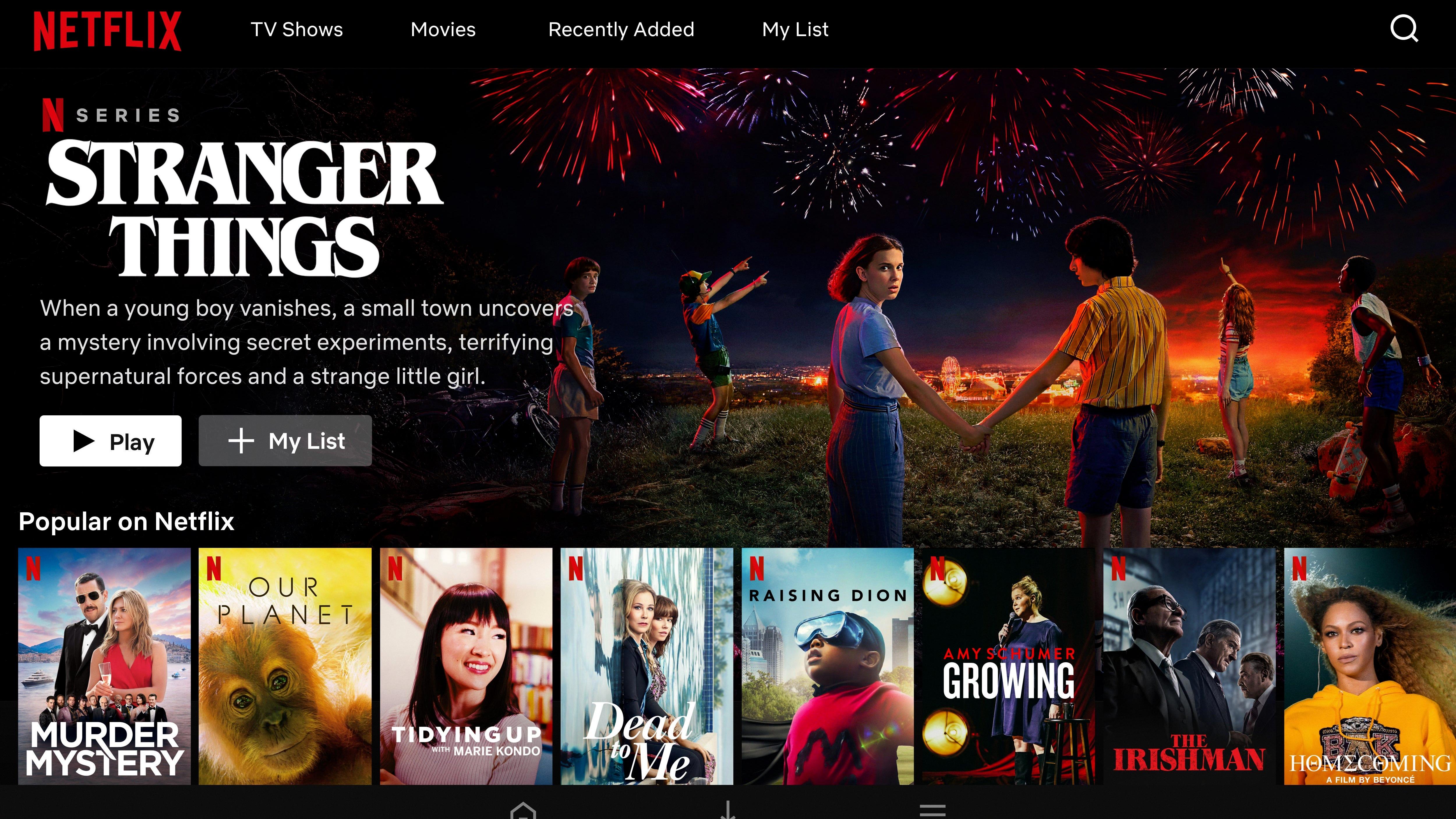Netflix is a popular streaming platform that offers a vast library of movies and TV shows for its subscribers. With its user-friendly interface and extensive collection, Netflix has become a go-to choice for many entertainment enthusiasts. However, when it comes to watching Netflix together with friends or family members, the platform does not currently support SharePlay.
What is SharePlay? SharePlay is a feature introduced by Apple that allows users to watch movies, TV shows, and other media together, even when they are not physically in the same location. SharePlay works through FaceTime, and it enables users to simultaneously stream content and have a synchronized viewing experience while also having the ability to chat and interact with each other.
While SharePlay supports various streaming apps, unfortunately, Netflix is not among the apps that can be used with this feature. This means that you cannot directly watch Netflix content together with your friends through SharePlay. However, this does not mean that you are completely out of options if you want to enjoy Netflix with others.
There are alternative methods to watch Netflix together with friends or family members. One option is to use third-party browser extensions or apps specifically designed for this purpose. One popular example is “Netflix Party,” which allows users to synchronize their Netflix playback and have a group chat while watching. This extension works with the Chrome browser and enables users to create a virtual movie night experience with their loved ones.
To use Netflix Party, you and your friends need to have a Netflix subscription and the Chrome browser installed on your devices. Once you have installed the extension, you can choose a movie or TV show on Netflix and start a party. You will be provided with a unique link that you can share with your friends. When they join the party, their playback will be synchronized with yours, allowing you to watch together and chat in real-time.
Another option to watch Netflix together is by using video conferencing platforms like Zoom or Microsoft Teams. These platforms allow you to share your screen with others, enabling them to see what you are watching on Netflix. While this method may not provide synchronized playback, it still allows you to enjoy the content together and have a virtual movie night experience.
It’s worth noting that the availability and functionality of third-party extensions or apps can vary, so it’s essential to do some research and choose a reliable option that suits your needs.
While Netflix does not support SharePlay, there are alternative methods available to watch Netflix together with friends or family members. Third-party extensions like Netflix Party or using video conferencing platforms can help create a shared viewing experience, even when you are not physically together. So gather your loved ones, choose a movie or TV show, and enjoy a virtual movie night with Netflix.
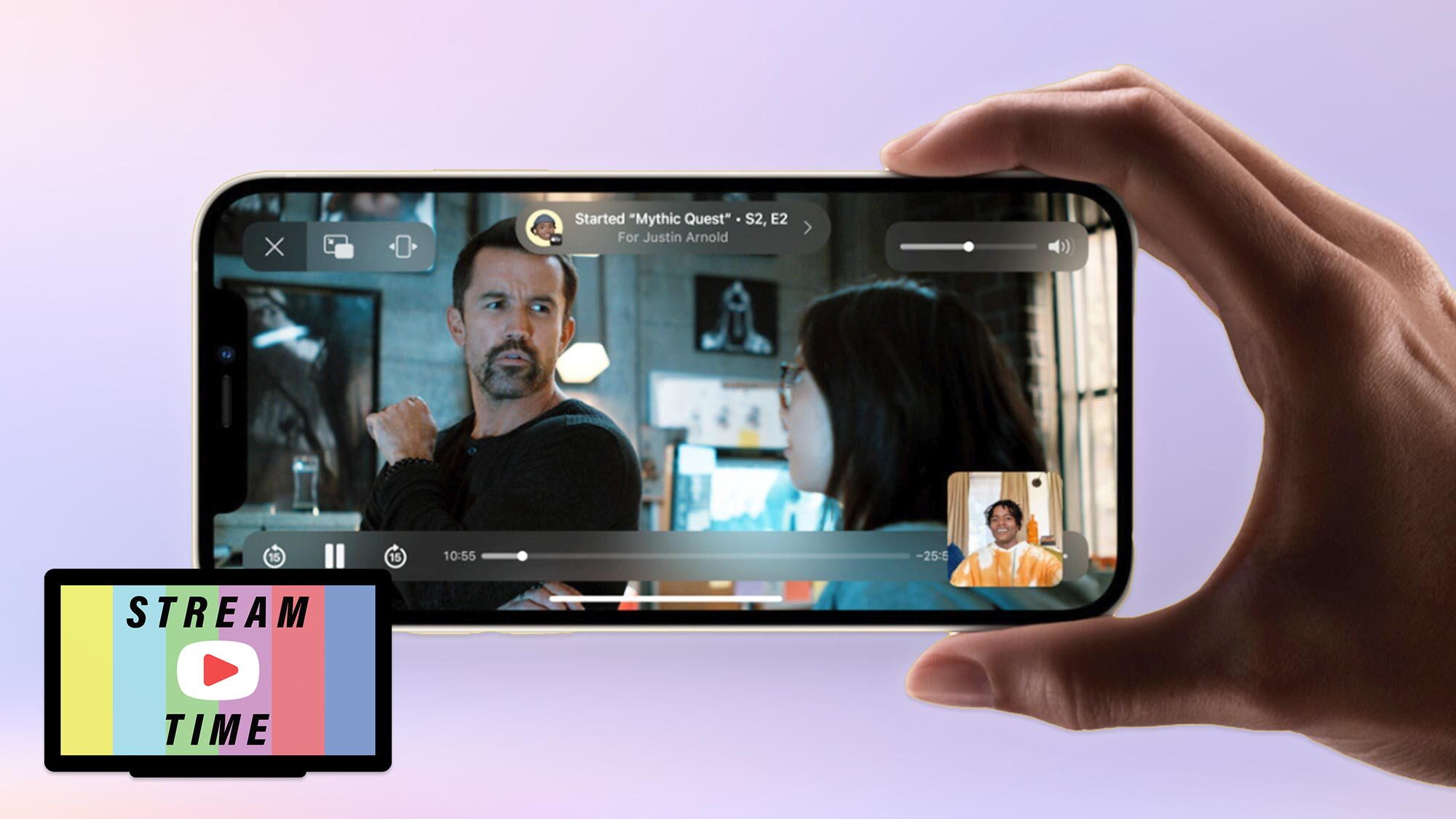
Can You Use SharePlay For Netflix?
SharePlay does not support Netflix. SharePlay is a feature introduced by Apple that allows users to share their screen with others while on a FaceTime call. However, Netflix is not one of the apps that can be streamed using SharePlay.
Netflix has its own built-in feature called “Netflix Party” (now called “Teleparty”) that allows users to watch Netflix content together remotely. This feature synchronizes playback across multiple devices and provides a chat function for users to communicate while watching.
Alternatively, you can use third-party screen-sharing apps or browser extensions to watch Netflix together with friends or family. These apps/extensions allow you to share your screen while playing Netflix content, enabling others to watch along with you. Some popular options include Zoom, Discord, and Google Chrome extensions like “Netflix Party” or “Scener.”
While SharePlay does not support Netflix, there are other methods available to watch Netflix together with others, such as using the Netflix Party/Teleparty feature, third-party screen-sharing apps, or browser extensions.
How Do You Start SharePlay On Netflix?
To start SharePlay on Netflix, you will need to follow these steps:
1. Ensure that you have the latest version of the Netflix app installed on your device. You can check for updates in your device’s app store.
2. Open the Netflix app and sign in to your account, or create a new account if you don’t have one already.
3. Once you are signed in, navigate to the TV show or movie you want to watch with others using SharePlay. You can browse through the available content by using the search bar or exploring the different categories.
4. Once you have selected the TV show or movie, tap on the “Share” button. This button is usually represented by an icon that looks like a square with an arrow pointing out of it.
5. A menu will appear with different options for sharing. Choose the app you want to use to share the content. This can be a messaging app, social media app, or any other compatible app installed on your device.
6. After selecting the app, a new window or screen will open within that app. Follow the prompts to complete the share. This may involve selecting specific contacts or groups to share with or adding a message to accompany the share.
7. Once the share is sent, the recipient(s) will receive a link or notification to join the SharePlay session. They will need to have a compatible device and the Netflix app installed as well.
8. When the recipient(s) open the shared link or notification, they will be directed to the Netflix app and the specific TV show or movie you shared. They can then join the SharePlay session and watch the content together with you.
It’s important to note that SharePlay may have specific limitations or requirements depending on the device and operating system you are using. Make sure to check for any updates or additional instructions from Netflix or your device manufacturer to ensure a smooth SharePlay experience.
How Do You Watch Netflix On Apple SharePlay?
To watch Netflix on Apple SharePlay, you can follow these steps:
1. Open the Netflix app on your Apple device.
2. Browse through the available movies and TV shows and select the one you want to watch.
3. Once you’ve selected the content, tap on the Share button. This is usually represented by a square with an arrow pointing upwards.
4. In the Share menu, look for the option that says SharePlay. Tap on it.
5. Enter the contact you want to invite to watch the content with you. You can do this by typing their name or selecting them from your contacts list.
6. Tap on the FaceTime option to start a FaceTime video call with the person you want to watch with.
7. Once the call has started, you can begin playing the video on Netflix.
8. Both you and the person you invited will be able to watch the video together in real-time, synchronized on both screens.
9. You can also use the FaceTime video call to chat and discuss the movie or TV show while watching it.
It’s important to note that Apple SharePlay requires all participants to have an Apple device and be running the latest software updates. Additionally, the availability of SharePlay may vary depending on your region and the specific app you are using for streaming.
Does Netflix Have Watch Party?
Netflix does have a feature called Netflix Party that allows users to watch their favorite Netflix shows and movies with friends online. Netflix Party is a browser extension that synchronizes video playback across multiple devices and adds a group chat function, creating a virtual watch party experience.
Here are some key features and benefits of Netflix Party:
1. Synchronized playback: Netflix Party ensures that all participants are watching the same content at the same time. When someone starts a Netflix Party, the playback is synchronized among all connected devices, so everyone sees the same scenes simultaneously.
2. Group chat: Netflix Party includes a chat feature that allows participants to communicate with each other while watching the content. This chat function appears on the side of the screen, enabling users to share their thoughts, reactions, and comments about the show or movie in real-time.
3. Easy setup: To start a Netflix Party, all you need is a Netflix account, a compatible browser, and the Netflix Party extension installed. Once the extension is added to your browser, you can create a party by selecting the Netflix content you want to watch and inviting your friends to join using a unique party URL.
4. Remote viewing: Netflix Party is especially useful for those who want to watch shows and movies with friends who are physically distant. It allows you to enjoy a shared viewing experience, even if you are in different locations.
5. Personalization options: Netflix Party also allows participants to customize their viewing experience. Each user can control their own playback settings, such as pausing, rewinding, or fast-forwarding the content independently.
Please note that Netflix Party is a third-party extension and not an official feature provided by Netflix. It is available for free and can be downloaded from the Chrome Web Store for Google Chrome browsers.
Conclusion
Netflix is a popular streaming service that offers a wide range of TV shows and movies for users to enjoy. It provides a convenient and user-friendly platform for individuals to access their favorite content anytime, anywhere. With the ability to share Netflix TV shows and movies from various mobile devices, such as Android phones, tablets, iPhones, iPads, and iPods touch, users can easily enjoy their favorite shows and movies with friends and family. While Netflix does not currently have a built-in feature for watching together on FaceTime through SharePlay, there are other ways to watch Netflix together, such as using third-party browser extensions like Netflix Party. This allows users to synchronize video playback and engage in group chat while watching their favorite Netflix shows. Netflix continues to evolve and adapt to the ever-changing entertainment landscape, providing a seamless and enjoyable streaming experience for its users.