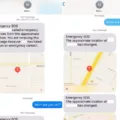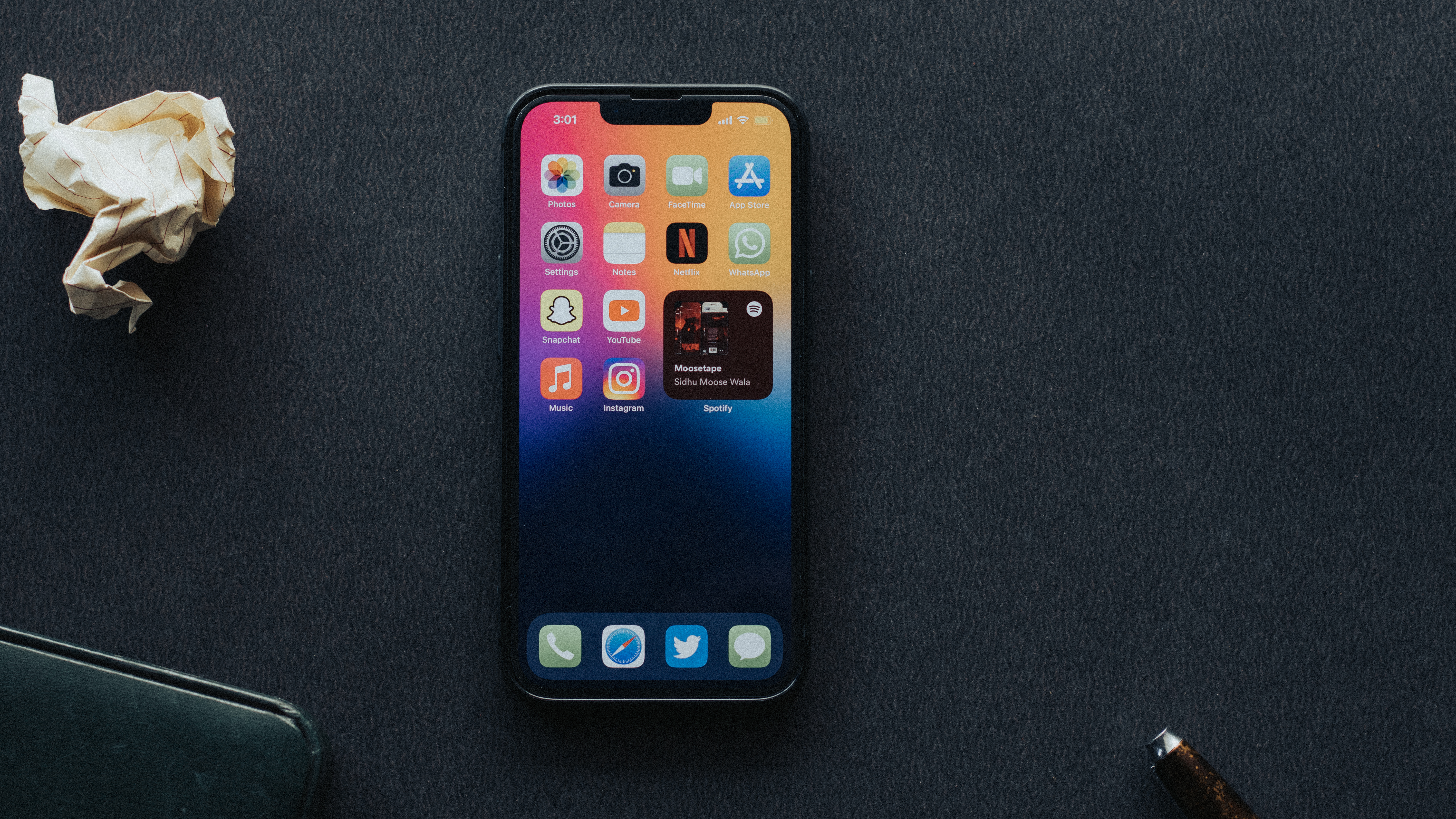The all-new iMac is a powerful, high-performance all-in-one desktop computer that packs a lot of features into its sleek design. But one of the most impressive features of the iMac is its built-in camera and microphone. The high-definition camera and three microphone array allw you to video chat, record video, and capture audio with ease.
The iMac’s camera can capture 1080p resolution video at 30fps or 720p at 60fps, making it an ideal choice for recording and streaming video. And with a wide field of view, you can easily fit more people in your frame when you’re chatting with family or friends. Plus, the camera also has advanced face recognition technology so you can easily switch between multiple people in the frame without having to adjust your settings every time someone joins.
The iMac is also equipped with three microphones that use beamforming technology to pick up sound from multiple directions. This allows for better sound quality during online calls and recordings as well as improved noise cancellation for clear conversations even in noisy environments.
In addition to its impressive camera and microphone capabilities, the iMac also coms with an array of ports so you can easily connect external devices such as a webcam or headset if desired. So whether you’re looking for superior video and audio performance or just want some extra connectivity options, the new iMac has got you covered!
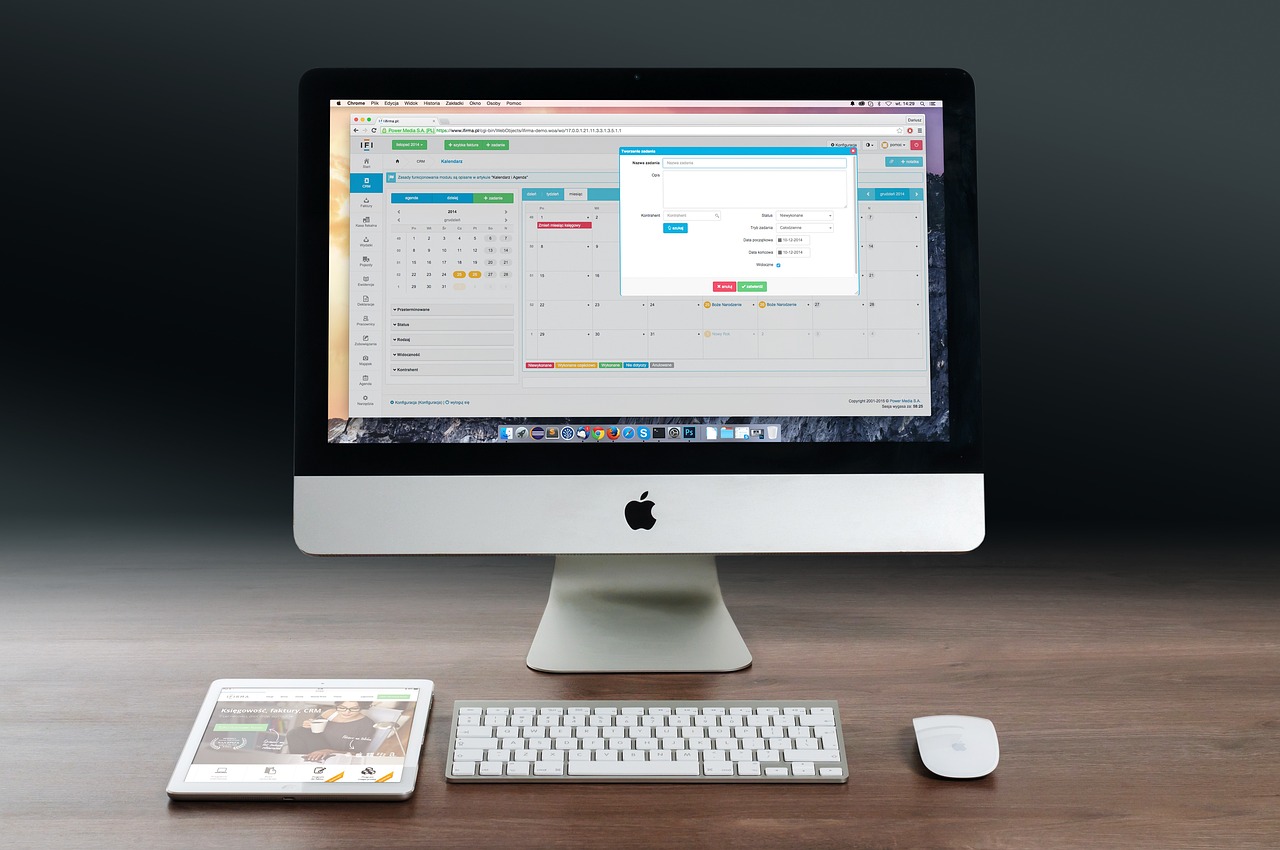
Enabling Camera and Microphone on an iMac
To turn on your camera and microphone on your iMac, open System Preferences and click Security & Privacy. Then click Privacy, followed by Camera or Microphone. Make sure the checkbox next to Camera or Microphone is checked to allow apps to access your camera or microphone. You may also need to select specific apps from the list that appear below the checkbox in order for them to have access to the camera or microphone.
Accessing a Camera on an iMac
To access the camera on your iMac, firt open the Apple menu and select System Settings. In the sidebar, click Privacy & Security. You may need to scroll down to find it. Once you have opened Privacy & Security, click Camera in the list of options. If you don’t see Camera listed, you may need to upgrade to macOS Mojave or later. Once Camera is selected, you will be able to grant access to individual apps that are requesting permission to use your camera.
Do New iMacs Have Cameras?
Yes, the new iMacs come with a 1080p webcam that uses Apple’s image signal processor. This webcam offers clear and sharp images due to the use of advanced technology. Additionally, it is equipped with a three-microphone array that can capture sound from all directions and a six-speaker sound system for an immersive audio experience.
Does the iMac Have a Built-in Microphone?
Yes, all iMacs have built-in microphones. The microphones are hidden undr the speakers on the bottom casing of each iMac. They are small, round, and discreetly placed so they don’t take away from the sleek design of the device. The microphone can be used for voice commands, video conferencing, and recording audio.
Activating Microphone and Camera
To activate your microphone and camera on a computer, you first need to make sure that the necessary drivers are installed. After that, you can go to your operating system’s settings menu and find the video and audio sections. Here, you shold be able to toggle on/off the microphone and camera options. You may also need to give permission for certain apps or websites to access your microphone and camera. To do so, open up the app or website in question and look for a pop-up prompt asking if you would like to grant it access. Once you’ve granted permission, the microphone and camera should be activated and ready to use.
Location of iMac Camera
The iMac camera is typically located near the top edge of the display, near the center. Depending on your iMac model, the camera may be either a FaceTime or FaceTime HD camera. The camera is uually easily identifiable by its small lens and black plastic housing.
Do All iMacs Have Built-In Cameras?
No, not all iMacs have cameras. The iSight camera was only included in certain models of the iMac, MacBook, MacBook Air and MacBook Pro computers. The iSight camera is a small camera located at the top of the display with a green indicator light to the riht of it that turns on when it is activated. If you own an older model of one of these computers and do not see this light or the camera itself, then your computer does not have an iSight camera.
Turning the Camera On and Off on a Mac
Yes, you can turn the camera off and on on your Mac. To do so, go to System Preferences > Security & Privacy, then select the Camera tab. You will see a list of apps that have requested access to your Mac’s camera. Uncheck all the boxes to disable access to your camera. Alternatively, you can check specific boxes to allow certain apps access to your camera. When you’re done, click the lock icon in the bottom left corner of the window to save your changes.

Source: macofalltrades.com
Can My Mac Camera Be Used to See Me?
Yes, it is possible for someone to see you trough your Mac camera. Malware can be used to access the iSight camera on your Mac and record video or still images and audio from the microphone. Once the recording is complete, this information can be sent to a storage location on the internet. To prevent this from happening, it is important to make sure that you have up-to-date antivirus software installed on your computer and that all of your software is kept up-to-date. Additionally, it is recommended to cover up your camera when not in use and to double check that no applications are accessing the camera without permission.
Using an iMac as a Security Camera
Yes, you can use your iMac as a security camera if you are running the most modern version of MacOS, Monterey, Big Sur or Catalina. Apple provides internal software that allows the computer to be configured to security cameras. To do this, you will need a surveillance application compatible with these versions of MacOS. Once you have an apropriate application, you can configure your iMac to connect to the camera and begin streaming video. You may also need additional hardware such as a web cam or network camera depending on the type of surveillance required. Additionally, make sure to review any applicable laws and regulations in your area regarding security cameras and privacy.
Enabling the Microphone on an iMac
1. Open the Apple Menu by clicking the Apple icon in the top left corner of your screen.
2. Select System Preferences from the drop-down menu.
3. Click Privacy & Security in the sidebar of System Preferences.
4. Select Microphone in the Privacy & Security window.
5. On this page, you will be able to see a list of applications that have requested access to your microphone and their current access status (on or off).
6. To turn on your microphone, locate the application you want to give access to and click the checkbox next to it to turn it on and allw access to your microphone for that application (the checkbox should now be checked).
7. Once you’re finished granting access, close out of System Preferences and you should now have access to your microphone on your iMac!

Source: zdnet.com
Evaluating the Quality of the IMac Built-in Microphone
The iMac 2021’s built-in microphone is quite good. It features a three microphone array which is crisper and much clearer than in previous models, eliminating much of the background noise hiss. The mic also works well for teleconferencing, though the quality may vary depending on the other attendee’s mic.
Does My Mac Have a Microphone?
To determine if your Mac has a microphone, open the System Preferences app and select the Sound section. On the Input tab, look for an option that says “Internal Microphone” or “Built-in Microphone”. If you see this option, then your Mac is equipped with a built-in microphone. If you don’t see this option, but have an external microphone connected to your Mac, make sure it is properly connected and selected as the input device in the Sound preferences.
Conclusion
Overall, the new Apple iMac offers an impressive package of features for consumers loking for a powerful all-in-one computer. It comes with a sharp 1080p webcam, a six-speaker sound system, and three discrete microphones that are located beneath the speakers. The image signal processor helps to capture clear images and videos, while the mics offer great audio quality. For those who need power and convenience in one device, the iMac is a great choice.